Company settings
Use Cases checkbox
is added to Company settings-> Customer tab
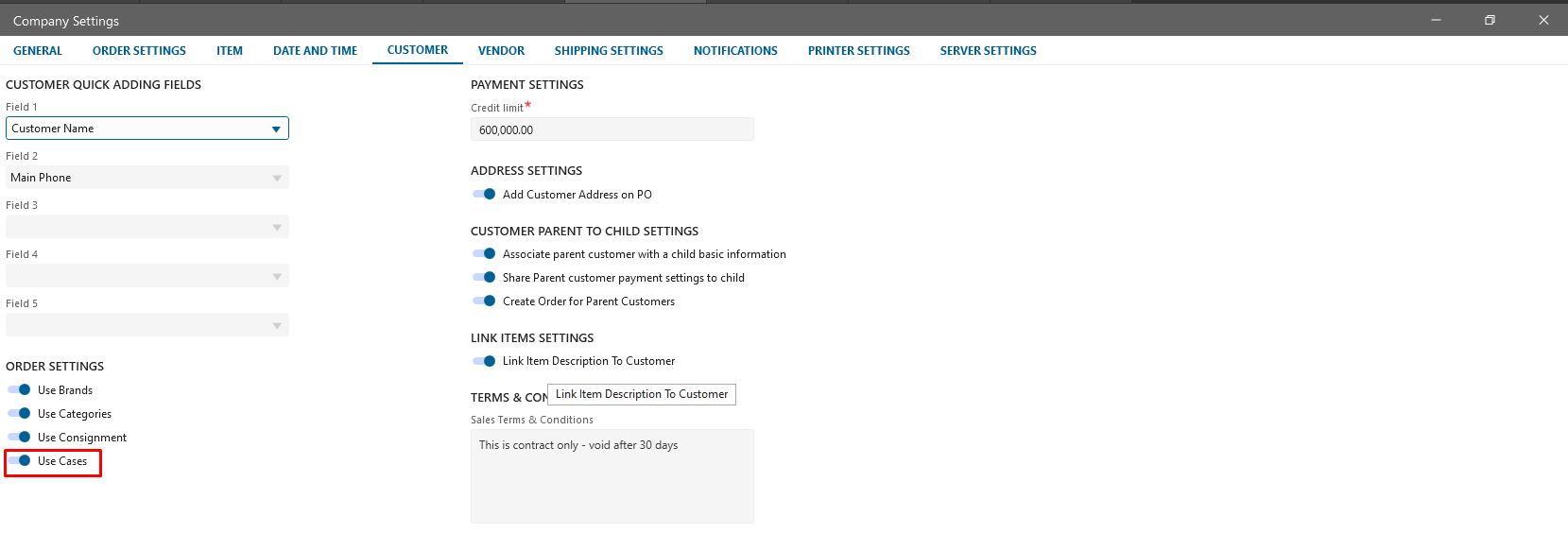
If checkbox is checked then Qty per Case / number of Cases columns are displayed on SO
Add Cases to SO
Rate
- Three dots icon is added to the Rate value on the SO/Ship order/Pick order edit forms
- After clicking on the icon Price info panel will be opened
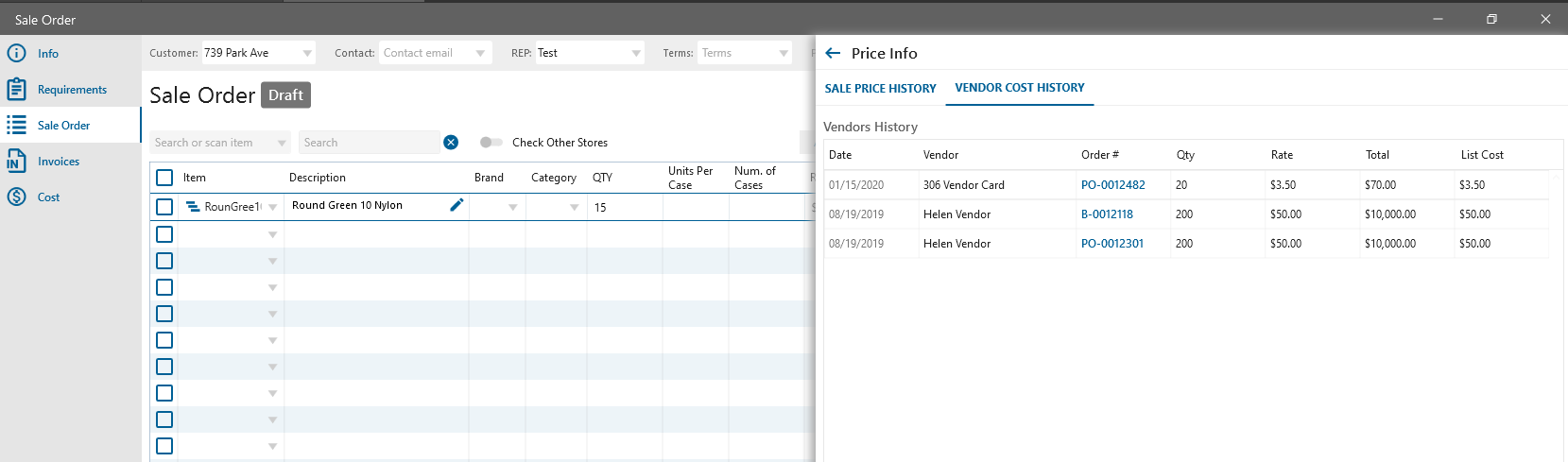
Units per Case column
- Added to the: SO/Ship order/Pick order
- If to the item has been added “Selling carton & CBM” rule with default setting -> after adding item the “Qty per Case” should be automatically filled from the rule
Number of Cases column
- Added to the: SO/Ship order/Pick order
- Auto-calculated according to the “Rate” and “Units per Case”. Num. of Cases = Rate/ QTY per Case
- After clicking on the three dots icon, the “Case allocation” pop-up will be displayed
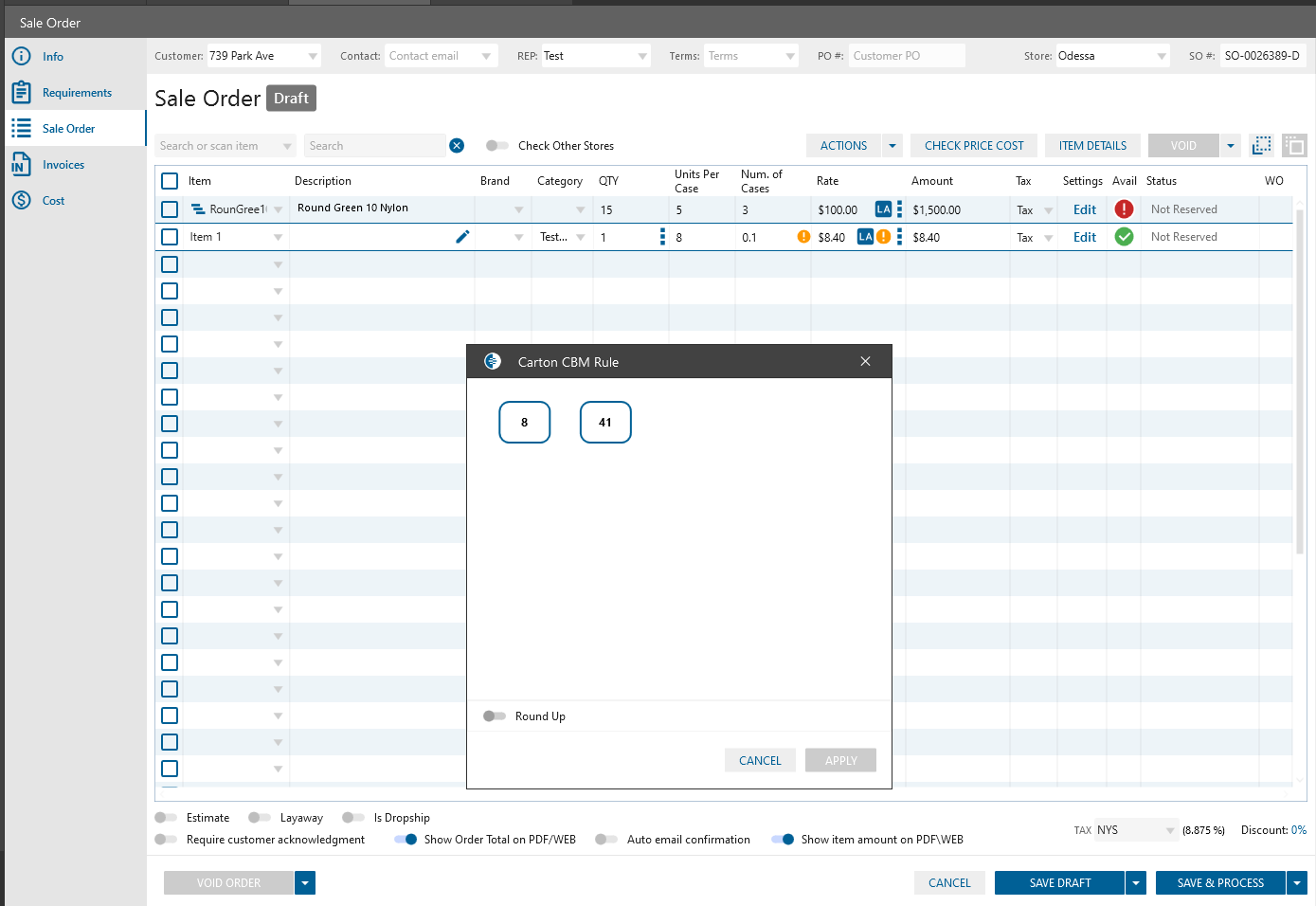
Add Cases copy rules to SO/Ship order/Pick order
Copy “QTY per Case” / “Num. of Cases” should be copied between orders in customer flow. Actual for copy from SO to AHO and from SHO to Pick Order
- if QTY on SO = Ship QTY on SHO then “Number of cases” and “QTY Per case” should be copied from SO to SHO order
- if QTY on SO > Ship QTY on SHO then
- “QTY Per case” should be automatically copied to the SHO order
- “Number of cases” should be recalculated on SHO order based on the “QTY Per case”
Previous Phases CBM functionality: Item and Vendor flow. Phase 1
