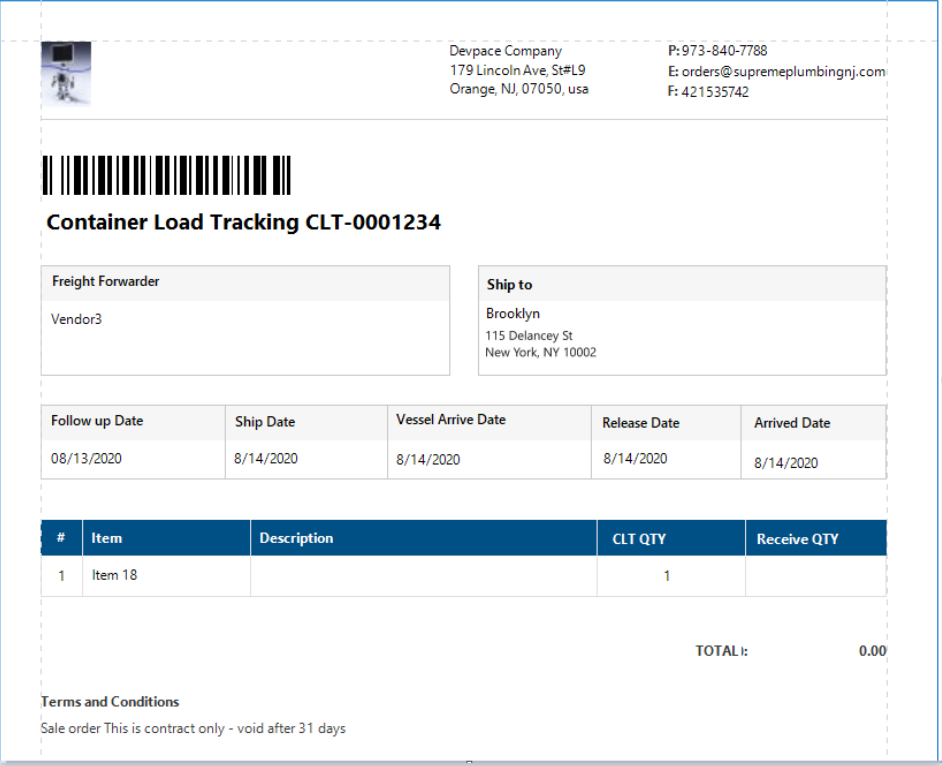New Vendor module section – Container Load Tracking (CLT) was added to track purchased Items at every logistic point and lets group POs with different Vendors for different Containers.
“Create CLT” button is added to the PO list form to the “In Process” bucket. After clicking on the button, CLT Order will be created and all Items from the checked PO will be linked to the corresponding CLT Order.
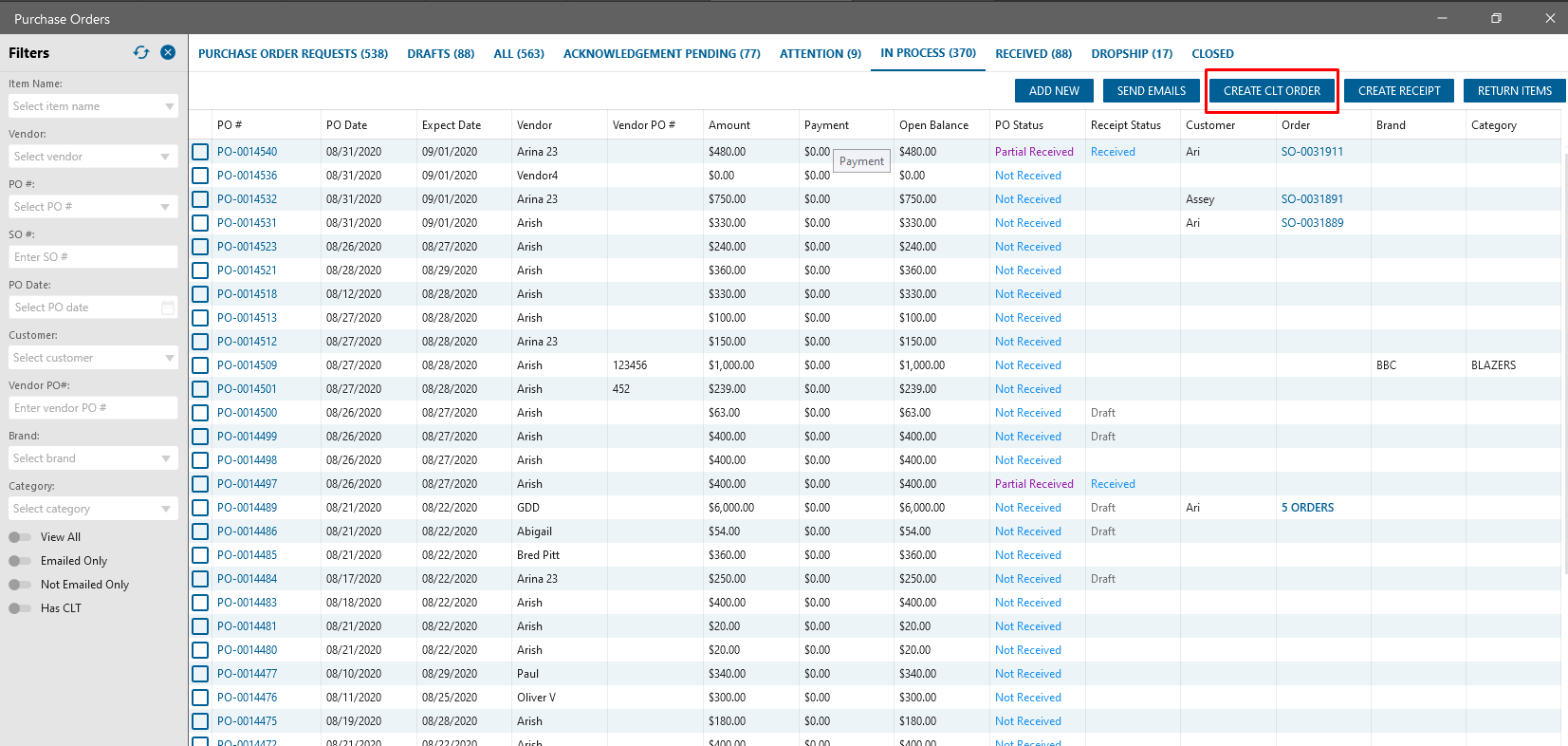
On the CLT Order edit form User is able to find the following information:
- In the header: CLT number and status (can be changed only manually, except Received), Vendor name, Store to receive the Items and address, Following up date, Vessel arrive date, Ship date, Release date, Arrived date
- In the datagrid: Item name and Description, PO Qty, Remaining Qty, CLT Qty, Received Qty, related POs, and PO Vendors
- Order Summary and Related documents
- Total (displayed if Items don’t have UOM)
- Terms & Conditions
- Notes
If in PO was made increase/decrease/delete/void line Item Qty then after clicking the Save button corresponding changes will be applied to the related CLT Order.

After Clicking on the “Save & Receive” button the Popup is displayed if to the CLT items linked more than one PO: “Do you want to merge PO from same Vendors into one Item Receipt [Yes/No/Cancel]” If “Yes” then IR will be merged for each linked Vendor will be created different IR. If merging isn’t needed then IR will be created and opened automatically. Once for all items in the order will become Received QTY >= CLT QTY the status should be “Received”
There is a possibility to create PDF file and print it: