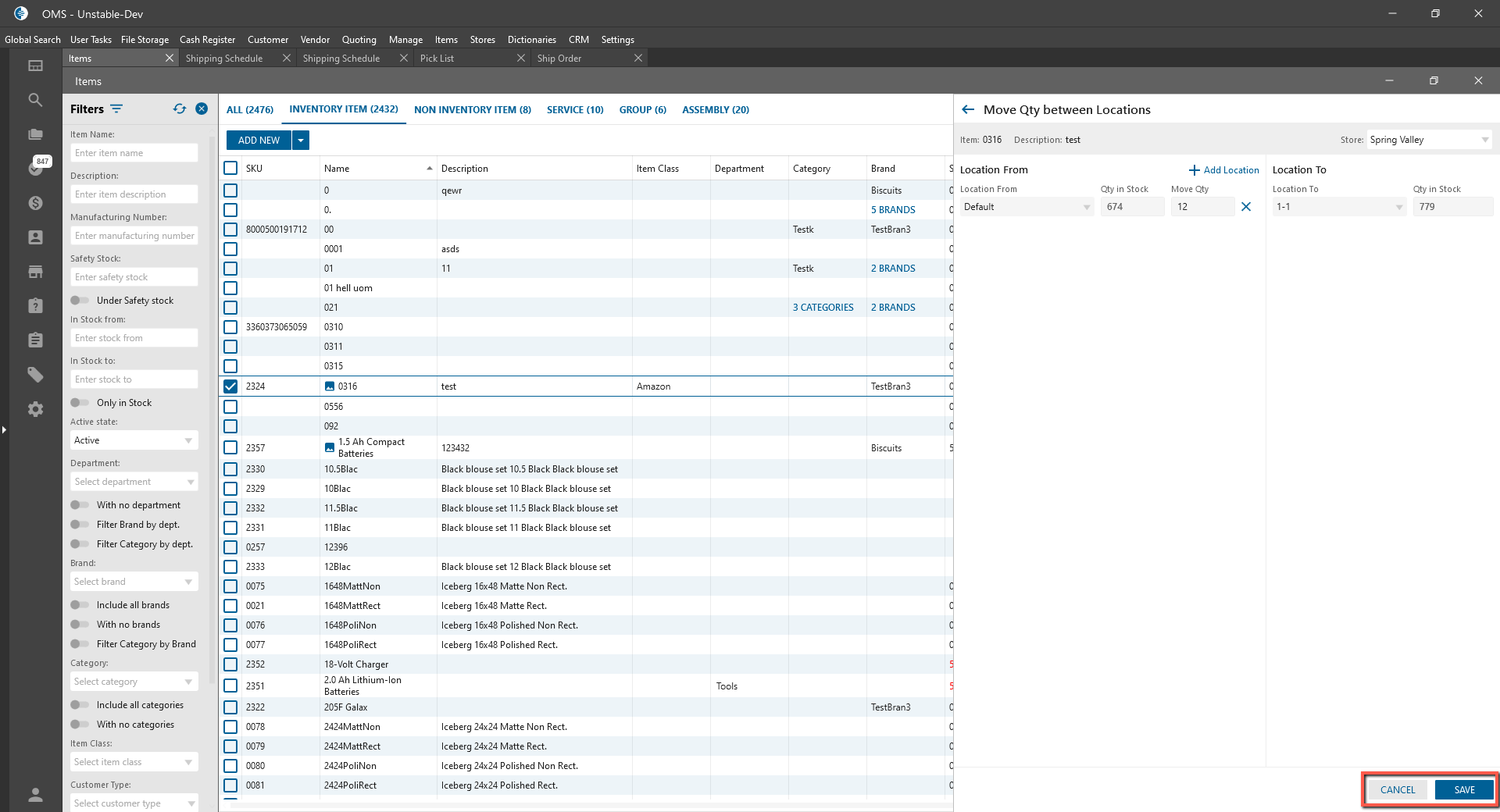Item List:
- “Move QTY between Location” button:
- Was added to Create New PO multi-button;
- Was added for Inventory/Assembly items;
- Is disabled if no one item isn’t selected;
- After clicking on the button:
- Move Qty between Locations panel is opened;
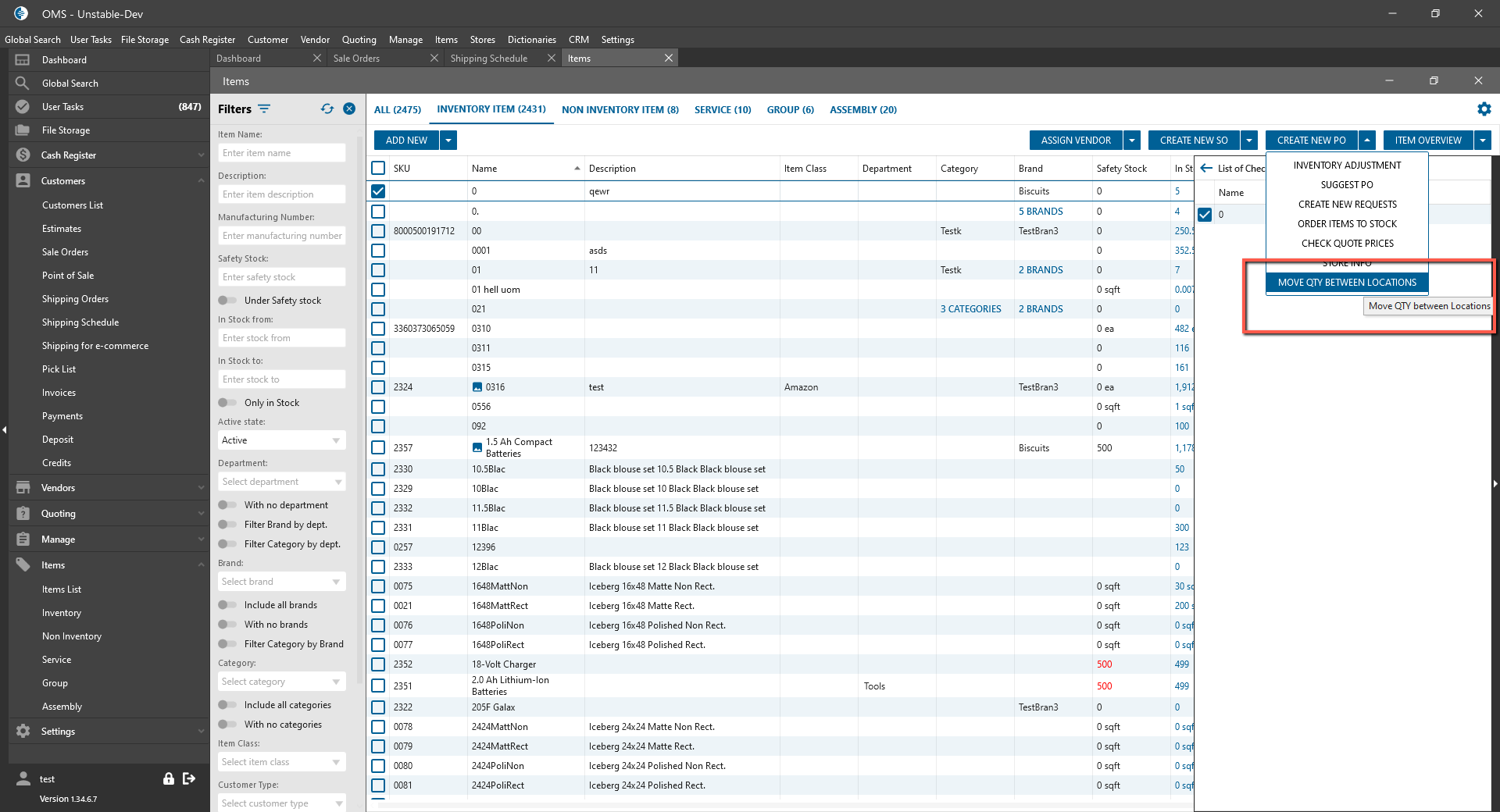
- Move Qty between Locations panel is opened;
- “Move QTY between Location” Panel contains:
- Item Name -> displays the item name which was selected;
- Item Description -> displays the item description which was selected;
- Store dropdown:
- Contain the List of all Store in the system;
- If Store isn’t selected:
- Location From/Location To part is disabled;
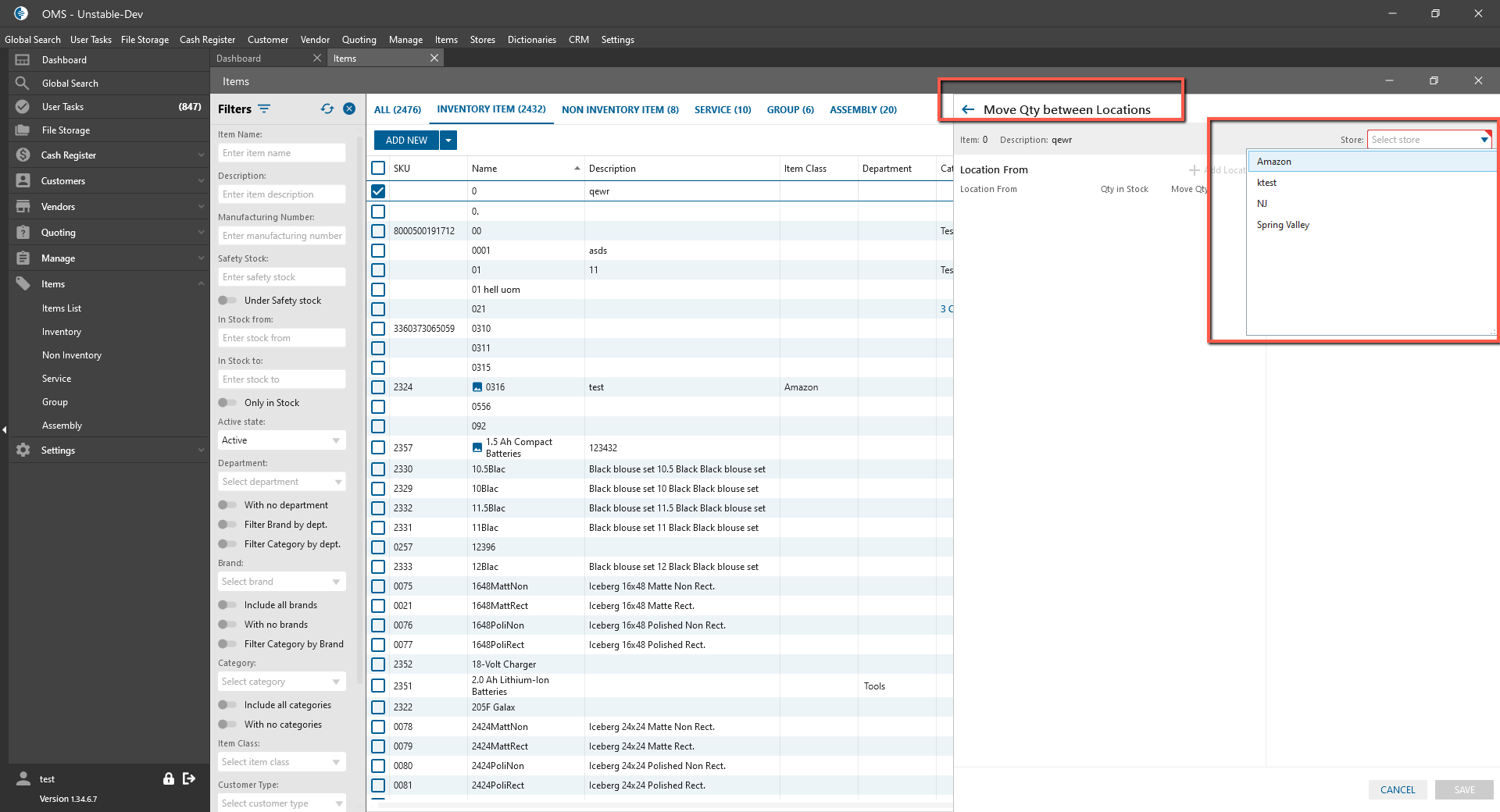
- Location From/Location To part is disabled;
- Location From part:
- Add location button:
- After clicking on the button -> a new Location row is added;
- Location row will contain:
- Location From dropdown -> contains the list of Location of the selected store;
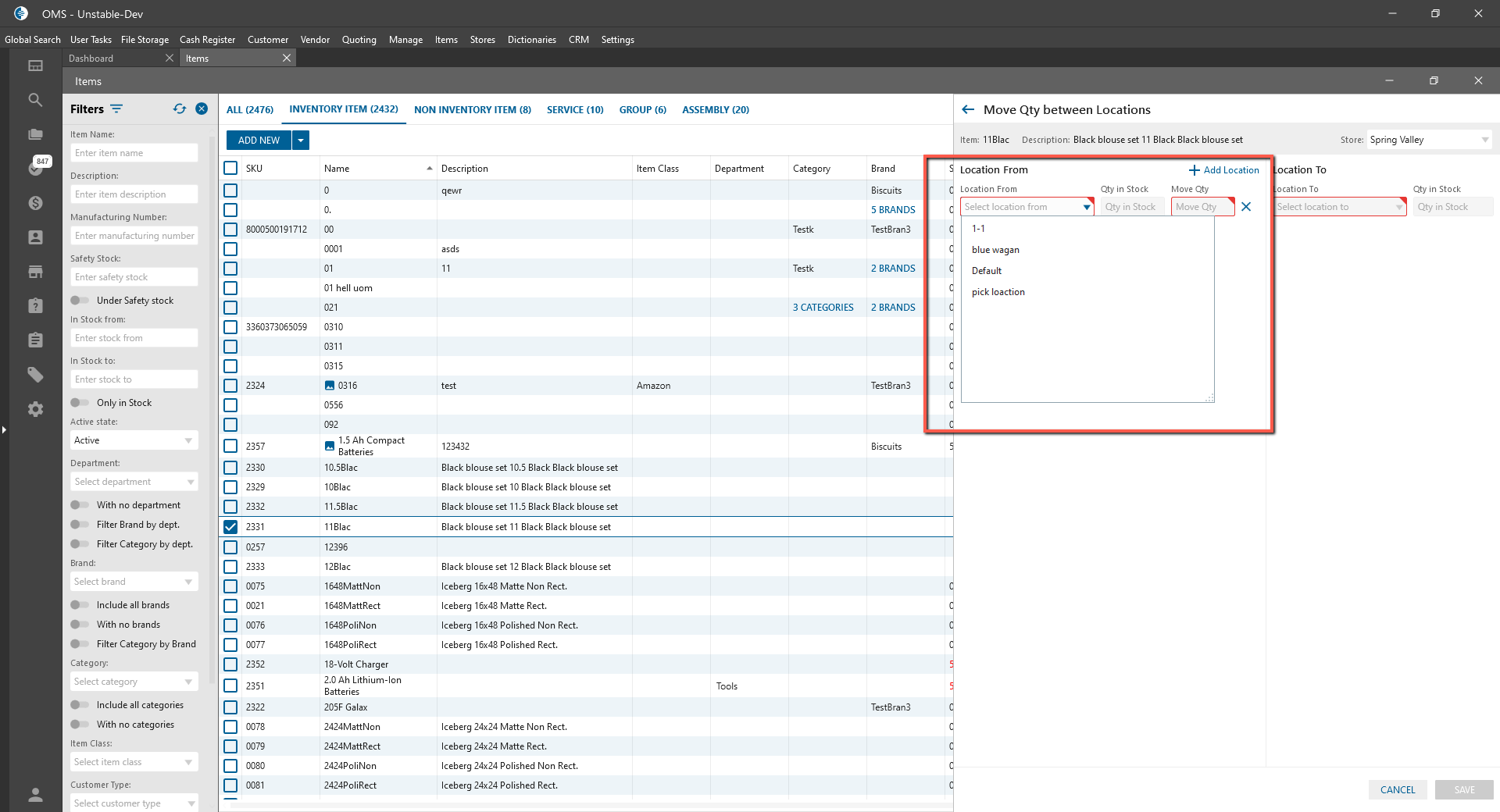
- Qty in Stock:
- displays the value of available+allocated qty in Stock for this Location;
- isn’t editable;
- if the item has UOM -> value should be displayed in basic measure with the name of a measure;
- Moving Qty textbox:
- contains only values which are less Qty in Stock:
- if Moving Qty -> Qty in Stock is displayed validation message with the text: “ Max value is [Qty in Stock]”;
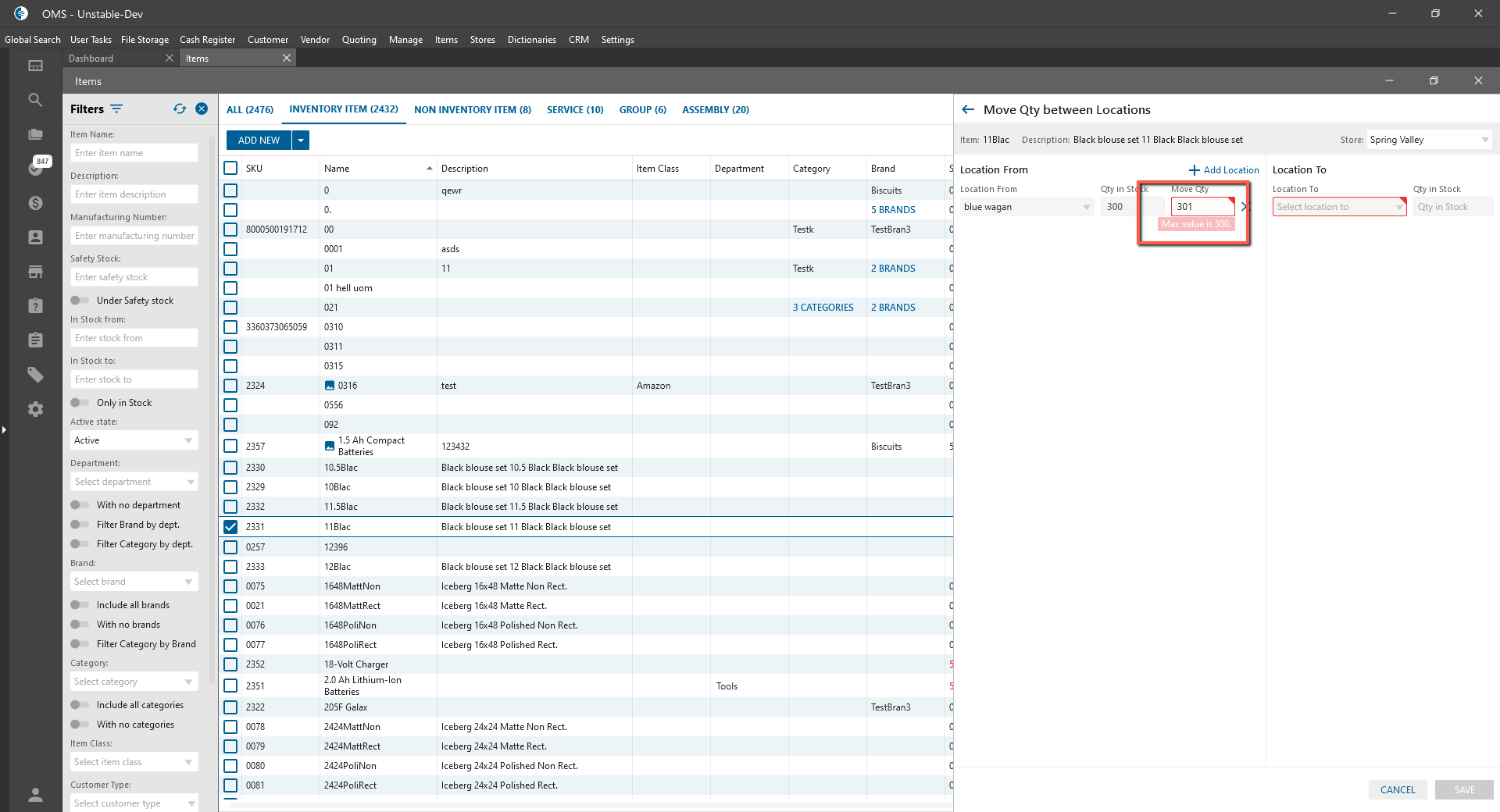
- if Moving Qty -> Qty in Stock is displayed validation message with the text: “ Max value is [Qty in Stock]”;
- contains only values which are less Qty in Stock:
- If Location From or Location To is already selected -> isn’t possible to select this Location more than one time;
- “X” button:
- is always enabled;
- after clicking on the button -> Location row is deleted;
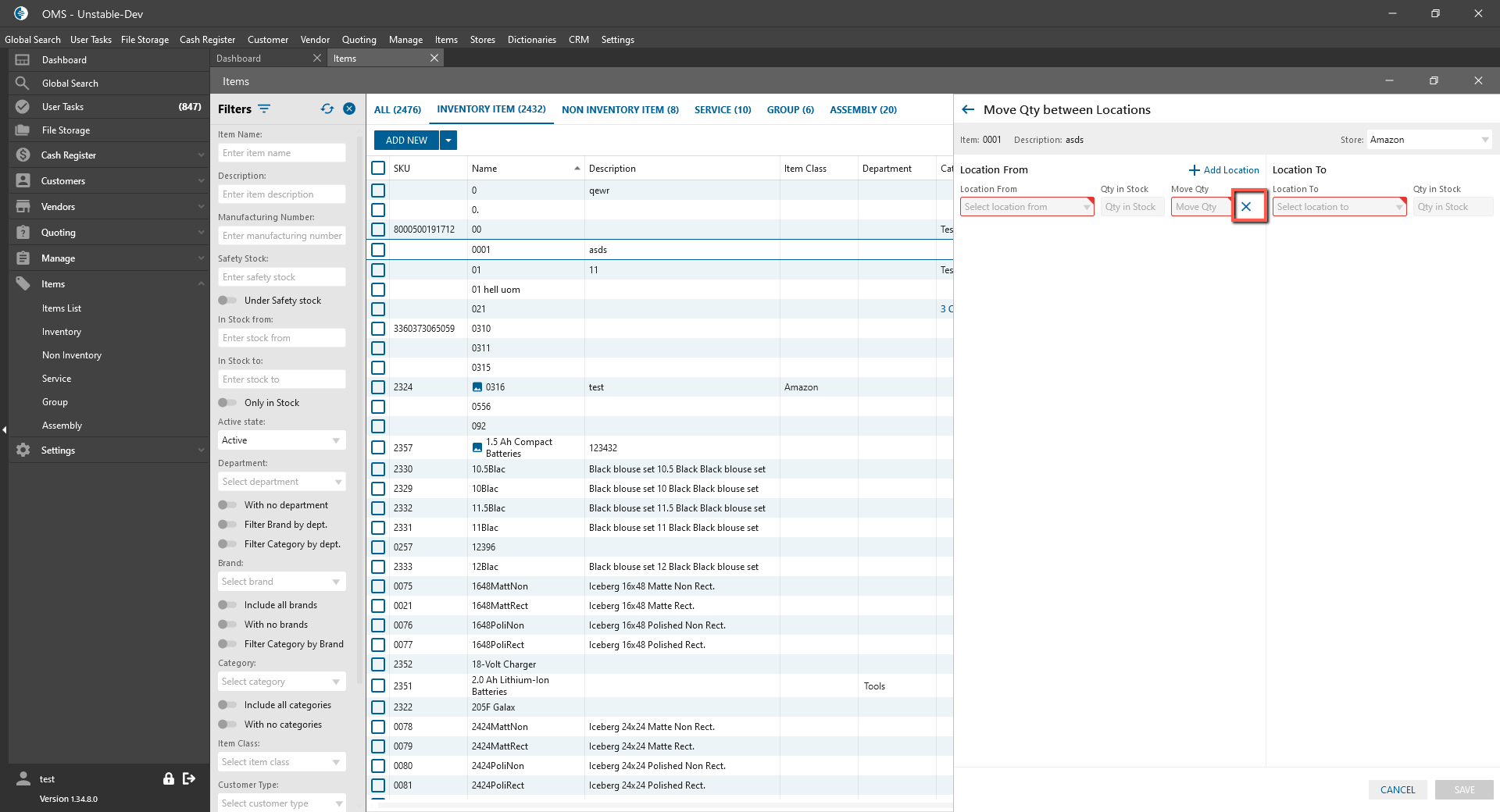
- Location From dropdown -> contains the list of Location of the selected store;
- Add location button:
- Location To part:
- Location To dropdown -> contain the list of Location of the selected store included Location From;
- Qty in Stock:
- displays the value of available+allocated qty in Stock for this Location;
- if the item has UOM -> value is displayed in basic measure with the name of a measure;
- Total Move Qty -> contains the sum of all Move qty’s in Location from;
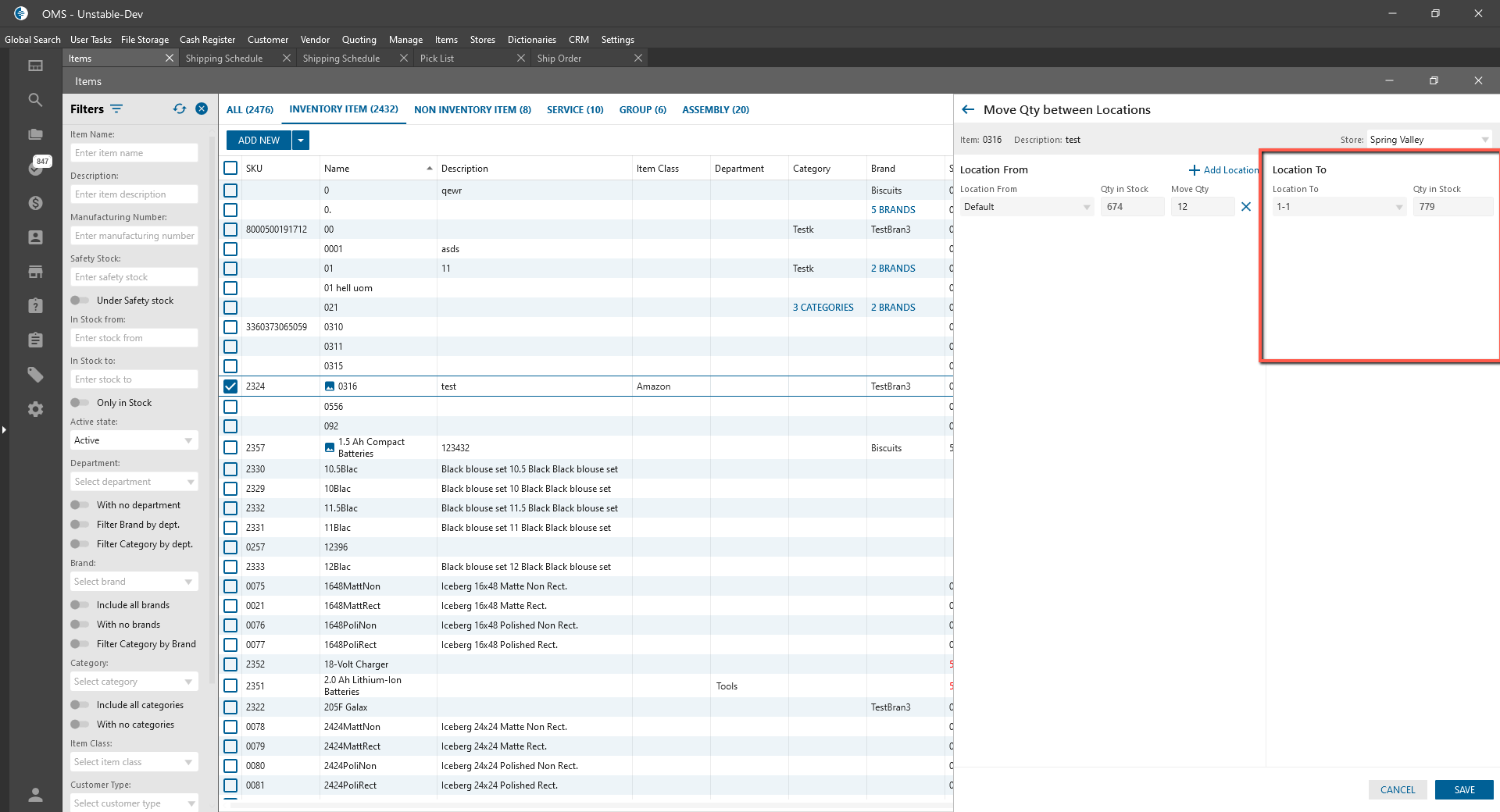
- Cancel button:
- Is always enabled;
- After clicking on the button:
- Move Qty between Location panel is closed without changes;
- Save button:
- Is enabled if Store, Location From, Moving Qty, and Location To are selected;
- After clicking on the button:
- Move Qty between Location panel is closed;
- Physical Move Qty between Location is done.