Item edit form:
- Item variations tab:
- Additional Charge button:
- was added to Characteristic block for Custom Dictionaries;
- after clicking on the button:
- Additional Charge panel is opened;
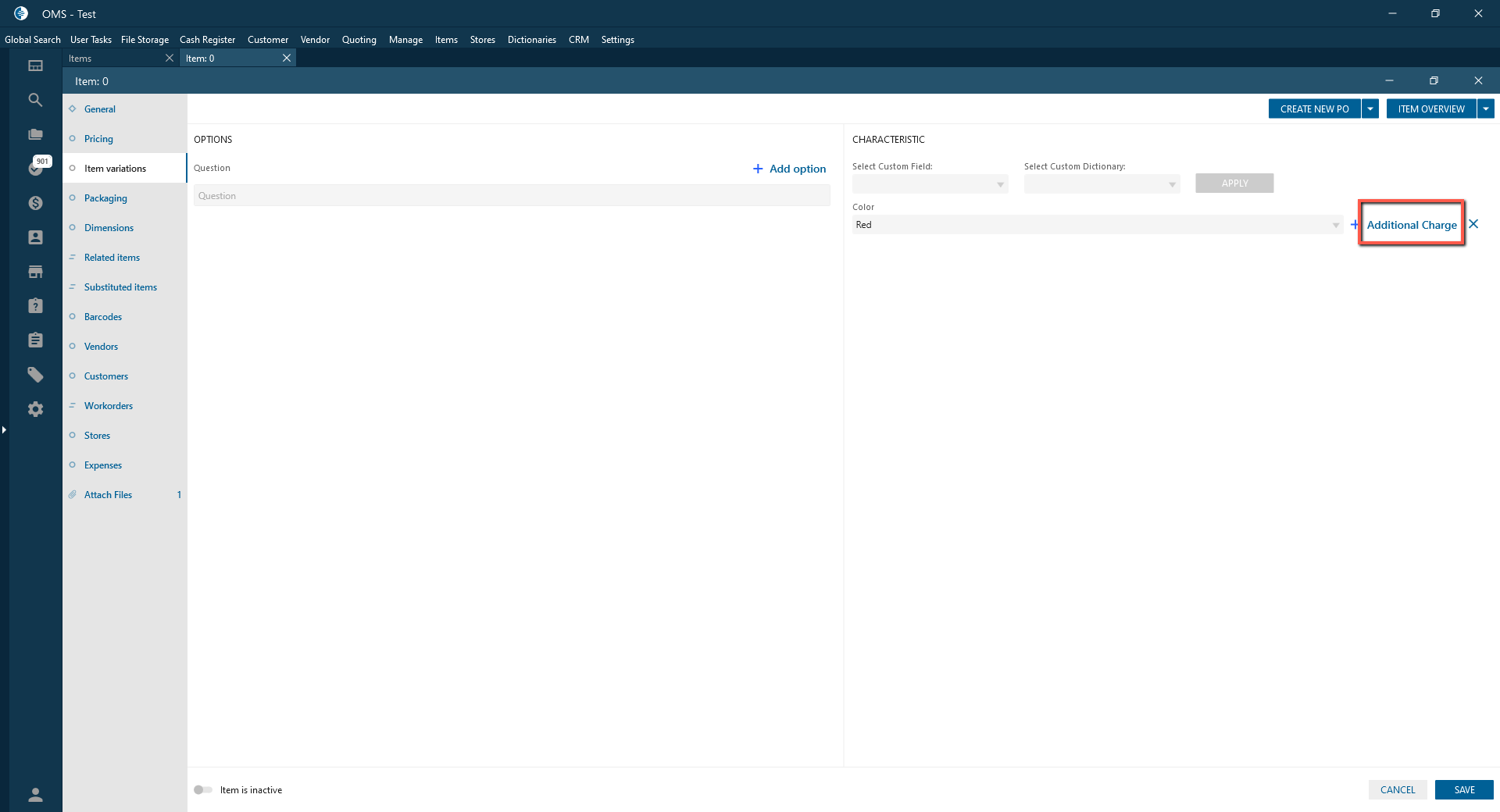
- Additional Charge panel is opened;
- “X” button:
- logic is extended;
- After clicking on the button:
- Additional charge values are deleted with Dictionary for this item;
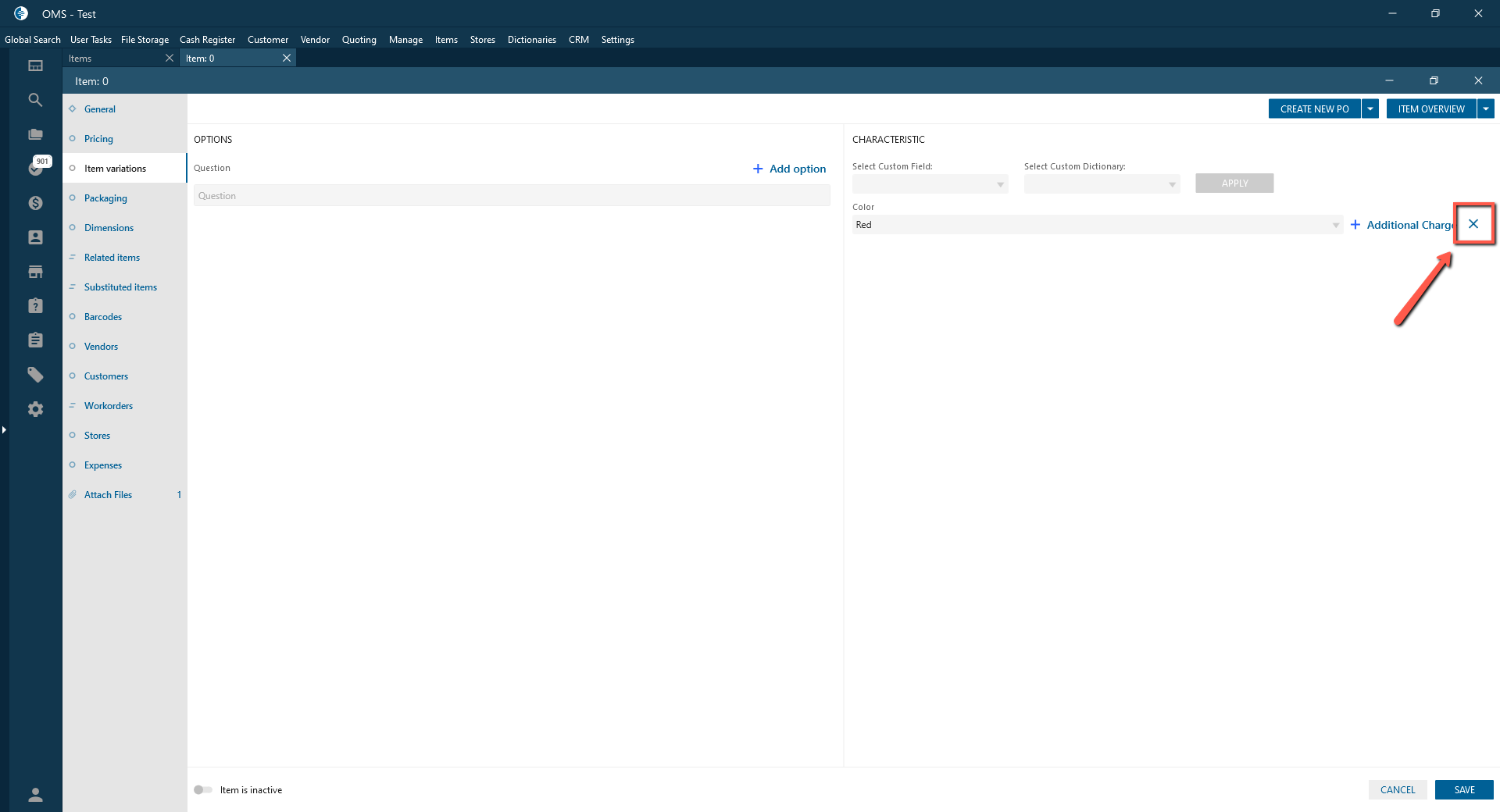
- Additional charge values are deleted with Dictionary for this item;
- Additional Charge panel should contain:
- Datagrid:
- First Column:
- Column Name = Name of Custom Dictionary;
- The column contains a list of all values of this Dictionary;
- Charge column:
- fields by default is empty;
- fields isn’t required;
- only numbers are allowed;
- decimal field;
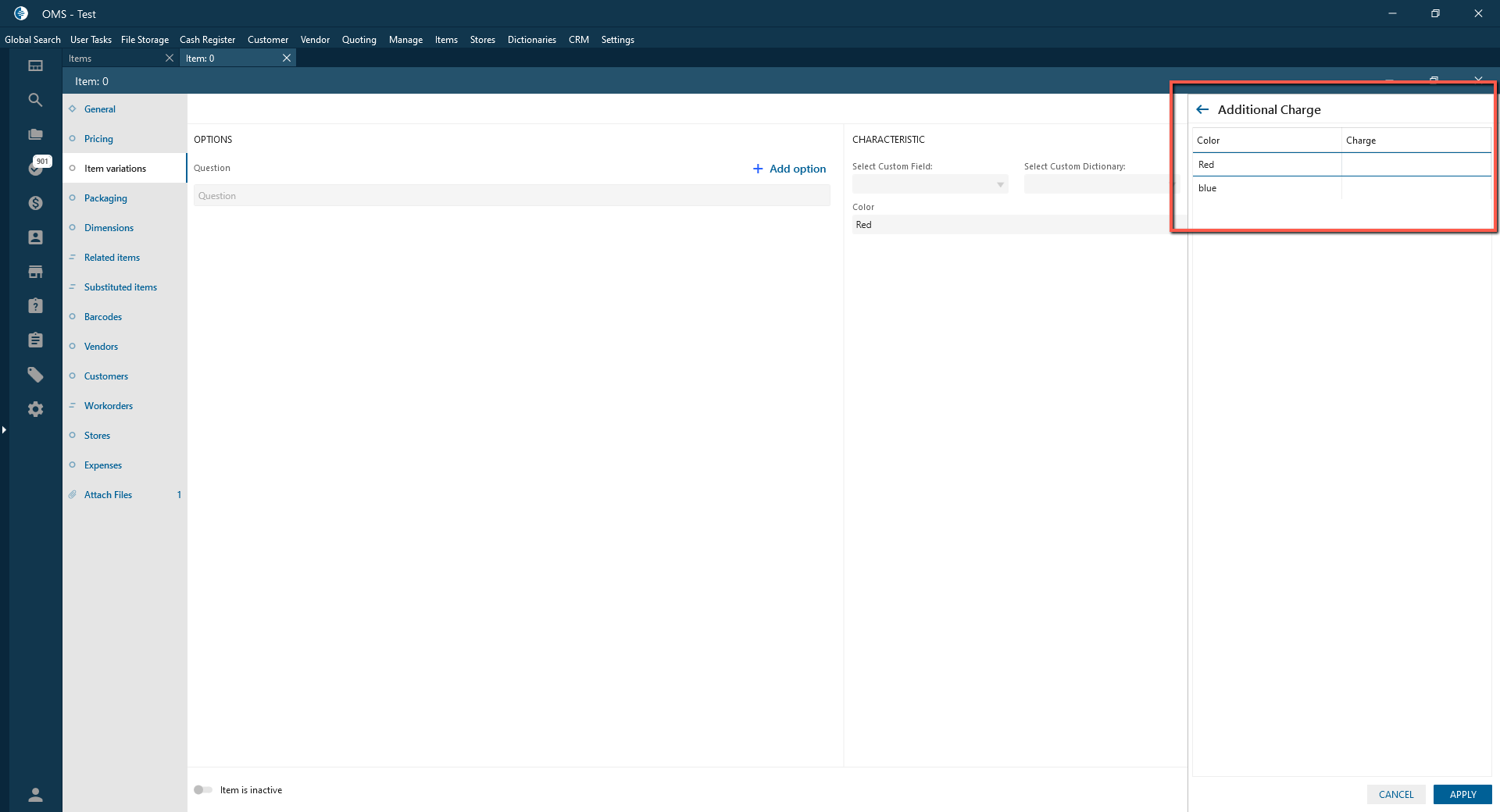
- First Column:
- Cancel button:
- always enabled;
- after clicking on the button:
- the panel is closed without changes;
- Additional Charge counter isn’t displayed if it’s first adding of Additional Charge;
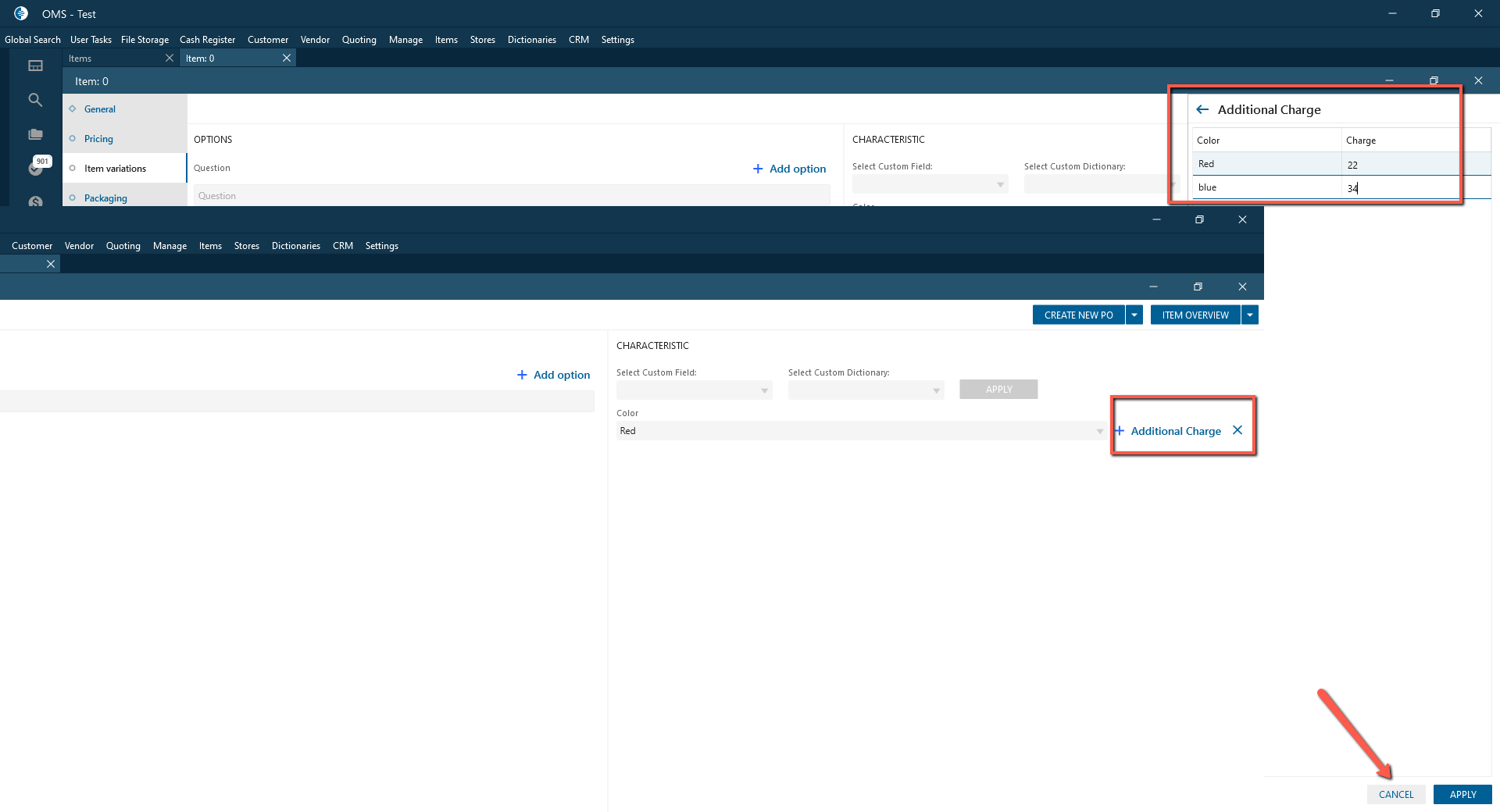
- Additional Charge Counter is displayed without changes if it isn’t first adding of Additional Charge;
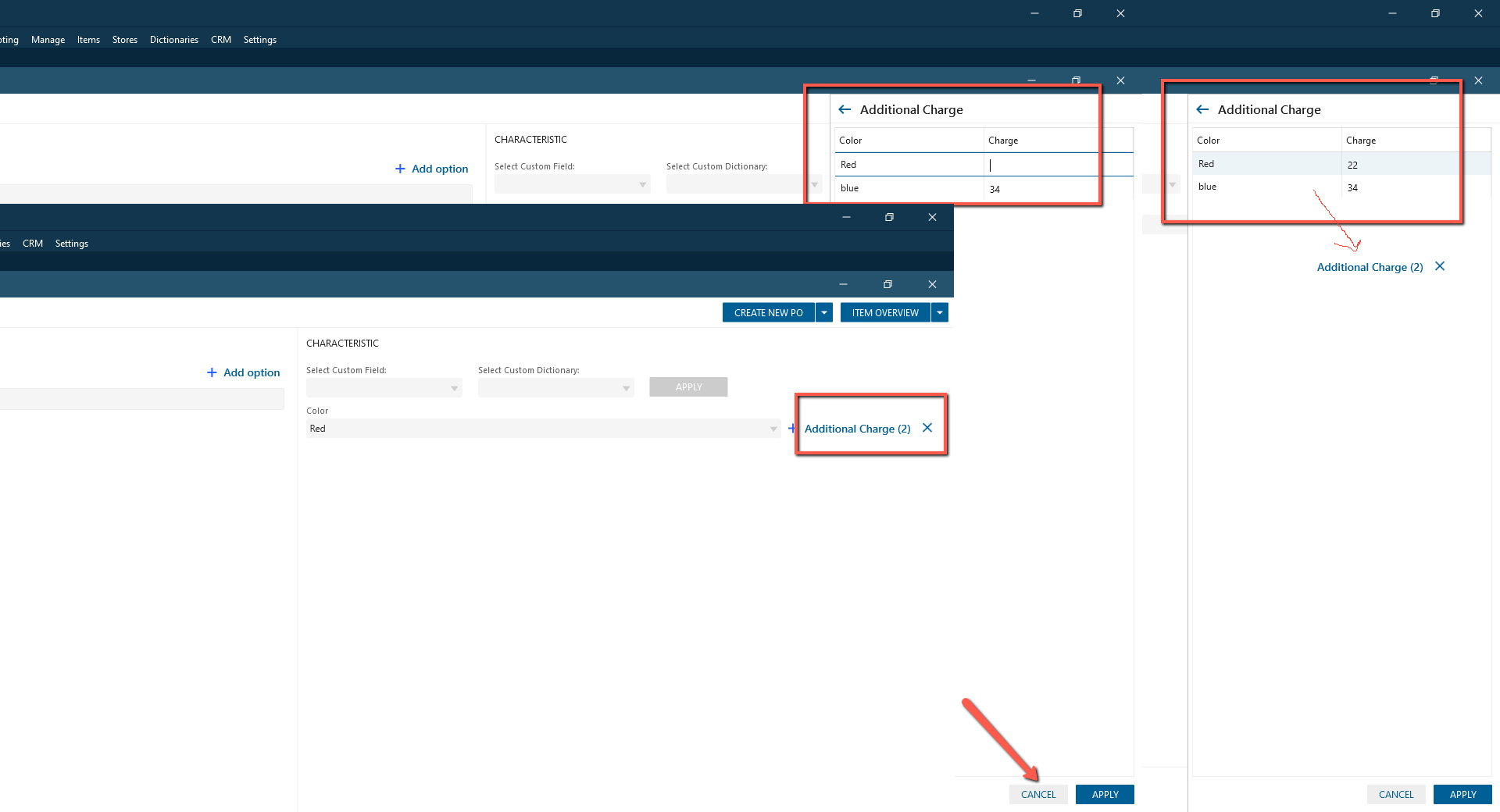
- Apply button:
- is enabled if at least one value is entered in the Charge field;
- after clicking on the button:
- the panel is closed with changes;
- Additional Charge Counter displays the count of the fields with the entered charge value.
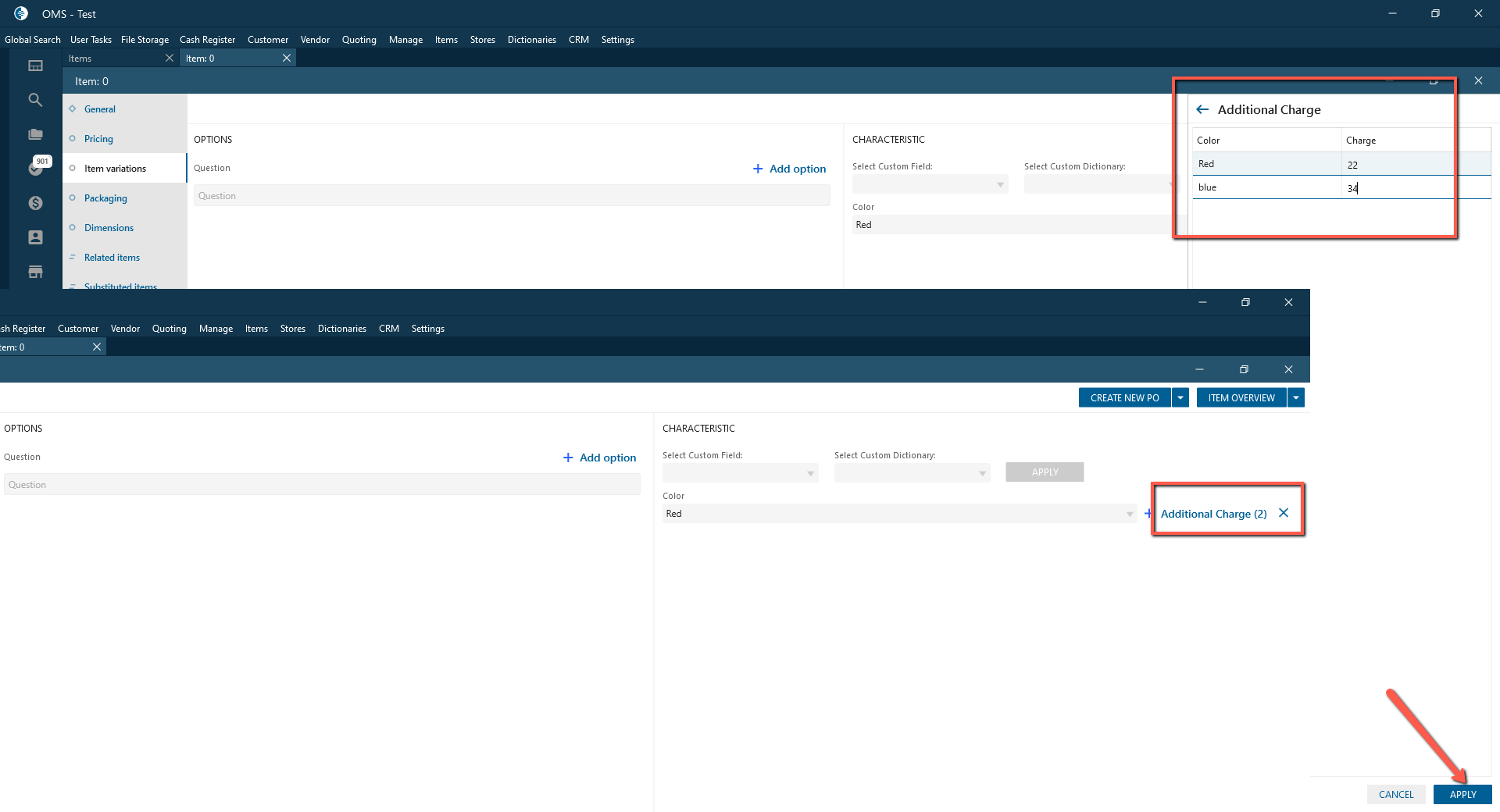
- Datagrid:
- Additional Charge button:
Sale Order form:
- Item Details pop-up:
- if the item with Additional Charge was added to the Sale Order:
- In the Custom Dictionary field value is displayed with additional Charge in brackets;
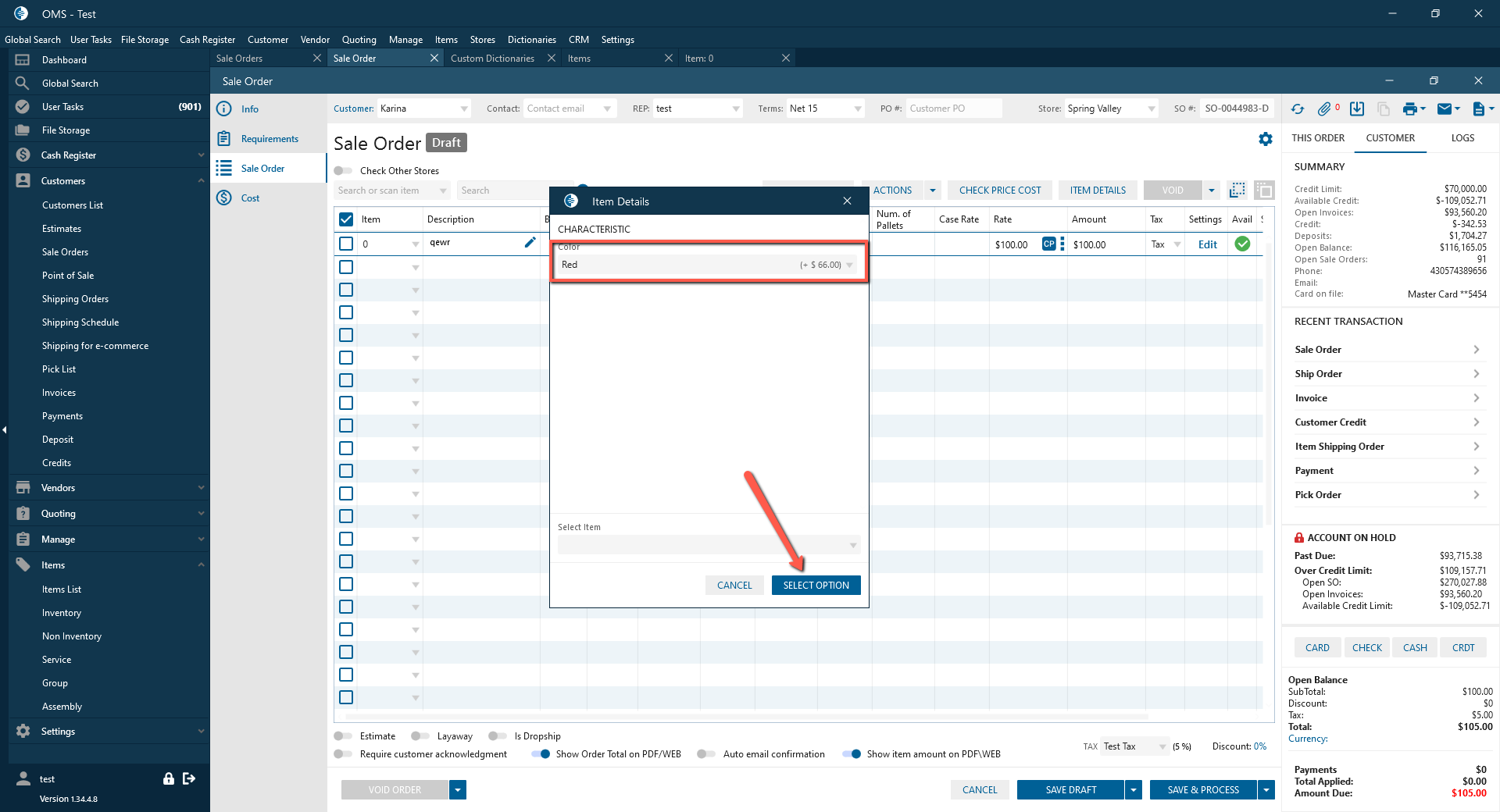
- After adding item characteristic with Additional Charge:
- The name of the characteristic is displayed in the Description field on Sale Order;
- Additional Charge is summed with item rate.
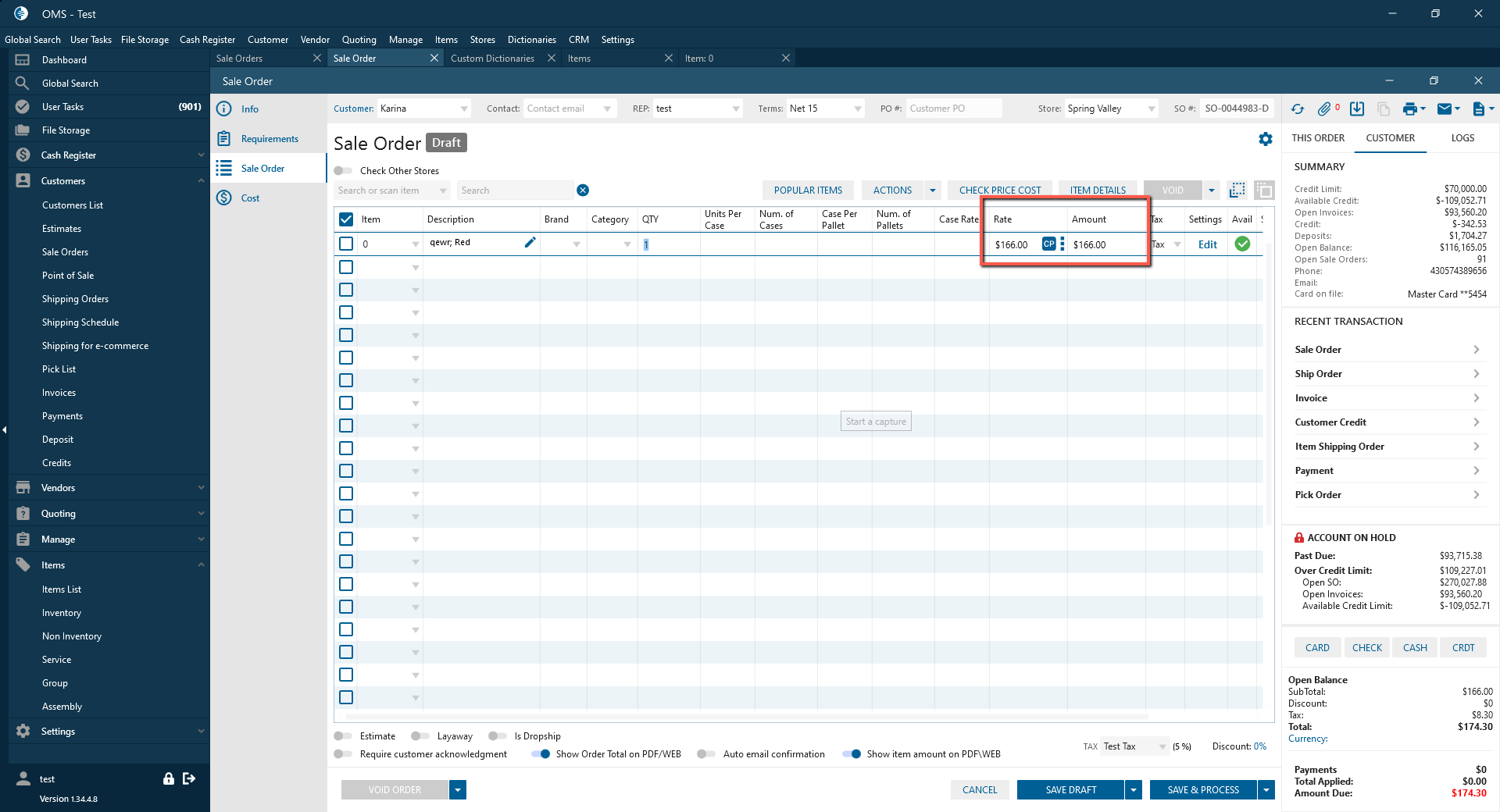
- In the Custom Dictionary field value is displayed with additional Charge in brackets;
- if the item with Additional Charge was added to the Sale Order:
