To In Review/Open Bills buckets was added Add PO Items multi-button:
- Add Bill Items button:
- After clicking on the button, the “Add Bill Items” Panel with Bill order items is opened;
- After clicking on the “Add Items” button the Landed cost form is opened:
- left side:
- is filled by checked Bills from Bill list form (if they satisfy the conditions: Bill has Expense/Non inventory/Service item and amount not allocated to any order);
- right side:
- is filled by the Bill items which are checked in the panel;
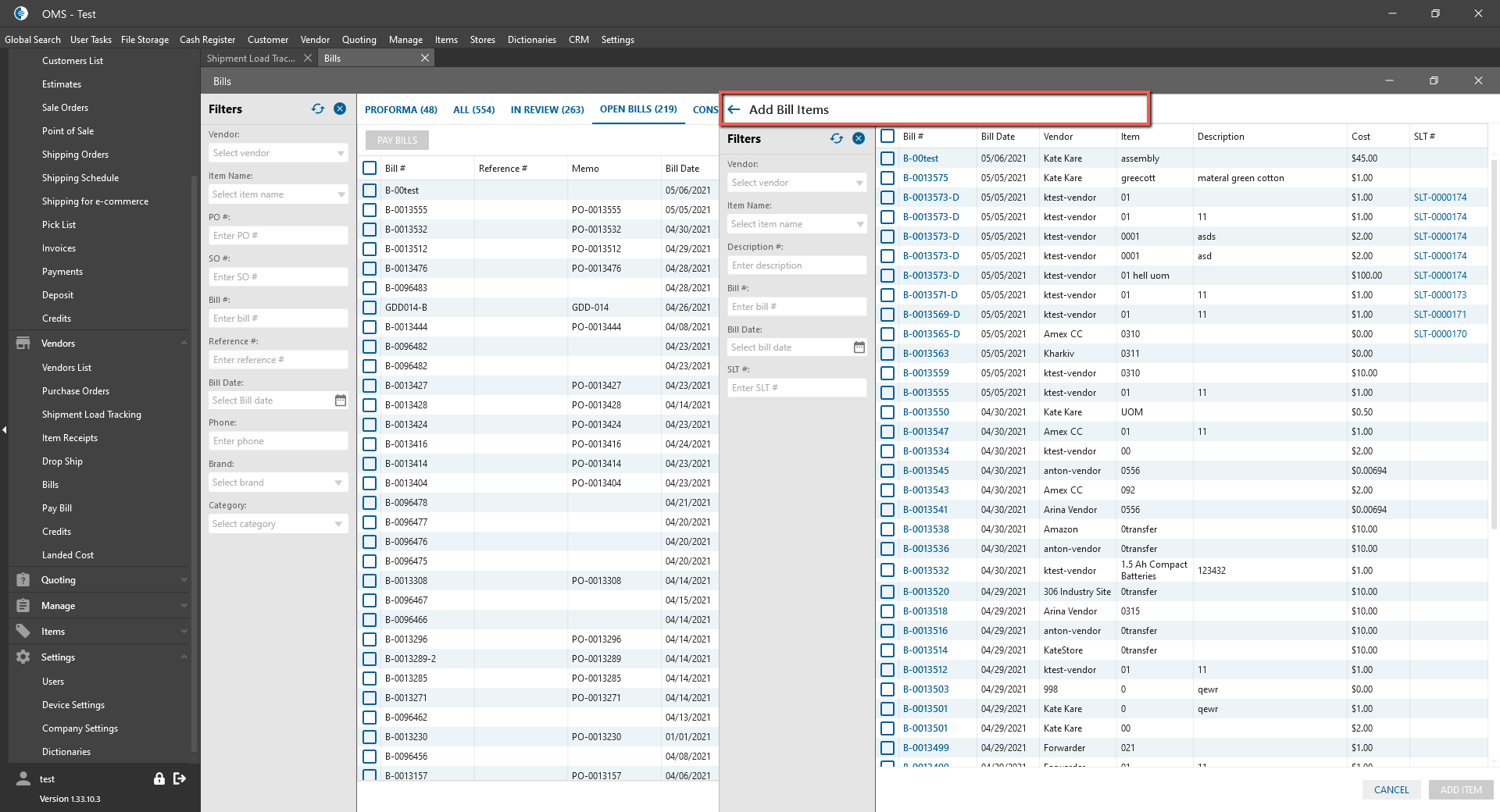
- is filled by the Bill items which are checked in the panel;
- left side:
- Add SLT Bill Items button:
- After clicking on the button, the “Add SLT bill items” Panel with SLT orders is opened;
- After clicking on the “Add Items” button, the Landed cost form is opened:
- left side:
- is filled by checked Bills from Bill list form (if they satisfy the conditions: Bill has Expense/Non inventory/Service item and amount not allocated to any order);
- right side:
- is filled by the Bill items which are linked to checked SLT Orders;
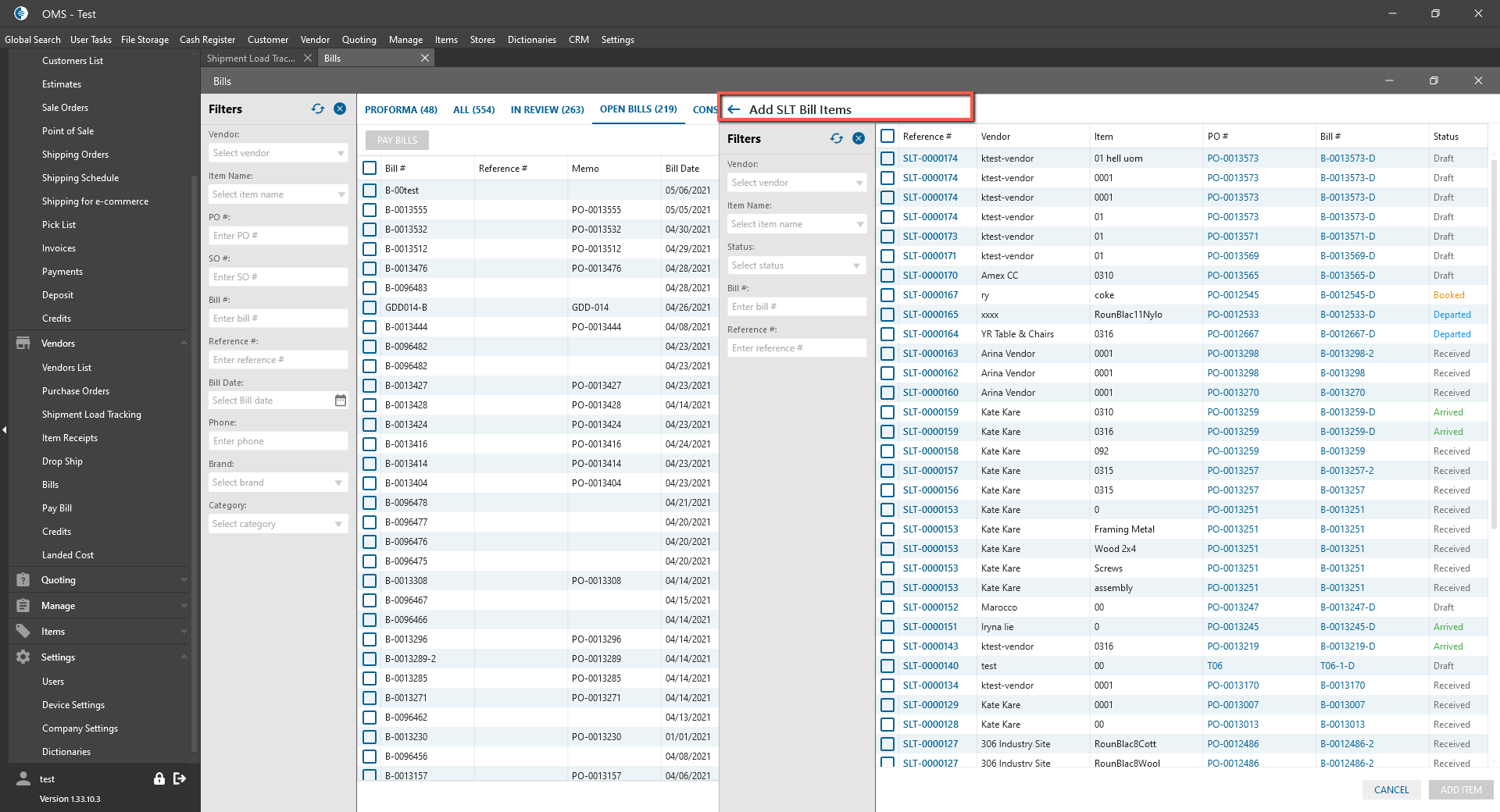
- is filled by the Bill items which are linked to checked SLT Orders;
- left side:
- Add PO Items button:
- After clicking on the button, the “Add PO items” Panel with PO order items is opened;
- After clicking on the “Add Items” button the Landed cost form is opened:
- left side:
- is filled by checked Bills from Bill list form (if they satisfy the conditions: Bill has Expense/Non inventory/Service item and amount not allocated to any order)
- right side:
- is filled by the PO items which are checked in the panel.
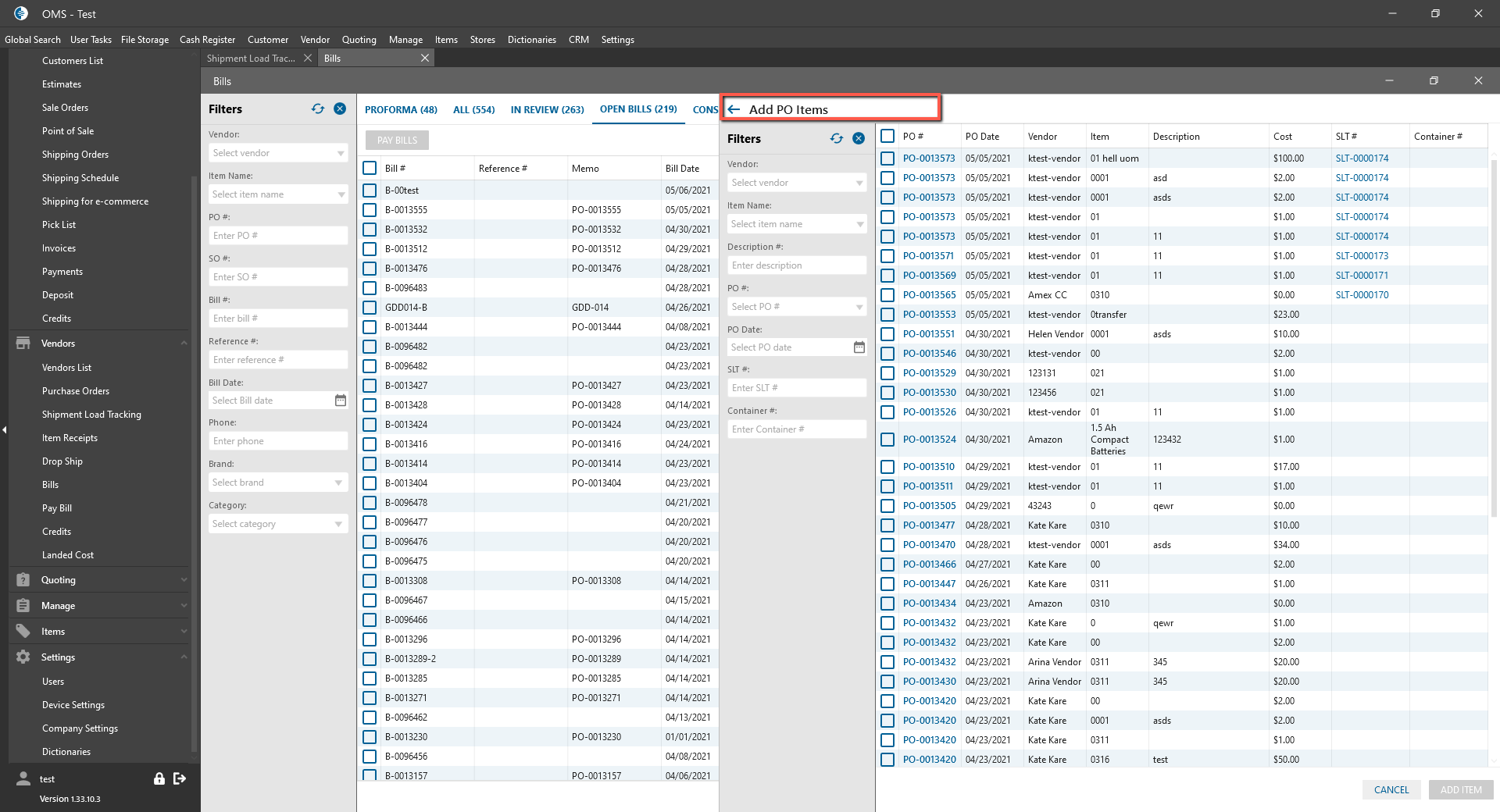
- is filled by the PO items which are checked in the panel.
- left side:
