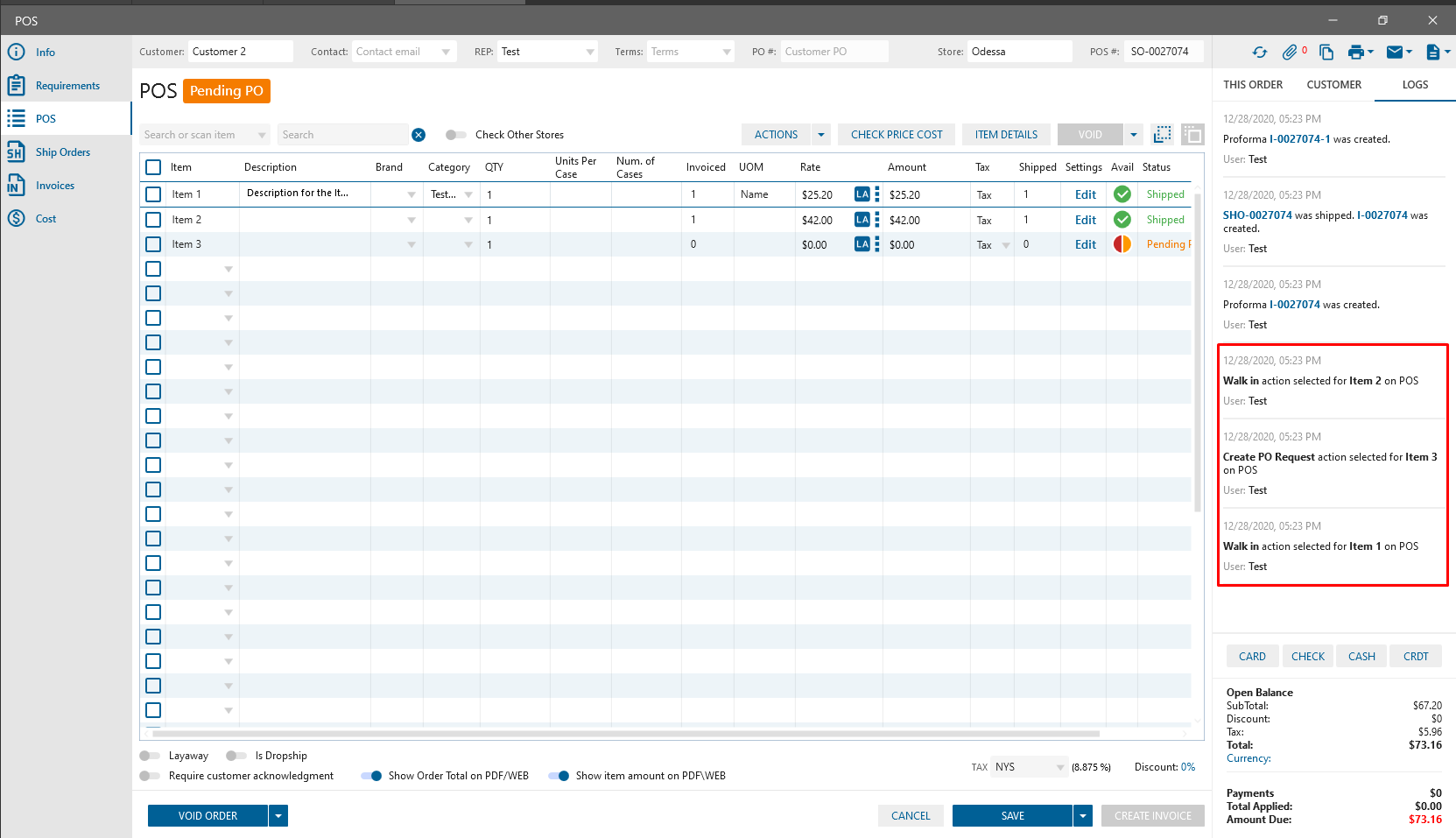To manage Item supply on the POS were implemented the following changes and functionality through the Current Availability form
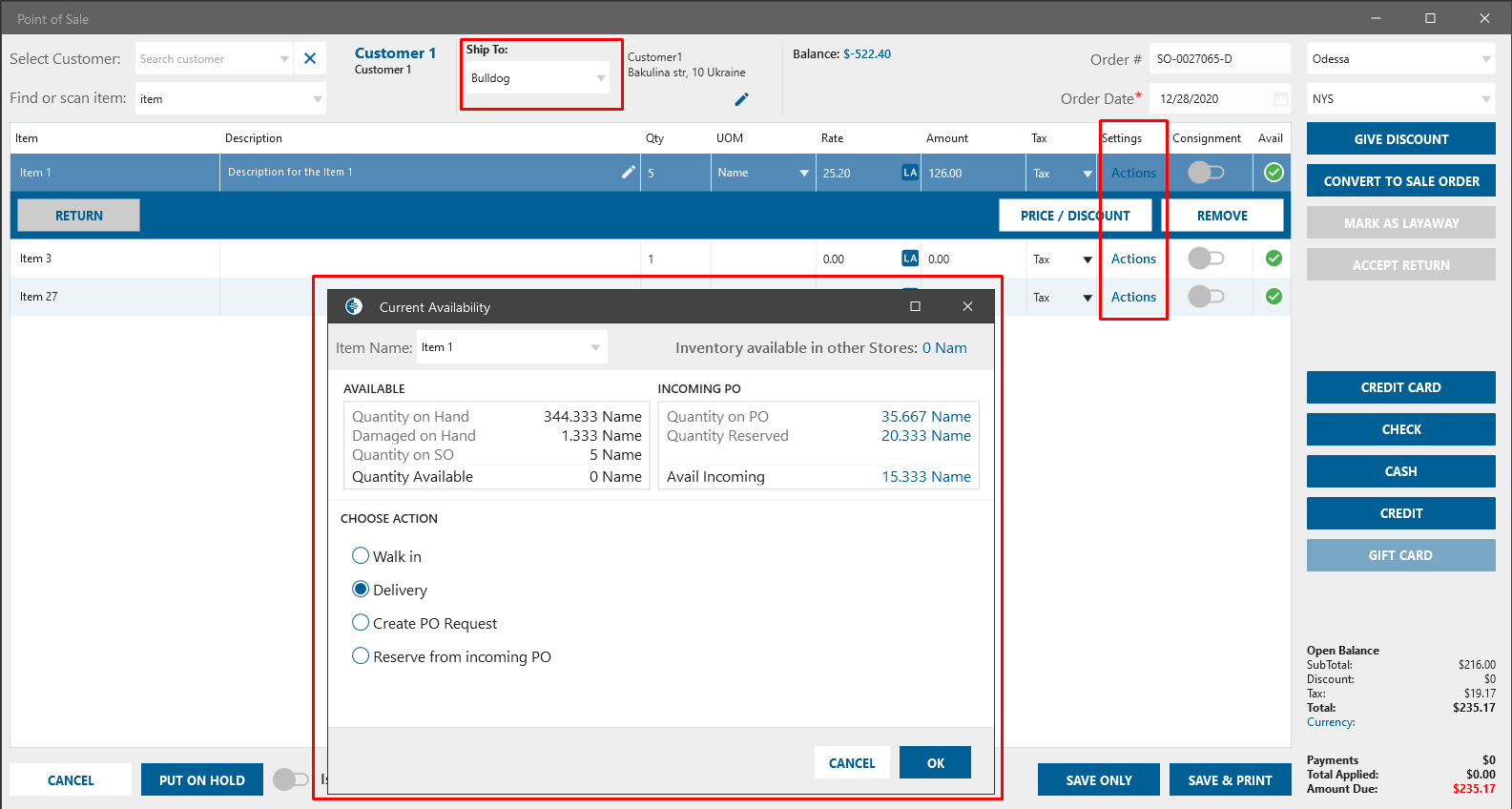
Ship To address
- added on the POS form
- by default is displayed default address like on SO
- it’s possible to edit address via pencil
- it’s possible to change address via drop-down like on SO
Actions
- it’s link that added to the POS form. After clicking on the link, the Current Availability popup will be opened.
Current Availability popup
- Item. Contains items from POS
- Available. Calculated the same as on SO
- Incoming PO with Available Incoming
- Inventory available in other locations. Value is clickable. After clicking on the value the list of stores and qty should be displayed. Qty is displayed in SO UOM
- Actions:
- Walk in. Selected by default. If option is selected it means that Item should work in POS mode:
- to create POS should be in stock
- if not in stock-> Save buttons and Payment buttons should be not available
- once POS has been saved -> item should be automatically shipped
- log should be added to SO
- Delivery
- option displays if Item is fully in stock
- if option is selected it means that once POS has been saved -> Item should be in Ready to ship status
- log should be added to SO
- Take From different store
- option displays if:
- item qty exists in any other stores
- multi store module is switched on
- if option is selected, the Store drop -down is enabled
- singleselect
- displays only stores with enough qty
- if option is selected it means:
- once POS has been saved -> item should be in Ready to ship status
- ship order should be created for each store
- “Check other stores” checkbox should be checked on SO
- log should be added to SO
- option displays if:
- Create PO Request
- if option is selected it means:
- once POS has been saved -> Item should be in the “Pending PO” status
- PO request will be created
- log should be added to SO
- if option is selected it means:
- Reserve from incoming PO
- option is displayed if enough Item qty for reserving from other PO
- if option is selected it means:
- once POS has been saved -> Item should be in “PO in Process” status
- PO will be linked to SO
- SO item qty will be reserved from PO
- log should be added to SO
- Walk in. Selected by default. If option is selected it means that Item should work in POS mode:
Logs on SO edit forms created from POS: