Reports List from the Menu:
- was added the new Report to the List-> Inventory block:
- Store Valuation Summary;
- after clicking on the report -> the corresponding form for the Report is opened.
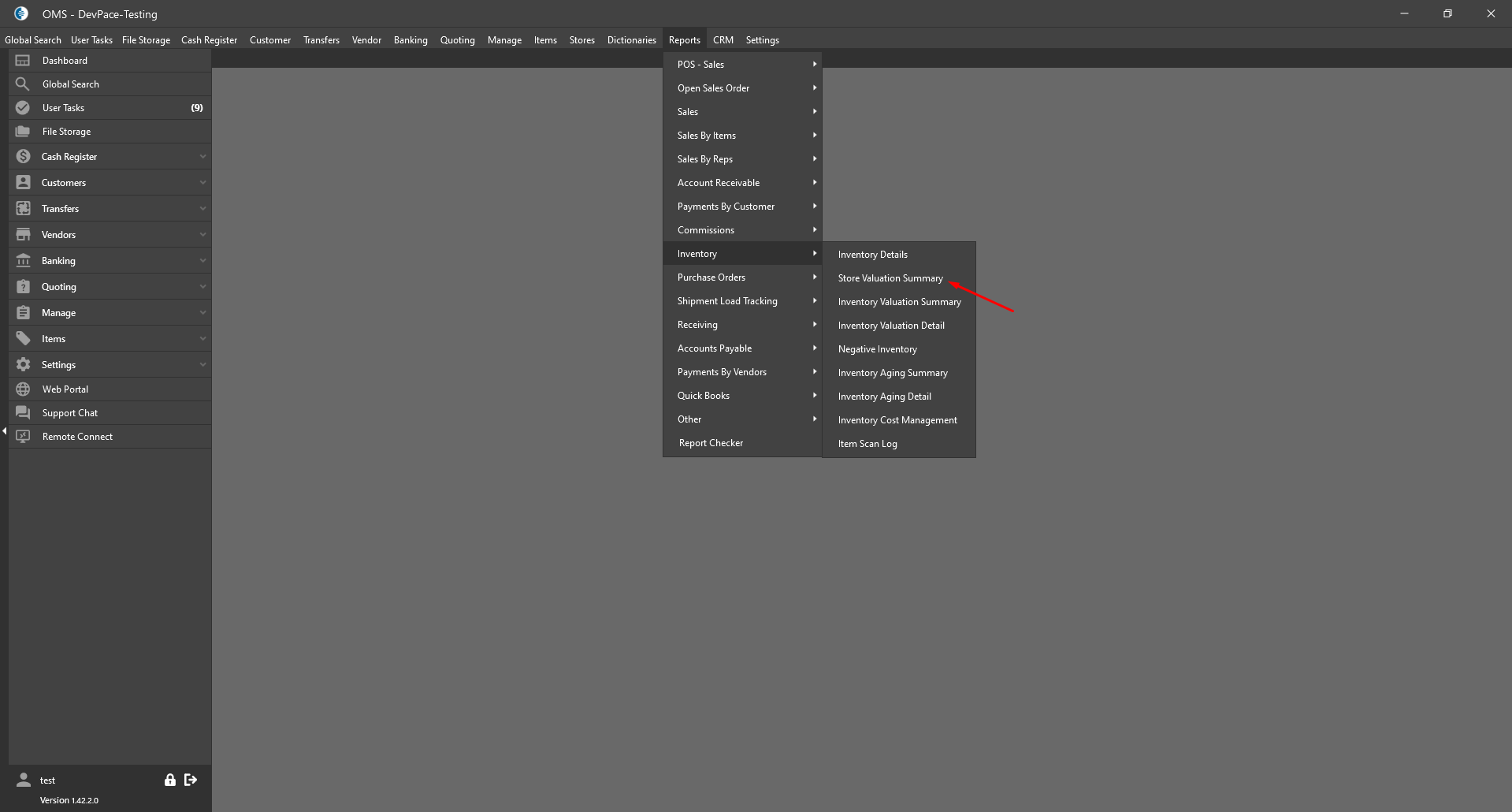
Report “Store Valuation Summary”:
- the items list is grouped by Store;
- Filters:
- Date Range -> date picker;
- Store -> drop-down;
- “Search” button;
- Datagrid:
- contains next columns:
- checkbox;
- Store Name;
- In Stock Qty;
- Allocated Qty;
- Available Qty;
- Store Value:
- sum(each of item qty on store * item cost)
- contains next columns:
- Total values -> are displayed at the bottom:
- Total In Stock;
- Total Allocated;
- Total Available;
- Total Asset Value;
- After double clicking on the row -> the “Inventory Valuation Detail” Report list form is opened;
- “Export to Excel” button:
- after clicking on the button the excel is downloaded with data from the datagrid;
- if some lines are checked -> are downloaded only checked lines;
- if no one line is checked -> are downloaded all lines from datagrid;
- is added the column selector.
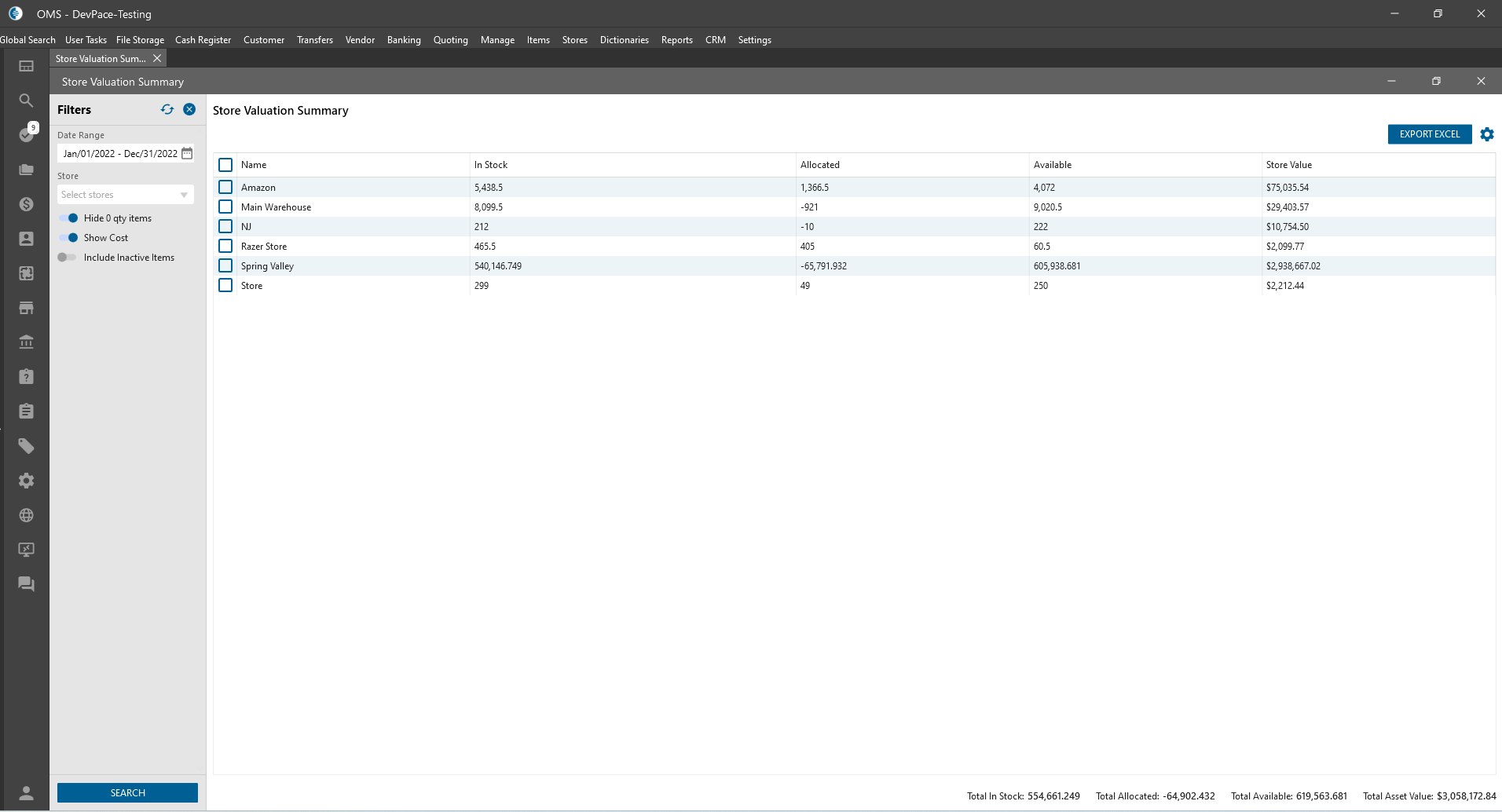
OMS Web -> Settings -> Permission:
- was added new permission to Reports tab -> Reports List:
- Can View Store Valuation Summary Report:
- was added under the “Can View QuickBooks Chart Of Account Report” checkbox;
- if for user the checkbox is unchecked:
- “Store Valuation Summary” Report is hidden from the Report Menu List form.
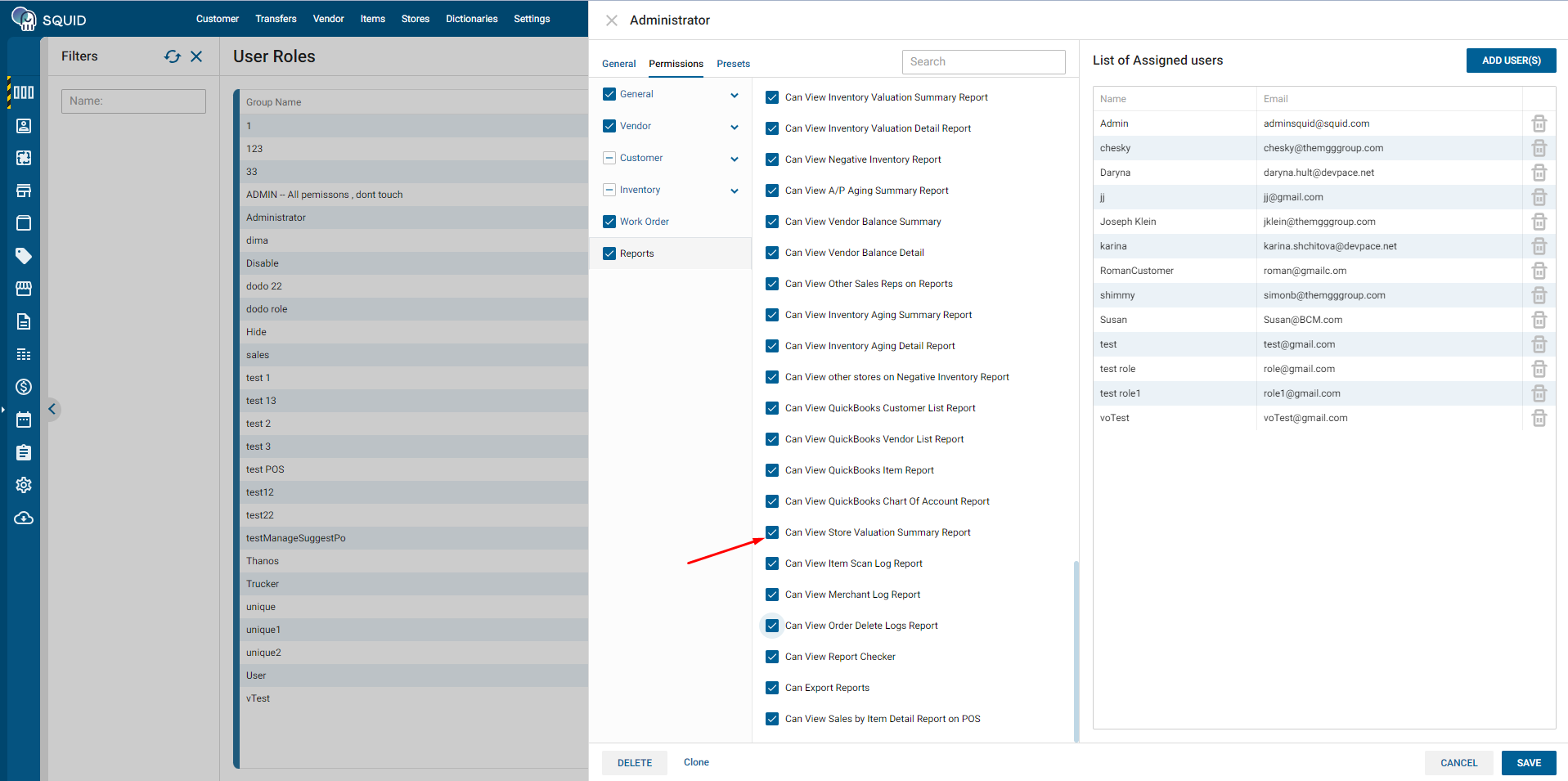
- “Store Valuation Summary” Report is hidden from the Report Menu List form.
- Can View Store Valuation Summary Report:
