Print Label icon:
- was added to the:
- Production Schedule -> View items -> Item;
- Production Schedule -> Start Production;
- Production Schedule list form;
- Production Schedule -> Create Marker Production Request (All tabs);
- the icon contains two options:
- Print Marker Label with Price:
- after clicking on the option the print preview for the appropriate label is opened;
- the label is printed for each qty;
- Print Marker Label without Price:
- after clicking on the option the print preview for the appropriate label is opened;
- the label is printed for each qty;
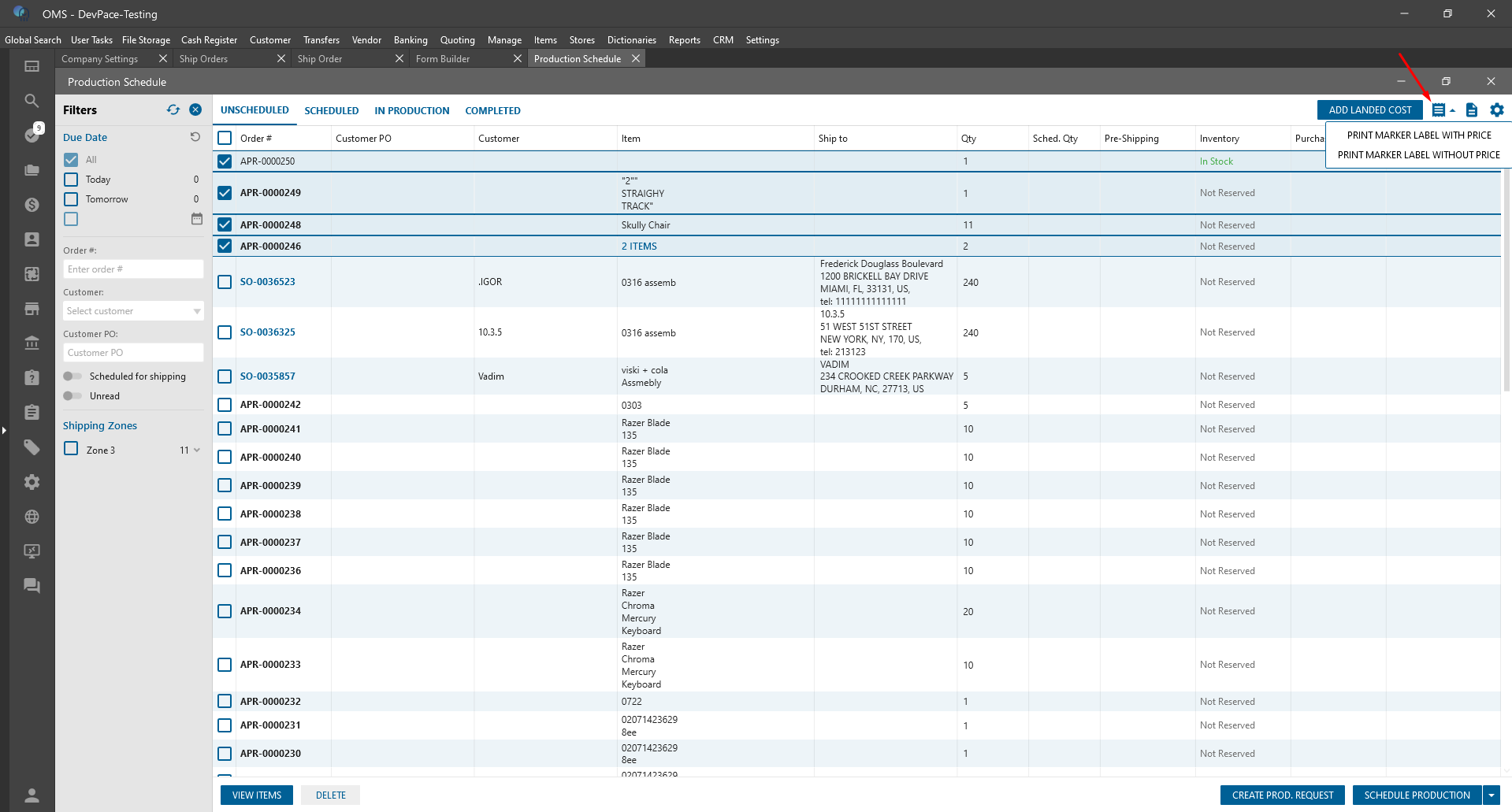
- Print Marker Label with Price:
- Marker label With Price:
- the label contains:
- Description:
- The First 2 lines are the parent item description;
- Default Secondary Dimension:
- The 3 line is Default Secondary Dimension:
- Default Secondary = Size;
- The 3 line is Default Secondary Dimension:
- Default Main Dimension:
- The 4 line is Default Main Dimension;
- Default Main = Color;
- Price:
- Price = Price A;
- Item Name :
- item name on top of the barcode;
- Barcode:
- regular barcode from the item;
- Both labels are getting the same barcode#;
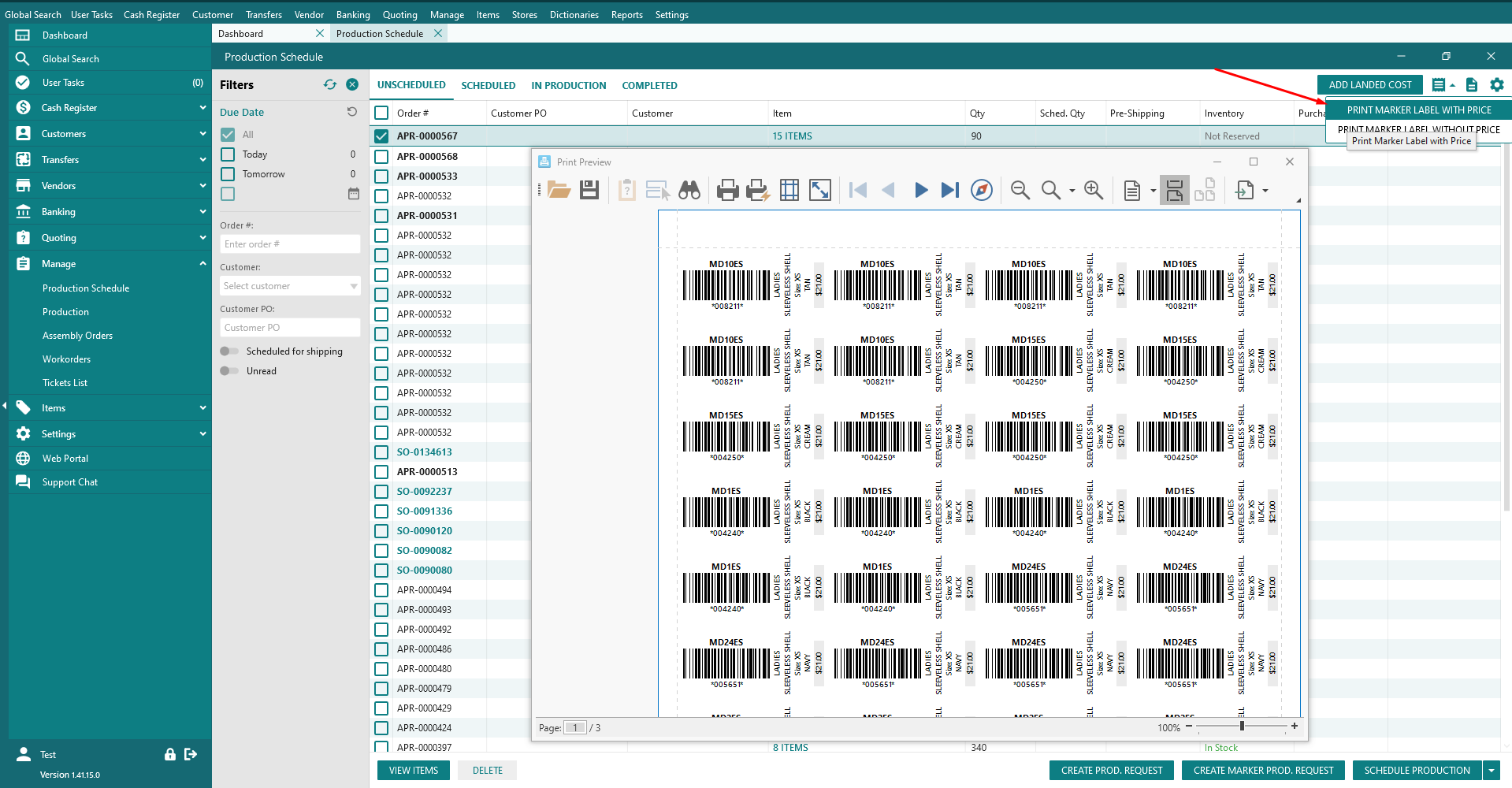
- Description:
- the label contains:
- Marker label Without Price:
- the label will contain:
- Table Dimension:
- in the first line should be displayed the first table dimension which is not marked as “Default Secondary” or “Default Main”;
- Description:
- The second line is the parent description;
- Default Secondary Dimension:
- The 3 line is Default Secondary Dimension:
- for example -> Default Secondary = Size;
- Default Main Dimension:
- The 4 line is Default Main Dimension;
- for example -> Default Main = Color;
- Item Name:
- item name on top of the barcode;
- Price:
- No Price;
- Barcode:
- regular barcode from the item;
- Both lables are getting the same barcode#.
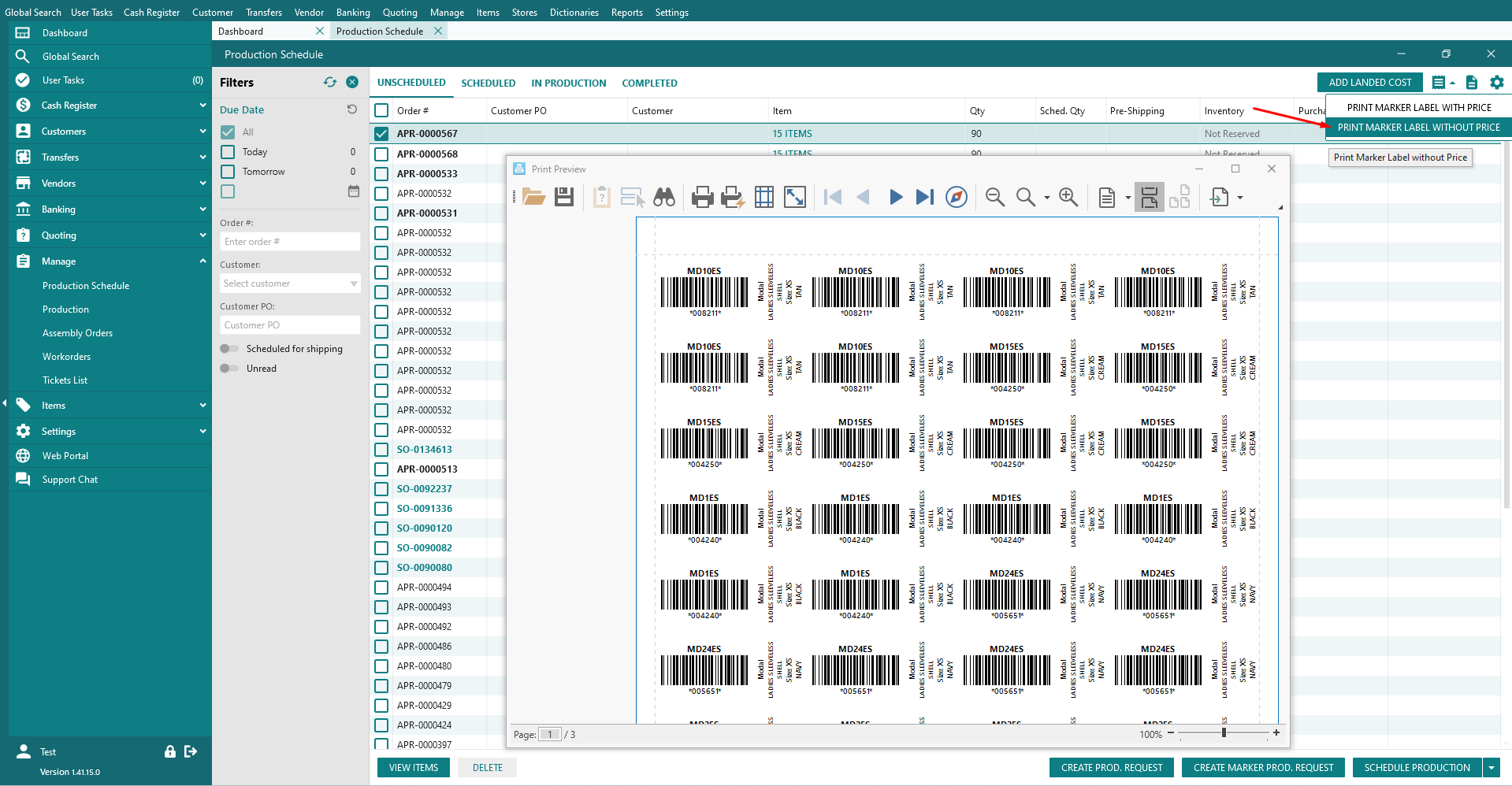
- Table Dimension:
- the label will contain:
