Physical Inventory Count edit form:
- “Scan Items & Log Exceptions” pop-up:
- “Set as a default location” checkbox:
- was added next to the “Total Qty” field;
- isn’t checked by default;
- if the checkbox is checked and Location is selected on pop-up, after clicking on the Save / Save & Continue button:
- Location which was selected on the “Scan Items & Log Exceptions” pop-up is added to the item edit form -> Stores tab for next locations:
- Pick Location;
- Receive Location;
- Movement Location;
- Customer Return Location;
- Adjustment Location;
- Check Stock Location;
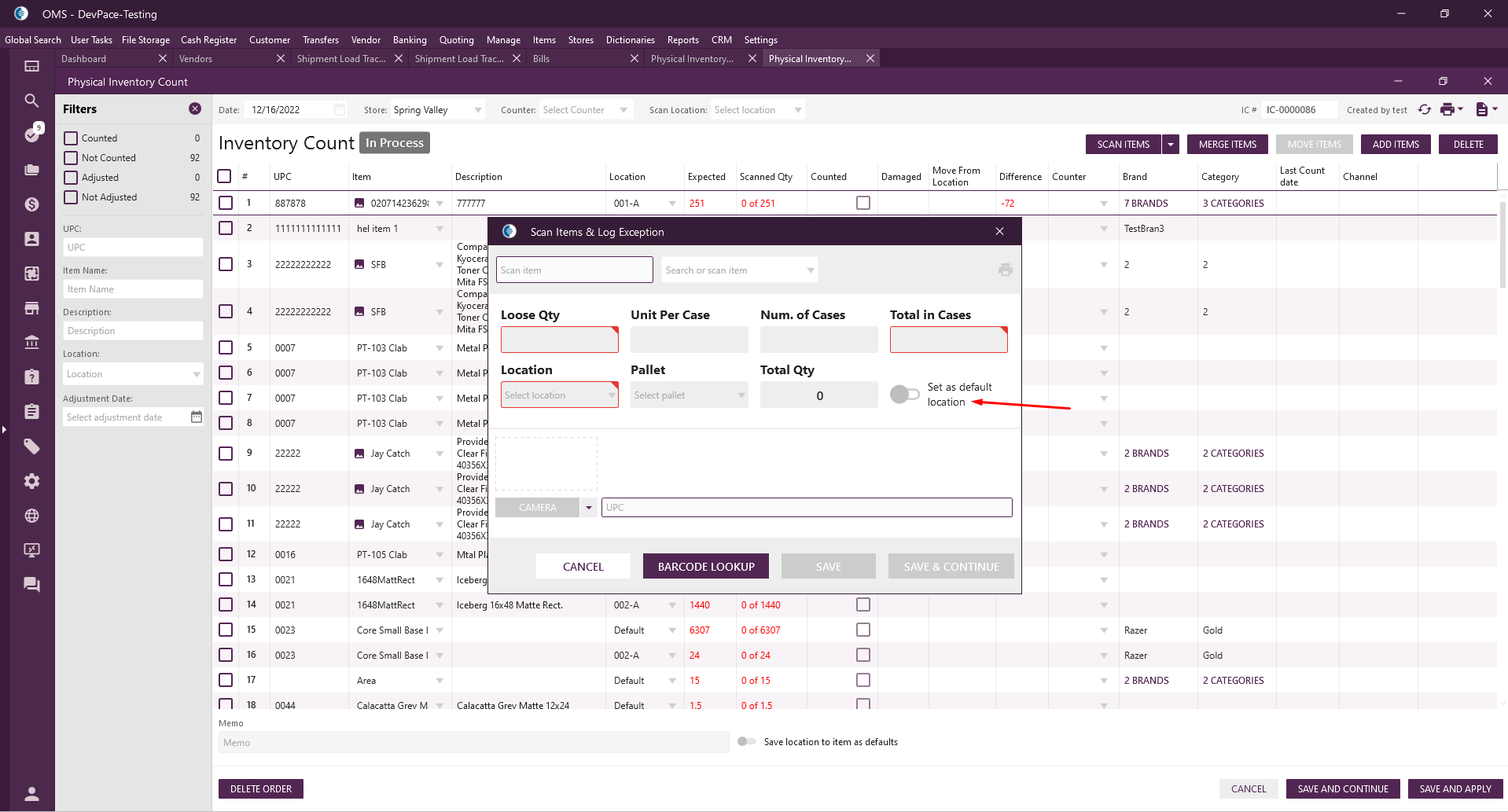
- Location which was selected on the “Scan Items & Log Exceptions” pop-up is added to the item edit form -> Stores tab for next locations:
- “Set as a default location” checkbox:
- Bottom of the form:
- “Save Locations to item as defaults” checkbox:
- was added next to the “Memo” field;
- isn’t checked by default;
- if the checkbox is checked, after clicking on the “Save and Continue” / “Save and Apply” button:
- A location that was selected for an item in the Datagrid -> “Locations” column is added to the item edit form -> Stores tab for next locations:
- Pick Location;
- Receive Location;
- Movement Location;
- Customer Return Location;
- Adjustment Location;
- Check Stock Location;
- Logic is used for all items in the edit form;
- if the item was added twice to the Inventory count with different locations -> such logic is skipped for it.
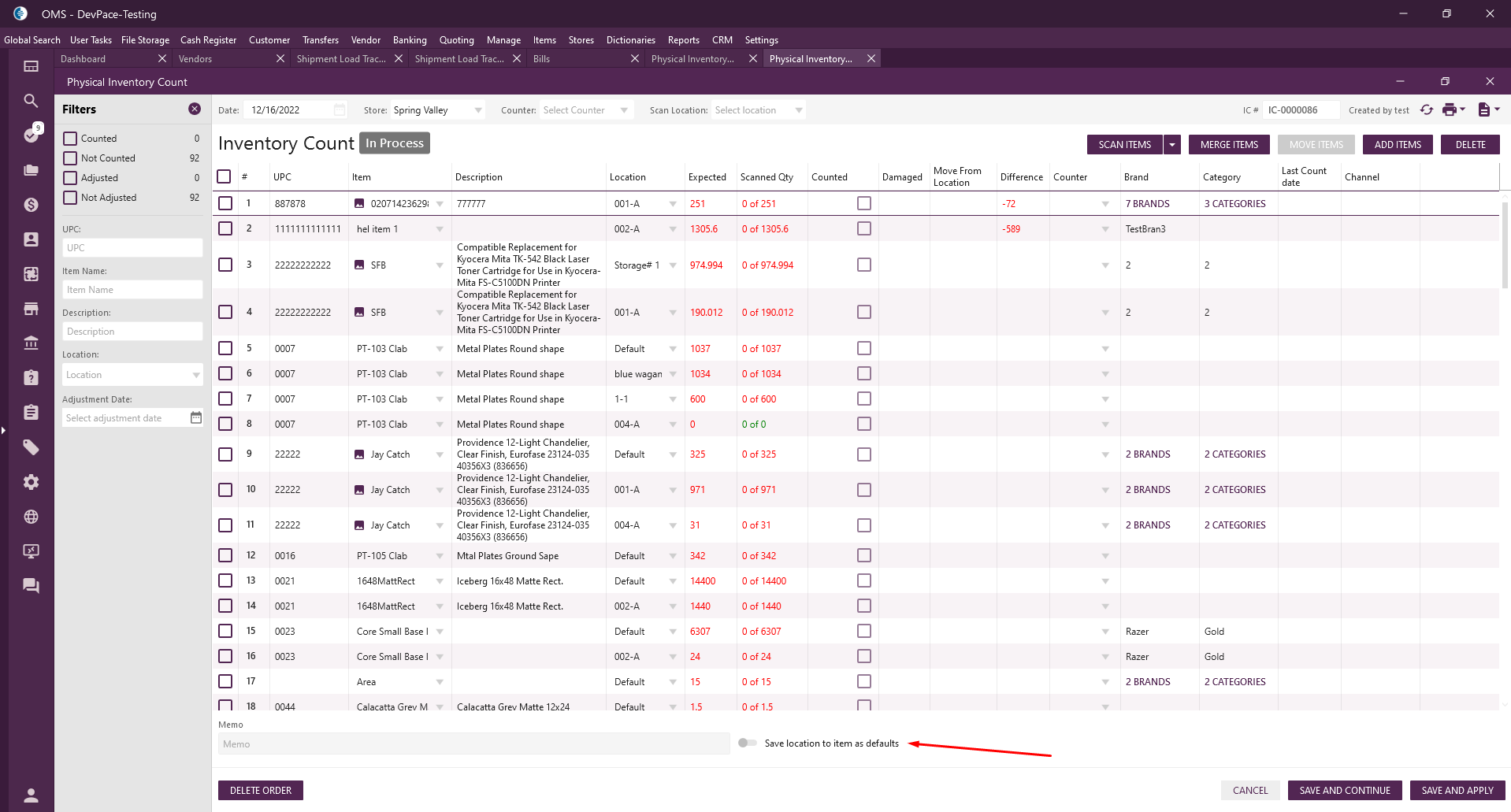
- A location that was selected for an item in the Datagrid -> “Locations” column is added to the item edit form -> Stores tab for next locations:
- “Save Locations to item as defaults” checkbox:
