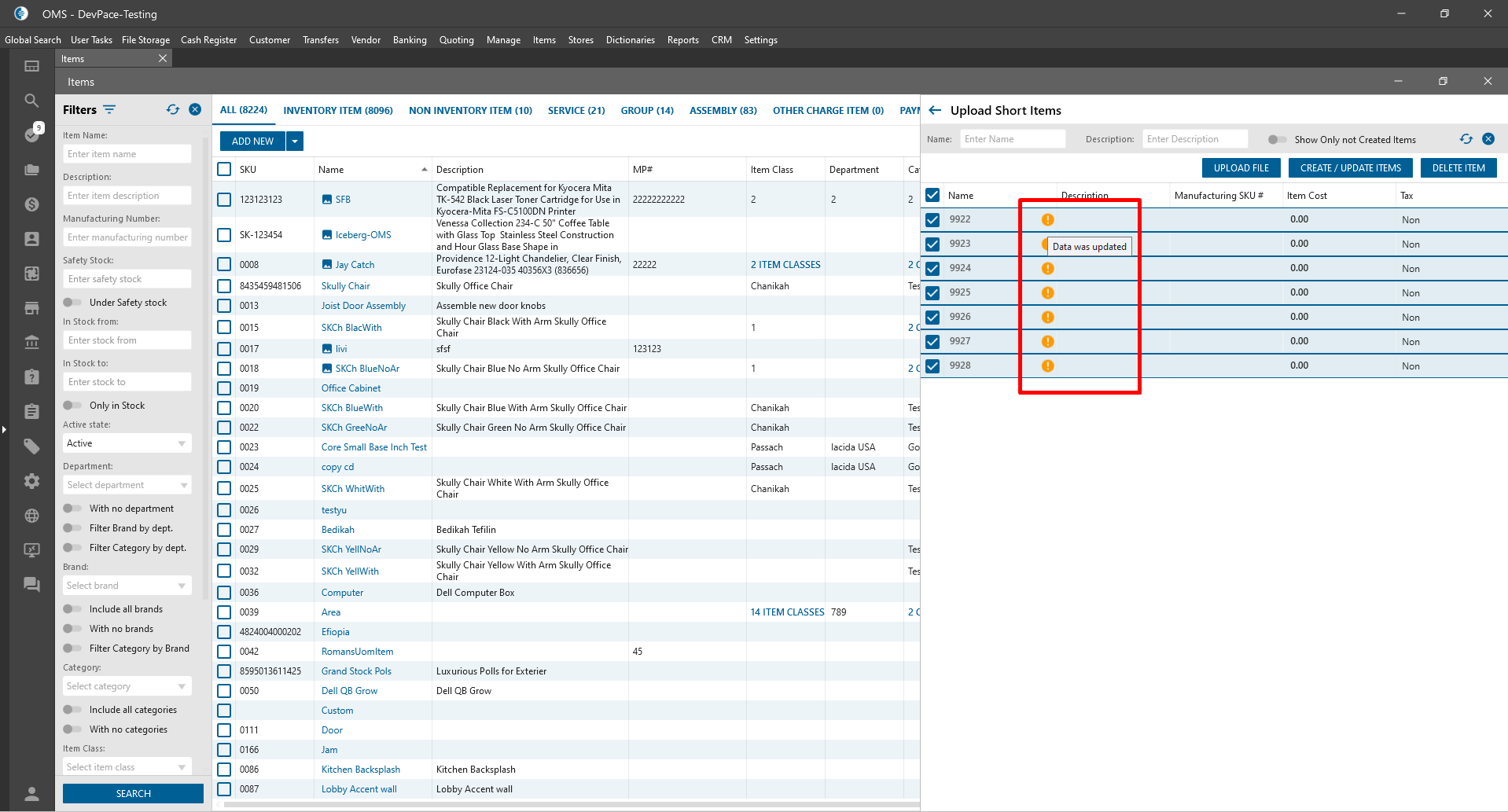On the Items List -> after clicking on the “Create/Update Items” button, the icon with the tooltip is changed -> Icon is displayed in yellow color with the “Data was updated” tooltip.
To check this, the user needs to do next steps:
- Open Items list -> Click the “Upload Short Items” button;
- In opened pop-up -> Click Browse;
- Then select file -> Click Open;
- In opened Upload Short Items panel check uploaded Item -> Click Create/Update Items;
- Look to the displayed icon with the tooltip.