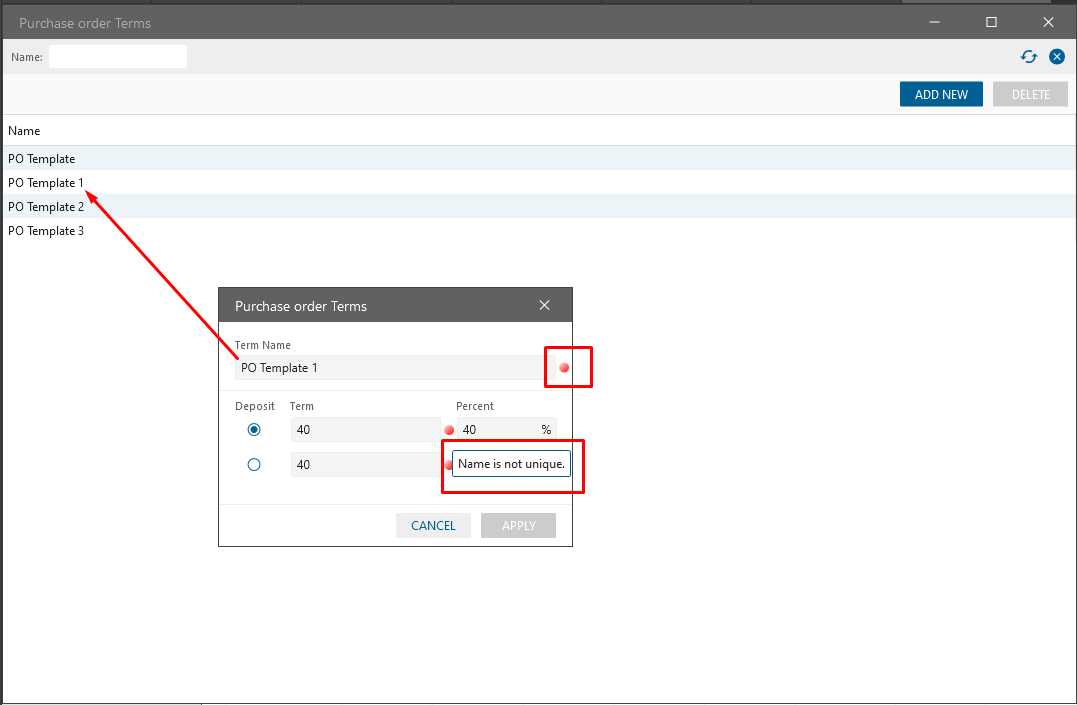Case 1
Expected result:
After Partial Receive, linked to PO Payments should be clickable
Steps
- Create PO, add Item Qty 50
- Open Payment tab and add PO Template → Process PO
- Open Pay Bill tab, check created PO
- In Payment column enter $100 → Accept some Payment → Click Save
- Open PO List, check created PO → Click create SLT button
- In opened SLT edit form in Shipment Qty column enter 30 → Click Save and Receive
- On IRC edit form click Save → On Receiving Allocation pop-up select “Keep PO Open”
- Reopen PO, look at the linked Payment
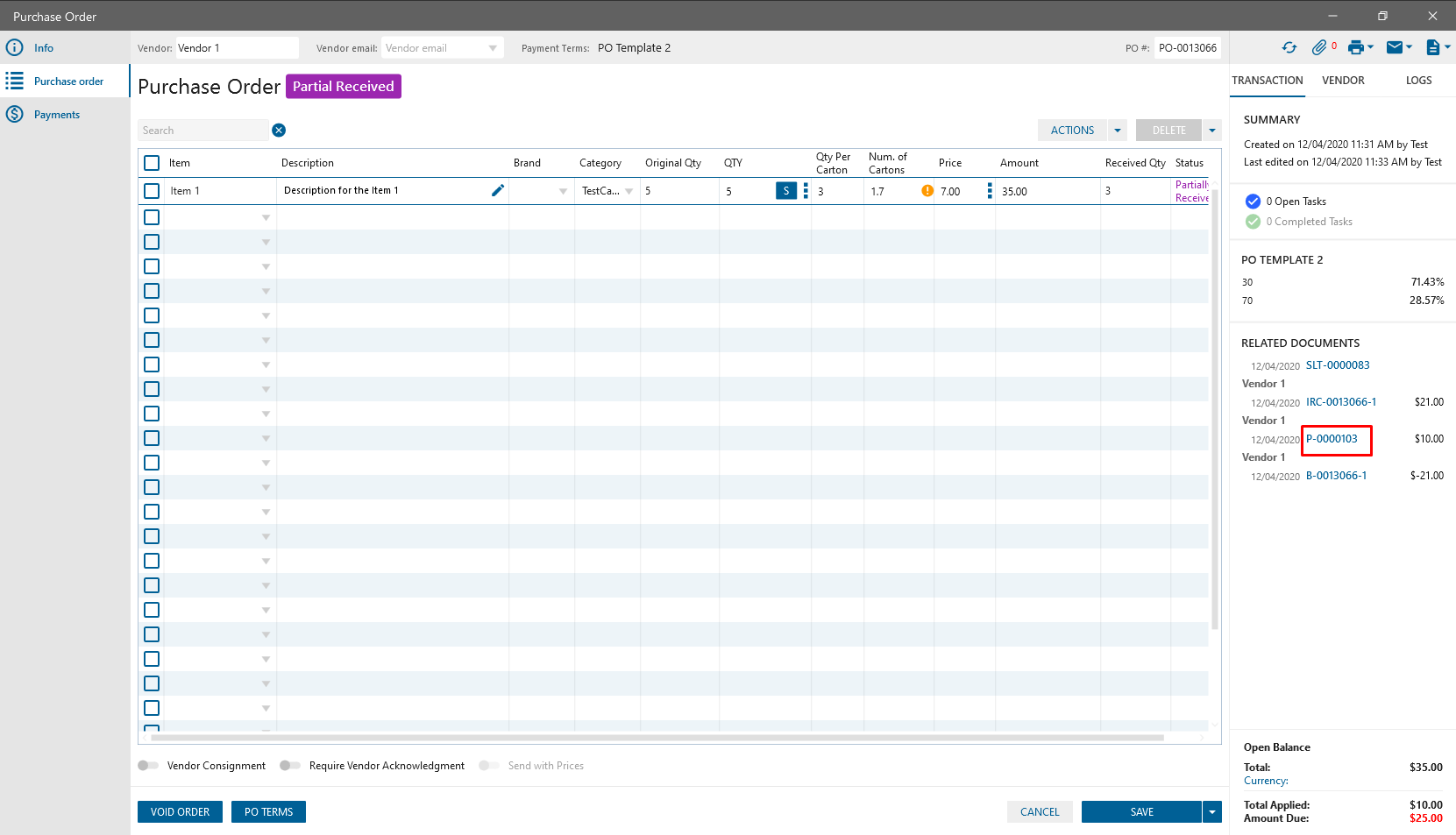
Case 2
Expected result:
If Item description was added on SLT edit, Item description should be displayed on Bill Proforma.
Steps
- Create PO, add some Item → Process PO
- Open PO list, check created PO → Create SLT
- In opening SLT edit, add description to the Item → Then Save SLT
- Open created Bill Proforma and look at the Item description
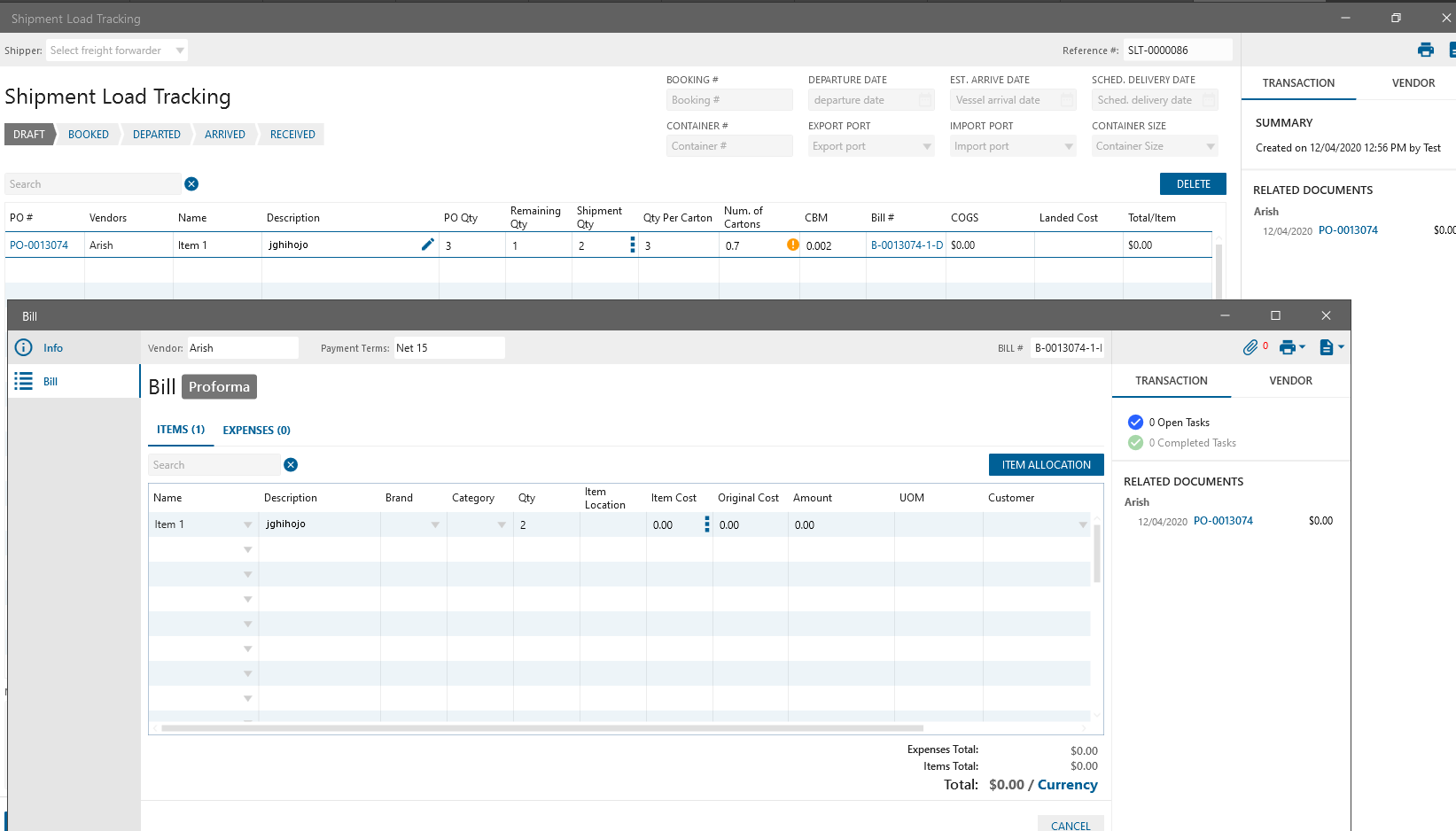
Case 3
Term edit form Term Name should be unique.
Case 3
Term on PO Terms edit should be unique.