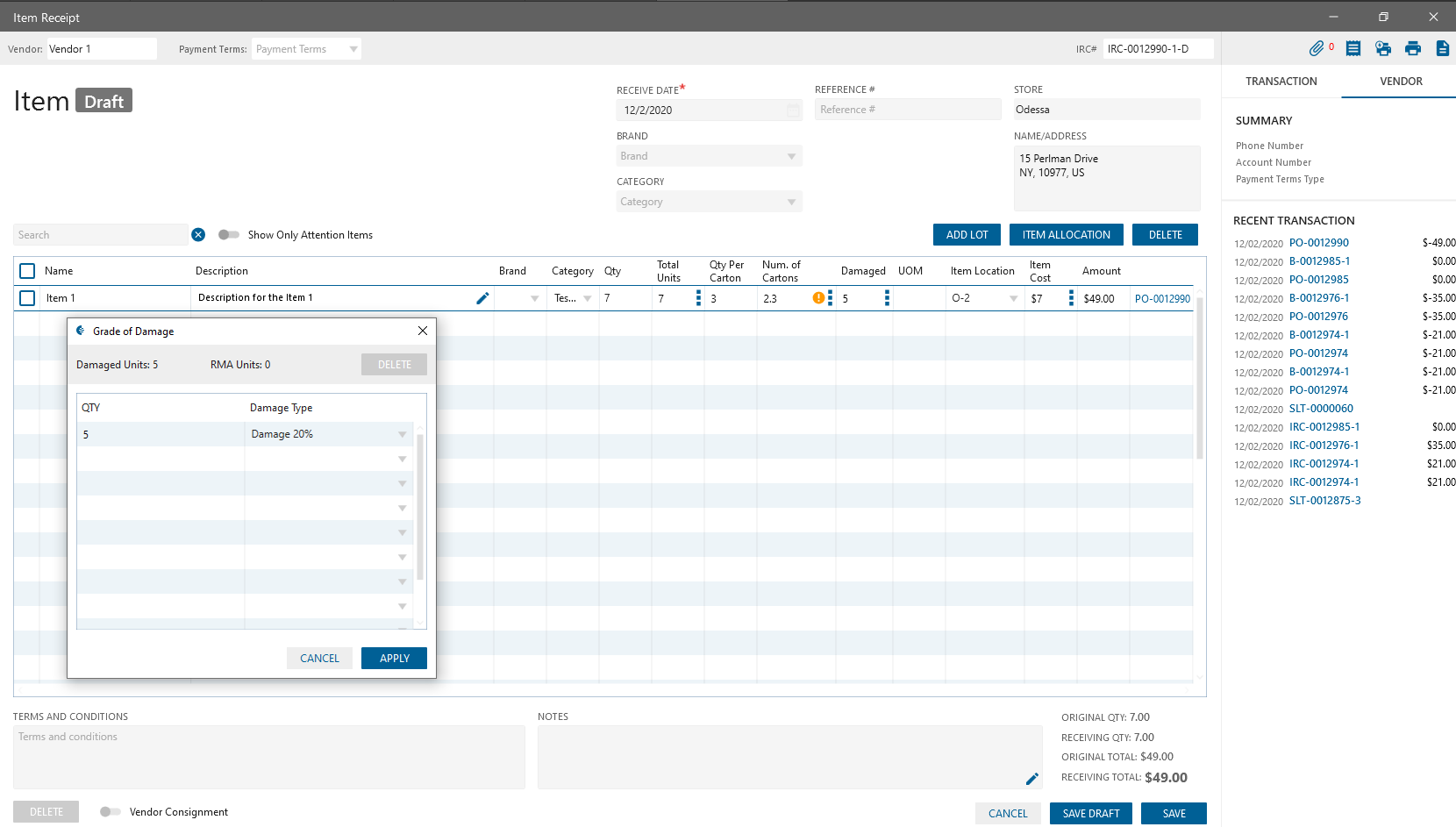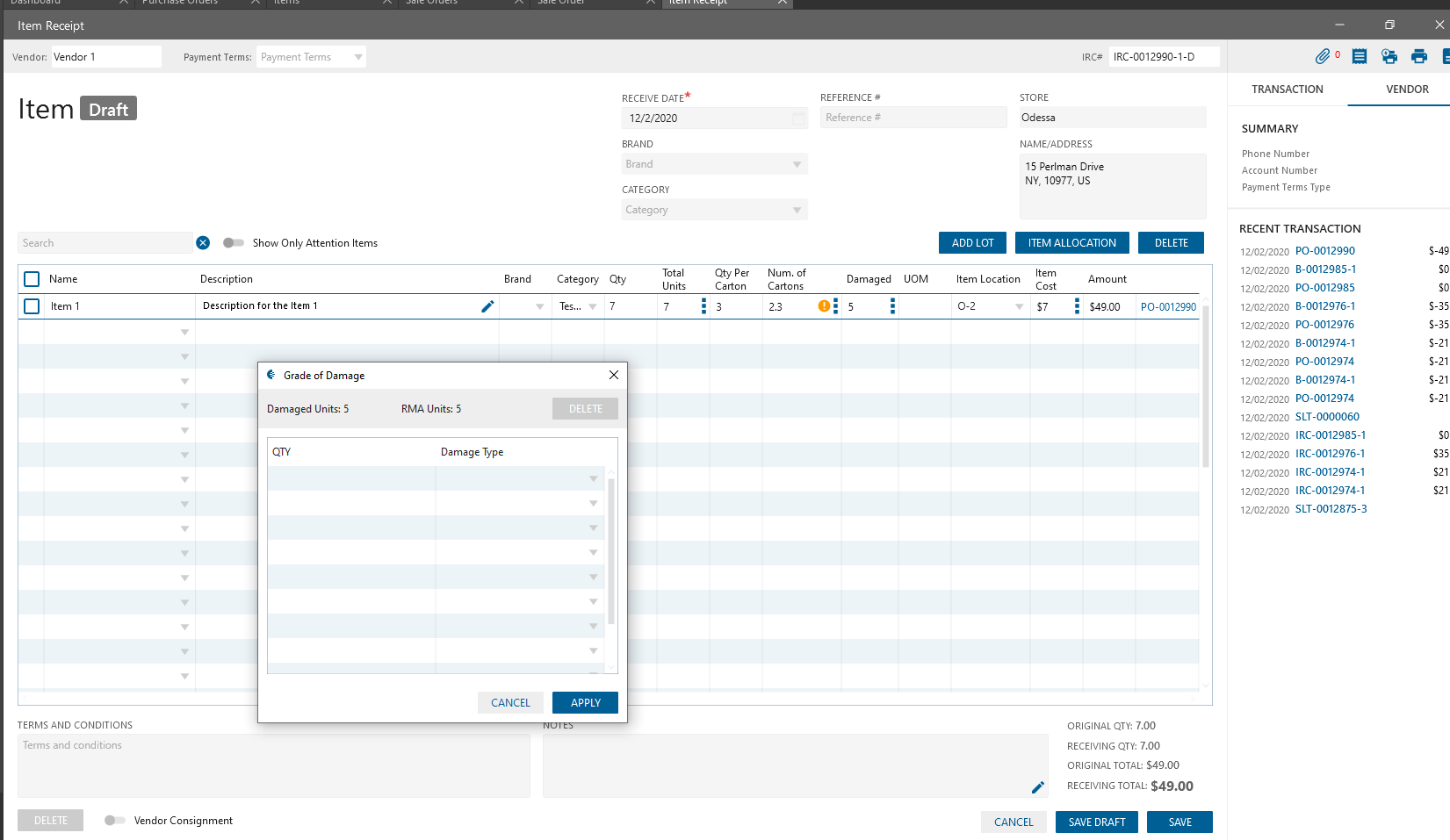Case 1
Expected result:
After deleting entered QTY with Damage Type, RMA Units QTY should be recalculated.
Steps
- Create PO, add Item Qty 20→ Save&Receipt
- On IRC edit form enter Damage Qty 10 → click three dots icon
- In opened Grade of Damage Pop-up enter Qty 10, select Damage Type
- Check the entered line and Click Delete button
- Look to the RMA Units QTY on Grade of Damage form
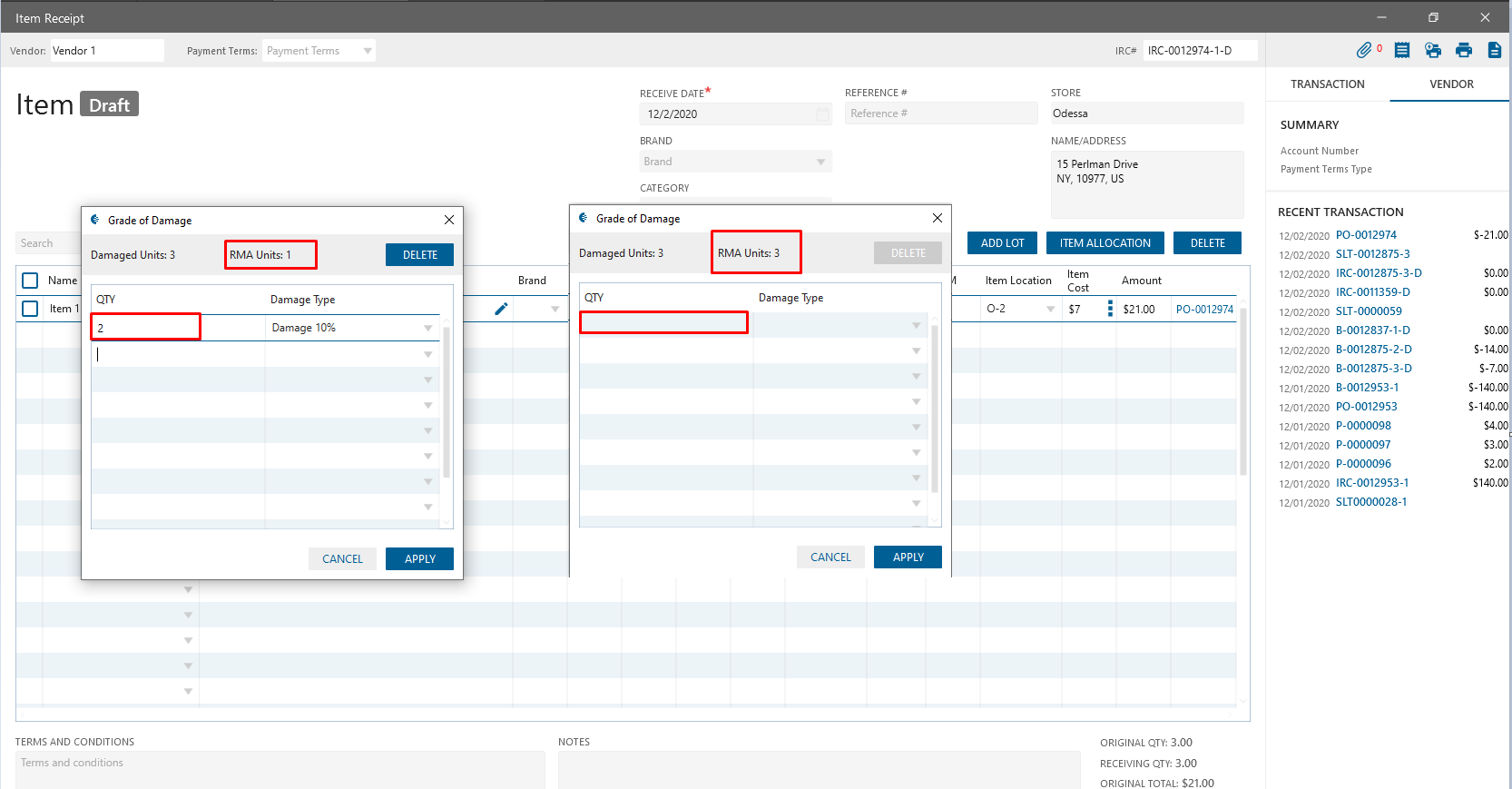
Case 2
On SO -> Current Availability form, after clicking on the IRC link, PO edit form is opened
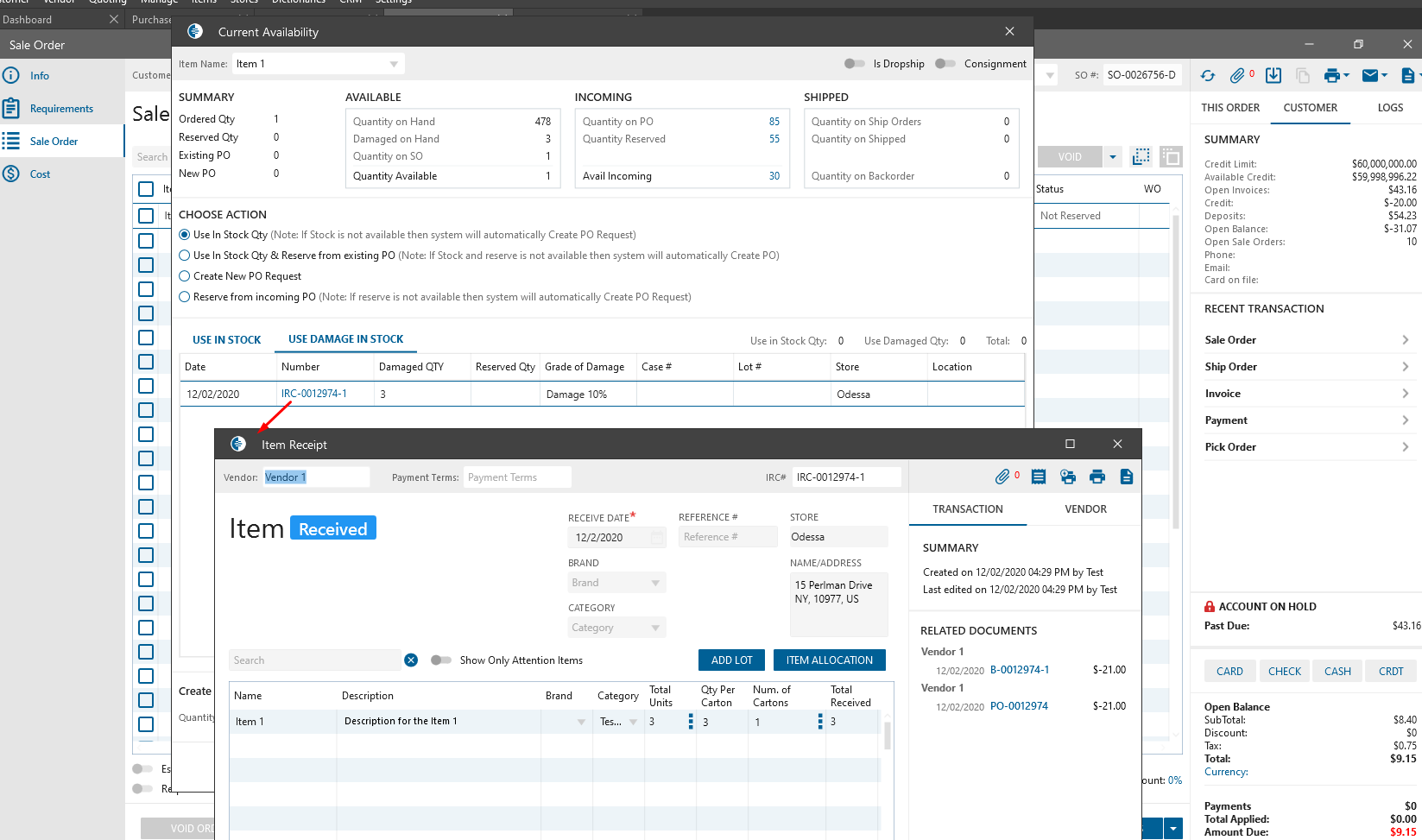
Case 3
On Receiving Allocation panel should be displayed “Total Qty Received” value, should be taken from Allocated to Stock Qty column
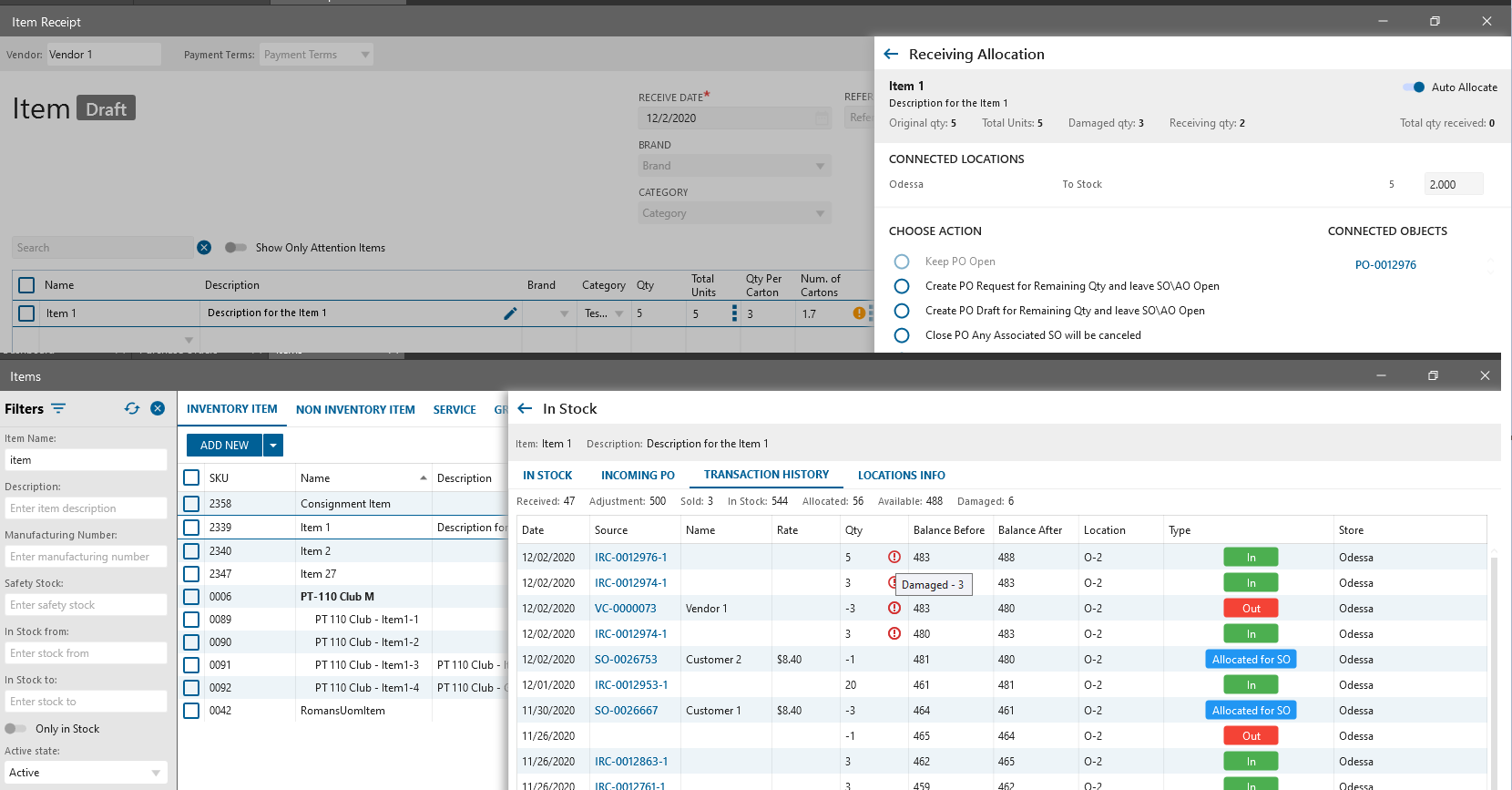
Case 4
On SO, Invoice and Customer Credit edit forms In the Item dropdown should be displayed
Available Qty = (On-hand Qty – Damaged Qty)
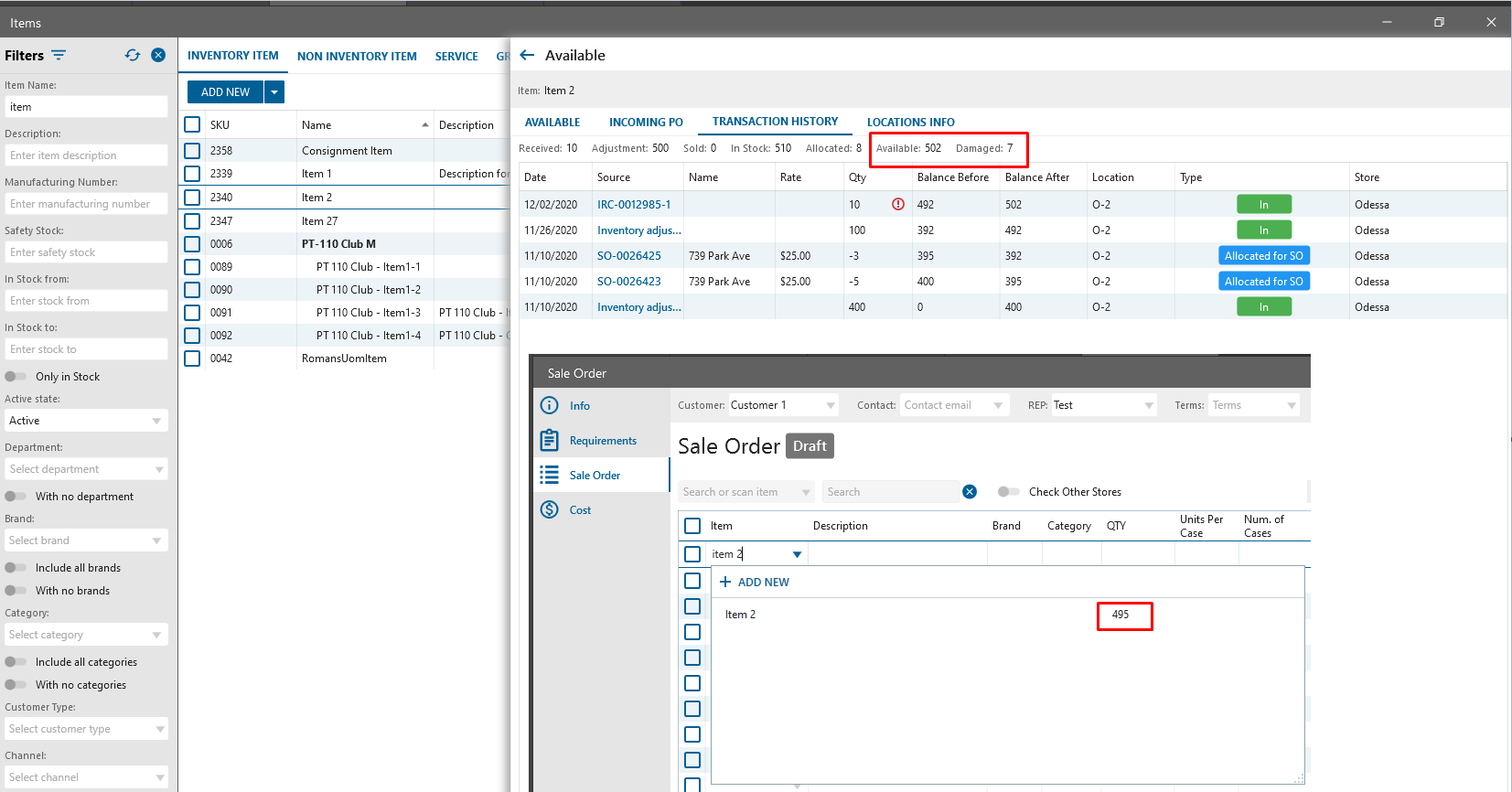
Case 5
Expected result:
“Value “ could not be converted” validation should not be displayed after the following steps:
Steps:
- Create PO, add some Items → Save&Receipt
- In IRC edit enter Damage Qty 10 → click to three dots icon
- In opening Grade of Damage Pop-up enter Qty 10, select Damage Type → Apply
- Then reopen Grade of Damage Pop-up and delete selected Damage Type and Qty → Apply
- Then in Damaged column delete damage Item Qty
- Look at the Damaged column