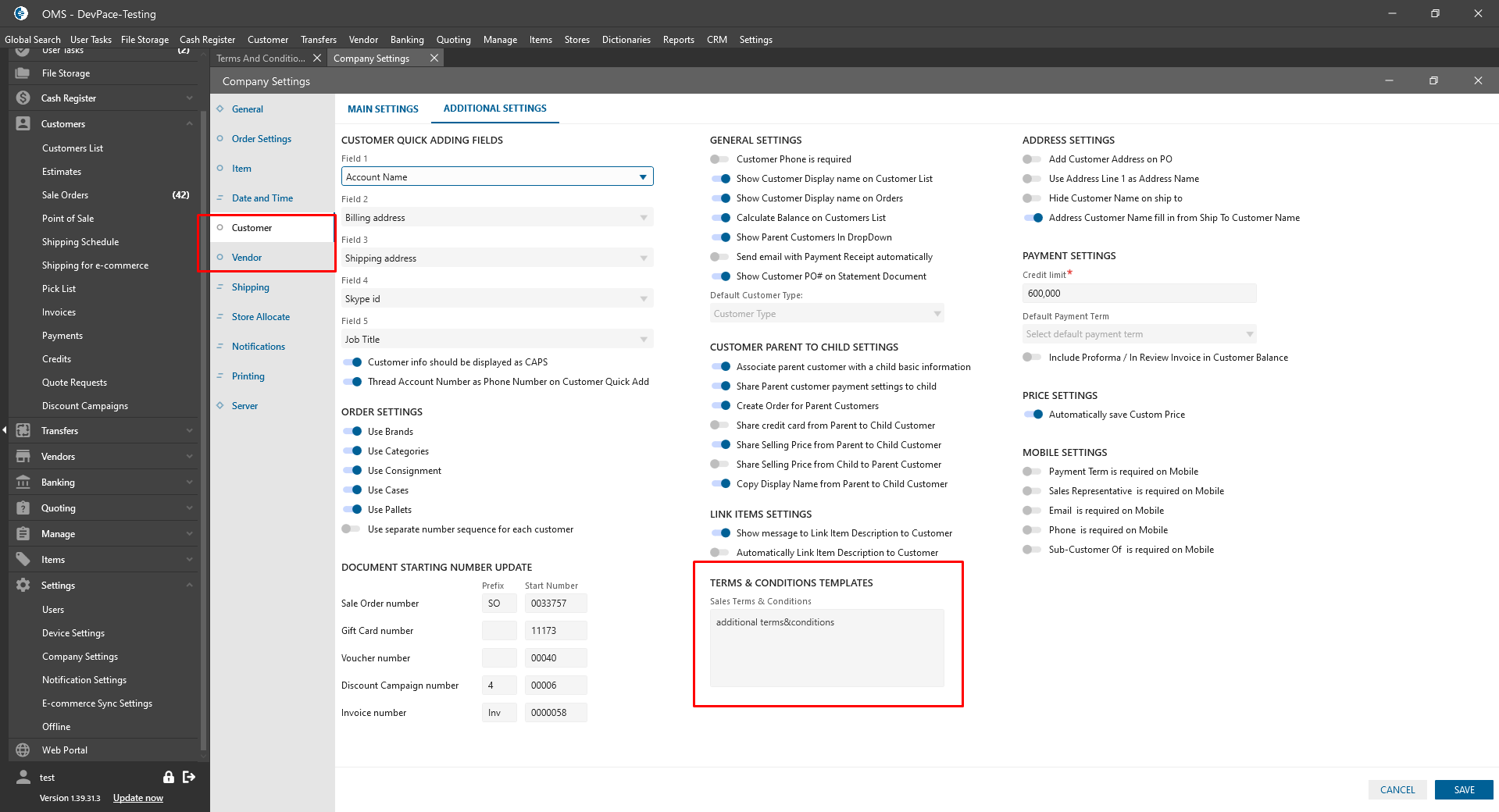Dictionaries -> General List:
- Terms & Conditions Dictionary:
- was added new dictionary name;
- was added next to the “Quote Rejection Reason”;
- after clicking on this dictionary:
- is opened “Terms & Conditions” Dictionary List form;
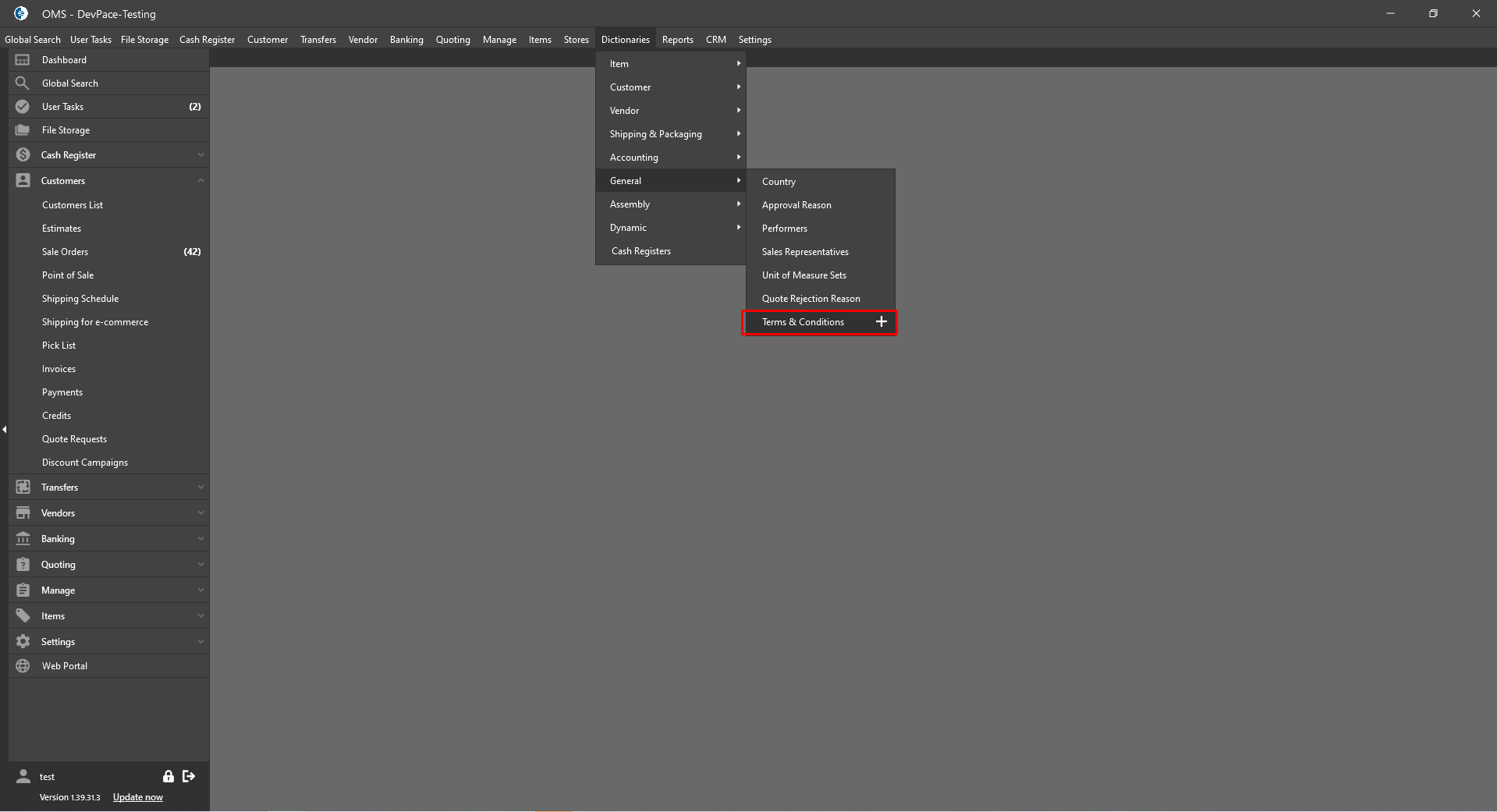
- is opened “Terms & Conditions” Dictionary List form;
- “Terms & Conditions” Dictionary List form:
- contains:
- Filter panel:
- “Brands” drop-down:
- contains the List of Customer and Vendor Brands from the Company Settings;
- “Document Type” drop-down:
- contains the next List of Document Types:
- Sale Order;
- Ship Order;
- Invoice;
- Customer Credit;
- Purchase Order;
- Item Receipt;
- Bill;
- Vendor Credit;
- contains the next List of Document Types:
- “Brands” drop-down:
- Top panel:
- “Add New” button:
- is always clickable;
- after clicking on the button -> the “Terms & Conditions” edit form is opened;
- “Delete” button:
- disable if no one row is checked;
- if Terms & Conditions don’t use for any Orders -> is displayed OMS Message:
- Text: “Are you sure you want to delete?”;
- Buttons:
- Yes -> the pop-up is closed and Terms & Conditions is deleted;
- No -> the pop-up is closed and Terms & Conditions isn’t deleted;
- if Terms & Conditions are used for some Orders -> is displayed OMS Message:
- Text: “You can’t delete this Terms & Conditions because it is used”;
- Buttons:
- OK -> the pop-up is closed and Terms & Conditions isn’t deleted;
- “Add New” button:
- Datagrid:
- columns:
- Document Type;
- Brand -> is displayed Customer or Vendor Brand Name;
- Terms & Conditions;
- user can edit each Datagrid line;
- after clicking on the item line -> is opened “Terms & Conditions” edit form;
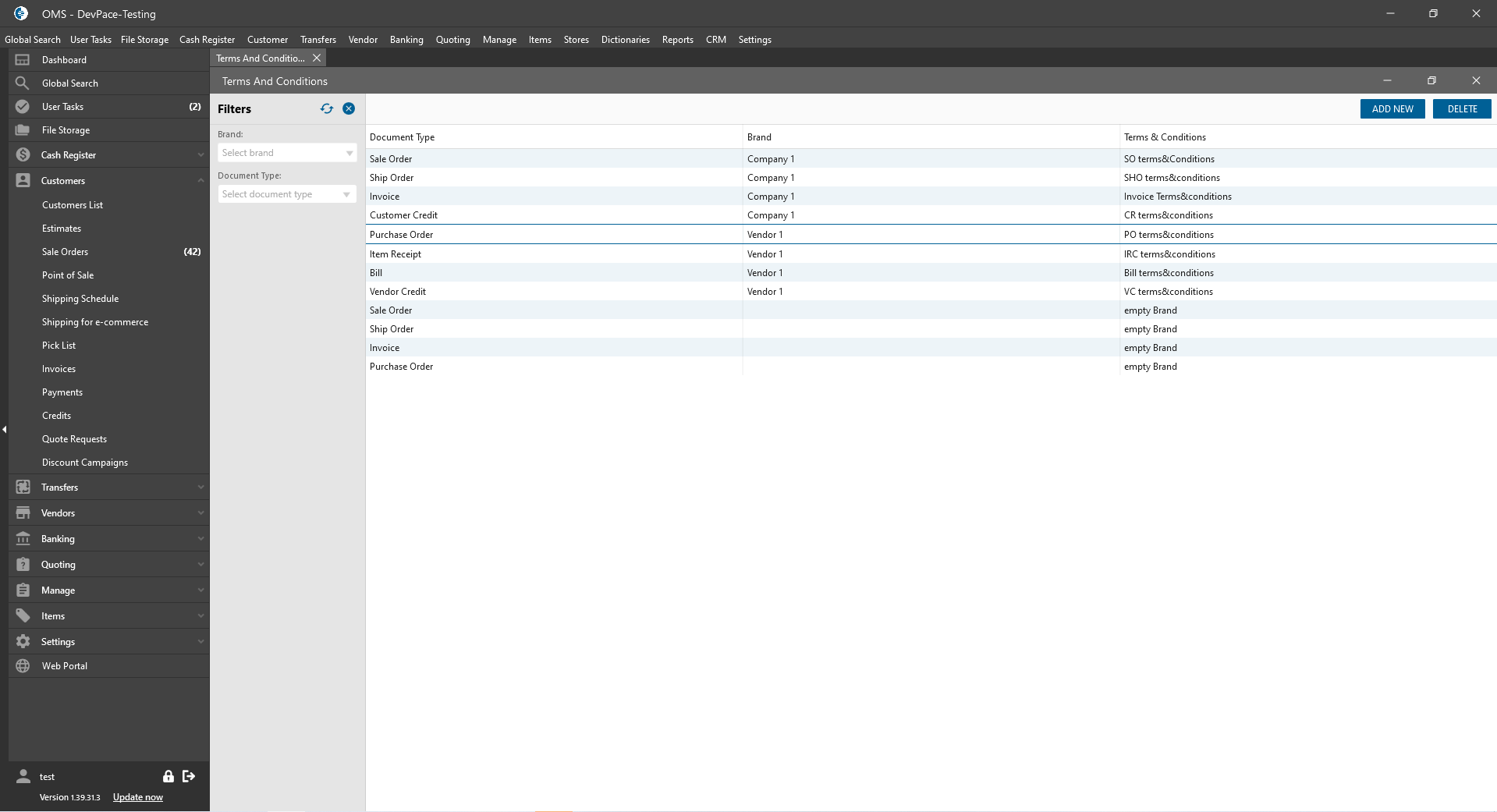
- columns:
- “Terms & Conditions” edit form:
- contains:
- “Document Type” drop-down:
- single select;
- is required;
- contains the next List of Document Types:
- Sale Order;
- Ship Order;
- Invoice;
- Customer Credit;
- Purchase Order;
- Item Receipt;
- Bill;
- Vendor Credit;
- “Brands” drop-down:
- if Document Type is empty -> is disabled;
- if Document Type was selected -> is enabled;
- contains the List of Customer or Vendor Brands from the Company Settings;
- are displayed Customer Brands -> if in the Document type dropdown was selected one of next Types:
- Sale Order;
- Ship Order;
- Invoice;
- Customer Credit;
- are displayed Vendor Brands -> if in the Document type dropdown was selected one of next Types:
- Purchase Order;
- Item Receipt;
- Bill;
- Vendor Credit;
- “Terms & Conditions” textarea:
- is required;
- if the Customer / Vendor has linked Brands and for Brand was filled textarea:
- On the corresponding Document is displayed info of Customer or Vendor Brand;
- “Buttons:
- Cancel -> edit form closed and nothing changes;
- Save -> edit form closed with changes.
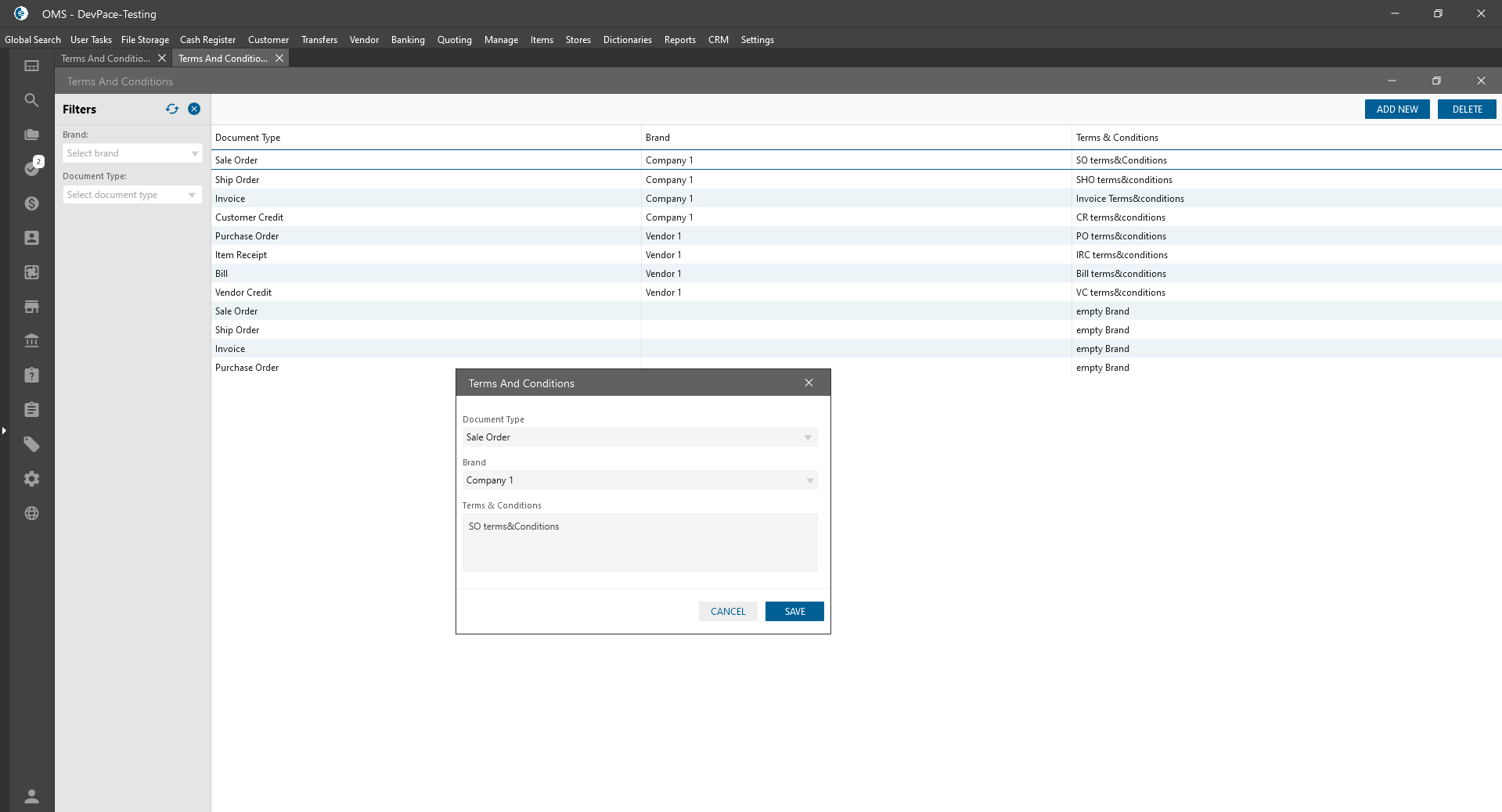
- “Document Type” drop-down:
- contains:
- Filter panel:
- contains:
The hierarchy of Terms & Conditions using is the next:
- Dictionary -> the highest priority;
- Company Settings -> Customer / Vendor Brand;
- Company Settings -> Customer / Vendor Additional Settings -> the lowest priority.