Suggest to Stock pop-up:
- was changed design:
- was added Filters panel:
- Item Name -> dropdown;
- Item Description -> textbox;
- Safety Stock -> textbox;
- Department -> dropdown;
- Brand -> dropdown;
- Category -> dropdown;
- Item Class -> dropdown;
- “Search” button:
- is always clickable;
- after clicking on the button -> In the Datagrid are displayed Items based on the selected filters;
- was added right side folder:
- after clicking -> panel is folded;
- “Selling Criteria” block:
- logic isn’t changed;
- was added right side folder:
- after clicking -> panel is folded;
- Datagrid:
- “Show Zero Suggested” checkbox:
- the logic isn’t changed.
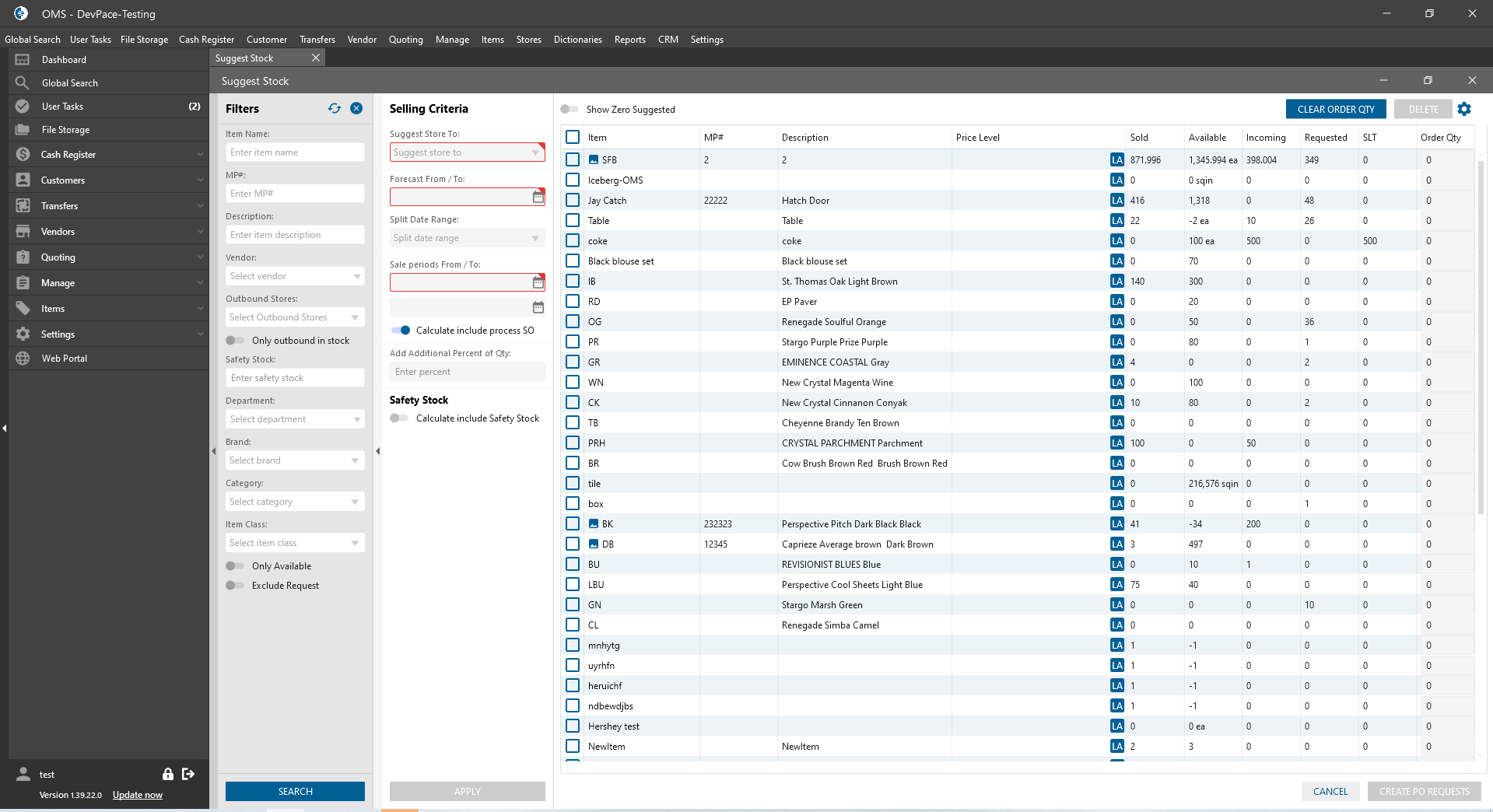
- the logic isn’t changed.
- “Show Zero Suggested” checkbox:
- was added Filters panel:
Transfer Order edit form:
- “Suggest Transfer” button:
- was added near the “Bulk Add Items” button -> up to the Datagrid;
- is always clickable;
- after clicking on the button -> the “Suggest Stock” pop-up is opened;
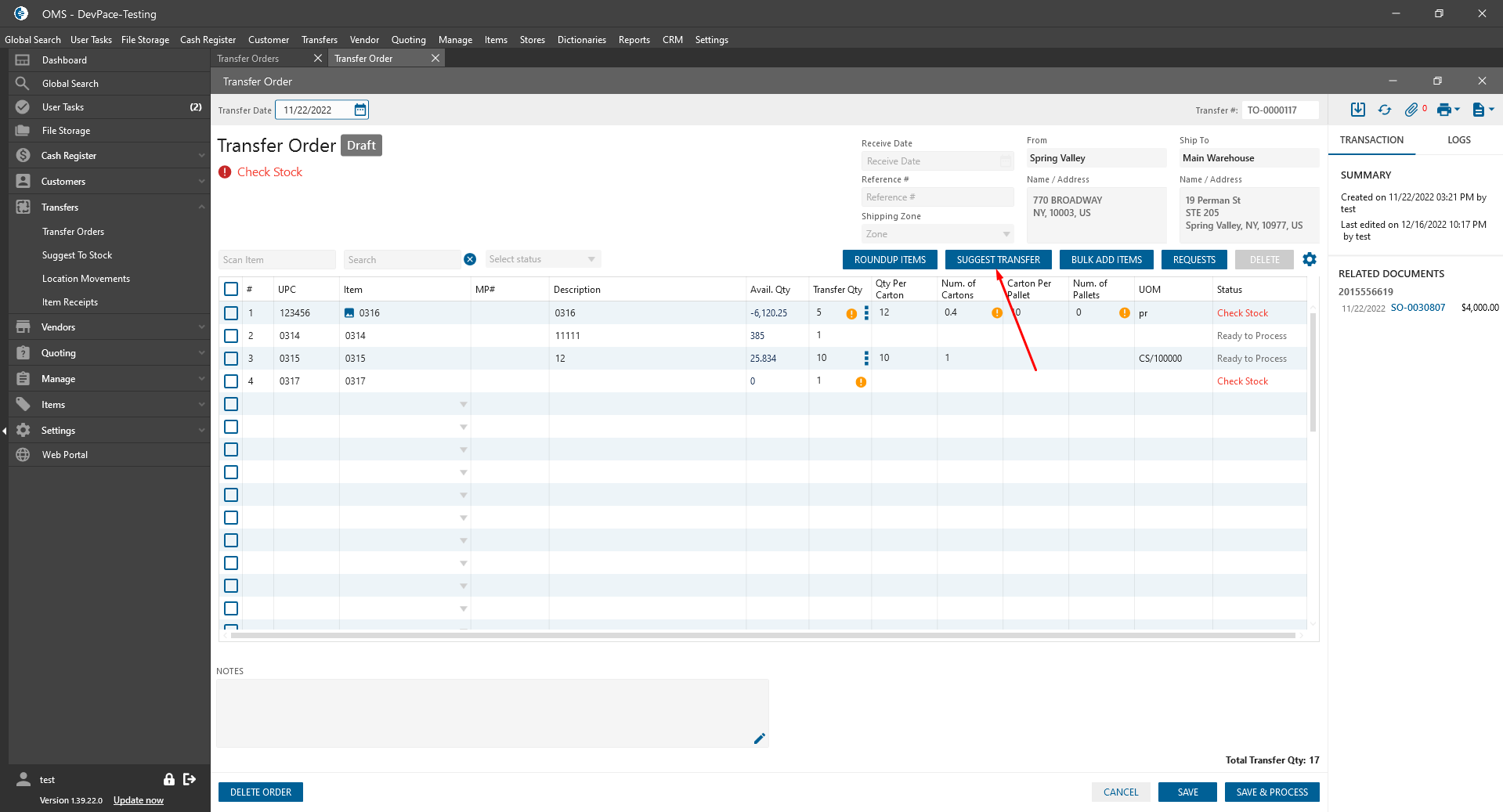
- “Suggest Stock” pop-up:
- is displayed the “Suggest Stock” pop-up as on the Item List, but with some changes:
- left Side (Selling Criteria):
- “Suggest Store From” dropdown:
- was added;
- single select;
- is filled Transfer Order “From” Store by default;
- “Suggest Store To” dropdown:
- is filled Transfer Order “Ship To” Store by default;
- can be filled only by one Store;
- “Apply” button:
- after clicking on the button -> Datagrid on the pop-up is filtered by entered criteria;
- “Suggest Store From” dropdown:
- Right side:
- Filter panel at the bottom:
- Item Name dropdown:
- is added search by Item MPN number;
- were added next filters:
- “Item Class” dropdown:
- contains the list of Item Classes in the System;
- “Brand” dropdown:
- contains the list of Brands in the System;
- “Category” dropdown:
- contains the list of Categories in the System;
- “Item Class” dropdown:
- Item Name dropdown:
- Datagrid:
- “From Store” Block:
- were added next columns:
- Sold;
- Stock;
- Incoming;
- Requested;
- SLT;
- is displayed data for Item based on the selected Store From;
- were added next columns:
- “SLT” column:
- was added next to the “Requested” column;
- in the column is displayed the sum of Qty from the Open Shipment Load Tracking Orders(not Draft and Closed);
- “Incoming” column:
- is displayed Qty from the Incoming Purchase Orders and Transfer Orders;
- Requested column:
- is displayed Qty from the Purchase Orders Requests and Transfer Orders Requests;
- “PO Request” column;
- “From Store” Block:
- was added column picker -> separate for From and To Stores blocks;
- the “Create PO Request” button was renamed to the “Add Items” button:
- after clicking on the “Add Items” button:
- if no one item is checked -> were added all items from the Datagrid to TO;
- if some items are checked -> were added only checked items from the Datagrid to TO;
- the system automatically prefills item Qty from the corresponding Store(s);
- the pop-up isn’t closed:
- all filters are refreshed;
- item was added to the transfer order -> the “Requested” column is flagged with qty even transfer not save yet;
- if the transfer is in the draft bucket -> Item Qty is displayed in the “Requested” column;
- if the transfer is in process or transit bucket -> Item Qty is displayed in the “Incoming” column.
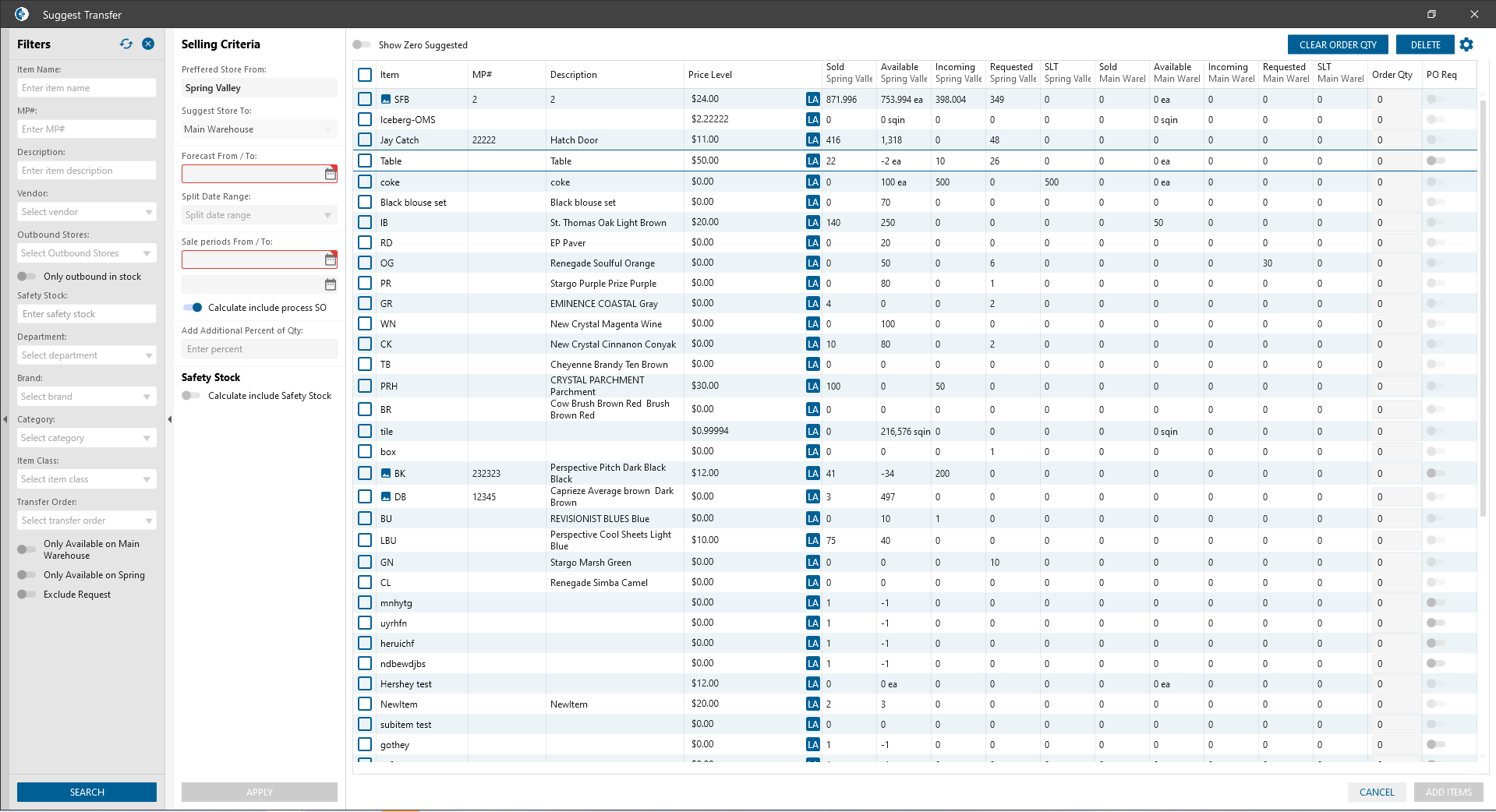
- after clicking on the “Add Items” button:
- Filter panel at the bottom:
- left Side (Selling Criteria):
- is displayed the “Suggest Stock” pop-up as on the Item List, but with some changes:
