Main Menu -> Settings:
- “Order Total sync settings” action:
- was added to the settings in the Top / Left Collapsed menu / left Expanded menu;
- after clicking on the option -> the appropriate edit form is opened;
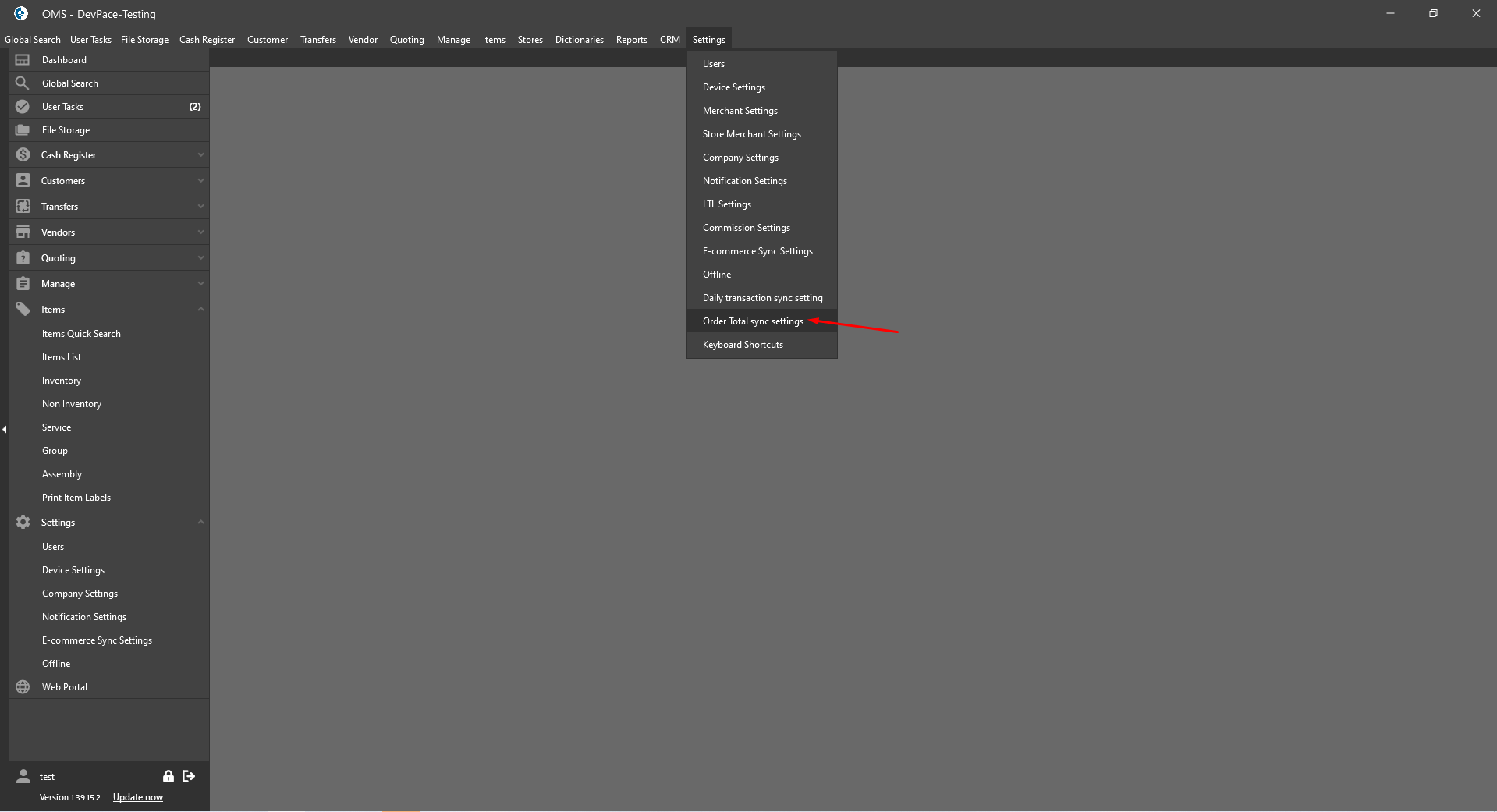
- “Order Total sync settings” form:
- Left side:
- “Add New Store” button:
- after clicking on the button -> the new empty line is added to the end of the list;
- once the store has been selected on the right side -> the name appears in the tab;
- Tabs:
- displays the list of added Stores;
- if settings marked as default -> the “Default label should be displayed”;
- “x” button:
- after clicking on the button:
- the message is displayed “Are you sure you want to delete Store sync setting? Yes/No”;
- if Yes -> the selected store with settings should be deleted;
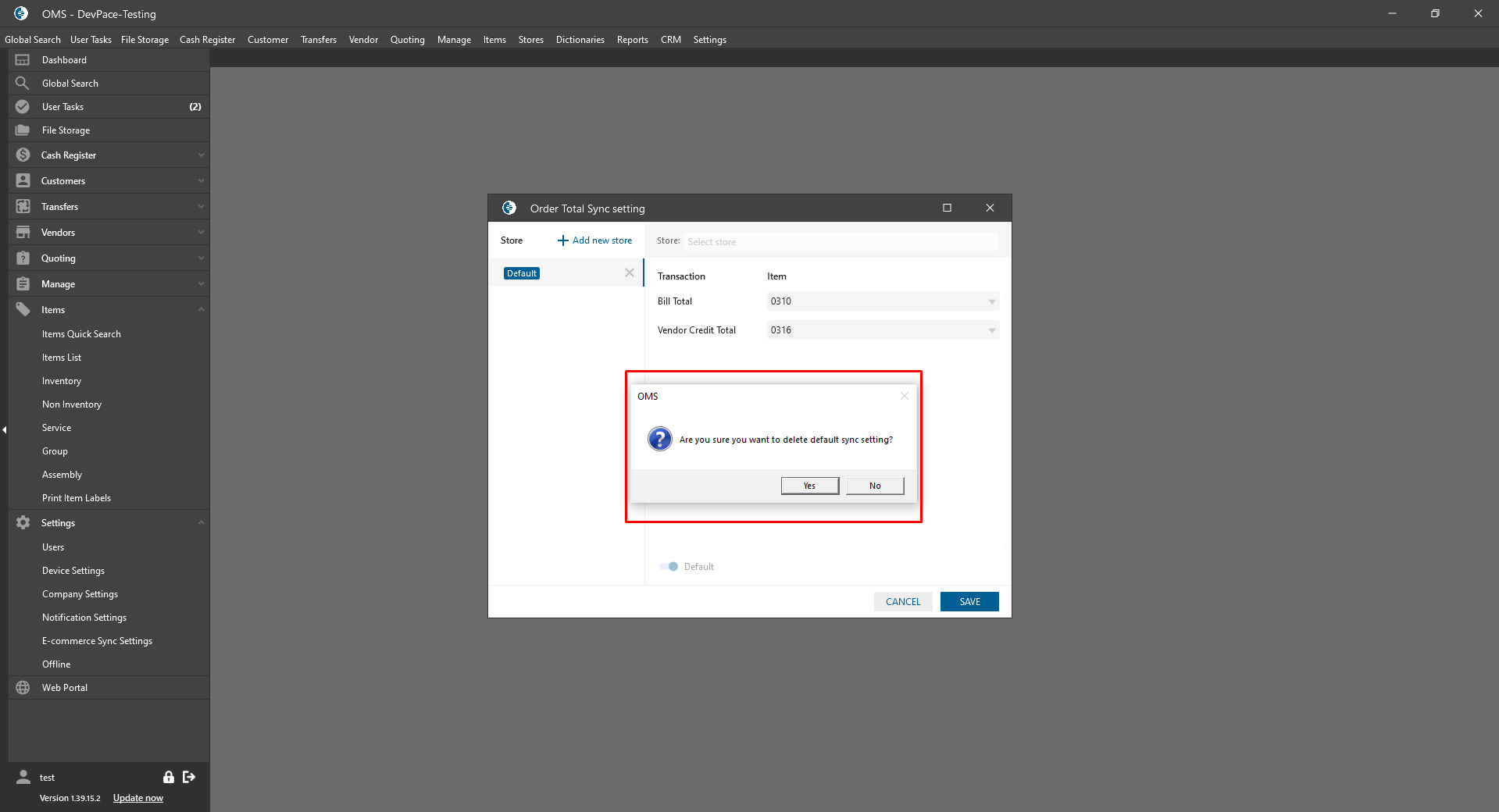
- after clicking on the button:
- “Add New Store” button:
- Right Side:
- “Store” drop-down:
- if the default Store is not checked -> is required;
- contains the list of the Stores in the system;
- single select;
- the store can be selected only once on the form;
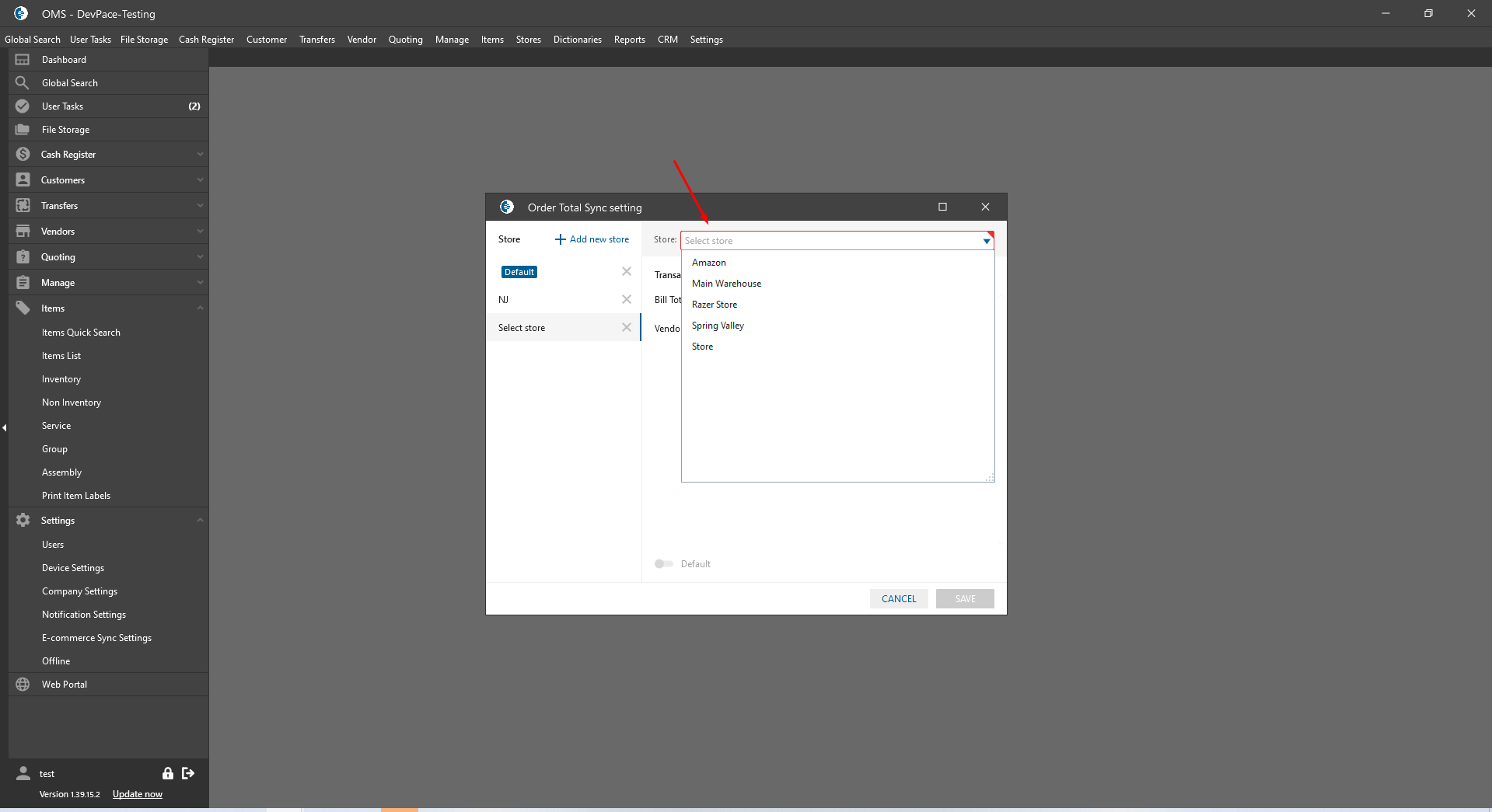
- Transaction:
- Bill Total;
- Vendor Credit Total;
- “Item” drop-down;
- single select;
- is required;
- contains list of items in the system;
- “Default” checkbox:
- isn’t checked by default;
- can be checked only for the one store;
- if the checkbox is checked:
- setting from current store is used for all stores which do not have sync transaction settings;
- “Cancel” button:
- after clicking on the button, the form is closed without changes;
- “Save” button:
- after clicking on the button:
- the form is closed;
- the item is linked with the transaction: Bill Total / Credit total and store(if exsist);
- once Bill / Credit has been synced to the QB:
- Bill / Credit items isn’t displayed in QB;
- Bill / Credit order will contain only one item which were linked from synced form;
- the Item Amount is equal to the order total;
- In QB such Bill / Credit will not sync back to OMS.
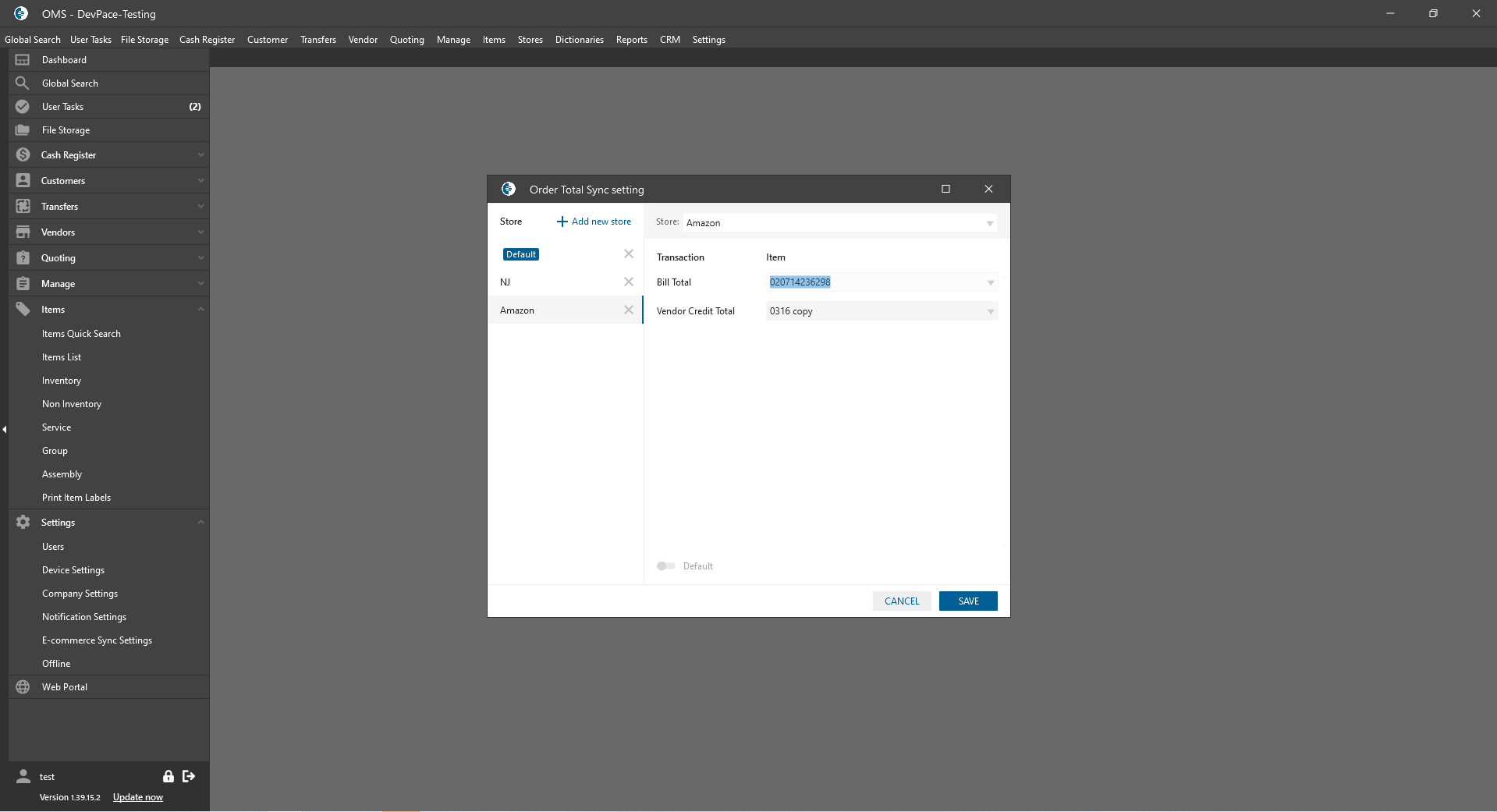
- after clicking on the button:
- “Store” drop-down:
- Left side:
