Has been added the ability to generate Consignment reports from the Item list form by clicking on the “Consignment Report” button
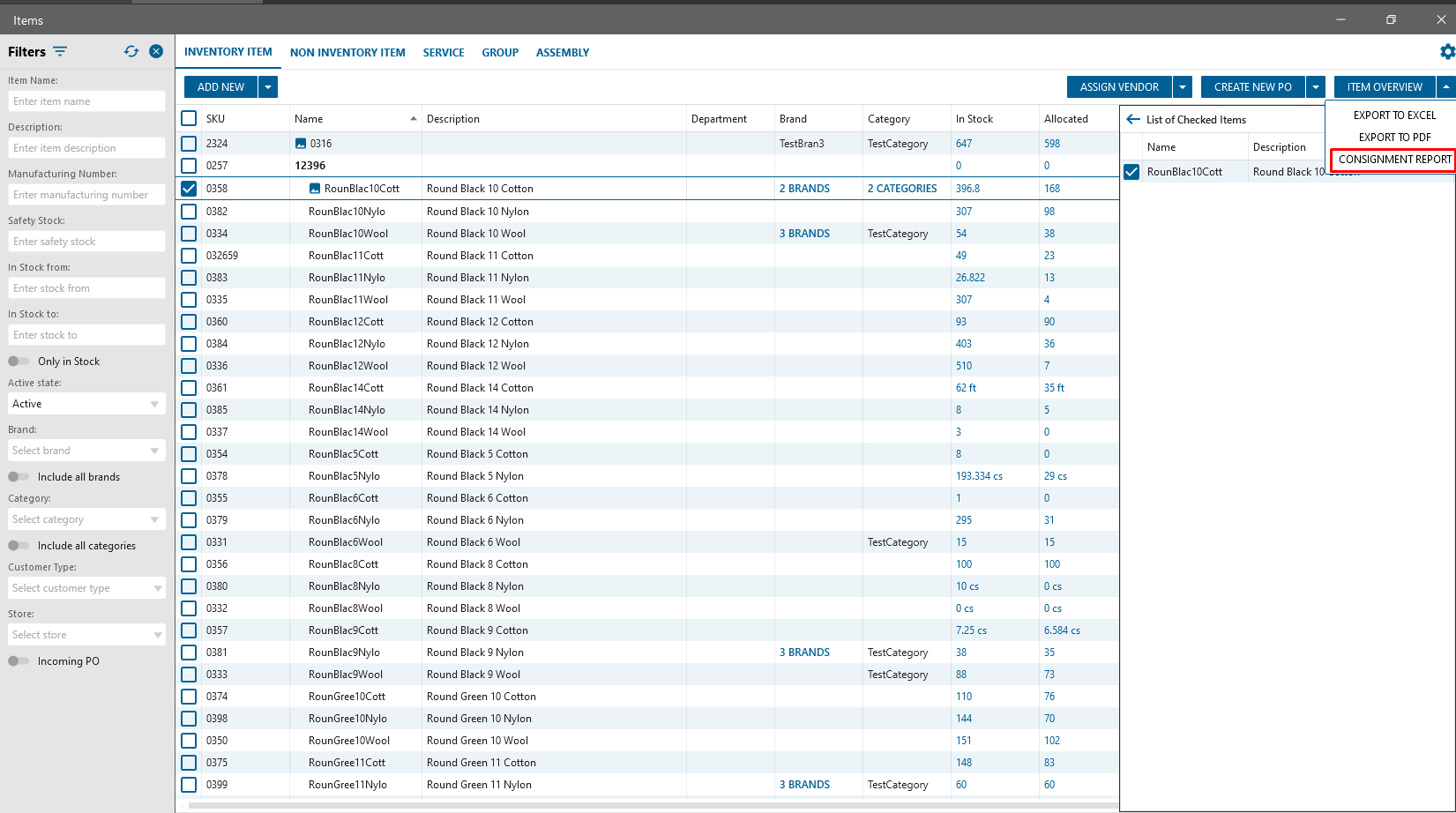
Consignment Report panel
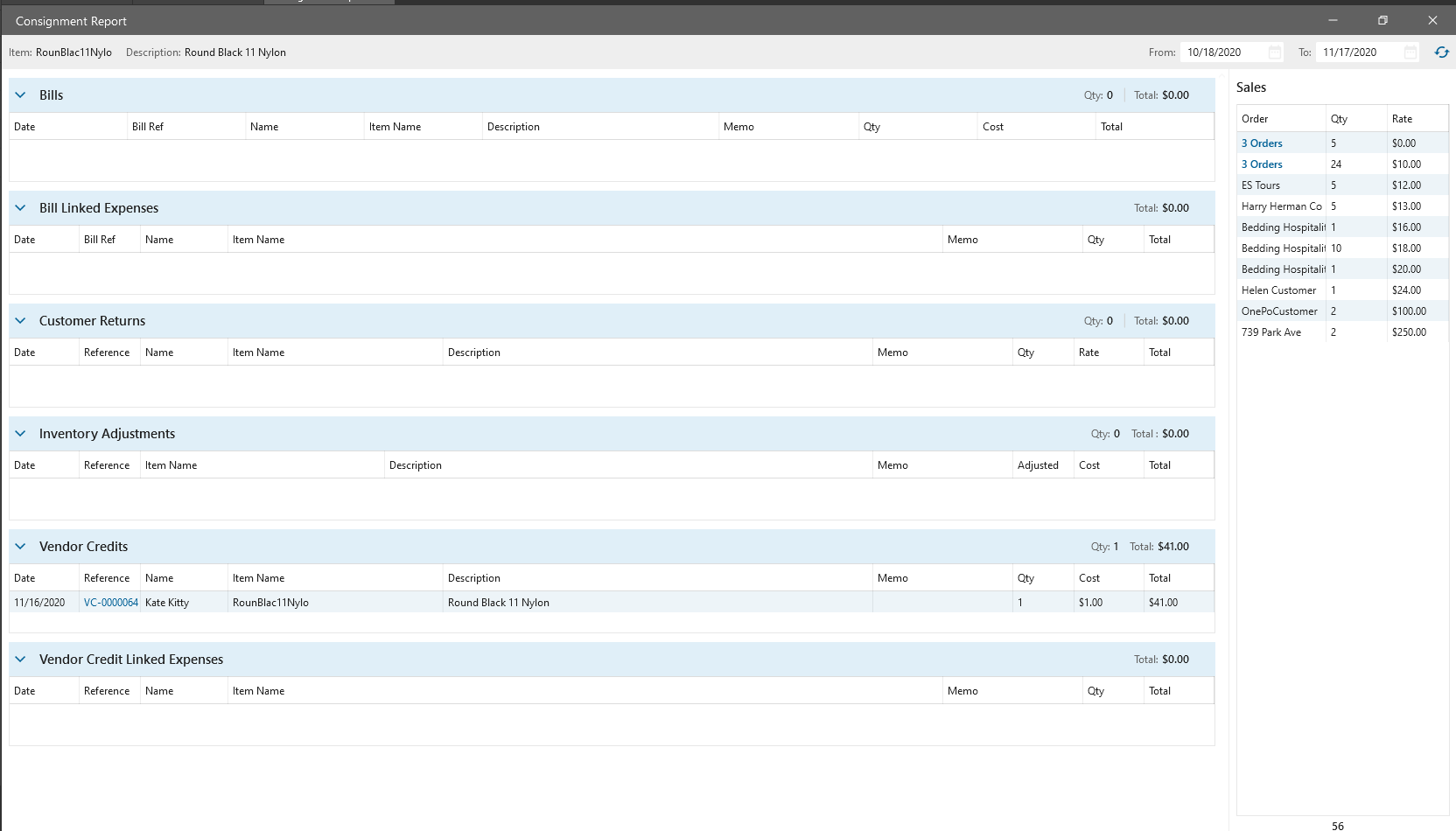
on the panel:
- Item
- Description
- From/To
- once date has been changed after focus out the form will be reloaded, the order should be displayed according to the new period
- Bills
- displays list of Bills which were created in specified period and linked to item
- datagrid contains Bill date, Bill #, Vendor Name, Item Name, Description from order, Memo, Qty and Cost from order in base UOM, Total from order
- Total qty = sum (Item Qty)
- Total = sum (Total)
- Bill Linked Expanses
- displays list of Bills that are linked to the Item as expense
- datagrid contains Bill date, Bill #, Item Name, Description from order, Memo, Qty and Cost from order in base UOM, Total from order
- Total qty = sum (Item Qty)
- Total = sum (Total)
- Customer returns
- displays list of Customer Credits that were created in specified period and linked to item
- datagrid contains Credit date, Credit number, Customer Name from Credit, Item Name, Description, Memo, Qty and Rate from order in base UOM, Total
- Total qty = sum (Item Qty)
- Total = sum (Total)
- Inventory adjustment
- displays list of Inventory adjustment that were created in specified period and linked to item
- Datagrid contains adjustment Date and Number, Item Name and Description, Memo, adjusted Qty, Cost, Total = adjustment qty * Cost
- Total = sum (Total)
- Vendor Credits
- displays list of Vendor Credits that were created in specified period and linked to item
- Datagrid contains: Credit date and Number, Vendor name from Credit, Item Name, Memo from order, Qty and Cost from order in base UOM, Total from order
- Total qty = sum (Item Qty)
- Total = sum (Total)
- Vendor Credit Linked Expenses
- displays list of Vendor Credits that linked to the item as expense in specified period and linked to item
- Datagrid contains Credit date and number, Vendor name from Credit, Item Name, Memo from order, Qty and Cost from order in base UOM, Total from order
- Total qty = sum (Item Qty)
- Total = sum (Total)
- Sales
- displays the list of Invoices that are grouped by rate. Invoices are in statuses Open and Paid
- Datagrid contains:
- Order. If to rate linked only one invoice then the “Customer Name” from Invoice is displayed. If to the rate linked many invoices then the “Multiple” label is displayed
- Qty. Displays the item qty that were sold by specific Rate. All qtys are in base dimensions
- Rate. Displays rate from Invoices, rate is calculated in Base UOM
- Total = sum(QTY)
Vendor Credit
User is able to link Expense by clicking “Link Expense” button on the Vendor Credit edit form. After clicking on the button “Link expanse” pop-up will be displayed
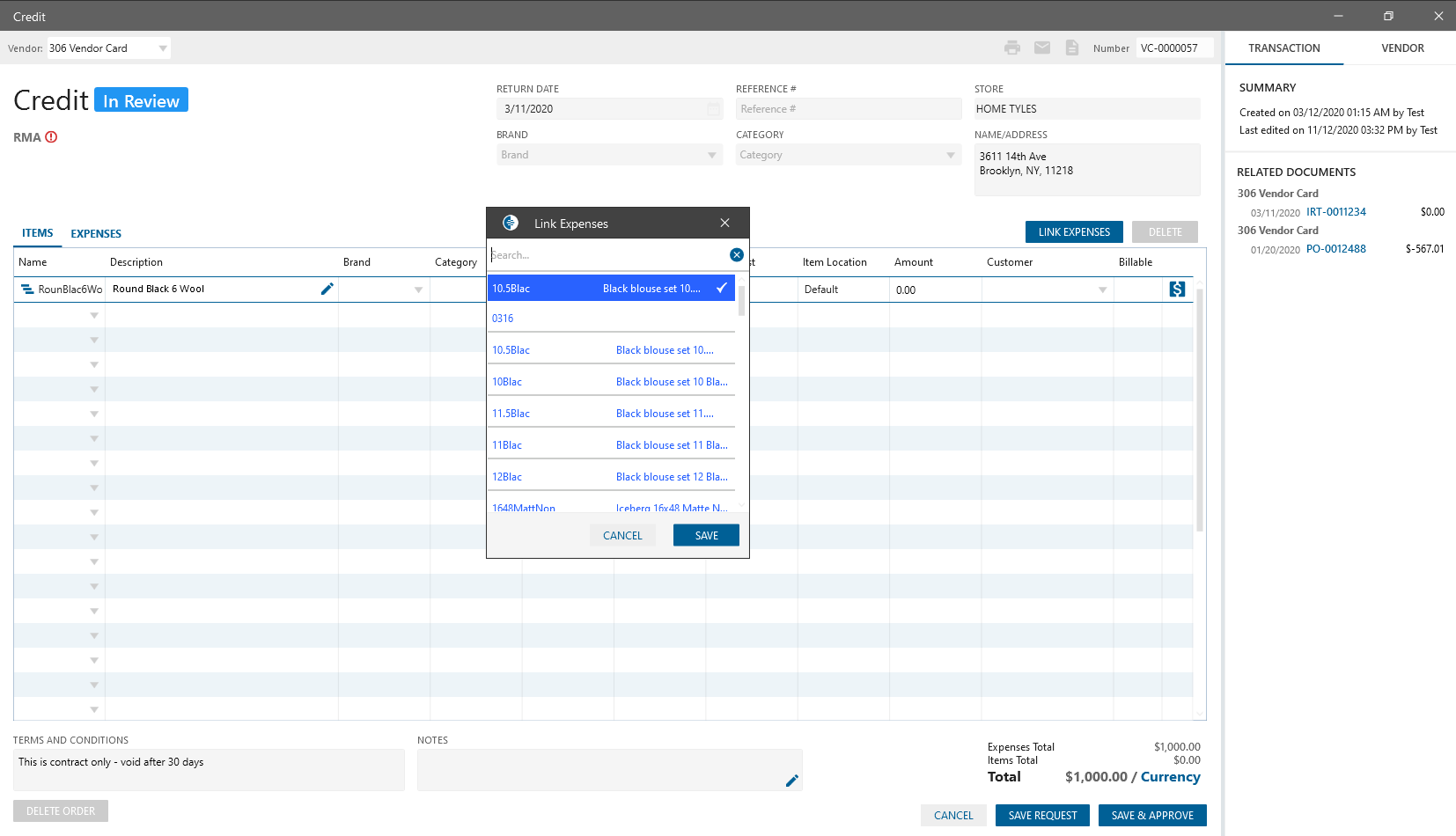
“Link expanse” pop-up
- consists of
- search by items in the list
- Item list (inventory, non inventory, assembly)
- after clicking on the “Save” button
- If Credit line item has been already Saved then item in the order linked to the item in expanses and Credit item will be added to the Consignment report to the Vendor Credit expanses datagrid
- If Credit line item hasn’t been Saved yet then the actual link expenses will be performed after clicking on the Save Request/Save & Approve buttons clicking
