Sale Order edit form:
- Customer list icon:
- was added to the left corner at the top of the “Sale Order” tab;
- is clickable for all statuses;
- after clicking on the icon:
- the Customer List is opened;
- in the Customer dropdown filter is prefilled Customer from the Sale Order;
- Customer shortcut:
- was added on the “Customer” link;
- is clickable for all statuses;
- if the user clicks on “Customer link + CTRL”:
- the Customer List is opened;
- in the Customer dropdown filter is prefilled Customer from the Sale Order.
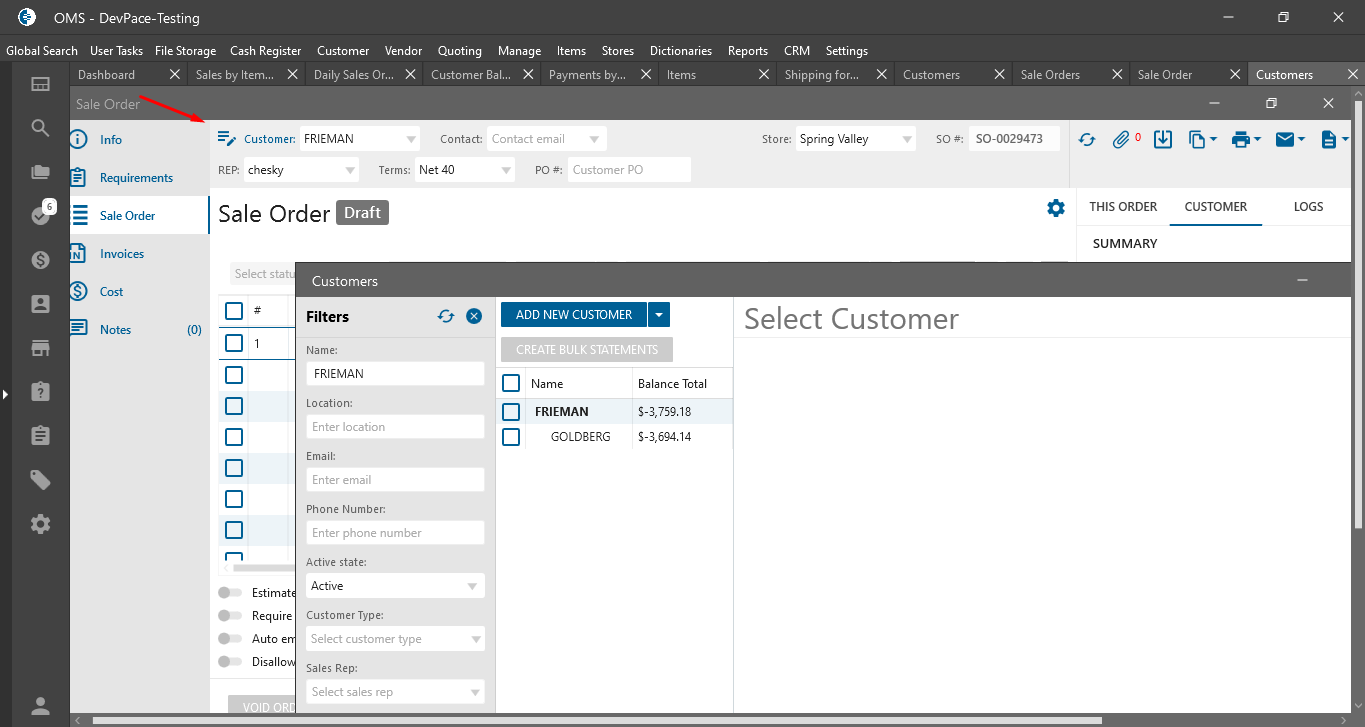
Purchase Order edit form:
- Vendor list icon:
- was added to the left corner at the top of the “Purchase Order”;
- is clickable for all statuses;
- after clicking on the icon:
- the Vendor List is opened;
- in the Vendor dropdown filter is prefilled Vendor from the Purchase Order;
- Vendor shortcut:
- was added on the “Vendor” link;
- is clickable for all statuses;
- if the user clicks on “Vendor link + CTRL”:
- the Vendor List is opened;
- in the Vendor dropdown filter is prefilled Vendor from the Purchase Order.
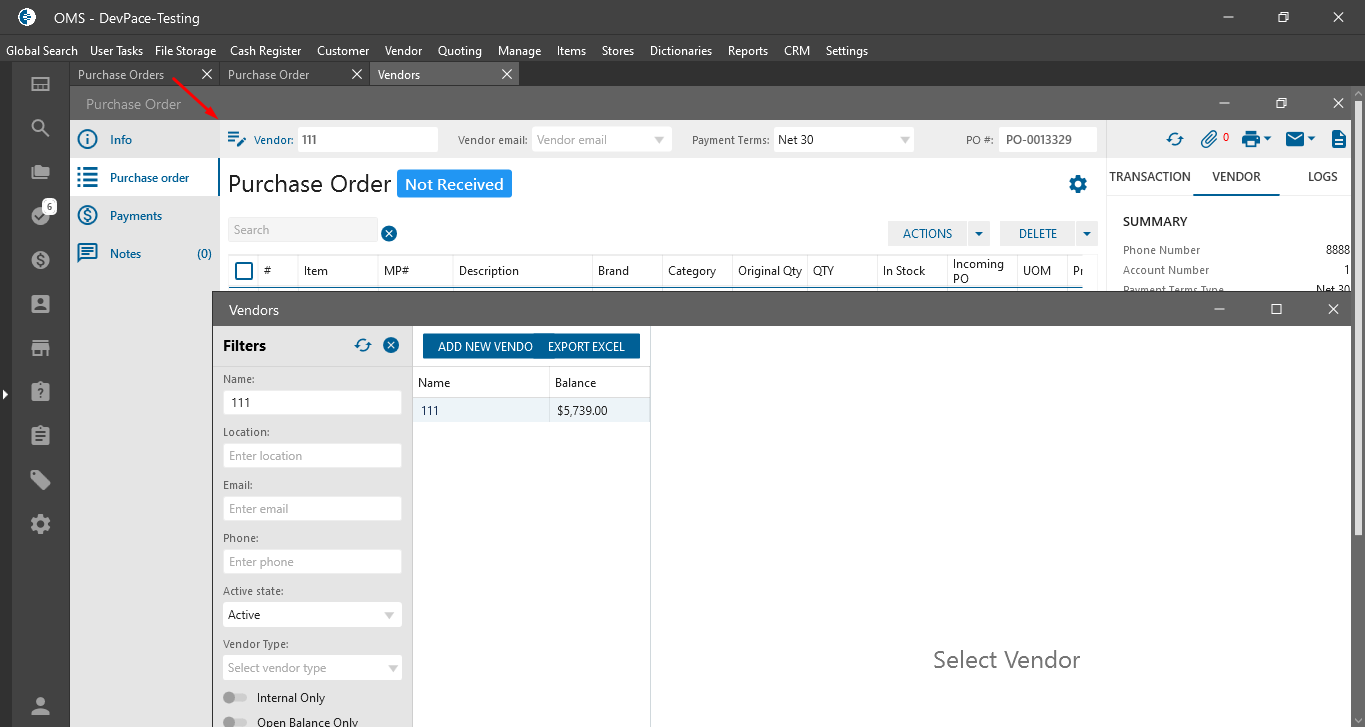
Settings Menu List:
- Keyboard Shortcuts button:
- was added at the bottom of the menu list;
- after clicking on the button -> is opened “Keyboard Shortcuts” pop-up;
- also “Keyboard Shortcuts” pop-up is opened after clicking on the “F1”;
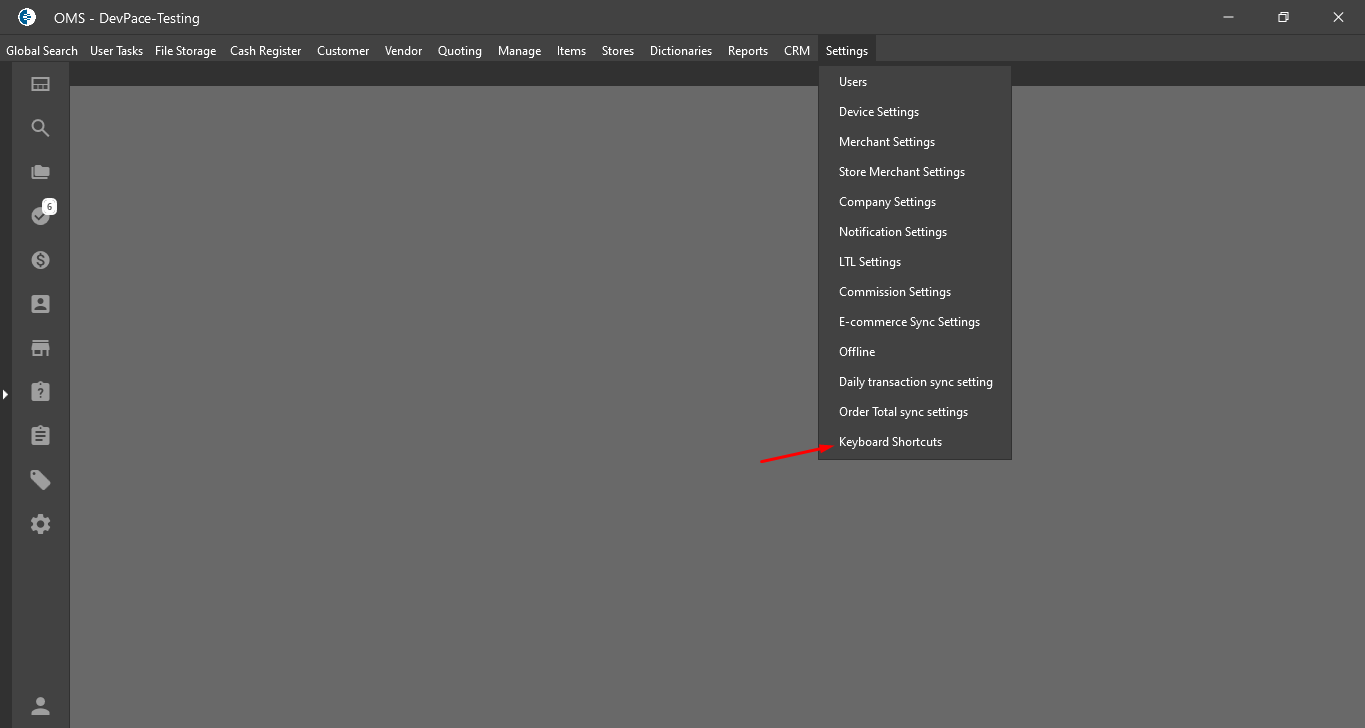
- “Keyboard Shortcuts” pop-up:
- contains:
- Command -> contains the list of system commands;
- Key Bildings -> is displayed shortcut for the command;
- Cancel button:
- after clicking on the button -> the pop-up is closed;
- the list with shortcuts:
- General:
- CTRL + Shift + F = Quick Search List form;
- S + Alt = New Sale Order edit form;
- S + Alt + CTRL = Sale Order List form;
- E + Alt = New Estimate Order edit form;
- P + Alt = New Purchase Order edit from;
- P + Alt + CTRL = Purchase Order List form;
- C + Alt = New Customer edit form;
- C + Alt + CTRL = Customer List form;
- I + Alt = New Inventory edit from;
- I + Alt + CTRL = Inventory Items tab on the Item list form;
- V + Alt = New Vendor edit from;
- V + Alt + CTRL = Vendor List form;
- Esc = Close Active window;
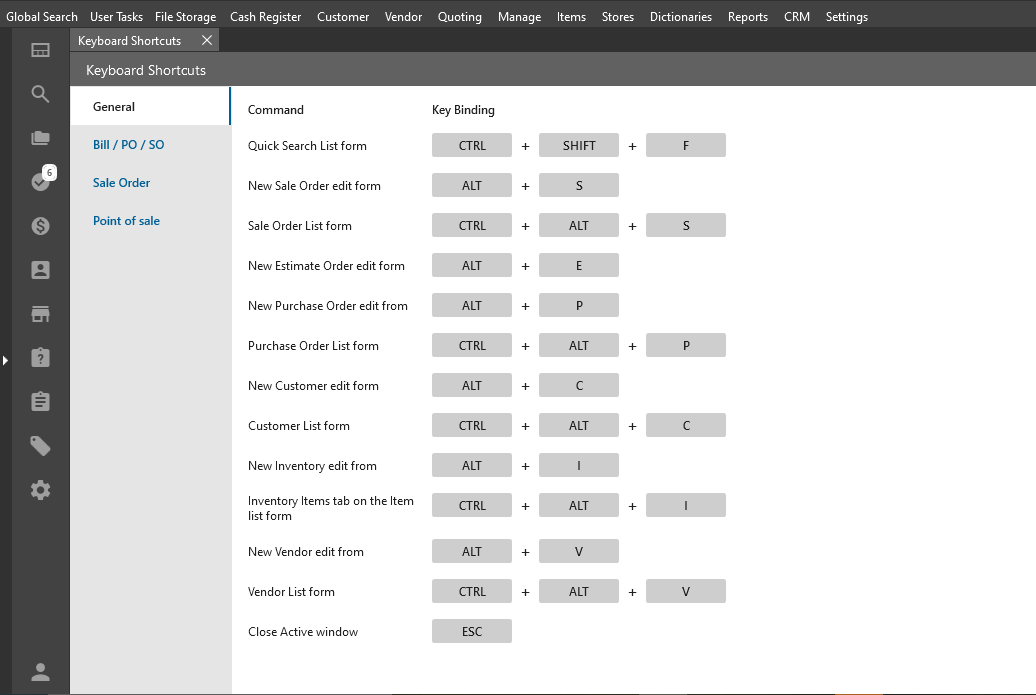
- Bill / PO / SO:
- N + CTRL = Notes pop-up;

- N + CTRL = Notes pop-up;
- Sale Order:
- W + CTRL = Marker Wizard panel;
- F10 = Pieces Per Unit pop-up;
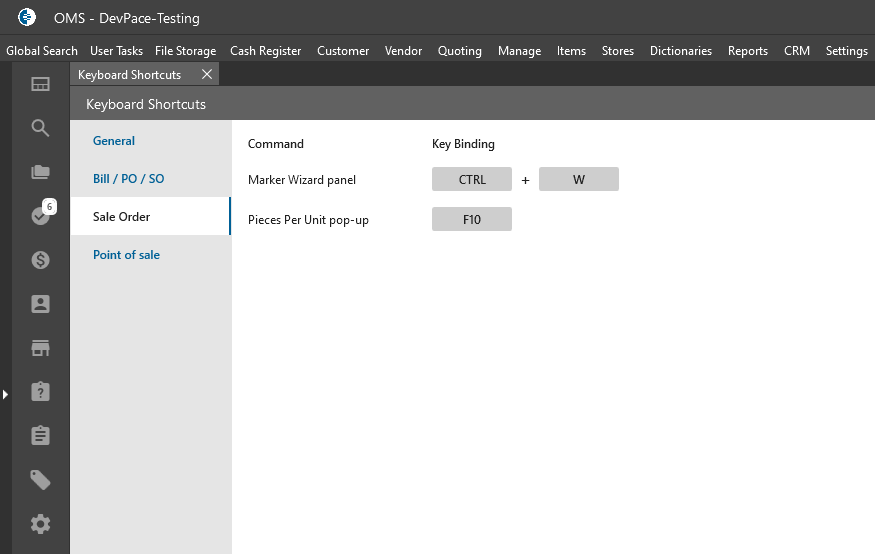
- Point of sale:
- CTRL + D = Item is deleted;
- 0 + CTRL = Leave Current Sale pop-up;
- CTRL + D + 1 = Load Orders tab;
- 1 + CTRL = Load Orders tab;
- CTRL + D + 2 = Load Drafts tab;
- 2 + CTRL = Load Drafts tab;
- CTRL + D + 3 = Load Credit Hold tab;
- 3 + CTRL = Load Credit Hold tab;
- R + CTRL = Return Mode;
- S + CTRL = Save Order;
- H + CTRL = Put On Hold;
- P + CTRL = Print Last Receipt;
- I + CTRL = Open current Item edit form;
- F2 = Cash Payment;
- F3 = Credit Card Payment;
- C + CTRL + Shift = Customer list form;
- N + CTRL = Cursor is in Customer field;
- F + CTRL = Cursor is in Scan Item field;
- R + CTRL + Shift = Cursor is in Rep field;
- D + CTRL = Remove Item;
- “+” + CTRL = Increase Item Qty;
- “-” + CTRL = Decrease Item Qty;
- Esc = Close Window.
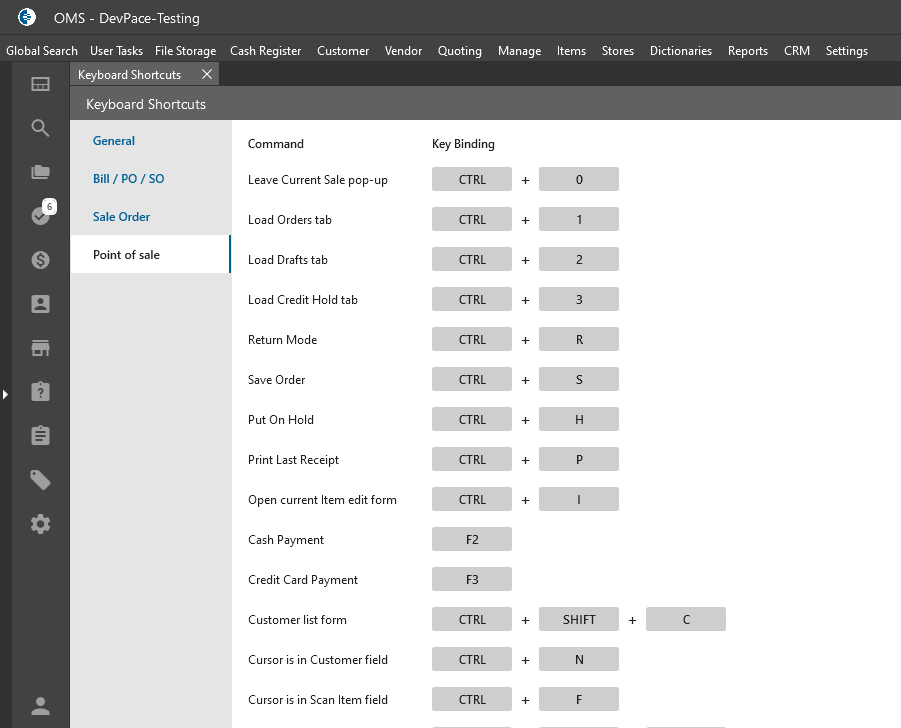
- General:
- contains:
