For e-Commerce Companies were implemented the following improvements:
Send to Pick panel (right section)
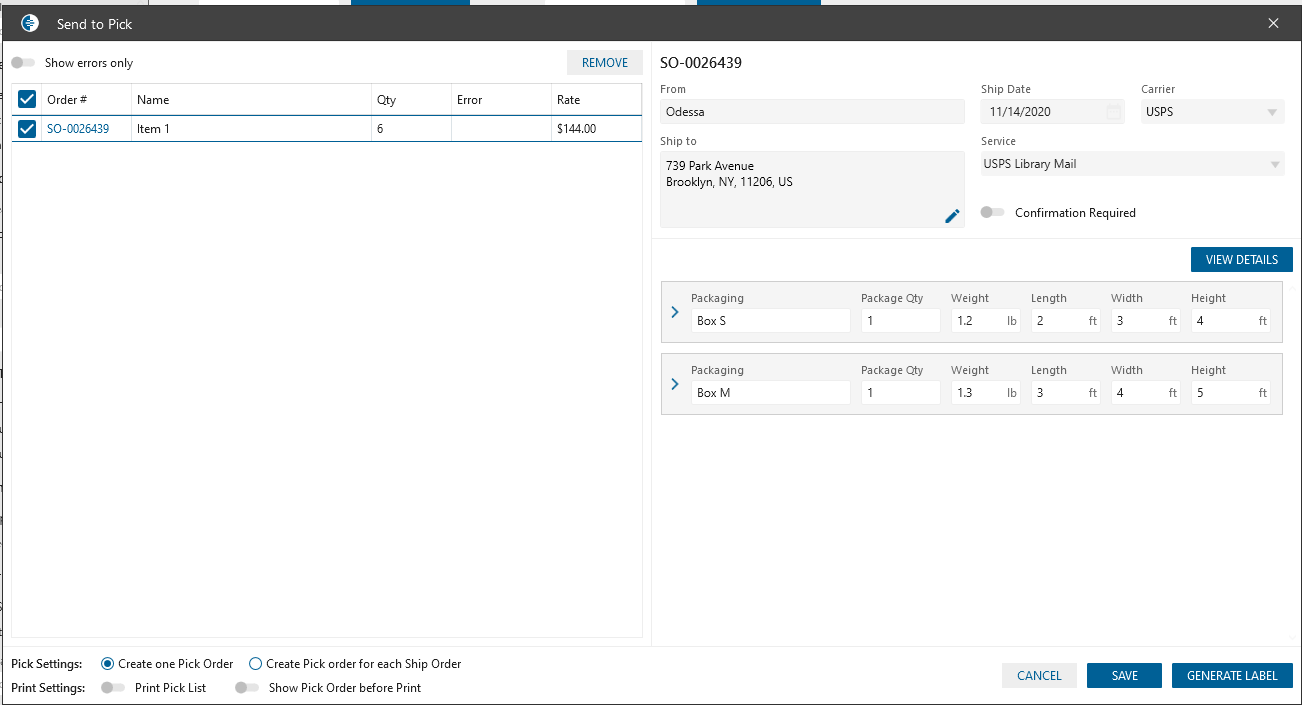
- From. Displays the Store from SHO
- Ship To. displays real Ship To address from SHO. After clicking on the pencil icon, the “Address Info” pop-up will be opened with predefined address. Once label has been generated -> the new Ship TO will be added to SO/SHO.
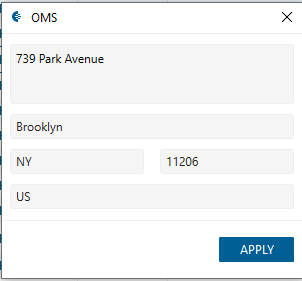
- Ship Date. The current day is displayed by default
- Carrier. Displays the list of carriers from the dictionary
- Service. Displays the list of services from USPS
- Confirmation. Displays the list of Require Signature from USPS:
- Packages datagrid. Displays list of packages linked to the SHO items. Each Package contains:
- Package Name. Displayed the selected inventory item with type package
- Package QTY. By default calculated automatically:
- If Fulfillment rule is set up on item edit -> Packaging tab then by default taken the package from the specified rule
- If Fulfillment rule isn’t set up on item edit -> Packaging tab then will be empty
- Weight. By default calculated automatically:
- If Fulfillment rule is set and weight in the rule is set on item edit -> Packaging tab:
Weight = weight from Rule + sum (item weight) - If Fulfillment rule is not set up on item edit -> Packaging tab then by default displays the weight of package from package edit form
Weight = item weight + Package weight selected on Send to Pick
- If Fulfillment rule is set and weight in the rule is set on item edit -> Packaging tab:
- Length/Width/Height. Taken from Package
- List of Items linked to Package. Each item contains info from SHO (Item Name, Description, Qty in Package)
- View Details button. After clicking on the button, the “Packaging Details” panel will be opened
Packaging Details panel
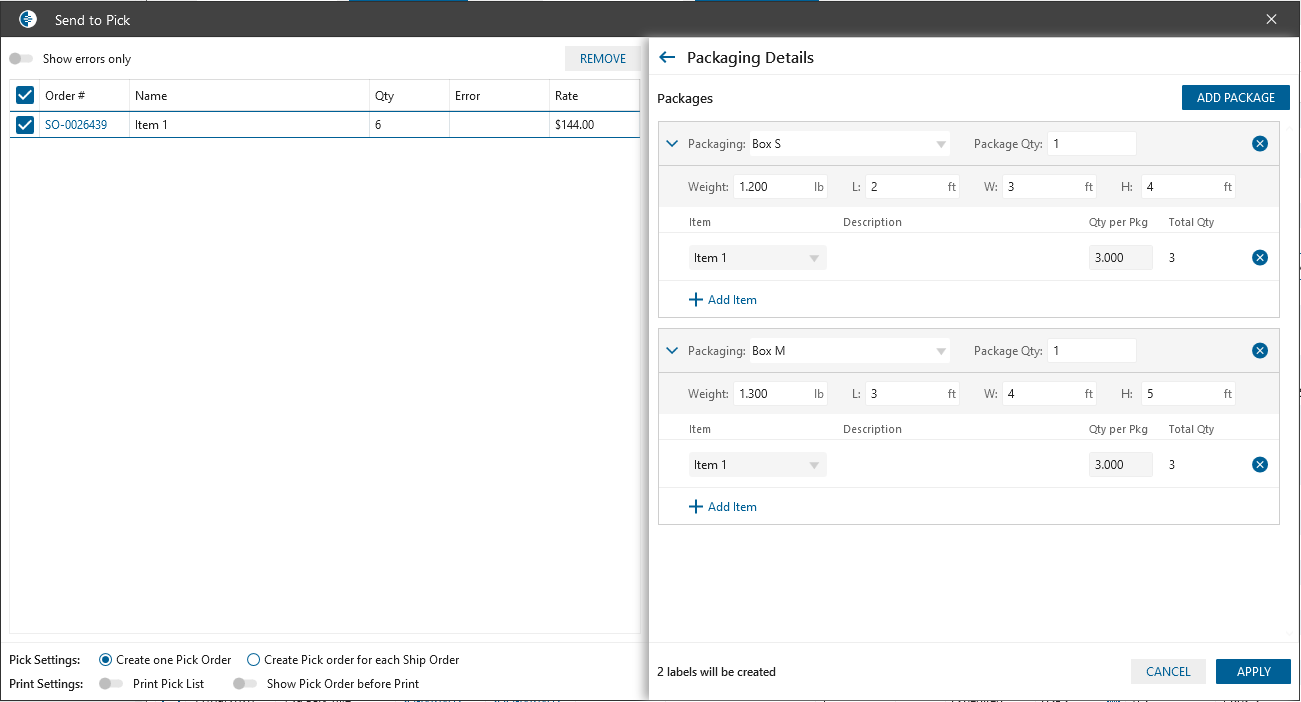
Package info panel by default displays the connection between package and SHO item according to the Fulfillment rule on item edit. Panel contains:
- Add Package button. After clicking on the button, the new Package section will be added. Every Package section contains:
- Packaging. Contains list of inventory items with type Package
- Package QTY
- Availability. Avail = Stock qty – Allocated qty
- Weight.
- If Fulfillment rule is set and weight in the rule is set on item edit -> Packaging tab:
Weight = weight from Rule + sum (item weight) - If Fulfillment rule is not set up on item edit -> Packaging tab then by default displays the weight of package from package edit form
Weight = item weight + Package weight selected on Send to Pick
- If Fulfillment rule is set and weight in the rule is set on item edit -> Packaging tab:
- Length/Width/Height. By default taken from Package item
- Linked items. Each item contains:
- Item. If item has already added to the Package it would be hidden from the drop-down
- Description. Taken from SHO
- Qty. Sum of item qty added to the panel should be equal to the ordered qty in SHO
- Items datagrid
- Name
- Description
- Ordered QTY in SHO
- Not packed qty. Autocalculated, displays qty which was not packed on Packaging Details panel
