Reports List from the Menu:
- were added the next Reports to the List:
- Sales by Item Class Summary;
- Sales by Brand Summary;
- Sales by Department Summary;
- Sales by Category Summary;
- after clicking on the report -> the corresponding form for Report is opened.
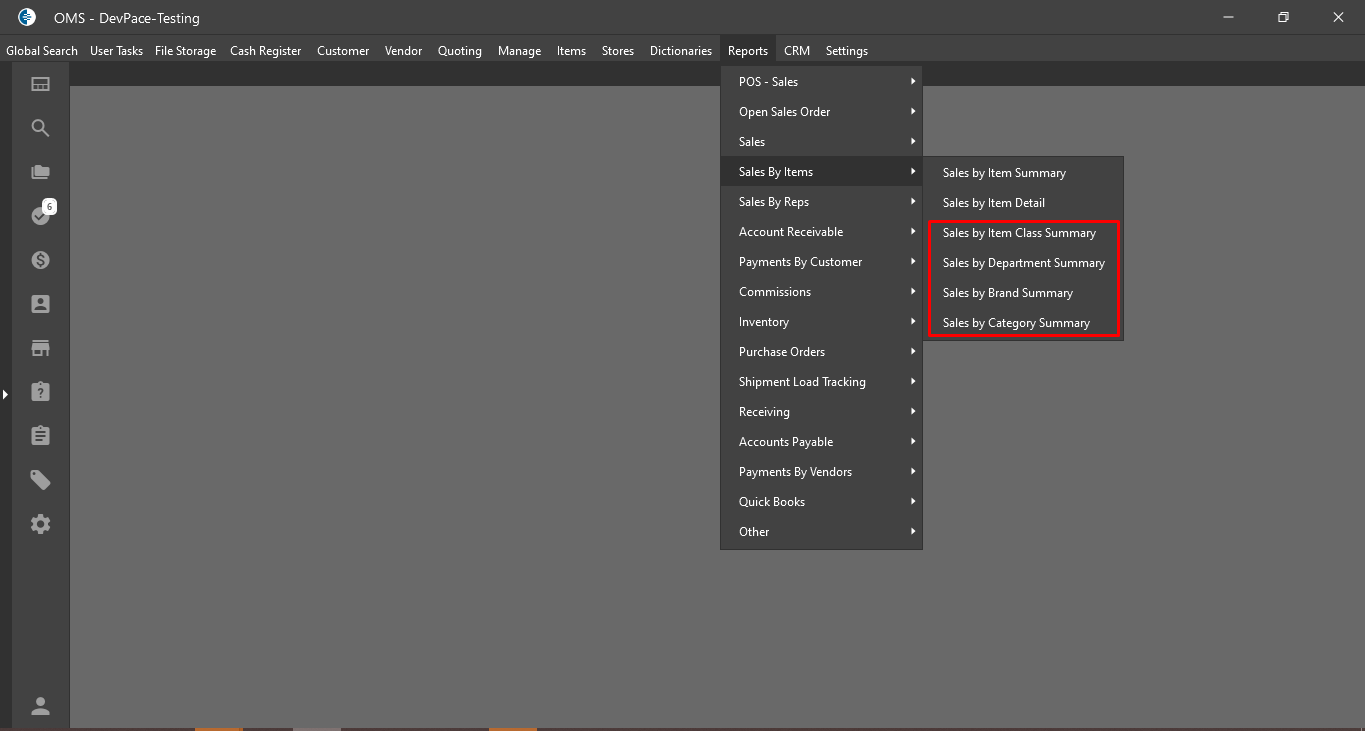
“Sales by Item Summary” Report List form:
- Filter panel:
- were added next filters:
- Item Class:
- dropdown with multi check ability;
- contains the list of Item Classes in the System;
- Brand:
- dropdown with multi check ability;
- contains the list of Brands in the System;
- Category:
- dropdown with multi check ability;
- contains the list of Categories in the System;
- Department:
- dropdown with multi check ability;
- contains the list of Deparments in the System;
- Item Class:
- were added next filters:
- Datagrid and column selector:
- were added next columns:
- Item Class;
- Brand;
- Category;
- Department;
- in the column selector these columns aren’t checked by default;
- columns are displayed at the Excel.
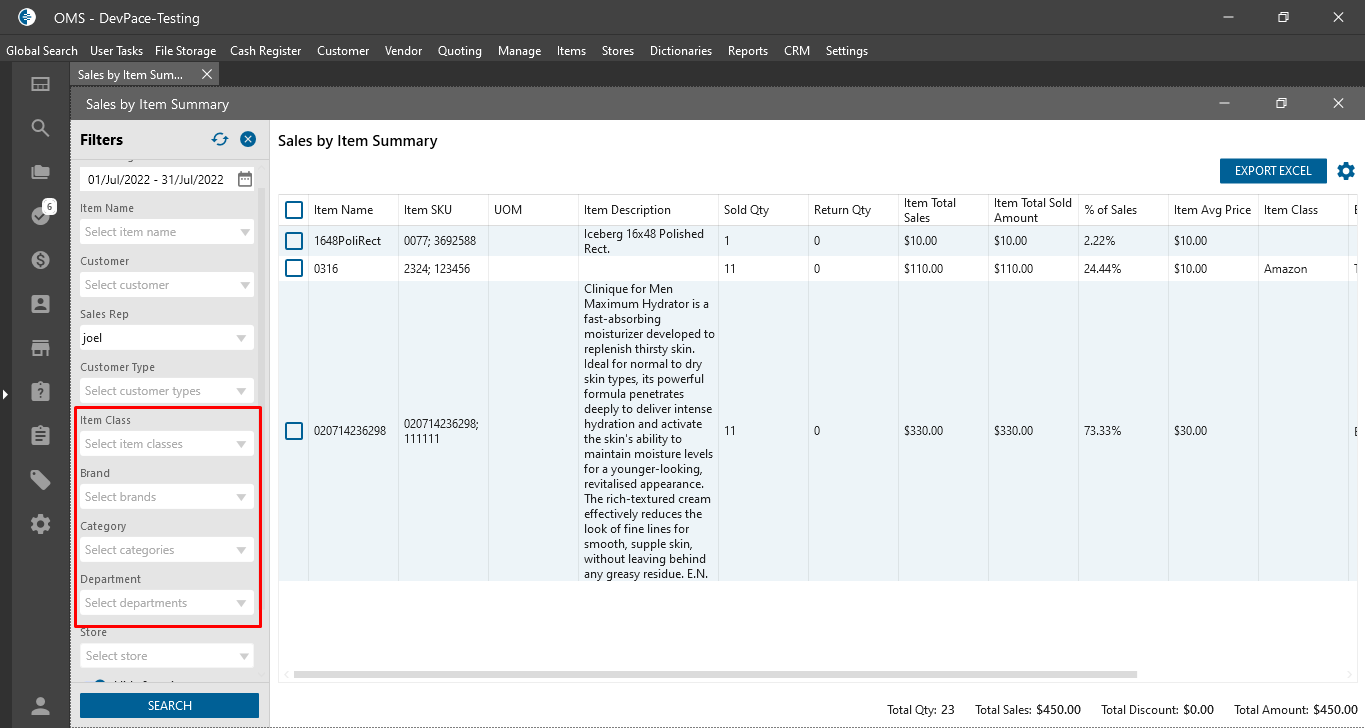
- were added next columns:
“Sales by Item Detail” Report List form:
- Filter panel:
- were added next filters:
- Item Class:
- dropdown with multi check ability;
- contains the list of Item Classes in the System;
- Brand:
- dropdown with multi check ability;
- contains the list of Brands in the System;
- Category:
- dropdown with multi check ability;
- contains the list of Categories in the System;
- Department:
- dropdown with multi check ability;
- contains the list of Deparments in the System;
- Item Class:
- were added next filters:
- Datagrid and column selector:
- were added next columns:
- Item Class;
- Brand;
- Category;
- Department;
- in the column selector these columns aren’t checked by default;
- columns are displayed at the Excel.
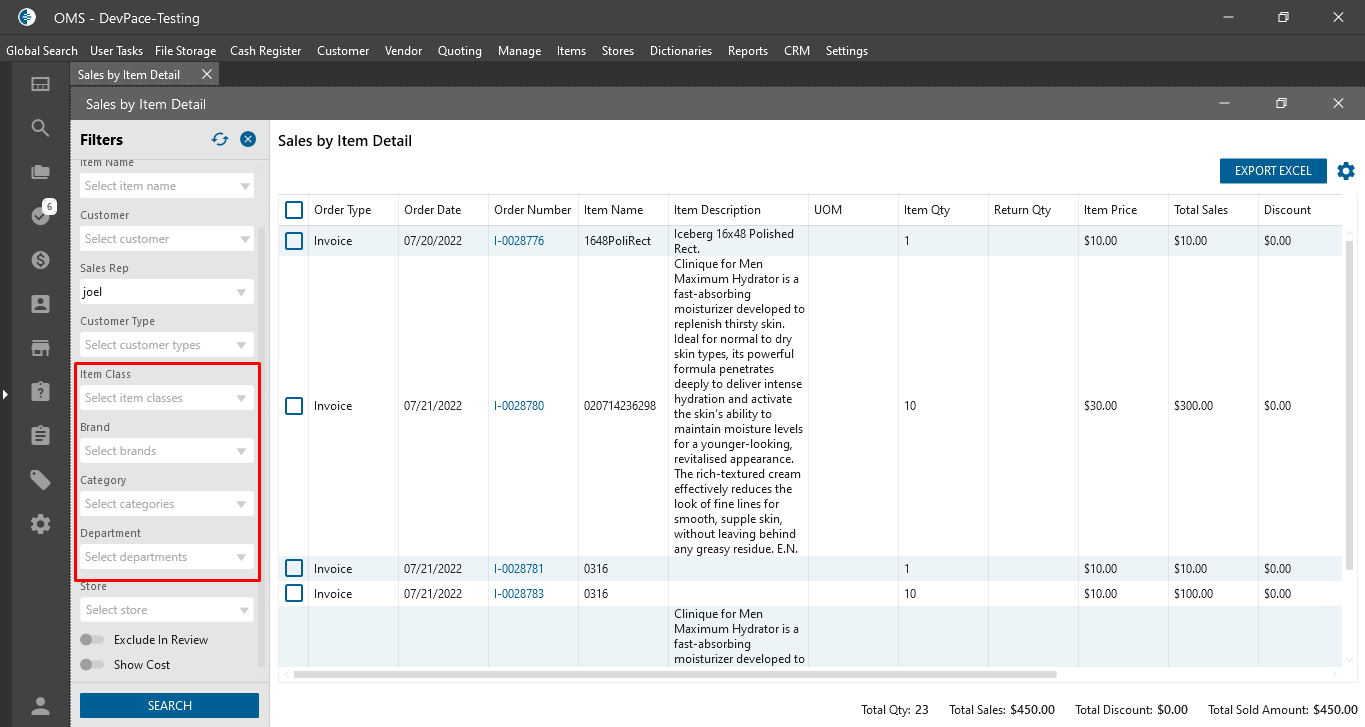
- were added next columns:
“Sales by Item Class Summary” Report List form:
- Rule:
- data is grouped by Item Class and by item;
- Filter panel:
- Date From / To -> required date pickers for separated date;
- Item Name -> dropdown List;
- Customer -> dropdown List;
- Sales Rep -> dropdown List;
- Customer Type -> dropdown List;
- Item Class -> dropdown List;
- Brand -> dropdown List;
- Category -> dropdown List;
- Department -> dropdown List;
- Store -> Dropdown List;
- “Exclude In Review” checkbox:
- isn’t checked by default;
- if the checkbox is checked -> in the Datagrid is displayed data for Item Cost;
- “Show Cost” checkbox:
- isn’t checked by default;
- if the checkbox is checked -> in the Datagrid is displayed data without “In Review” Orders;
- “Search” button:
- is always clickable;
- after clicking on the button -> the Datagrid is filtered based on the selected filters;
- Datagrid with next columns:
- checkboxes;
- Item Class;
- Sales amount;
- Credits amount;
- Discount;
- Total Sales:
- Sales amount – Discount;
- if “Show Cost” checkbox is checked:
- Totals Cost;
- COGS;
- Landed Cost;
- Net Total;
- Net %;
- at the bottom of the Datagrid are displayed Total values:
- Sales;
- Credits;
- Total Discount;
- Total Sales;
- Total Cost;
- Total COGS;
- Total Landed Cost;
- Net Total;
- Total Net %;
- After double clicking on the row -> the “Sales by Item Summary” Report with filtration by date and by item Class is opened;
- “Export to Excel” button:
- after clicking on the button the excel is downloaded with data from datagrid;
- if some lines are checked -> are downloaded only checked lines;
- if no one line is checked -> are downloaded all lines from datagrid;
- was added column selector.
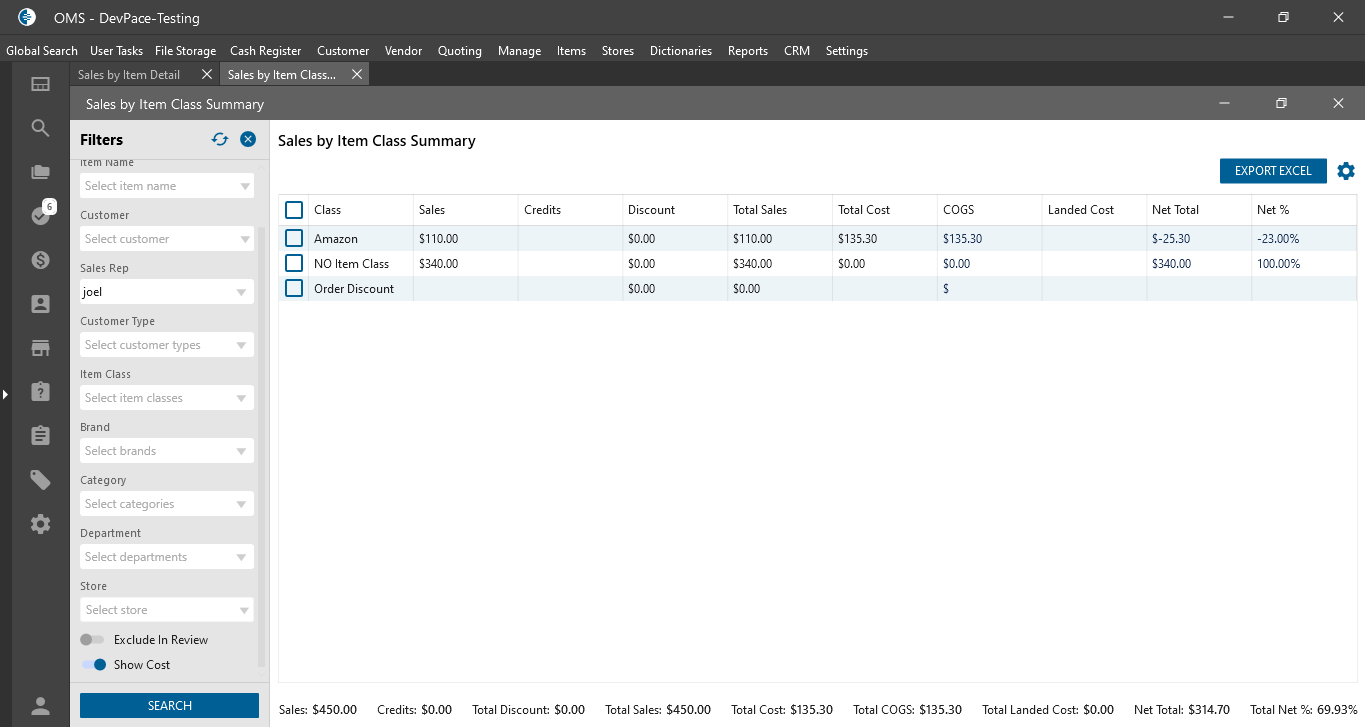
“Sales by Department Summary” Report List form:
- Rule:
- data is grouped by Department and by item;
- Filter panel:
- Date From / To -> required date pickers for separated date;
- Item Name -> dropdown List;
- Customer -> dropdown List;
- Sales Rep -> dropdown List;
- Customer Type -> dropdown List;
- Item Class -> dropdown List;
- Brand -> dropdown List;
- Category -> dropdown List;
- Department -> dropdown List;
- Store -> Dropdown List;
- “Exclude In Review” checkbox:
- isn’t checked by default;
- if the checkbox is checked -> in the Datagrid is displayed data for Item Cost;
- “Show Cost” checkbox:
- isn’t checked by default;
- if the checkbox is checked -> in the Datagrid is displayed data without “In Review” Orders;
- “Search” button:
- is always clickable;
- after clicking on the button -> the Datagrid is filtered based on the selected filters;
- Datagrid with next columns:
- checkboxes;
- Department;
- Sales amount;
- Credits amount;
- Discount;
- Total Sales:
- Sales amount – Discount;
- if “Show Cost” checkbox is checked:
- Totals Cost;
- COGS;
- Landed Cost;
- Net Total;
- Net %;
- at the bottom of the Datagrid are displayed Total values:
- Sales;
- Credits;
- Total Discount;
- Total Sales;
- Total Cost;
- Total COGS;
- Total Landed Cost;
- Net Total;
- Total Net %;
- After double clicking on the row -> the “Sales by Item Summary” Report with filtration by date and by Department is opened;
- “Export to Excel” button:
- after clicking on the button the excel is downloaded with data from datagrid;
- if some lines are checked -> are downloaded only checked lines;
- if no one line is checked -> are downloaded all lines from datagrid;
- was added column selector.
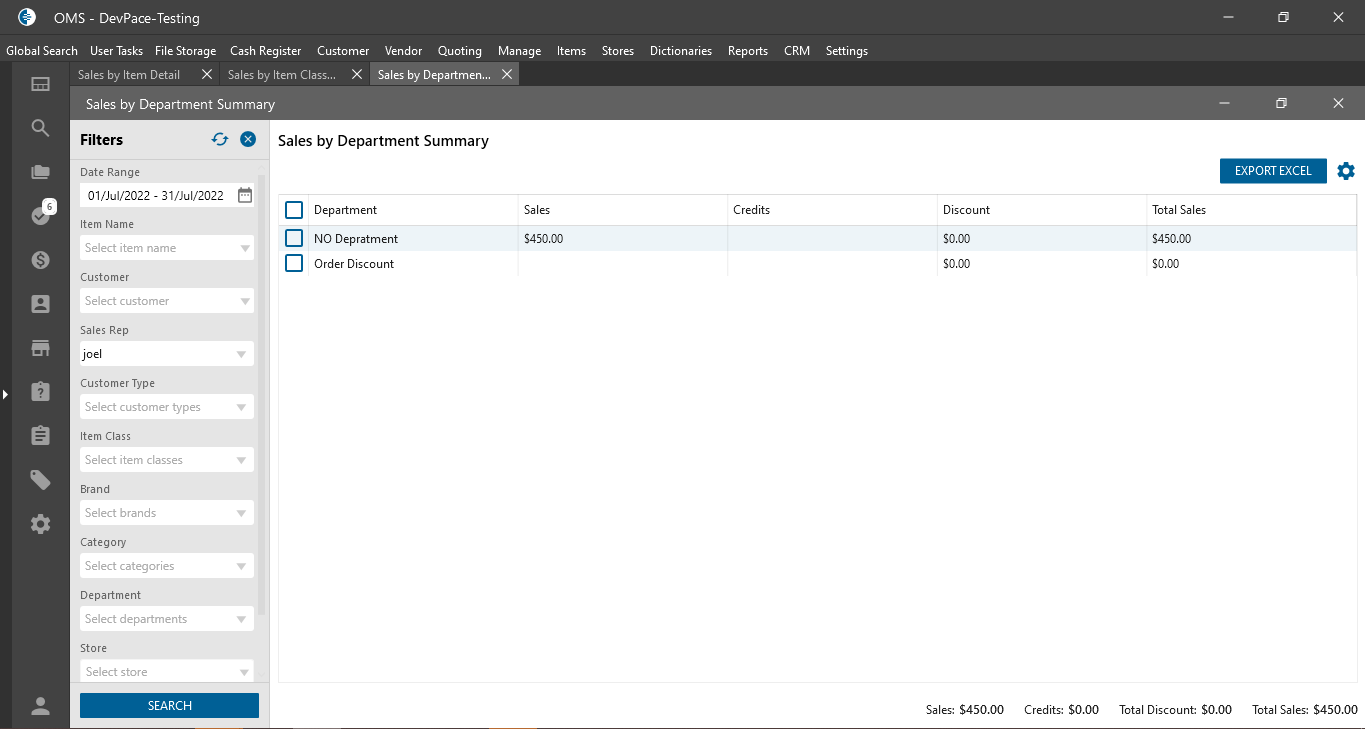
“Sales by Brand Summary” Report List form:
- Rule:
- data is grouped by Brand and by item;
- Filter panel:
- Date From / To -> required date pickers for separated date;
- Item Name -> dropdown List;
- Customer -> dropdown List;
- Sales Rep -> dropdown List;
- Customer Type -> dropdown List;
- Item Class -> dropdown List;
- Brand -> dropdown List;
- Category -> dropdown List;
- Department -> dropdown List;
- Store -> Dropdown List;
- “Exclude In Review” checkbox:
- isn’t checked by default;
- if the checkbox is checked -> in the Datagrid is displayed data for Item Cost;
- “Show Cost” checkbox:
- isn’t checked by default;
- if the checkbox is checked -> in the Datagrid is displayed data without “In Review” Orders;
- “Search” button:
- is always clickable;
- after clicking on the button -> the Datagrid is filtered based on the selected filters;
- Datagrid with next columns:
- checkboxes;
- Brand;
- Sales amount;
- Credits amount;
- Discount;
- Total Sales:
- Sales amount – Discount;
- if “Show Cost” checkbox is checked:
- Totals Cost;
- COGS;
- Landed Cost;
- Net Total;
- Net %;
- at the bottom of the Datagrid are displayed Total values:
- Sales;
- Credits;
- Total Discount;
- Total Sales;
- Total Cost;
- Total COGS;
- Total Landed Cost;
- Net Total;
- Total Net %;
- After double clicking on the row -> the “Sales by Item Summary” Report with filtration by date and by Brand is opened;
- “Export to Excel” button:
- after clicking on the button the excel is downloaded with data from datagrid;
- if some lines are checked -> are downloaded only checked lines;
- if no one line is checked -> are downloaded all lines from datagrid;
- was added column selector.
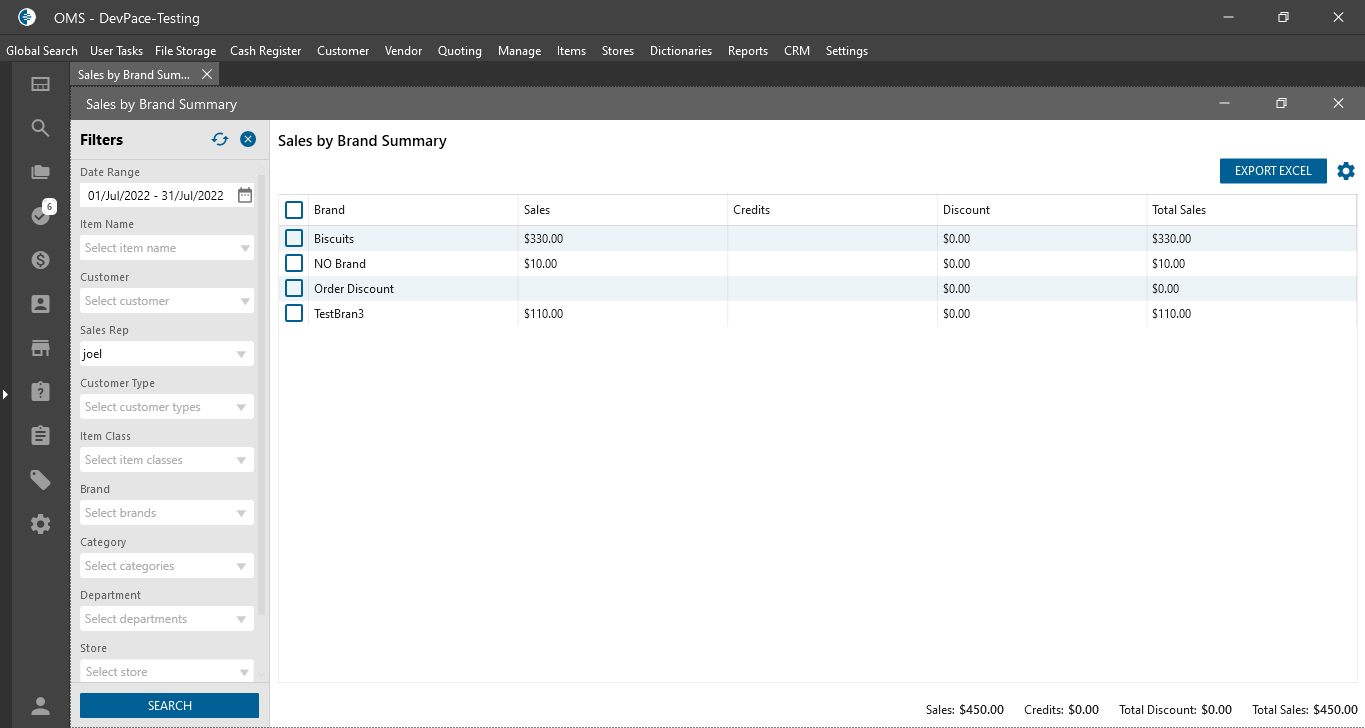
“Sales by Category Summary” Report List form:
- Rule:
- data is grouped by Category and by item;
- Filter panel:
- Date From / To -> required date pickers for separated date;
- Item Name -> dropdown List;
- Customer -> dropdown List;
- Sales Rep -> dropdown List;
- Customer Type -> dropdown List;
- Item Class -> dropdown List;
- Brand -> dropdown List;
- Category -> dropdown List;
- Department -> dropdown List;
- Store -> Dropdown List;
- “Exclude In Review” checkbox:
- isn’t checked by default;
- if the checkbox is checked -> in the Datagrid is displayed data for Item Cost;
- “Show Cost” checkbox:
- isn’t checked by default;
- if the checkbox is checked -> in the Datagrid is displayed data without “In Review” Orders;
- “Search” button:
- is always clickable;
- after clicking on the button -> the Datagrid is filtered based on the selected filters;
- Datagrid with next columns:
- checkboxes;
- Category;
- Sales amount;
- Credits amount;
- Discount;
- Total Sales:
- Sales amount – Discount;
- if “Show Cost” checkbox is checked:
- Totals Cost;
- COGS;
- Landed Cost;
- Net Total;
- Net %;
- at the bottom of the Datagrid are displayed Total values:
- Sales;
- Credits;
- Total Discount;
- Total Sales;
- Total Cost;
- Total COGS;
- Total Landed Cost;
- Net Total;
- Total Net %;
- After double clicking on the row -> the “Sales by Item Summary” Report with filtration by date and by Category is opened;
- “Export to Excel” button:
- after clicking on the button the excel is downloaded with data from datagrid;
- if some lines are checked -> are downloaded only checked lines;
- if no one line is checked -> are downloaded all lines from datagrid;
- was added column selector.
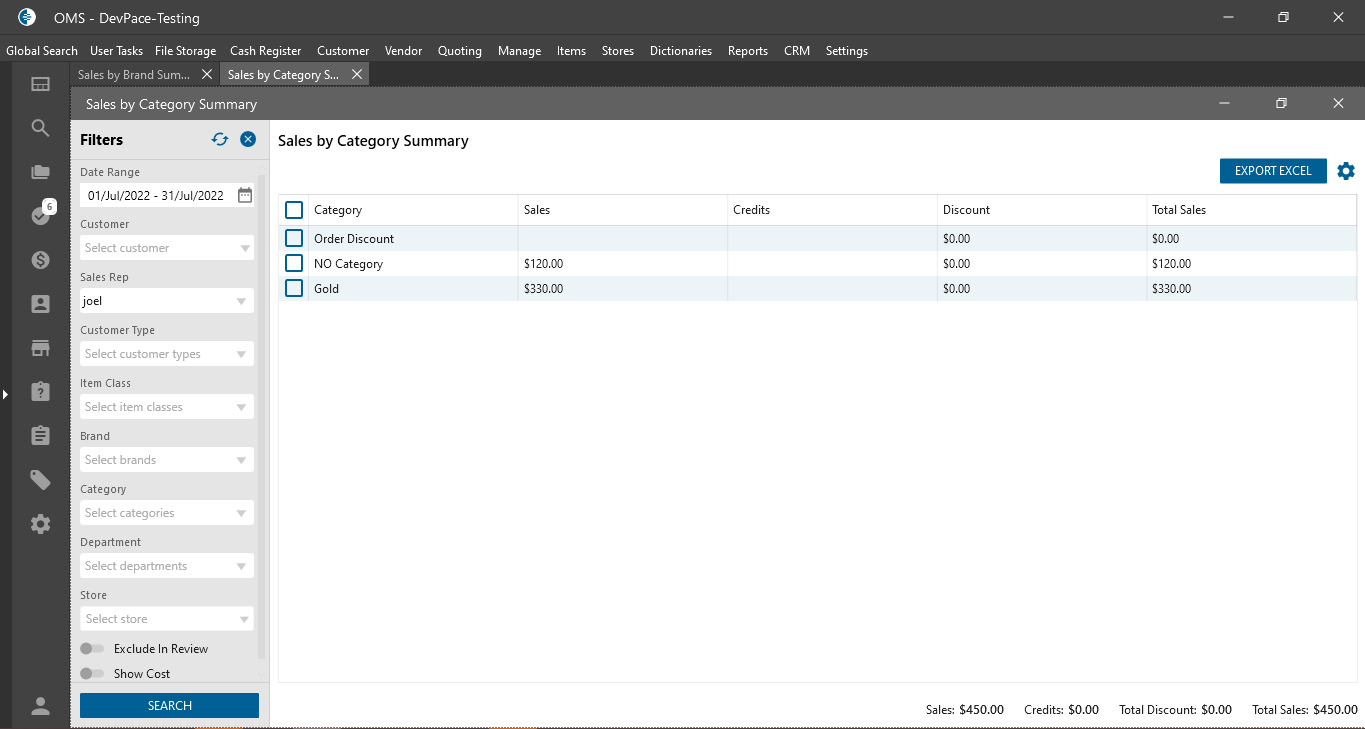
OMS Web -> Settings -> Permission:
- were added new permissions to Reports tab -> Reports List:
- Can View Sales by Item Class Summary Report:
- if for user the checkbox is unchecked:
- “Sales by Item Class Summary” Report is hidden from the Report Menu List form;
- if for user the checkbox is unchecked:
- Can View Sales by Department Summary Report:
- if for user the checkbox is unchecked:
- “Sales by Department Summary” Report is hidden from the Report Menu List form;
- if for user the checkbox is unchecked:
- Can View Sales by Brand Summary Report:
- if for user the checkbox is unchecked:
- “Sales by Brand Summary” Report is hidden from the Report Menu List form;
- if for user the checkbox is unchecked:
- Can View Sales by Category Summary Report:
- if for user the checkbox is unchecked:
- “Sales by Category Summary” Report is hidden from the Report Menu List form.
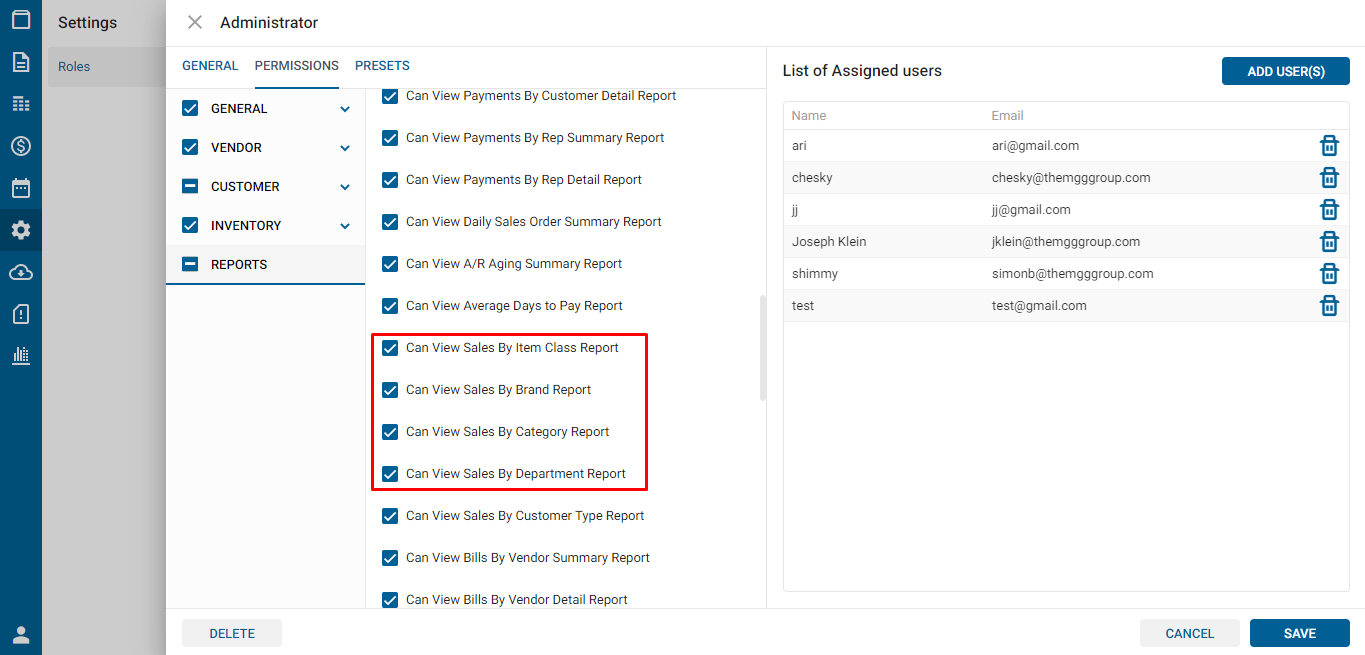
- “Sales by Category Summary” Report is hidden from the Report Menu List form.
- if for user the checkbox is unchecked:
- Can View Sales by Item Class Summary Report:
