Purchase Order edit form:
- Order has the status “Awaiting Acknowledg.”;
- after clicking on the “Reject” button on the “Self Approve Purchase Order” pop-up:
- Order is in status Not Received with substatus “Rejected”;
- Order with “Rejected” substatus:
- after clicking on the Save button:
- the Void PO-XXXX panel is opened;
- after clicking on the Save button:
- Void Purchase Order panel:
- the panel contains elements listed below:
- Actions List with radio buttons:
- if Purchase Order has linked Sale Order:
- contains actions listed below:
- Create PO Requests for left qty if they are needed:
- the PO is closed;
- PO status is Void;
- if PO has not received items -> the PO Request is created;
- Logs(for PO and SO):
- Date / Time;
- Text: PO was voided;
- Reason;
- User;
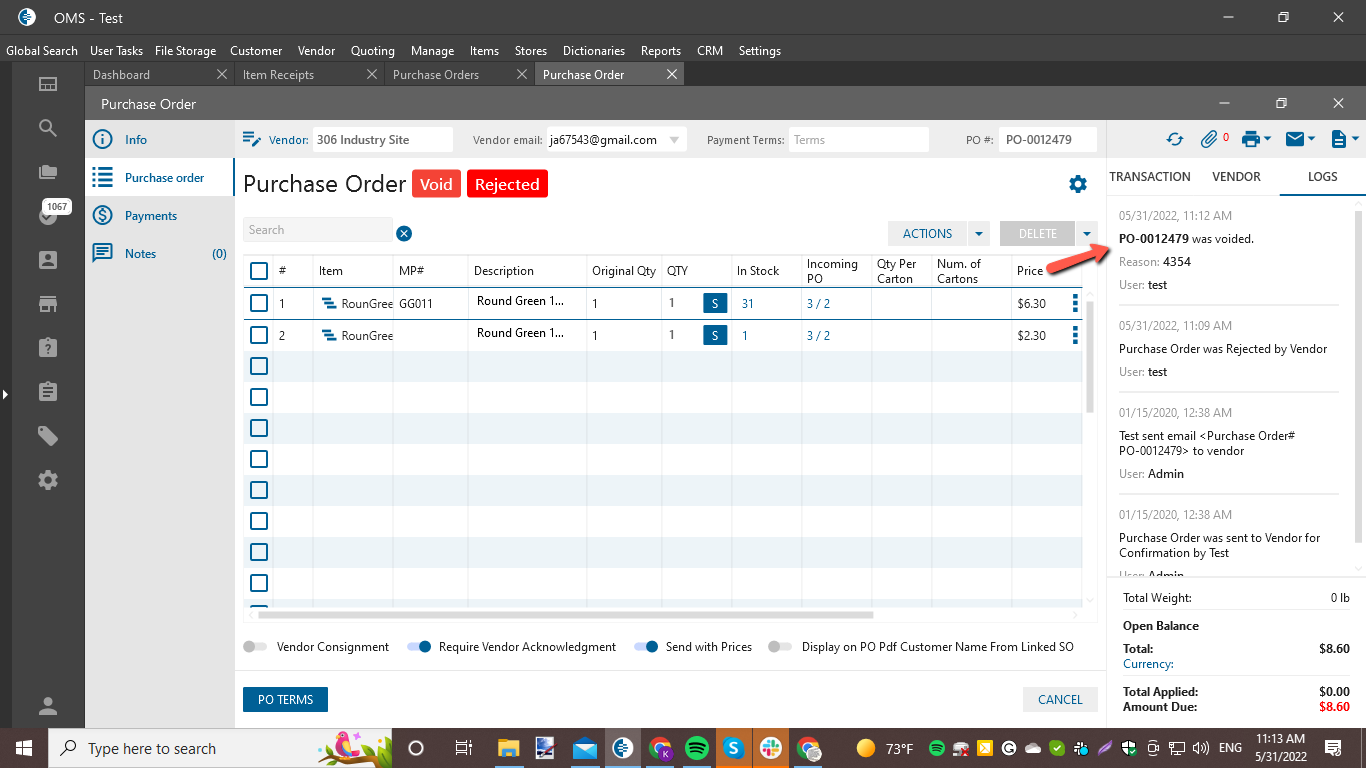
- Create PO Draft for left qty if they are needed:
- the PO is closed;
- if PO has not received items -> the PO Draft is created;
- the PO status is Void;
- Logs(for PO and SO):
- Date / Time;
- Text:
- PO-XXXX was voided;
- PO-XXXX was created;
- Reason;
- User;
- Void Sale Order Qty from Sale Order and for Assembly order create PO Request for left Qty:
- the PO is closed;
- PO status is Void;
- in Sale Order is updated Qty ( item Qty in PO = item Qty in SO);
- for Assembly order is created PO Request if PO has not received items;
- Logs(for PO):
- Date / Time;
- Text: PO-XXXX was voided;
- Reason;
- User;
- Logs(for SO):
- Date / Time;
- Text:
- PO-XXXX was voided;
- [Item qty] qty of [Item Name] was voided from PO-XXXX;
- Reason;
- User;
- Create New Sale Order on remaining Qty. Create PO Request on remaining Qty:
- the PO is closed;
- the PO status is Void;
- the Sale Order is created on remaining Qty -> if PO has not received items;
- if PO has not received items -> the PO Request is created;
- Logs(for PO):
- Date / Time;
- Text: PO-XXXX was voided;
- Reason;
- User;
- Change Vendor:
- the PO is in Draft status;
- the PO edit form is opened;
- the “Vendor” textbox is empty and required;
- Logs:
- Date / Time;
- Text: PO was converted to Draft;
- Reason;
- User;
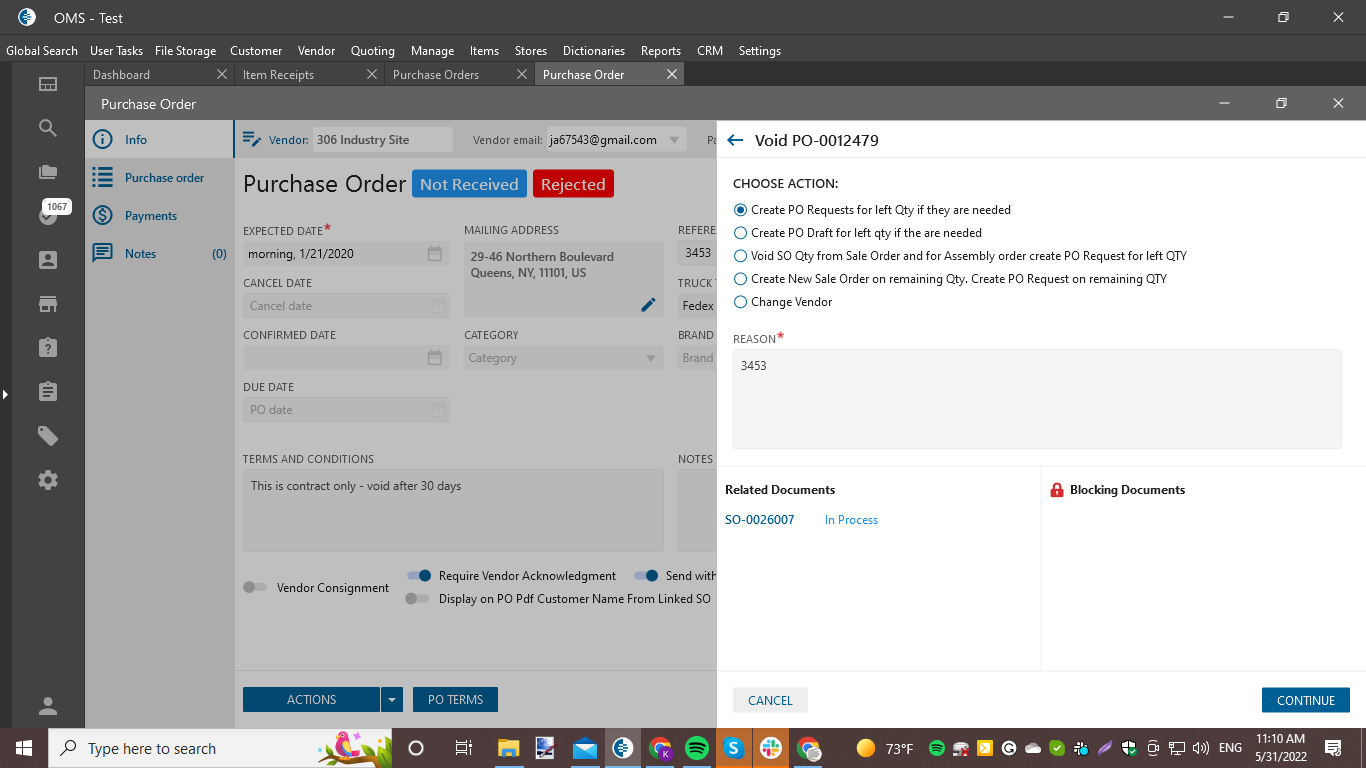
- Create PO Requests for left qty if they are needed:
- contains actions listed below:
- if PO has no related SO/AO -> is displayed only one action:
- Void PO:
- the PO edit form is closed;
- the PO is in status “Void”;
- Logs:
- Date / Time;
- Text: PO was voided;
- Reason;
- User;
- Change Vendor:
- the logic is the same as for Purchase Order that has linked Sale Order;
- Void PO:
- if Purchase Order has linked Sale Order:
- “Reason” textarea -> is required;
- “Related Documents” list:
- is displayed Orders linked to this Purchase Order with created Date;
- “Blocked Documents” list:
- are displayed not closed Orders;
- if in list are displayed Orders -> button Continue is disabled;
- Buttons:
- Cancel:
- was added to the bottom of the panel;
- is always clickable;
- after clicking on the button -> the panel is closed and Purchase Order edit form is opened;
- Continue:
- if Blocked Document list is empty and Reason was filled -> the button is clickable;
- after clicking on the button -> the panel is closed and actions are done depend on chosen Action.
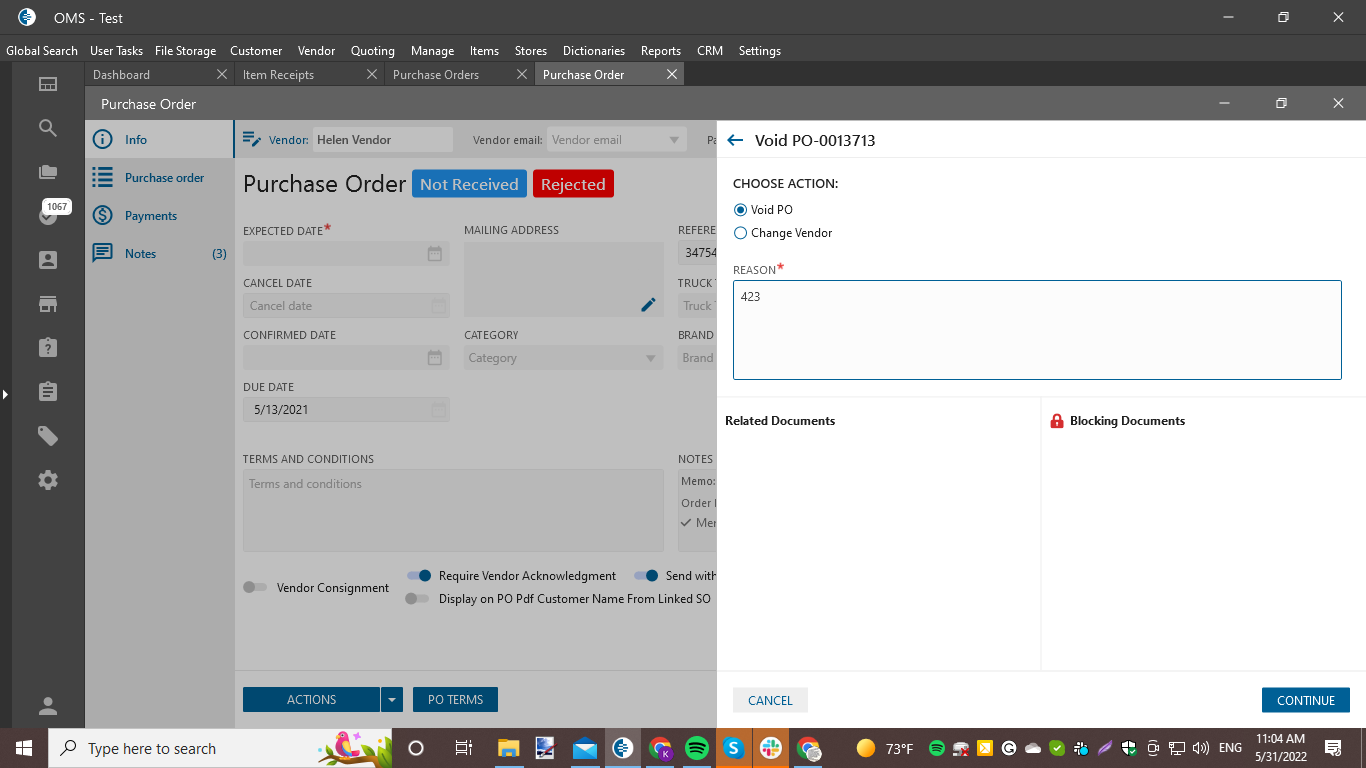
- Cancel:
- Actions List with radio buttons:
- the panel contains elements listed below:
