For e-commerce companies shipping functionality were implemented following logic and forms:
Menu
The “Shipping scheduled for e-commerce” section was added to the Customer module
Shipping Scheduled list form
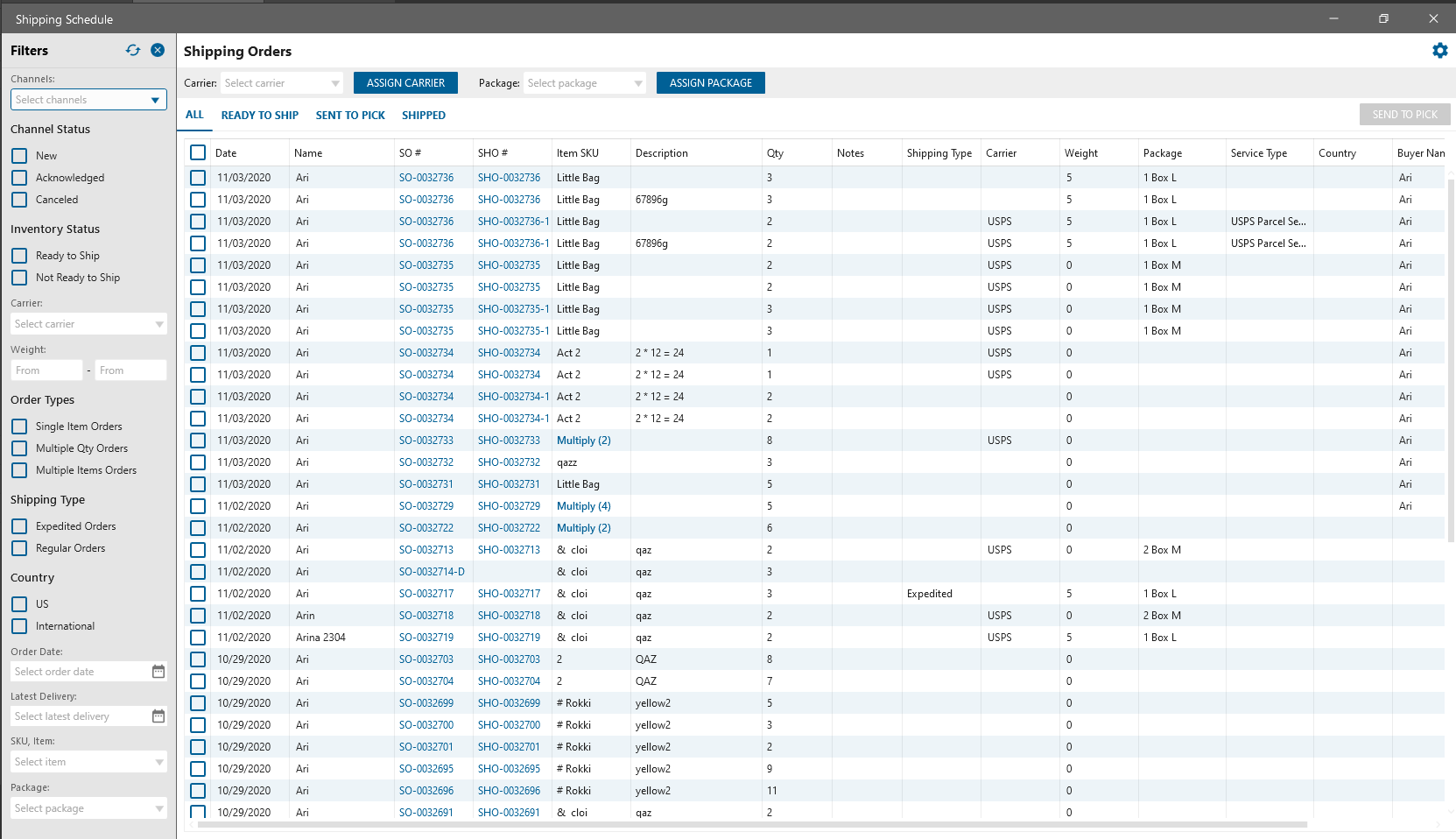
-
- Filter Panel
- Channels dropdown. If channel is selected then the datagrid will be reloaded and displayed draft Sale Orders and SHOs with Items linked to the channel
- Channels status.
- New: displayed Sale Orders that are in status “Acknowledgement Pending”.
- Acknowledgement: displayed all SHOs in statuses Not ready to ship / Ready to ship
- Canceled: displayed Void SHOs
- Inventory Status
- Ready to Ship: displayed SHOs in status Ready to Ship
- Not Ready To Ship: displayed SHOs in status Not Ready to Ship
- Weight
- Filters Draft SOs and SHOs with Items in specific weight total
- Package
- displayed Orders with selected package
- Order Types
- Single Item Orders: displays draft Sale Orders and SHOs that have one Item with qty = 1
- Multiple Qty Orders: displays draft Sale Orders and SHOs that have one Item with qty > 1
- Multiple items Order: displays draft Sale Orders and SHOs that contain more than one Item
- Shipping Type
- Expedited. SHO should be shipped in 24h
- Standart. SHOs where was selected specific type
- Country
- contains list of countries from the dictionary
- Order Date
- search by Sale Order date
- Latest Delivery
- for Draft SO – search by Shipping Date & Time
- for SHOs – search by Expected Date
- SKU,Item
- search by item SKU/Name/Description
- Assign Panel
- Carrier
- Dropdown. Contains the list of carriers from the system.
- Assign Carrier button. After clicking on the button the selected Carrier will be applied to selected SHO orders. If was selected SO without SHO then the order will be skipped and Carrier isn’t applied
- Package
- drop-down with the list of inventory items that are checked as Package
- Assign Package button. After clicking on the button, the selected Package will be assigned to items in the selected orders
- Carrier
- Buckets
- All
- Ready to ship
- Sent to Pick. Displayed all Ship orders for which have been created Pick Order in statuses Ready to Pick, Picked,
Closed - Shipped
- Filter Panel
- Shipping Orders datagrid
with columns:
-
-
- Date. Sale order Date is displayed
- Name. Displayed the Channel Name linked to order Items
- Order #. Displayed the SO#
- SHO #. Displayed the SHO#
- Item SKU
- for SO Draft: displayed Item name from SO. If many Items linked to SO then displayed “multiple” label with count of items in SO
- for SHOs: displayed Item name from SHO. If many Items linked to SO then displayed “multiple” label with count of items in SO
- Description. for SO Draft displayed Description from SO, for SHO – from SHO
- Qty
- if only one Item linked to SO/SHO then displayed item Qty from SO/SHO
- if many Items linked to SO/SHO without UOM then displayed sum(Item Qty)
- if many Items linked to SO/SHO with UOM then displayed nothing
- Notes
- if only one Item linked to SO/SHO then displayed Item notes from SO/SHO
- if many Items linked to SO/SHO then displayed nothing
- Shipping Type. From SHO
- Carrier. From SHO
- Weight
-
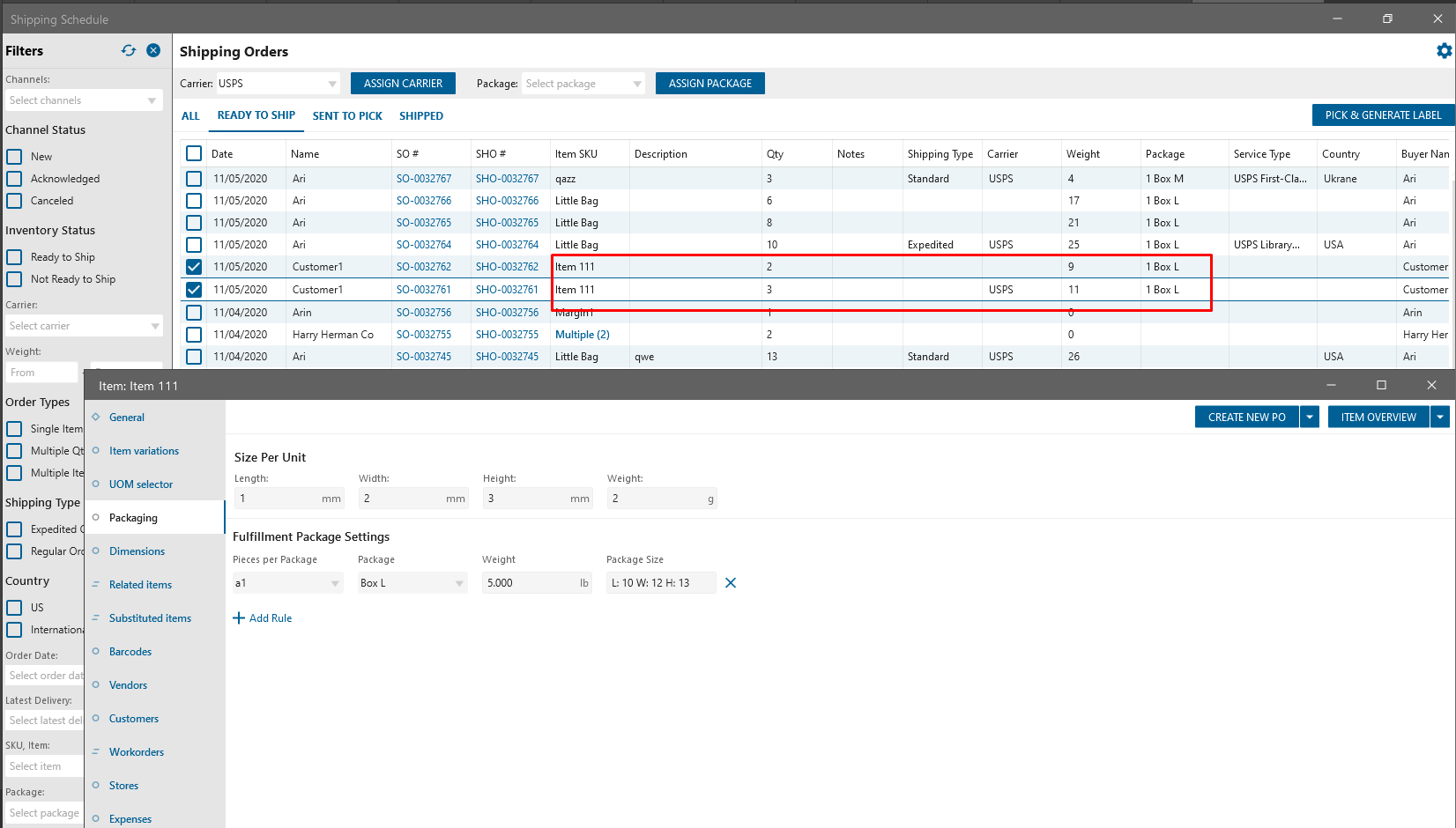
-
-
-
- if only one item in SHO:
- if in “Fulfillment Package Settings” was added rule then the weight should be taken from rule + Item weight
- if in fulfilment rule is not set up then the weight should be taken from Item edit form
- if many items in SHO:
- if in “Fulfillment Package Settings” was added rule then the weight should be taken from rule
Weight = sum (weight from rule) + sum (item weight) - if in fulfilment rule is not set up then the weight should be taken from Item edit
Weight = sum (weight from item edit)
- if in “Fulfillment Package Settings” was added rule then the weight should be taken from rule
- if only one item in SHO:
- Package
- if only one item in SHO:
- in “Fulfillment Package Settings” was added rule then the package should be taken from the rule, next to the Package should be displayed the number of packages needed for the Item
- if many items in SHO then will be displayed the list of packages linked to SHO items
- if only one item in SHO:
- Service Type
-
-
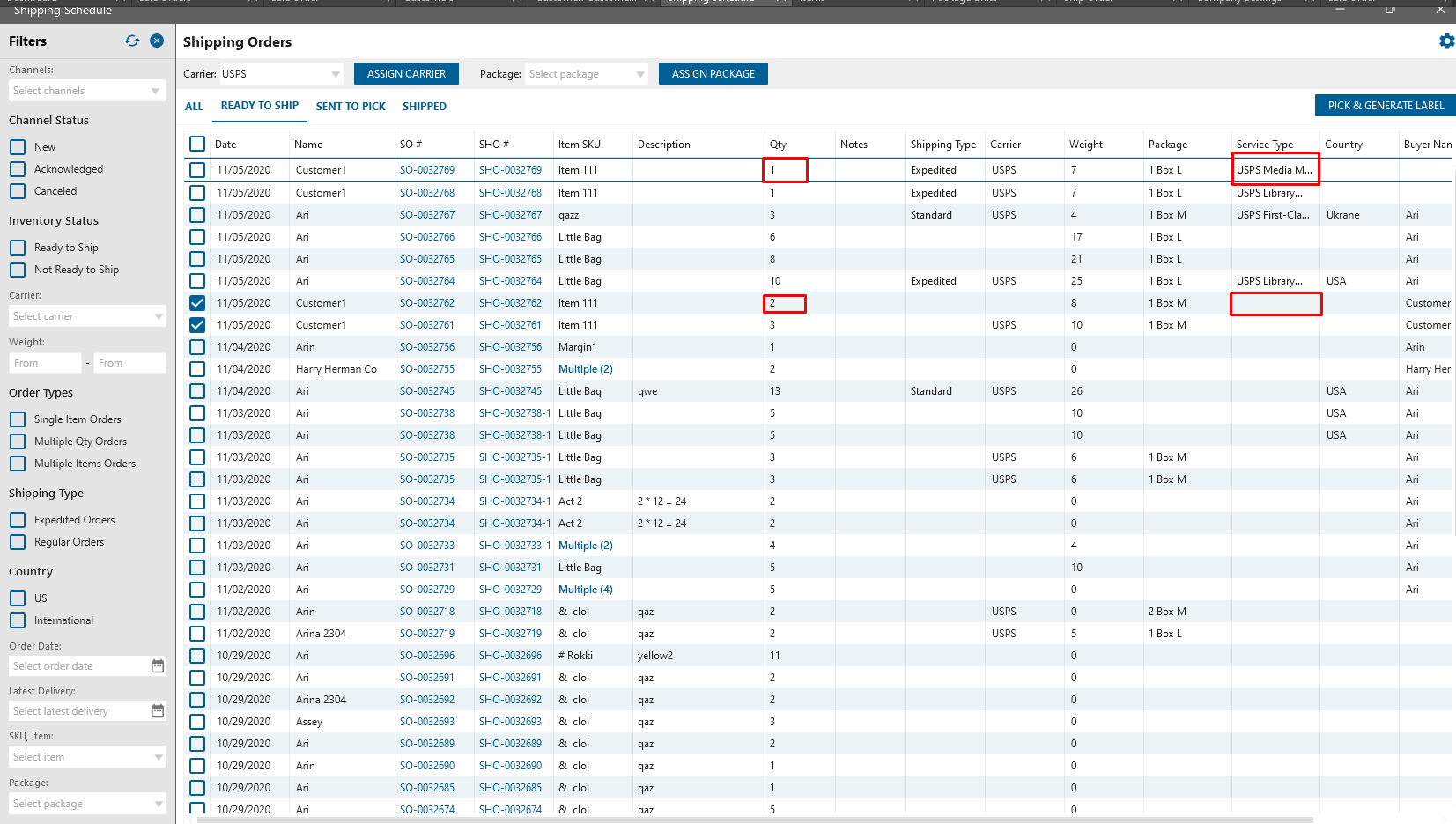
-
-
-
- if only one Item in SHO will be displayed selected Service Type name
- if many Items in SHO then the field will be empty
- Country, taken from SO
- Buyer Name, taken from SO
- Order Status. Displayed the SHO status
-
-
Dictionary Country
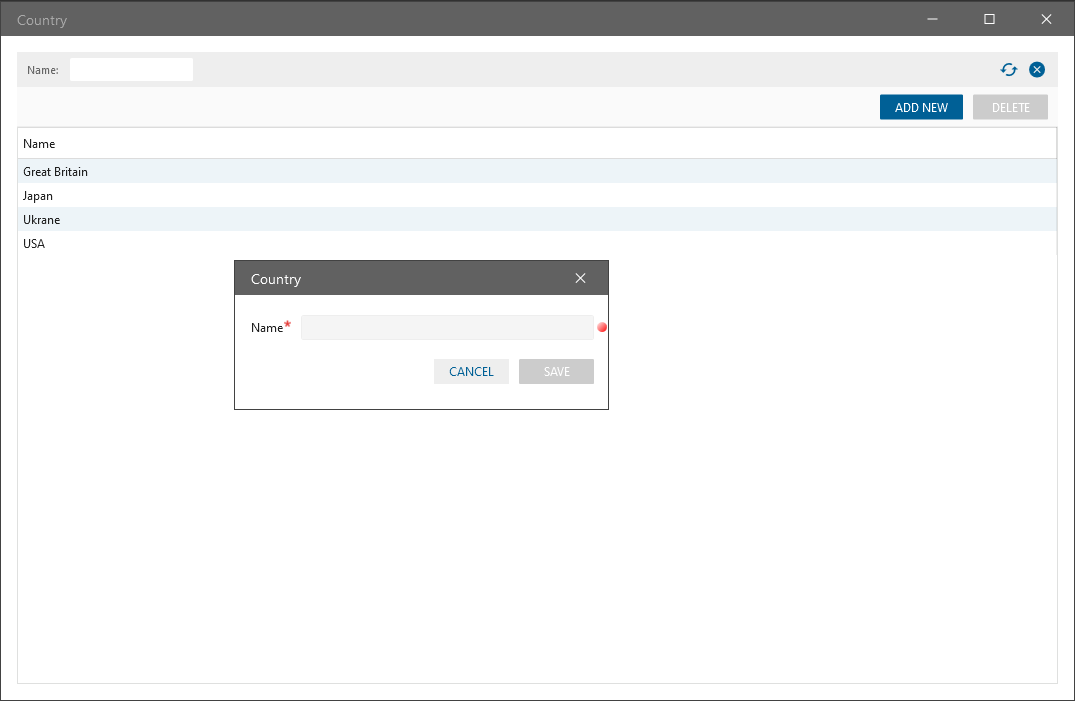
New Dictionary has been added to the system – Country. User has the ability to add new Country to Shipping flow, delete, filter it by Name as well
Dictionary Carrier
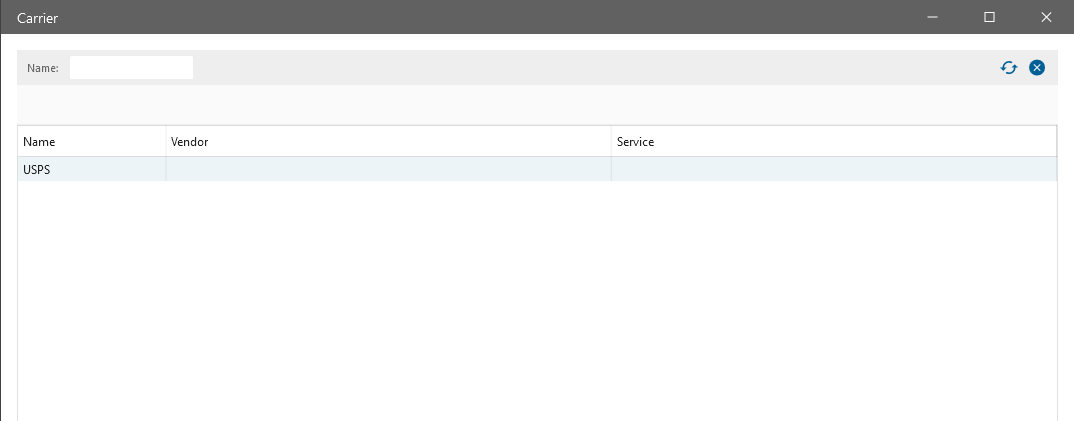
by default has been added “USPS” carrier
Dictionary Package Units
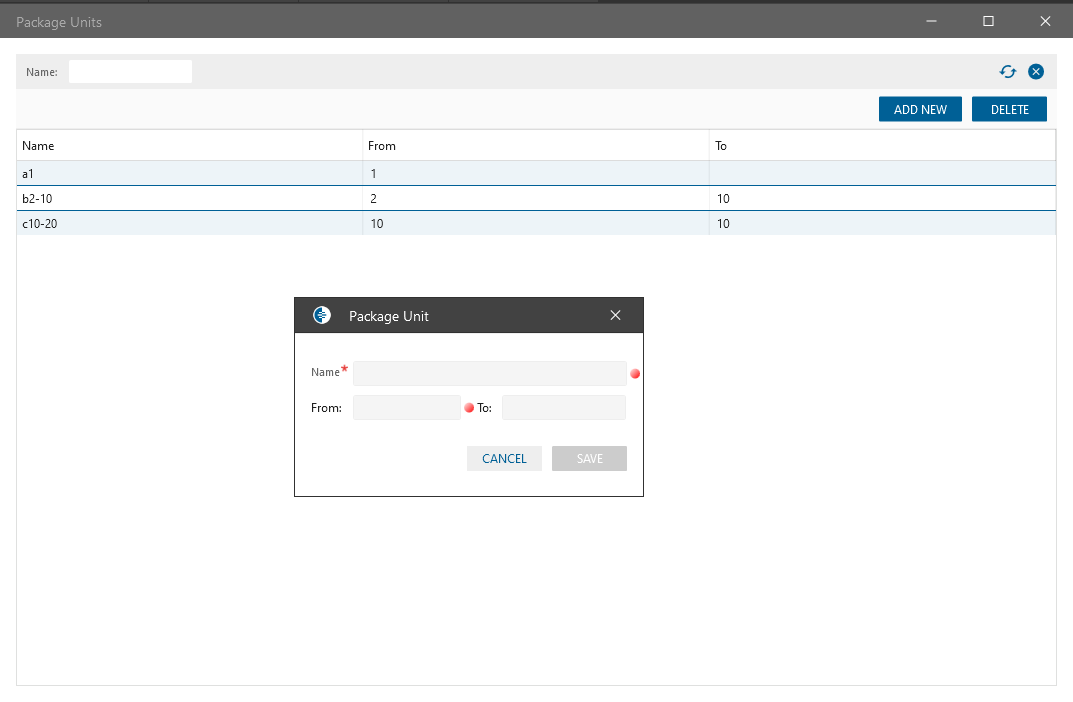
New Dictionary has been added to the system – Package Units. User has the ability to add new Package Units to Shipping flow, delete, filter it by Name as well
Sale Order
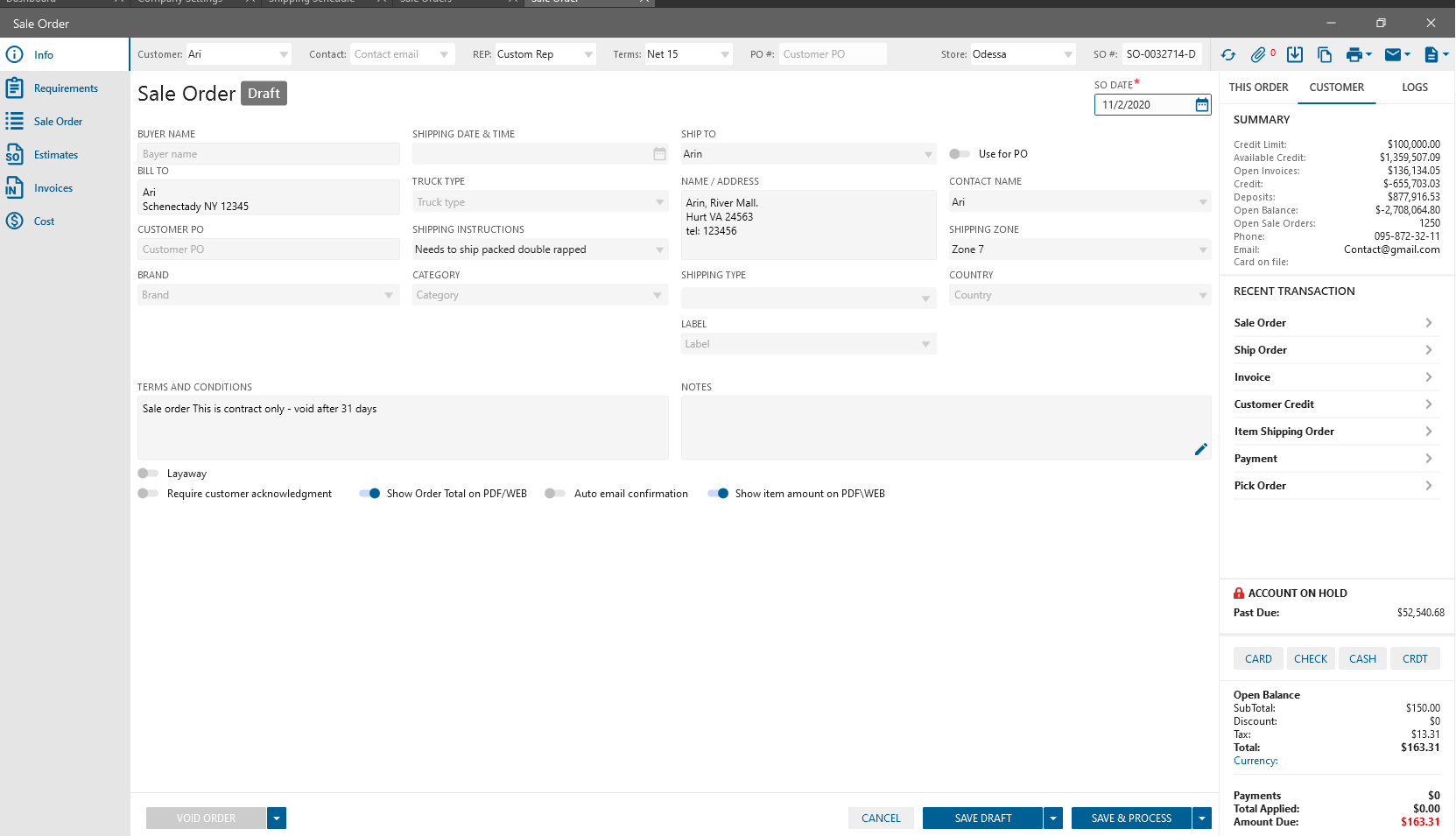
have been applied the following features:
- Buyer. By default taken from Jolt
- Shipping Type drop-down. Contains two values: Expedited, Standard. By default taken from Jolt. Should be copied to related Ship Orders
- Country. If SO is from the Jolt, the Country will be prefilled automatically
- Expenses. If on the Item was added Fulfillment rule with package item and qty on SO falls into this rule once label will be generated on Send to pick form:
the Package item will be added to SO automatically as expense
the automatic allocation type should be applied to item
Ship order
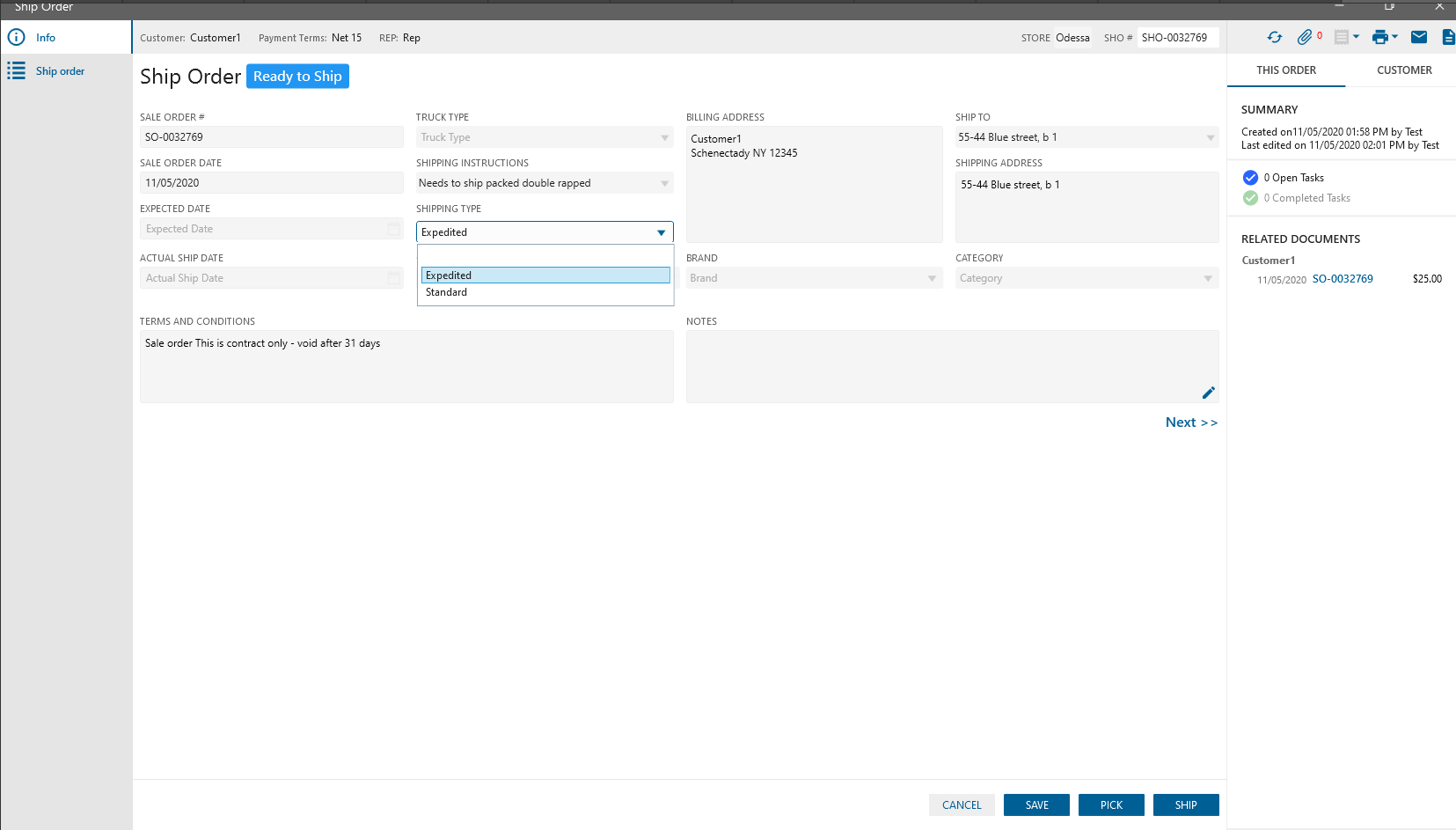
have been applied the following features:
- Shipping Type. Contains two values: Expedited, Standard. By default taken from Sale Order
- Carrier. By default taken from Jolt.
Item Edit
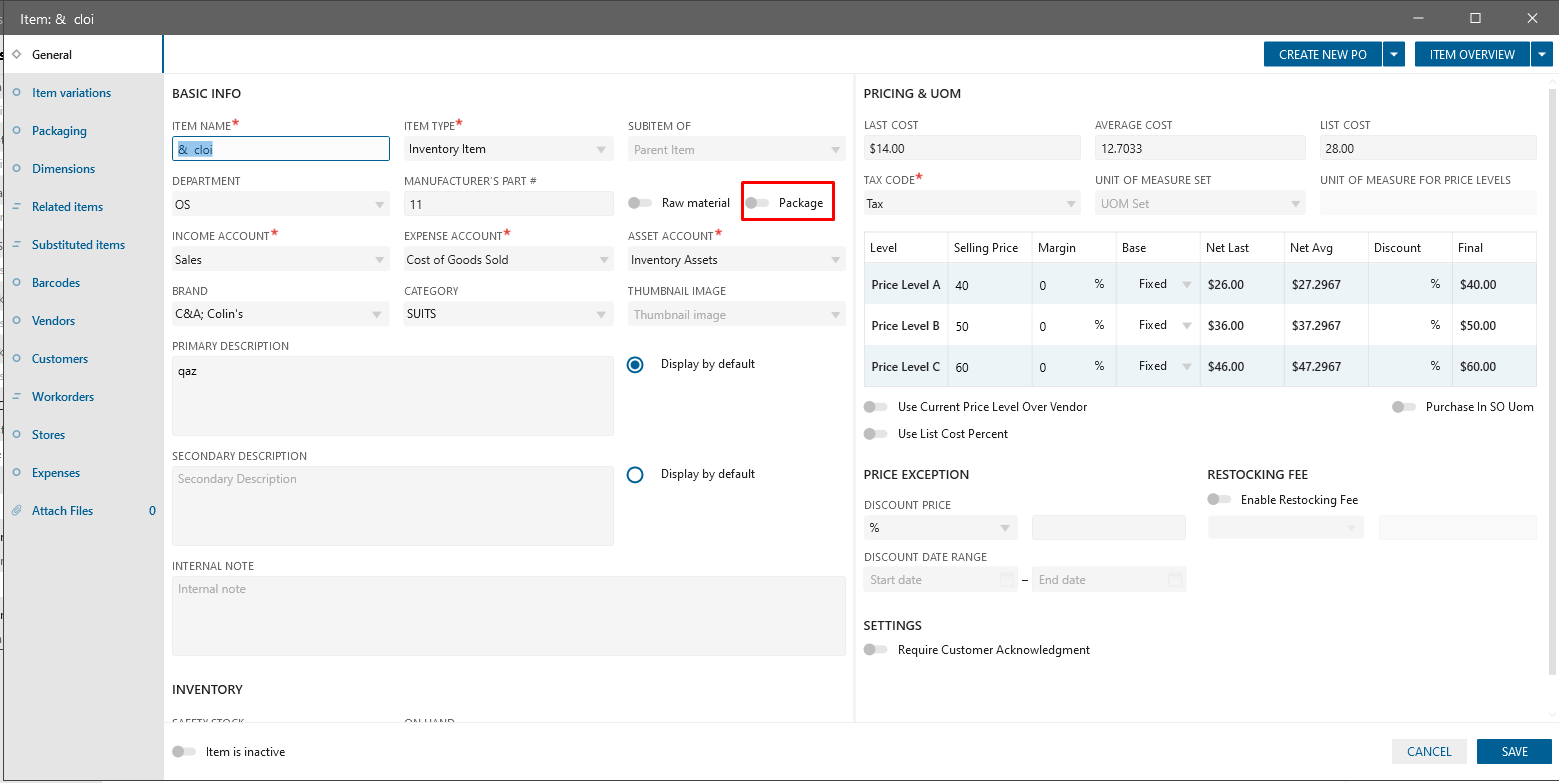
Have been applied the following features:
- Package checkbox. Checked Items can be used as Package and they are displayed on Shipping scheduled in Package drop-down
Send to Pick form
This form has been implemented for displaying and managing information for Packaging -> Pick Order creation -> Pick List print
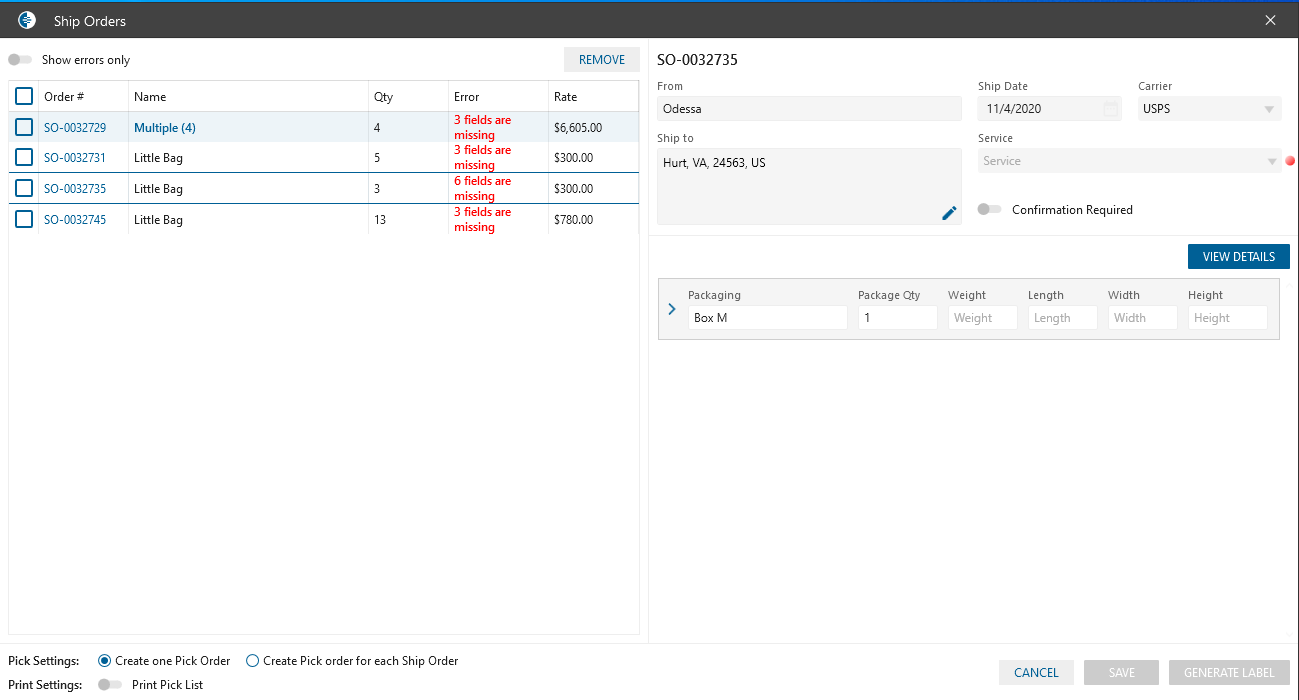
- Show errors only. If checkbox is checked then displayed SHOs with errors only
- Remove button. After clicking on the button, the checked SHO will be deleted from the datagrid
- Datagrid. The list of checked SHOs from Shipping Scheduled is displayed. With columns:
- Checkbox
- Order #
- Name. If many Items linked to SHO then displayed “multiple” label with count of items in SHO
- QTY.
- if only one item linked to SHO then displayed item Qty from SHO
- if many items linked to SHO without UOM then displayed sum(Item Qty)
- if many items linked to SHO with UOM then displayed nothing
- Error
- displays errors for:
- Empty zip code: “Zip”
- Empty Ship to: “Ship To”
- Empty Ship Date: “Ship Date”
- Empty Weight for any item in order: “Weight”
- Empty Package: “Package”
- if many errors are appeared:
- “N Fields are missing”
- N – amount of missing fields
- after pointing on message, the tooltip will be displayed with all errors
- displays errors for:
- Rate. Amount from SO
- Print Pick list. If checkbox is checked then after closing Pick order edit or list form the PDF will be generated and printed
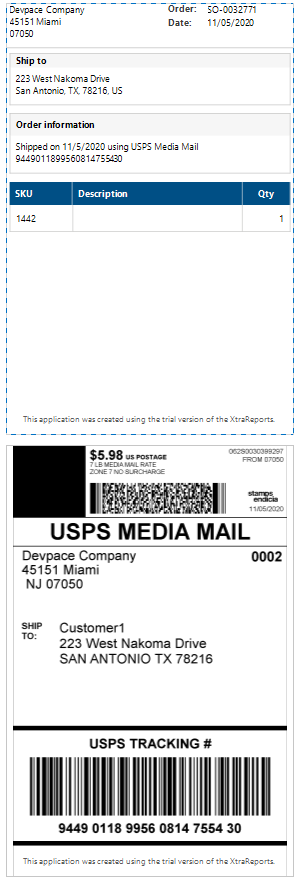
- Show Pick Order before Print. By default taken from the Company setting. If checkbox is checked then the Pick order list/edit will be opened before printing
- Generate Label
- Create one Pick Order. Will be generated only one pick order and “Show Pick Order before Print” is checked:
- Pick order edit form will be opened in dialog
- once pick order has been Saved/Picked/Closed the checked PDF and Label should be printed
- Create one Pick Order for each Ship Order. Will be generated many pick orders and “Show Pick Order before Print” is checked
- Pick order list form will be opened in the dialog and filtered by current date
- once Pick order list has been Closed, the checked PDF and Label will be printed
- Create one Pick Order. Will be generated only one pick order and “Show Pick Order before Print” is checked:
- SO#. Currently focused on SO
- From. Displayed the Store from SHO
- Ship To. Displayed “Ship To” address from SHO. Editable. Once label has been generated -> the new “Ship To” address will be added to SO/SHO
- Ship Date. Current day by default
- Carrier drop-down
- Service dropdown. Displayed the list of services from USPS
- Confirmation. Displayed the list of Required Signatures from USPS
- Packages datagrid. Displayed list of packages linked to the SHO items. For every Package:
- Package Name
- Package Qty. Displayed the count of packages. Calculated automatically by default:
- If Fulfillment rule is set up on item edit -> Packaging tab then by default taken the package from specified rule
- If Fulfillment rule isn’t set up on item edit -> Packaging tab then will be nothing
- Weight. Displayed the Items and package weight, calculated automatically
- If Fulfillment rule is set and weight in the rule is set on item edit -> Packaging tab then Weight = weight from Rule + sum (item weight)
- If Fulfillment rule is not set up on item edit -> Packaging tab then
- by default displays the weight of package from package edit form
Weight = item weight + Package weight selected on Send to Pick
- by default displays the weight of package from package edit form
- Length/Width/Height. Taken from Package
- List of Items linked to Package. Taken from SHO with Item Name, Description, Qty in Package
- “Package Info” panel is opened after “View Details” button clicking. Package info panel by default displays the connection between package and SHO item according to the Fulfillment rule on item edit. On the Panel User is able to add Package and add Item to the Package. After clicking on the Apply button, package info will be updated on Send to Pick form
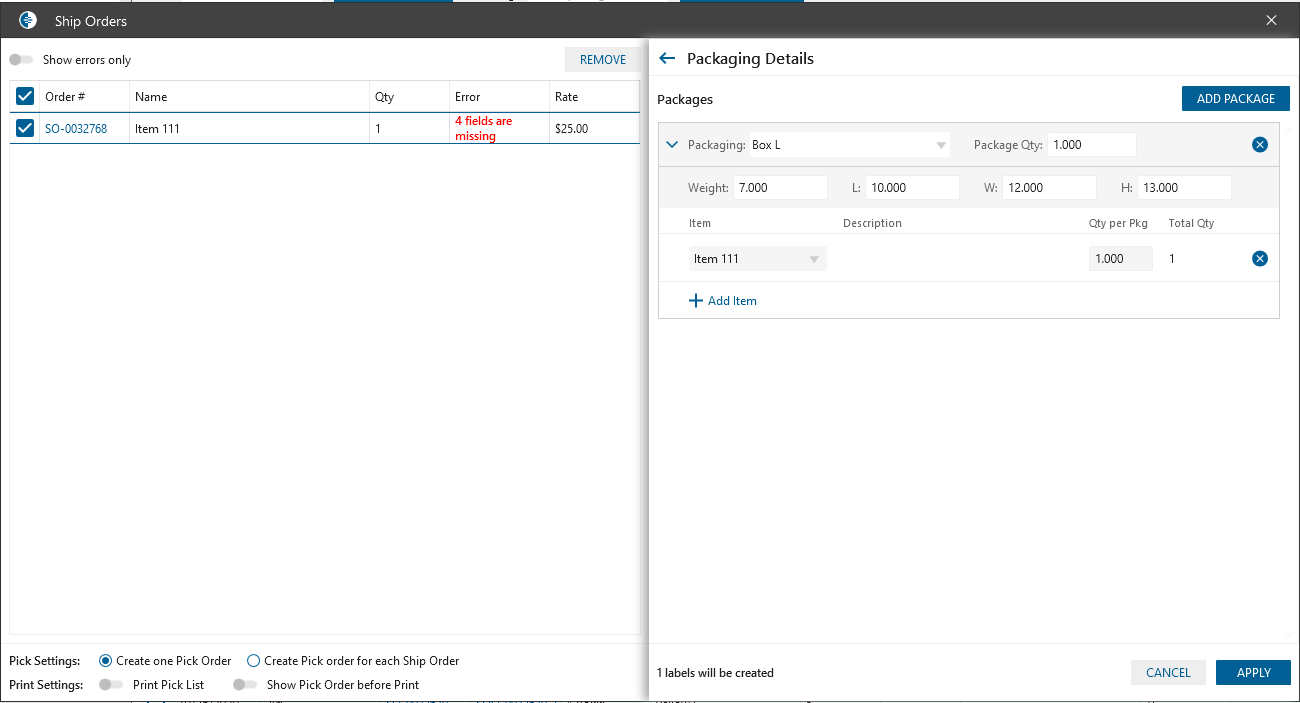
- Save button. After clicking the button all changes made on the Panel will be saved and displayed on the following openings
