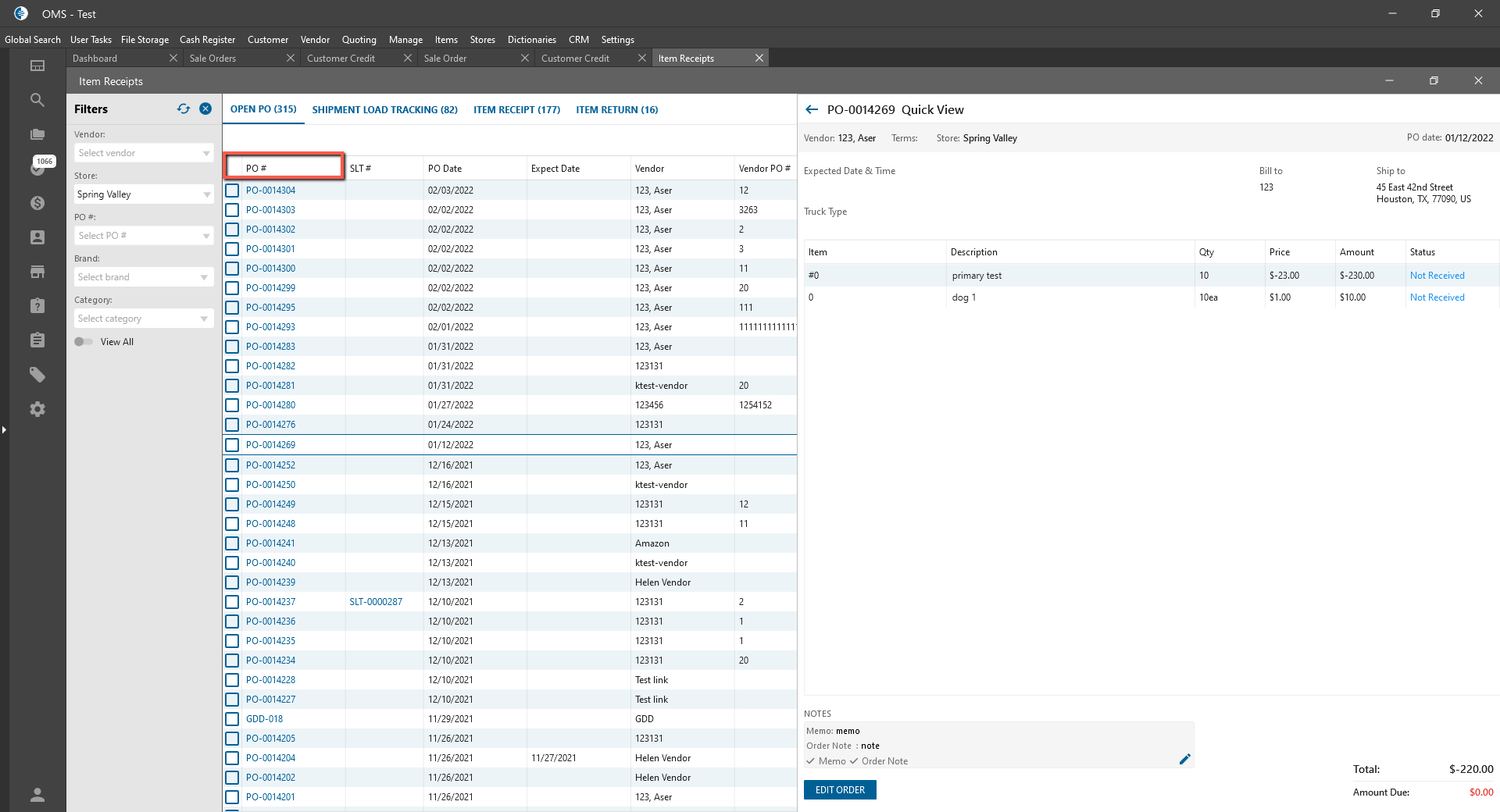Item Receipts/Return tabs:
- Item Receipt number -> is clickable;
- after clicking -> Item Receipt Quick View panel is opened:
- all data is taken from related Item Receipt Order;
- the panel contains:
- Vendor Name readonly textbox;
- Store -> readonly;
- Payment Terms dropdown:
- if the Order wasn’t Received -> is editable;
- IRC Date -> readonly:
- the Item Receipt creation Date is displayed;
- Reference #:
- if the Order wasn’t Received -> is editable;
- Name/Address textarea:
- if the Order wasn’t Received -> is editable;
- after clicking on the icon in textarea -> the Address pop-up is opened;
- Linked PO’s numbers:
- if Item Receipt has linked Purchase Order -> it’s displayed;
- is clickable;
- after clicking -> Purchase Order edit form is opened;
- Datagrid with the readonly columns:
- line number;
- Item Name;
- Item Description;
- Total Units with UOM;
- Item Location;
- Item Cost;
- Amount;
- Buttons -> were added to the bottom of the panel:
- Edit Order:
- is always clickable;
- after clicking on the button:
- Item Receipt edit form is opened;
- Save:
- if user edits field/fields -> is clickable;
- after clicking on the button:
- the quick view panel is closed;
- the changes are saved and displayed in the Item Receipt edit form;
- Edit Order:
- If the user select Item Receipt -> Quick View panel is opened:
- after clicking on “Up/Down” buttons on the keyboard -> the Item Receipt Quick view panel is automatically changed and the corresponding Order is displayed;
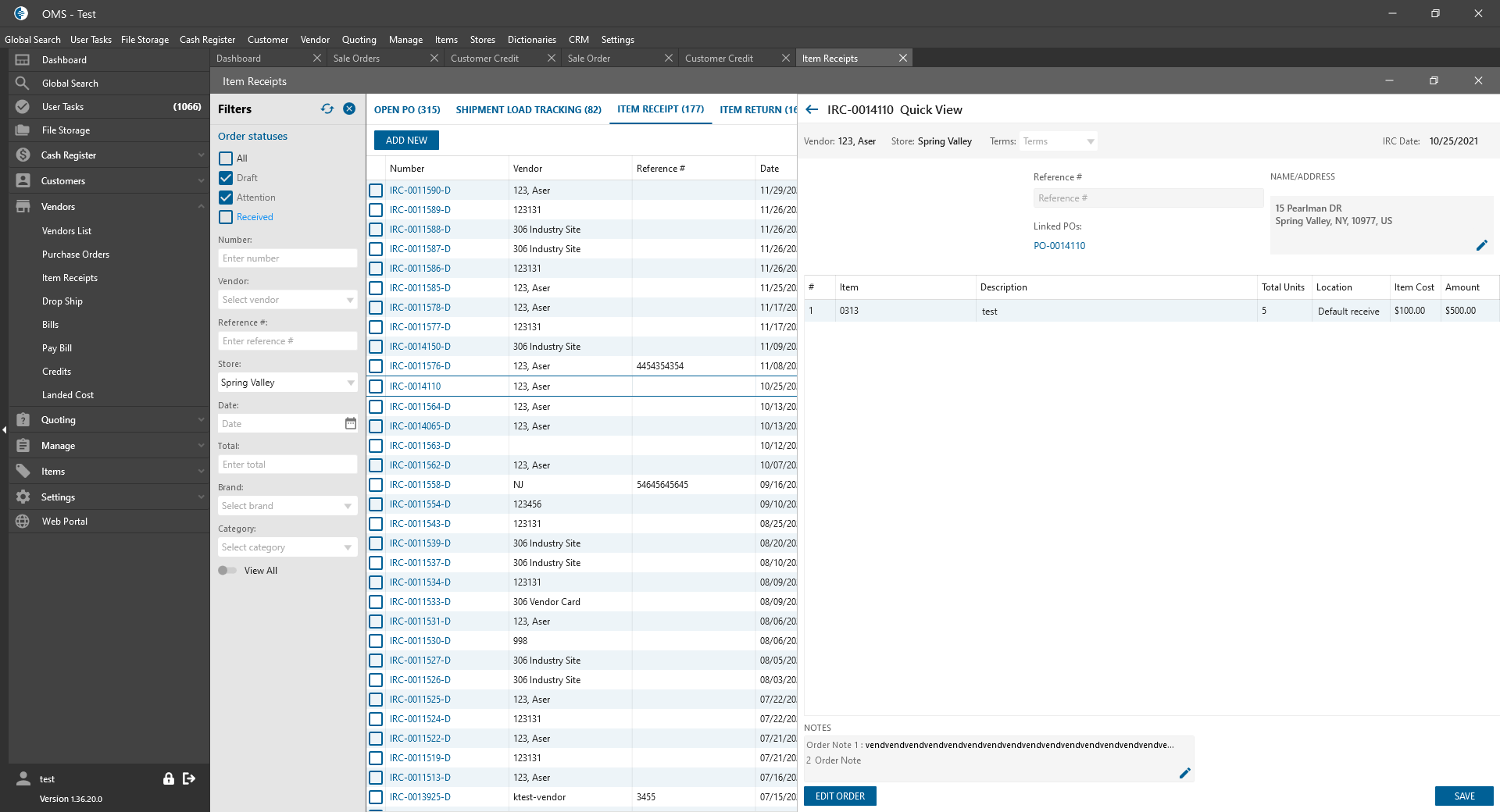
- after clicking on “Up/Down” buttons on the keyboard -> the Item Receipt Quick view panel is automatically changed and the corresponding Order is displayed;
- “Purchase Order” column -> if PO is displayed:
- Purchase Order # is clickable;
- after clicking the Purchase Order Quick View is opened.
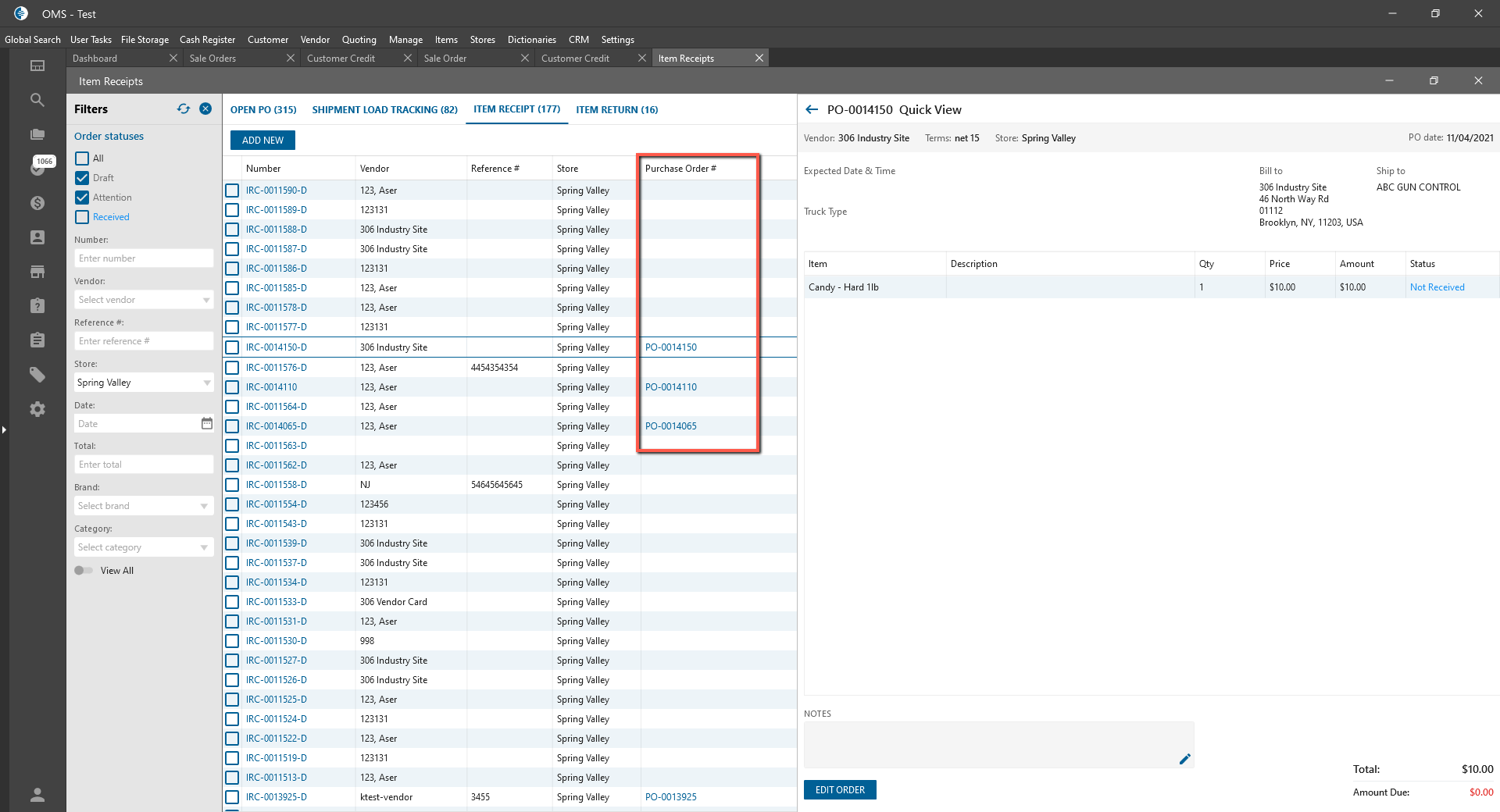
Open PO tab:
- “Purchase Order” column:
- Purchase Order # is clickable;
- after clicking the Purchase Order Quick View is opened.