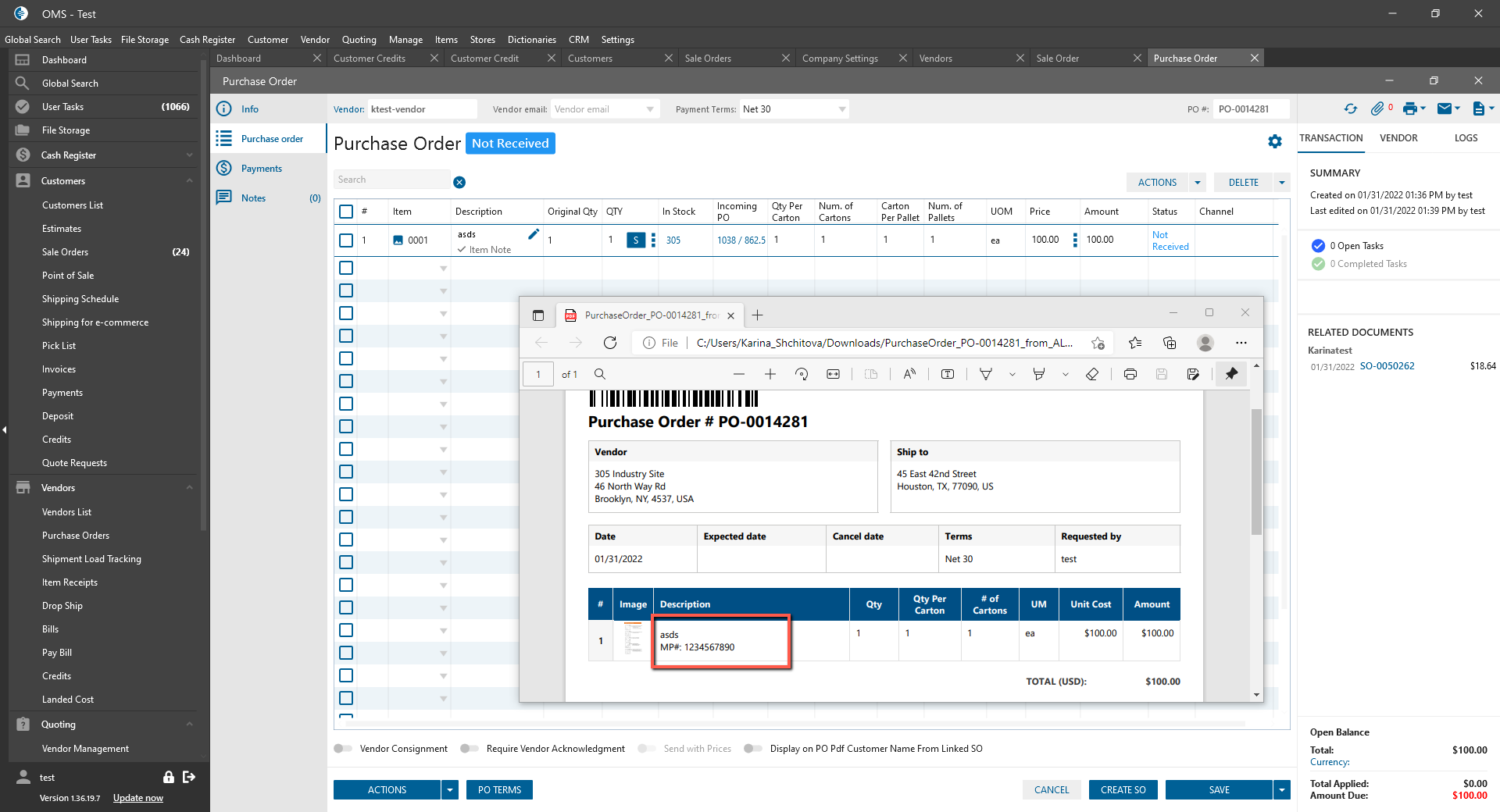Company Settings -> Order Settings tabs:
- were added the next settings:
- “Display Item Manufacturing SKU# on Pick Order PDF” checkbox:
- was added to the “Pick Order” tab;
- was added to the “PDF Settings” block;
- was added next to “Hide Item Notes from PDF” checkbox;
- is unchecked by default;
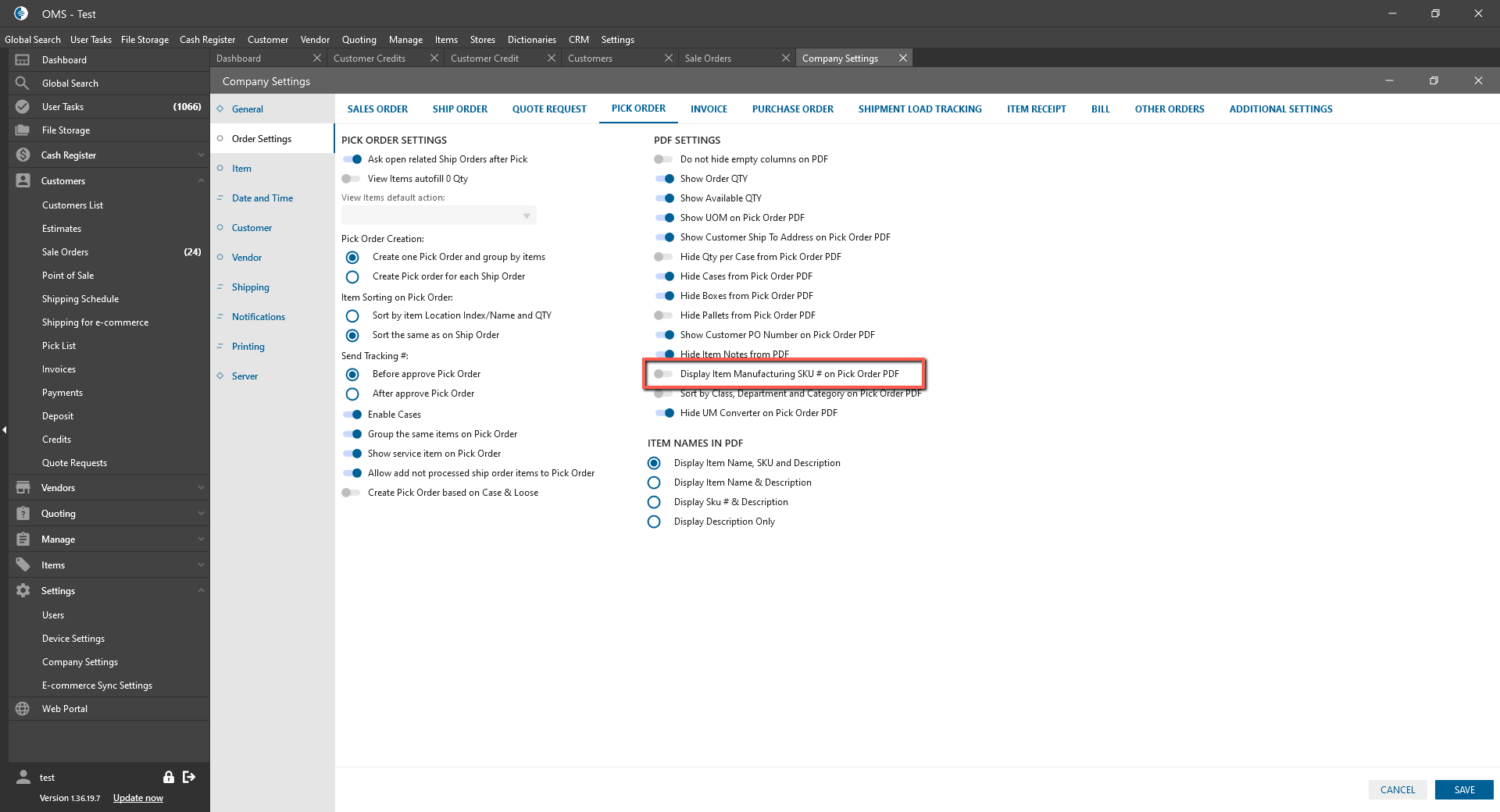
- “Display Item Manufacturing SKU# on Purchase Order PDF” checkbox:
- was added to the “Purchase Order” tab;
- was added to the “PDF Settings” block;
- is unchecked by default;
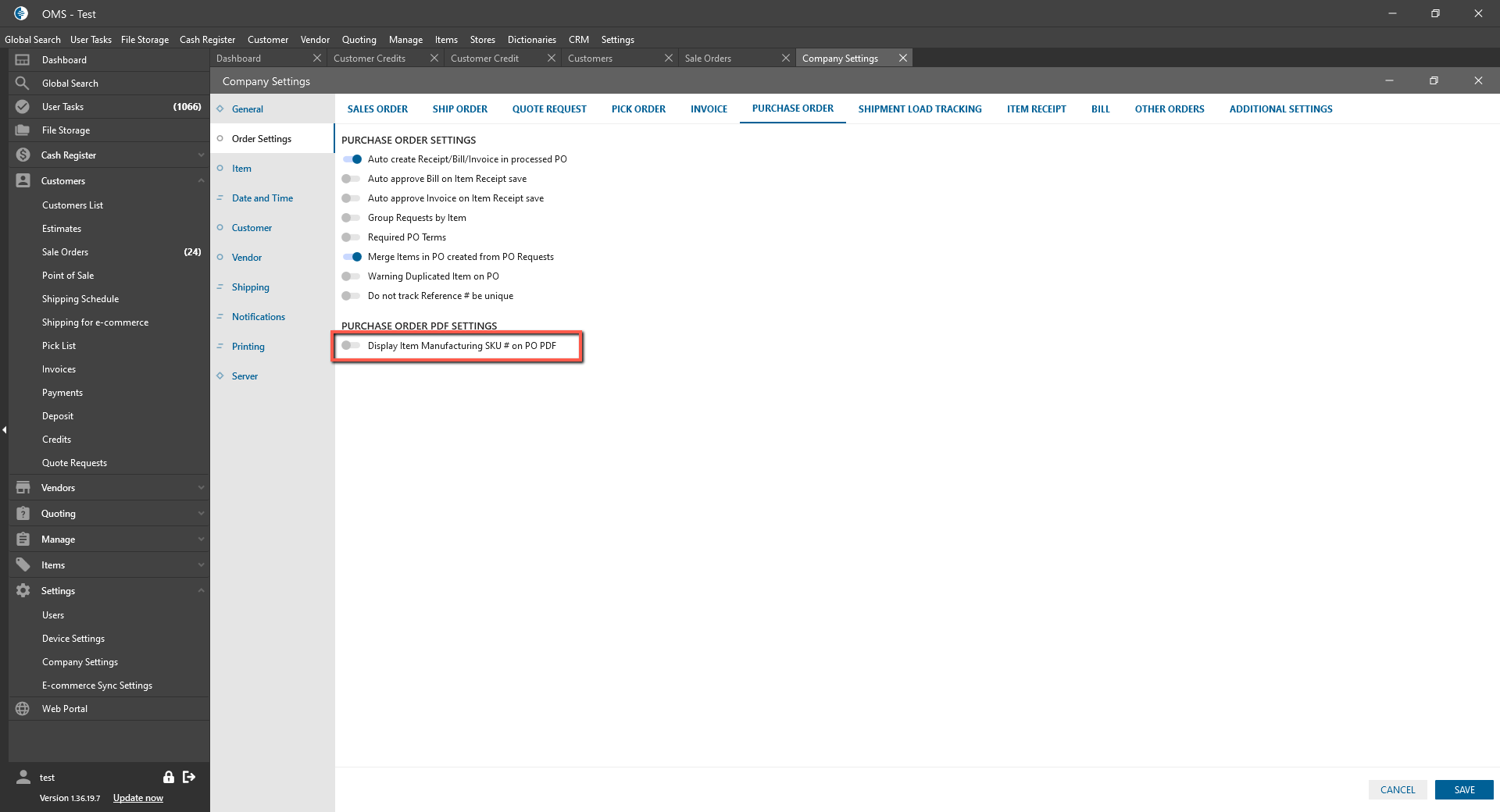
- “Display Item Manufacturing SKU# on Item Receipt PDF” checkbox:
- was added to the “Item Receipt” tab;
- was added to the “PDF Settings” block;
- was added next to “Hide Item Notes from PDF” checkbox;
- is unchecked by default;
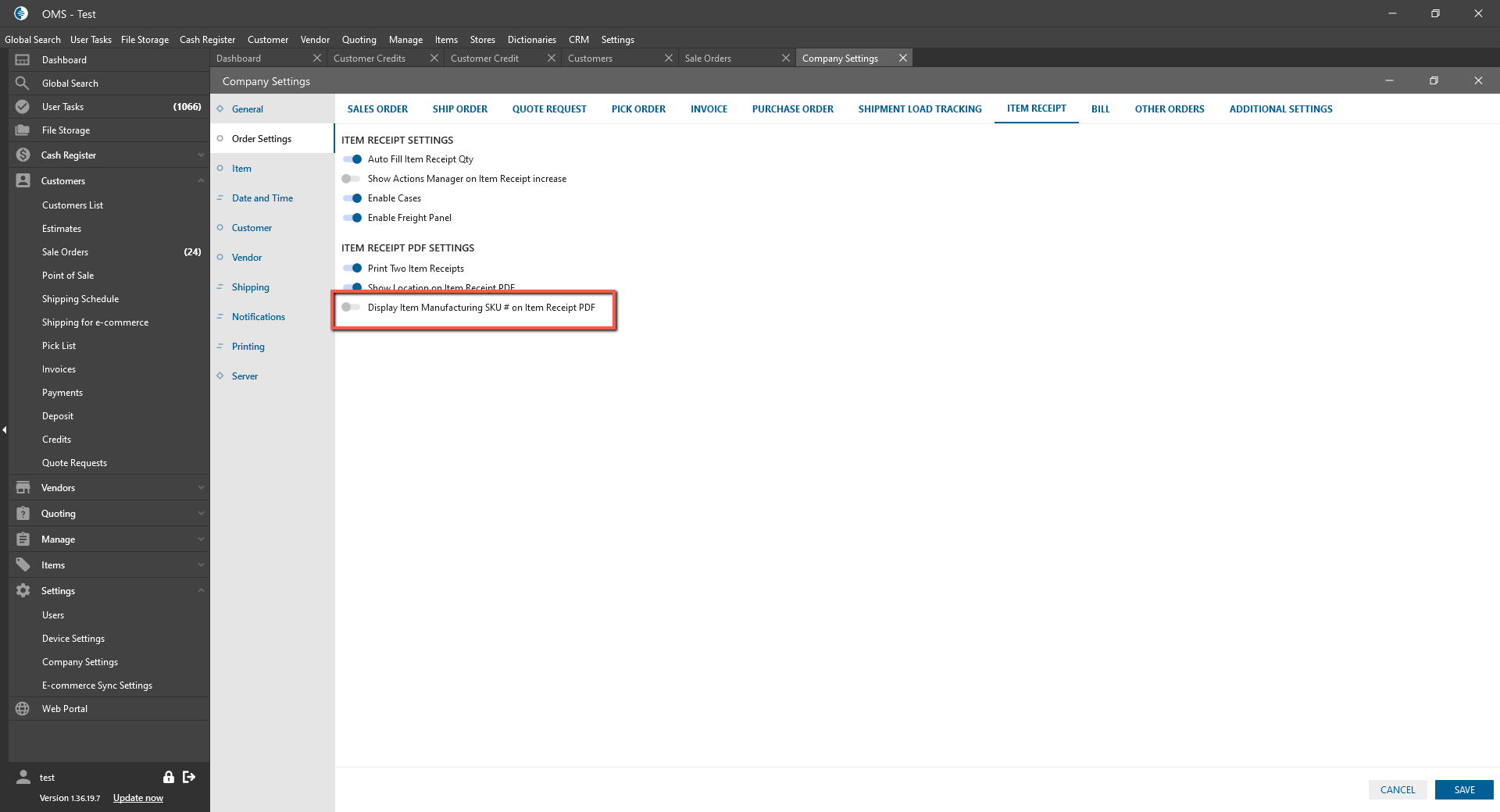
- “Display Item Manufacturing SKU# on Pick Order PDF” checkbox:
- if the corresponding checkbox is checked and on the Vendor edit form for item is filled Manufacturing SKU#:
- on the corresponding Order PDF is displayed Item Manufacturing SKU#;
- it’s displayed in format:
- MP number: XXXX;
- For Example:
- Was created Sale Order with linked Purchase Order;
- For Purchase Order was selected Vendor with item Manufacturing SKU#;
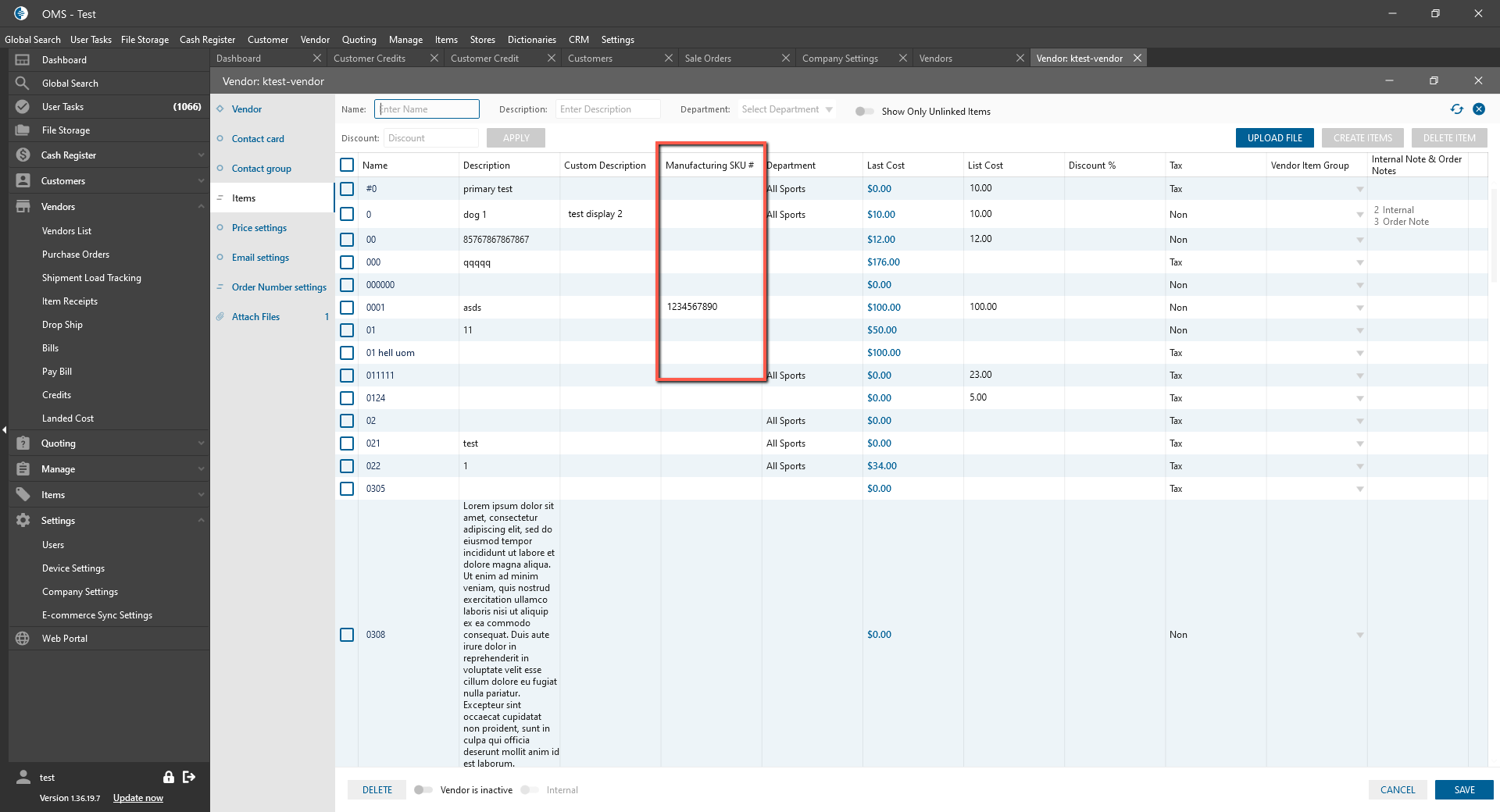
- Print PDF for created Purchase Order:
- depends on Item Names in PDF settings block;
- if was selected “Display Description Only” -> it’s displayed in the Description column;
- If was selected one of “Display Item Name..” Settings -> it’s displayed in the Item Name column;
- If was selected “Display SKU # & Description” -> it’s displayed in the SKU # column.