Transfer Order edit form:
- “Item Marker Wizard” button:
- was be added near “Transfer Requests” button;
- the button is clickable for Orders in Statuses:
- Draft;
- In Process;
- In Transit;
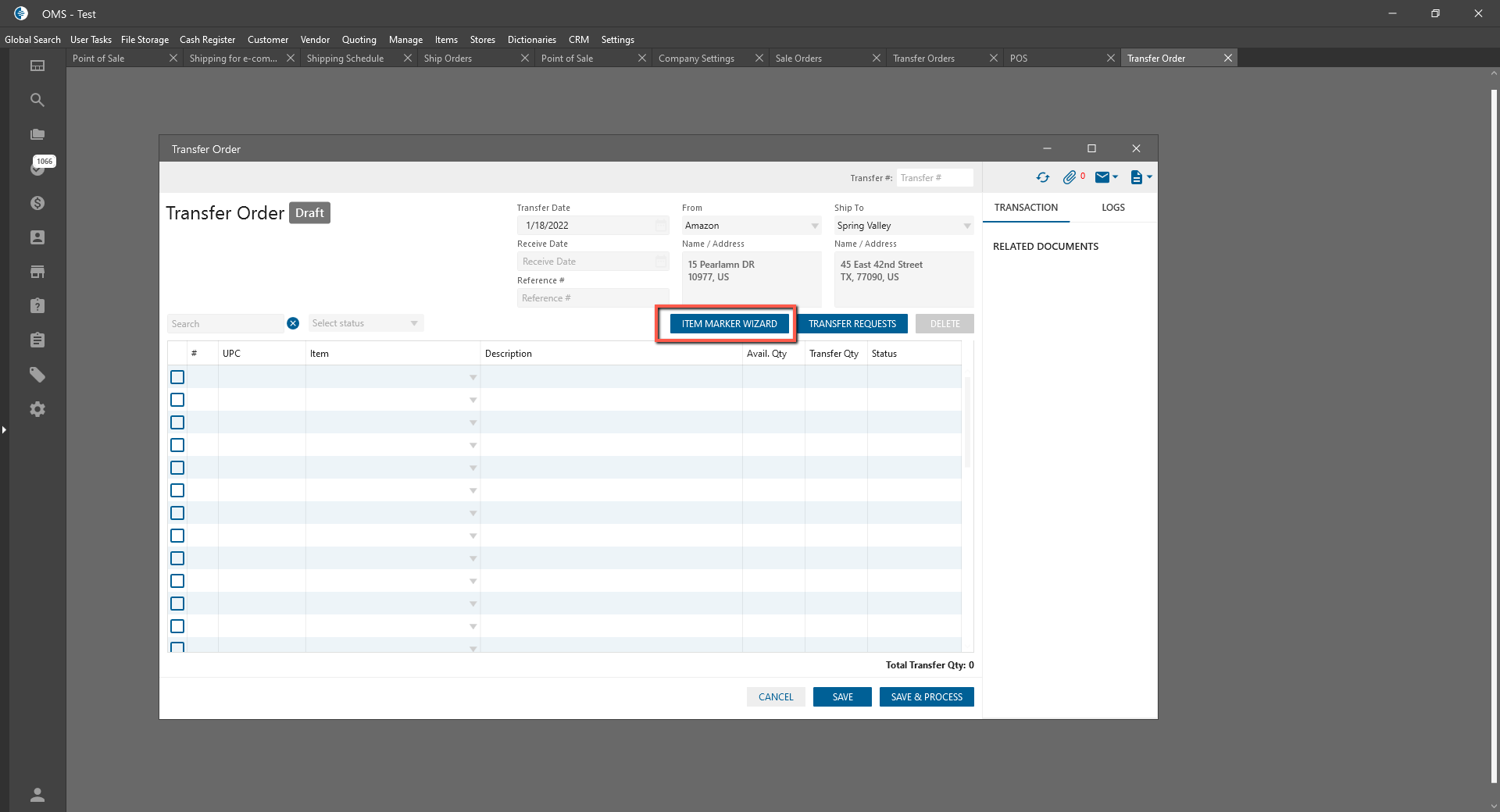
- after clicking on the button -> “Marker Wizard” panel is opened:
- “Marker Wizard” panel contains the next elements:
-
- Item List;
- Two Dimensions;
- Add items left panel -> is the same for 2 tabs:
- “X” button -> after clicking on the button all Dimensions are unselected and all items from the Datagrid are deleted;
- Item Set dropdown:
- contains the list of Item Sets in the System;
- after the set is selected -> Dimensions for this Item Set are displayed;
- Show items button:
- if at least one dimension of Item Set is selected -> the button is clickable;
- after clicking on the button -> items are displayed in the Datagrid on the tabs;
- Datagrid with the columns:
- Item List tab:
- Checkboxes with select all button -> after clicking on the button all line items are selected;
- The user selected dimensions -> in the “Item” column are displayed filtered items and the same as on the Size Chart tab;
- Description column -> item Description is displayed;
- Category -> item Category is displayed( if item hasn’t category -> column is empty);
- Item Qty -> is displayed the same as on the Size Chart tab. Near the qty is displayed item size;
- Marker -> the corresponding item Marker is displayed;
- Available -> item availability is displayed:
- If the item is in Stock -> a green circle is displayed;
- If an item Not in Stock -> a red circle is displayed;
- UOM -> item UOM from an item edit form is displayed. If item without UOM -> column is empty;
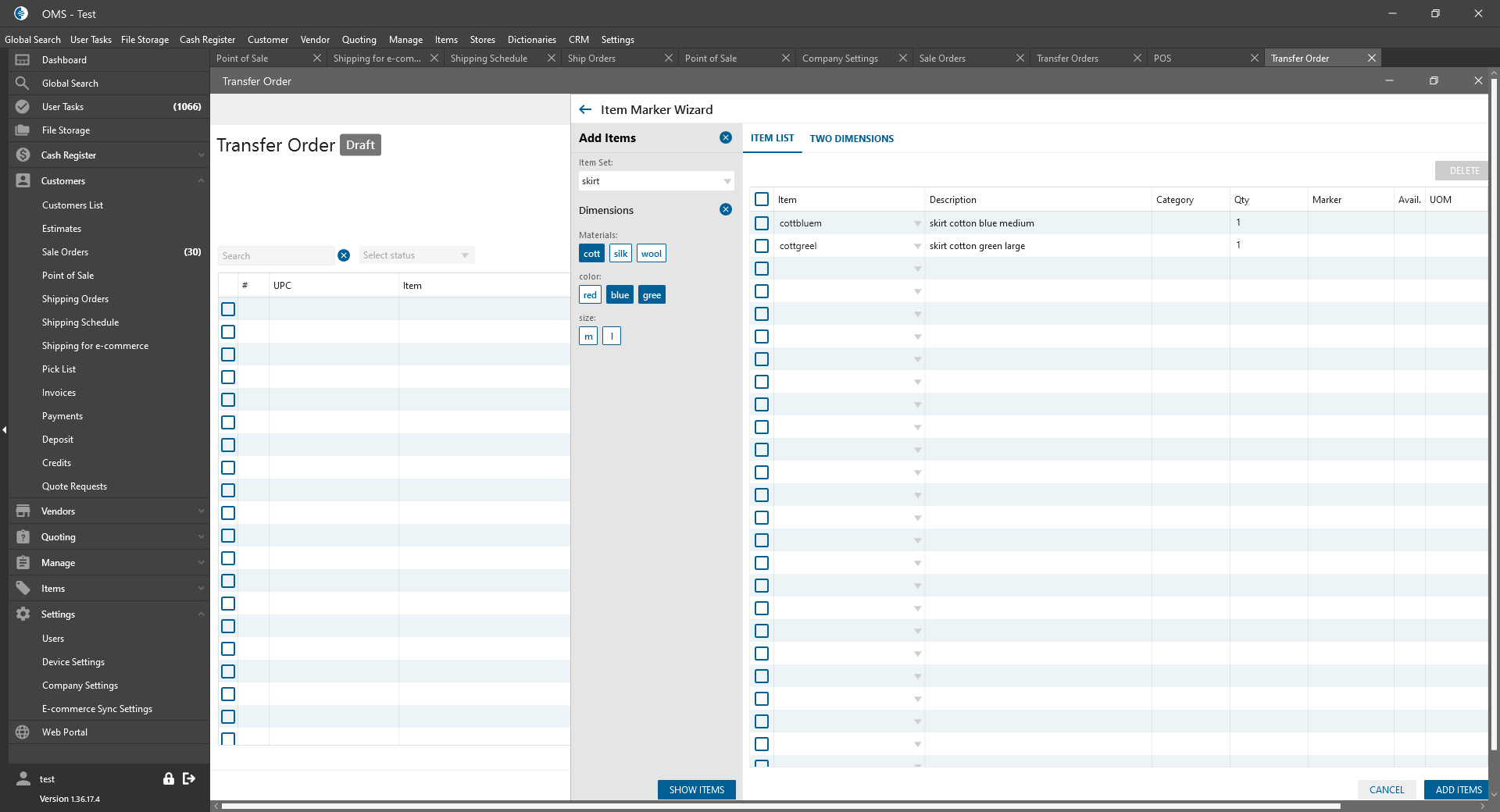
- Item List tab:
- Two Dimensions tab:
- Main Dimension dropdown:
- contains the list of Dimension Set from the Dictionary;
- the horizontal column;
- Secondary Dimension dropdown:
- contains the list of Dimension Set from the Dictionary;
- can be selected the same Dimension set as in the Main dropdown;
- the vertical columns;
- Fill In Items button:
- If Qty for the item was selected -> is clickable;
- After clicking on the button -> item are added to the Item List Datagrid;
- Main Dimension dropdown:
- Buttons -> are the same for 2 tabs:
- Cancel:
- is always clickable;
- after clicking on the button:
- the panel is closed;
- items aren’t added to the Transfer Order;
- Add Items:
- if in the Datagrid displayed at least one item -> button is clickable;
- after clicking on the button:
- the panel is closed;
- items are added to the Transfer Order.
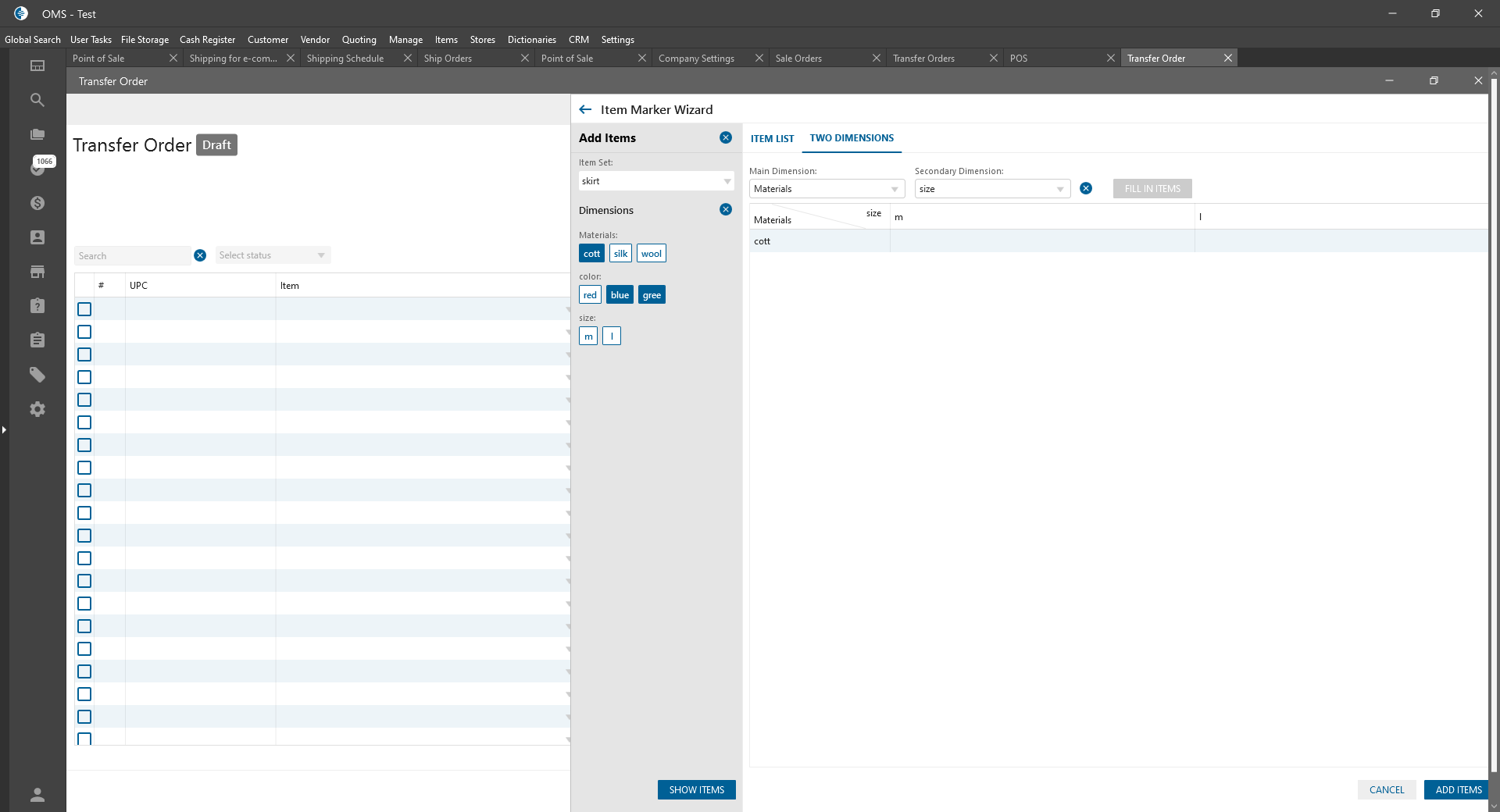
- Cancel:
-
