Point of Sale -> Make a Sale tab:
- If Not in Stock items were added to the Order -> after that user marked all items as “Walk-in”:
- Action for each “Not in Stock” item is “Not Reserved”;
- Action for each “Stock” item is “Walk in”;
- Accept Payment button is clickable;
- After saving this Order is displayed on the Shipping Schedule -> Attention bucket.
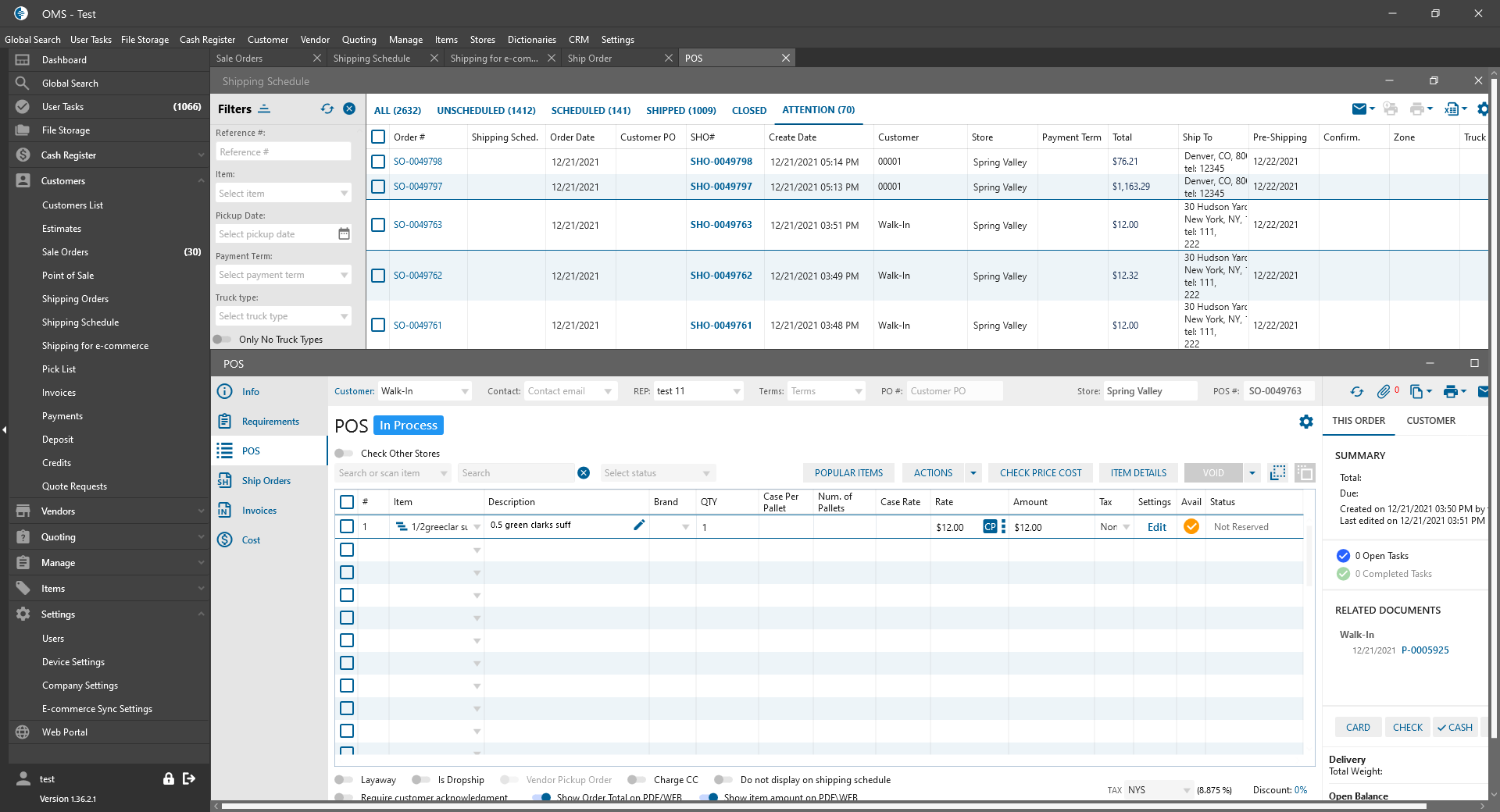
Shipping Schedule List form:
- Was added new bucket:
- Attention:
- was added next to Closed bucket;
- if the user has checked “Manage Attention bucket” Permission -> the bucket is displayed;
- On the bucket are displayed Orders with Statuses:
- Not Ready to Ship;
- Partially Ready to Ship;
- Inventory Statuses can be the next:
- Walk-In;
- is the same as the Unscheduled bucket, including:
- the filter panel;
- Datagrid;
- actions at the top of the bucket;
- buttons at the bottom;
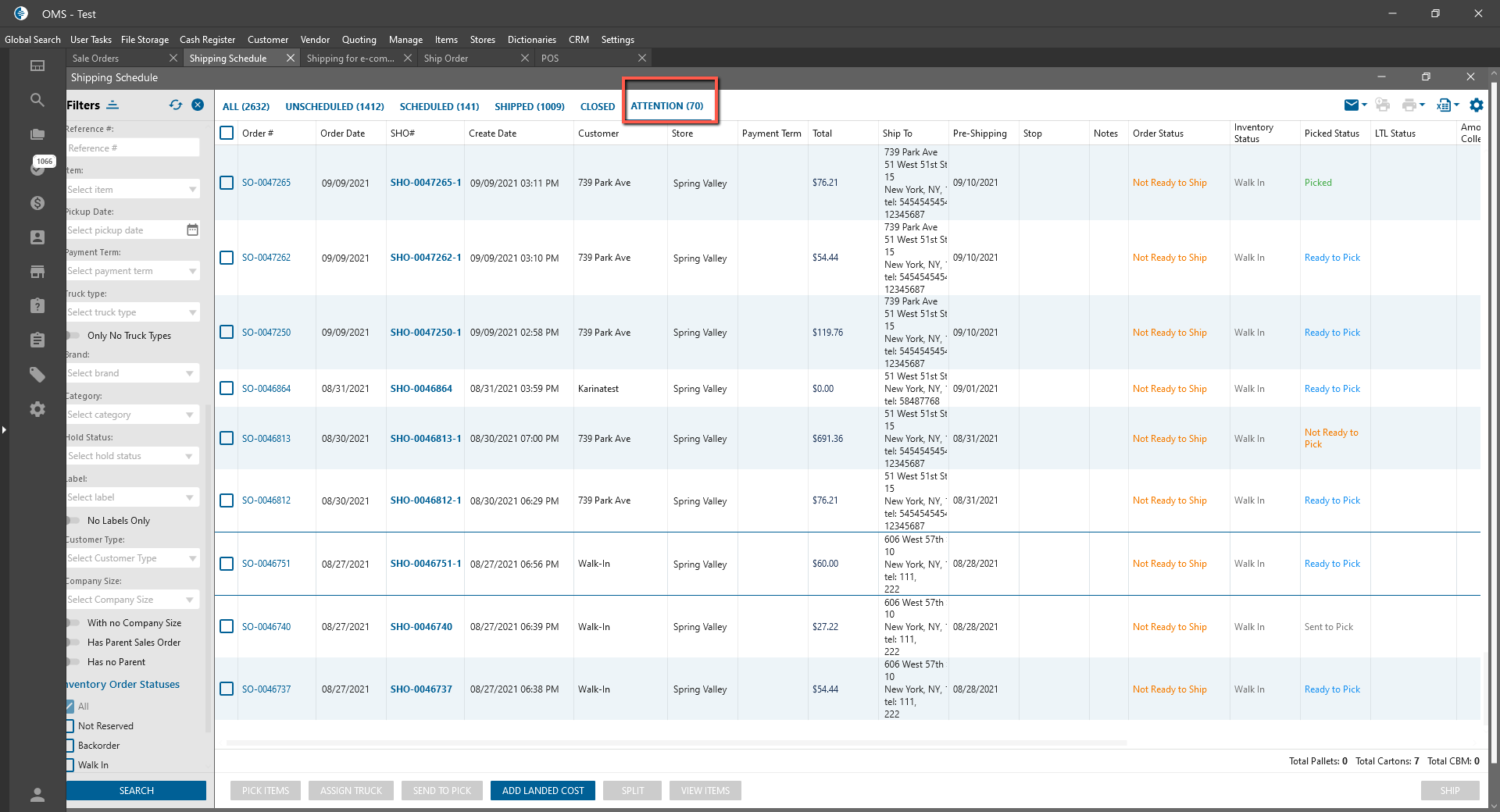
- View Items button:
- was added near the “Split” button;
- if at least 1 Order is selected -> the button is clickable
- after clicking on the button:
- is opened Reserve Inventory panel;
- Reserve Inventory Panel:
- it works the same as on Sale Order List form.
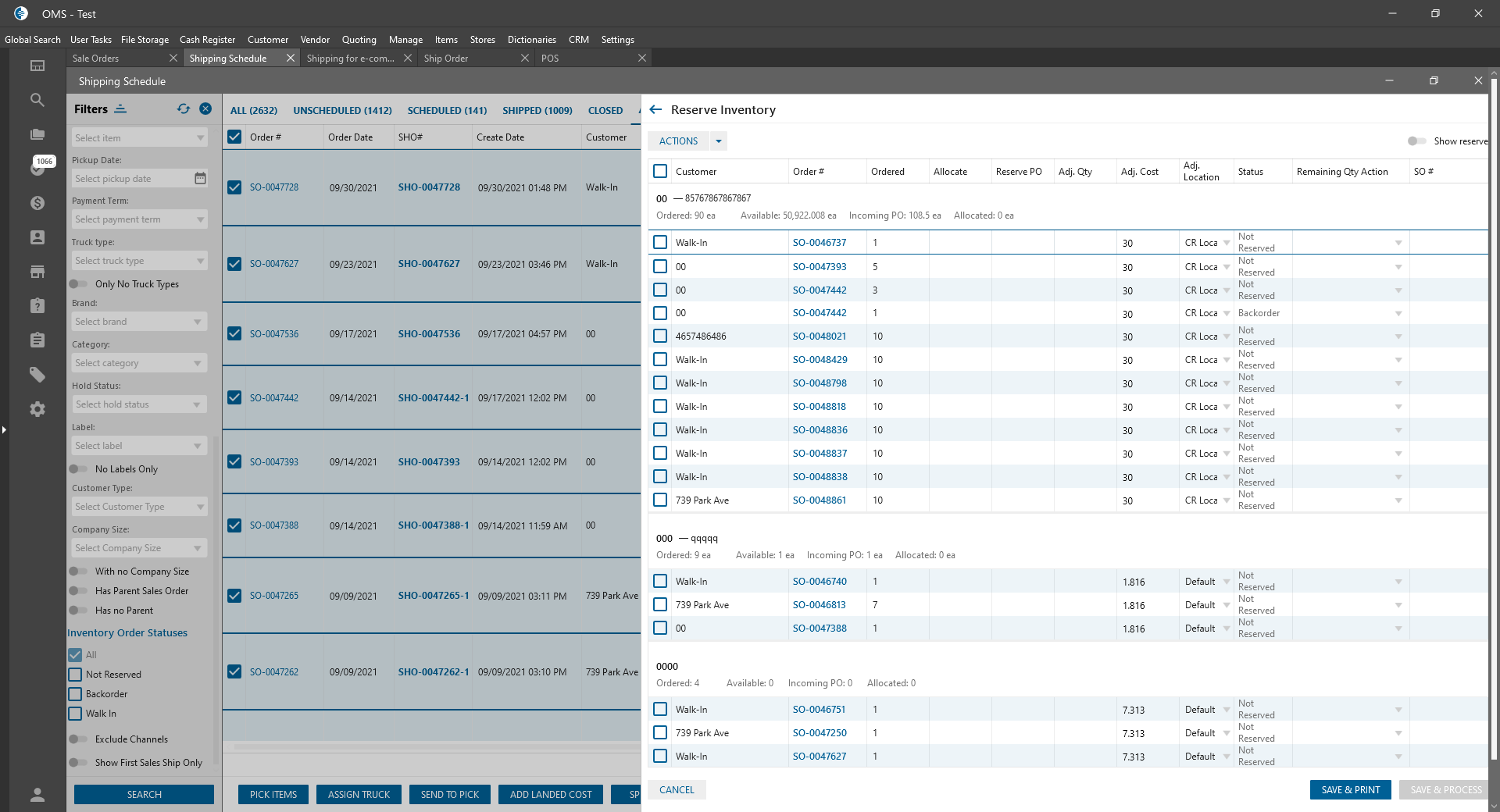
- it works the same as on Sale Order List form.
- Attention:
Сompany Settings -> Order Settings:
- “Ship Order” bucket:
- “Show Attention bucket” checkbox:
- was added to Shipping Schedule Settings block:
- is unchecked by default;
- if it checked:
- On the Shipping Schedule -> Attention bucket is displayed and the user can manage it.
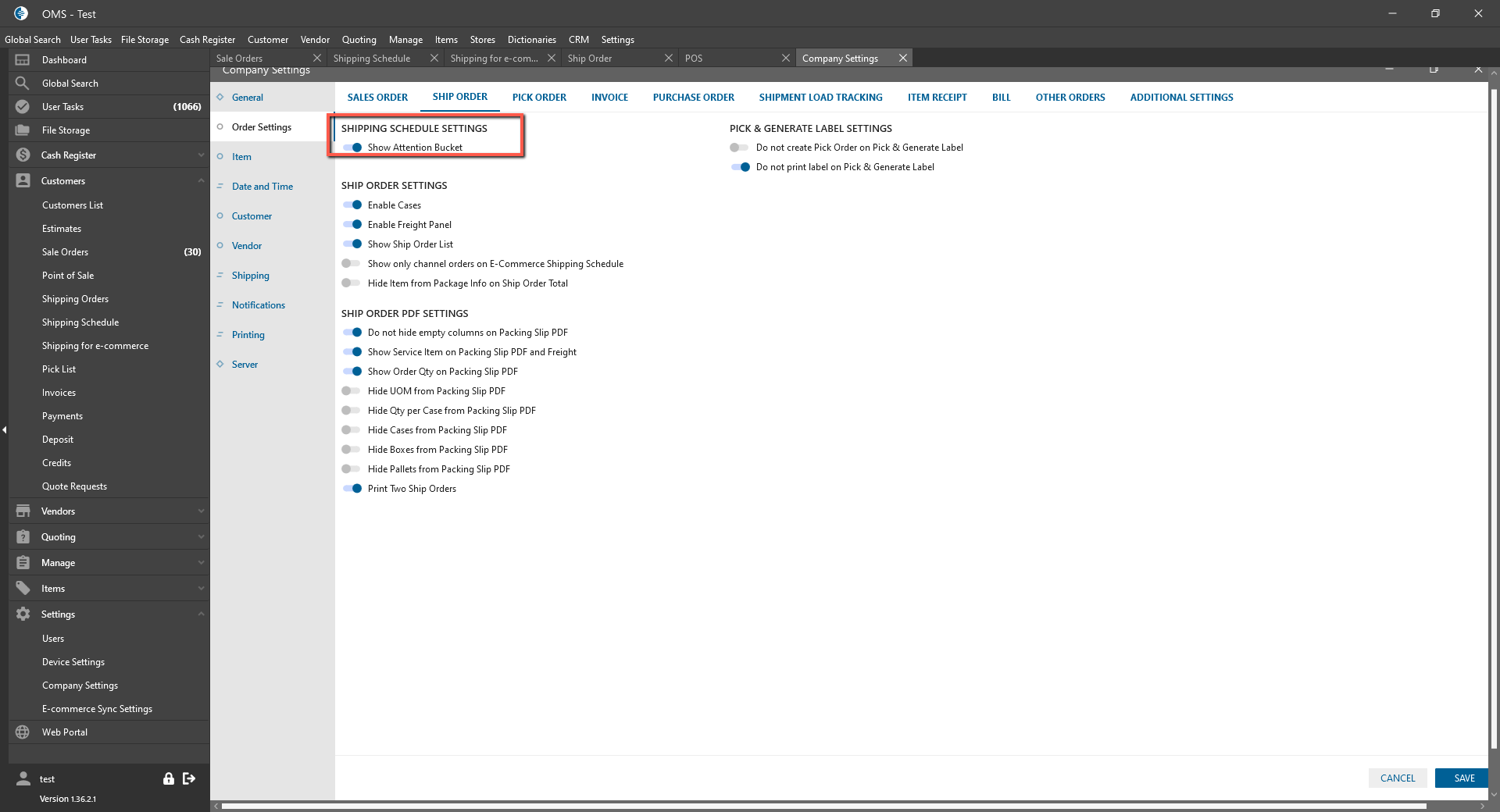
- On the Shipping Schedule -> Attention bucket is displayed and the user can manage it.
- “Show Attention bucket” checkbox:
