Point of Sale:
- Orders / Draft Orders / Orders on Hold List forms:
- Orders Numbers were made clickable -> after clicking Orders Quick View panel is opened:
- Orders Quick View panel contains the next elements:
- the read-only fields at the top of the panel:
- Order Customer;
- Order Store;
- Order Date;
- the editable fields at the top of the panel:
- “Sales Rep” dropdown:
- the List of Sales Rep from the Dictionary is displayed;
- by default -> Sales Rep from Order edit form is displayed;
- “Payments Terms” dropdown:
- the List of Payments Terms from the Dictionary is displayed;
- by default –> Payments Term from Order edit form is displayed;
- “Sales Rep” dropdown:
- the editable fields before Datagrid:
- “Shipping Date & Time” datepicker:
- by default -> Shipping Date & Time from Order edit form is displayed;
- “Shipping Zone” dropdown:
- the List of Shipping Zones from the Dictionary is displayed;
- by default -> Shipping Zone from Order edit form is displayed;
- Truck Type” dropdown:
- was added under Shipping Date & Time datepicker;
- the List of Truck Types from the Dictionary is displayed;
- by default -> Truck Type from Order edit form is displayed;
- “Shipping Instructions” dropdown:
- was added under Shipping Zones dropdown;
- the List of Shipping Instructions from the Dictionary is displayed;
- by default -> Shipping Instruction from Order edit form is displayed;
- “Bill To” edit form:
- if not empty -> Bill To Address from Order edit form is displayed;
- to the form was added Edit icon;
- after clicking on the Icon Address pop-up the same as on the Order edit form is opened;
- if the user saves information from the Address pop-up -> it is displayed in the edit form;
- “Ship to” edit form:
- if not empty -> Ship To Address from Order edit form is displayed;
- to the form was added Edit icon;
- after clicking on the Icon -> Address pop-up the same as on the Order edit form is opened;
- if the user saves information from the Address pop-up -> it is displayed in the edit form;
- “Shipping Date & Time” datepicker:
- If the Order has linked Ship Order -> it is displayed with number, Status and Picker Status;
- Datagrid with the read-only columns based on the Order:
- Line #;
- Item Name;
- Item Description;
- Item Qty;
- If in the Company Settings are checked the corresponding checkboxes -> the next column are displayed:
- Unit per Case;
- Num. of Cases;
- Case per Pallet;
- Num. of Pallet;
- Rate;
- Amount;
- Item Status;
- Notes textarea:
- is an editable field -> the user can click on the icon in the textarea and add notes;
- in the textarea is displayed Order Notes;
- Save Button -> was added to the bottom of the panel:
- the button is always clickable;
- after clicking on the button:
- quick view panel is closed;
- if the changes were made -> they are saved and displayed in the Order edit form and in the corresponding columns in the Datagrid;
- Accept Payment button:
- if Order is displayed with Open Balance -> the button is enabled;
- after clicking on the button -> Accept Payment pop-up is opened;
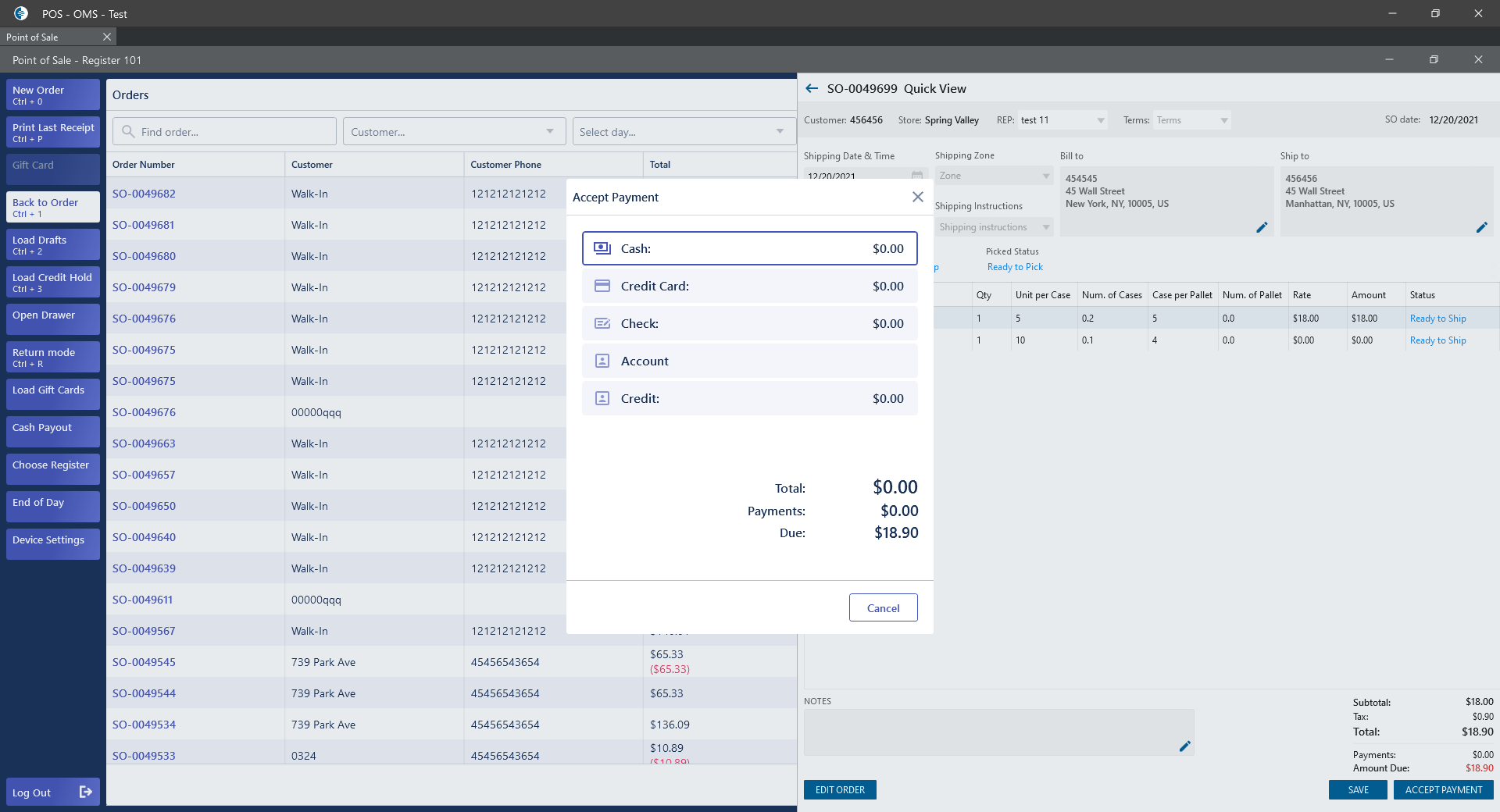
- Edit Order button:
- is clickable for Orders in all statuses;
- after clicking on the button -> Sale Order edit form is opened.
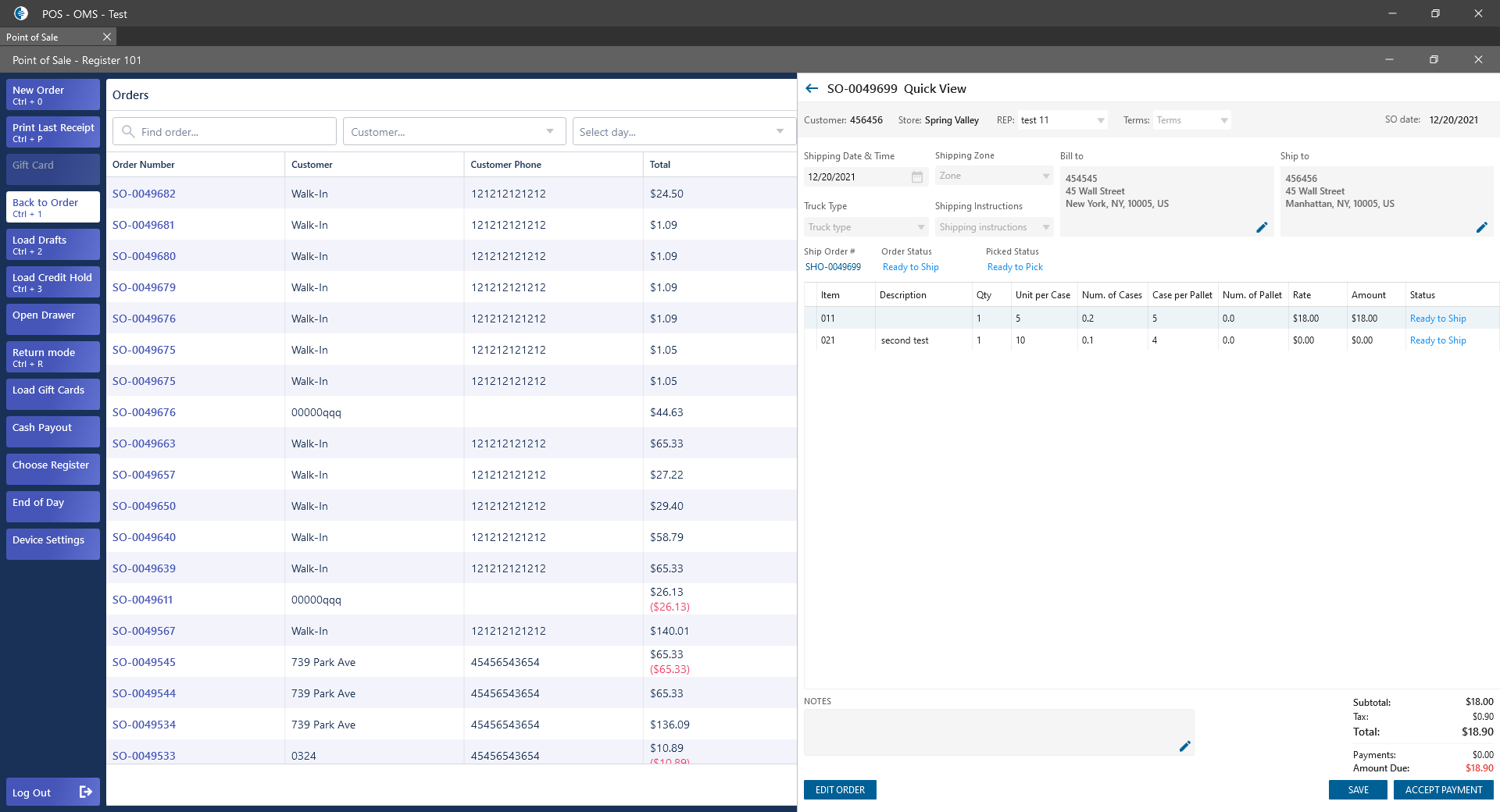
- the read-only fields at the top of the panel:
