To OMS system was added new functionality – Landed Cost. Landed Cost form lets to charge additional costs for Items. Path to Landed Cost form: OMS -> Vendors -> Landed Cost. Form contains two sections:
A: “Select Bill to Add Landed Cost” – for Bill/Bill Items adding as landed cost. On the section datagrid User is able to specify Amount to Allocate, set the rules for Amount allocation, find the information about Vendor/Description, Amount, Unallocated Amount of Bill/Bill Items
B: “Select Items to add Landed Cost” – for PO, Bill Items adding on which landed cost will be charged. On the section datagrid User is able to change Percent and Landed Cost for charging, find information about Order#, Vendor, Item Name, Description, Qty, Cost, Applied Bill/Item as Landed Cost
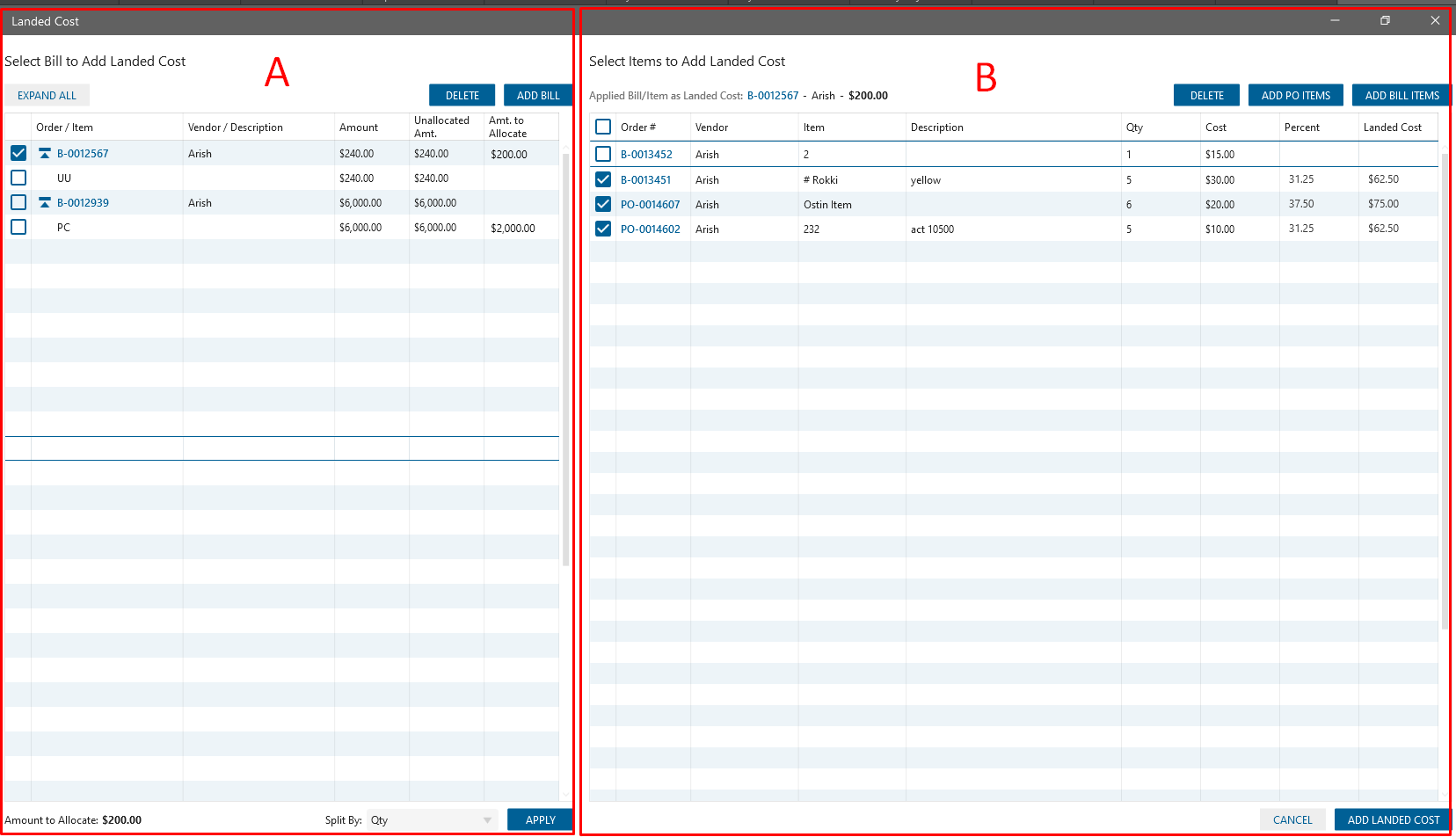
- User has the possibility to enter Bills as Landed Costs if only these Bills includes items with type: non inventory/service and expenses (the same logic for “Add Bill order Panel”). Amount = sum (Bill non-inv, Service items) + sum (Expenses).
- Split by Qty. After choosing this mode and clicking on the Apply button Bills Amount will be divided as a percentage among all Items according to Item QTY on the “Select Items to add Landed Cost” section(excluding UOM)
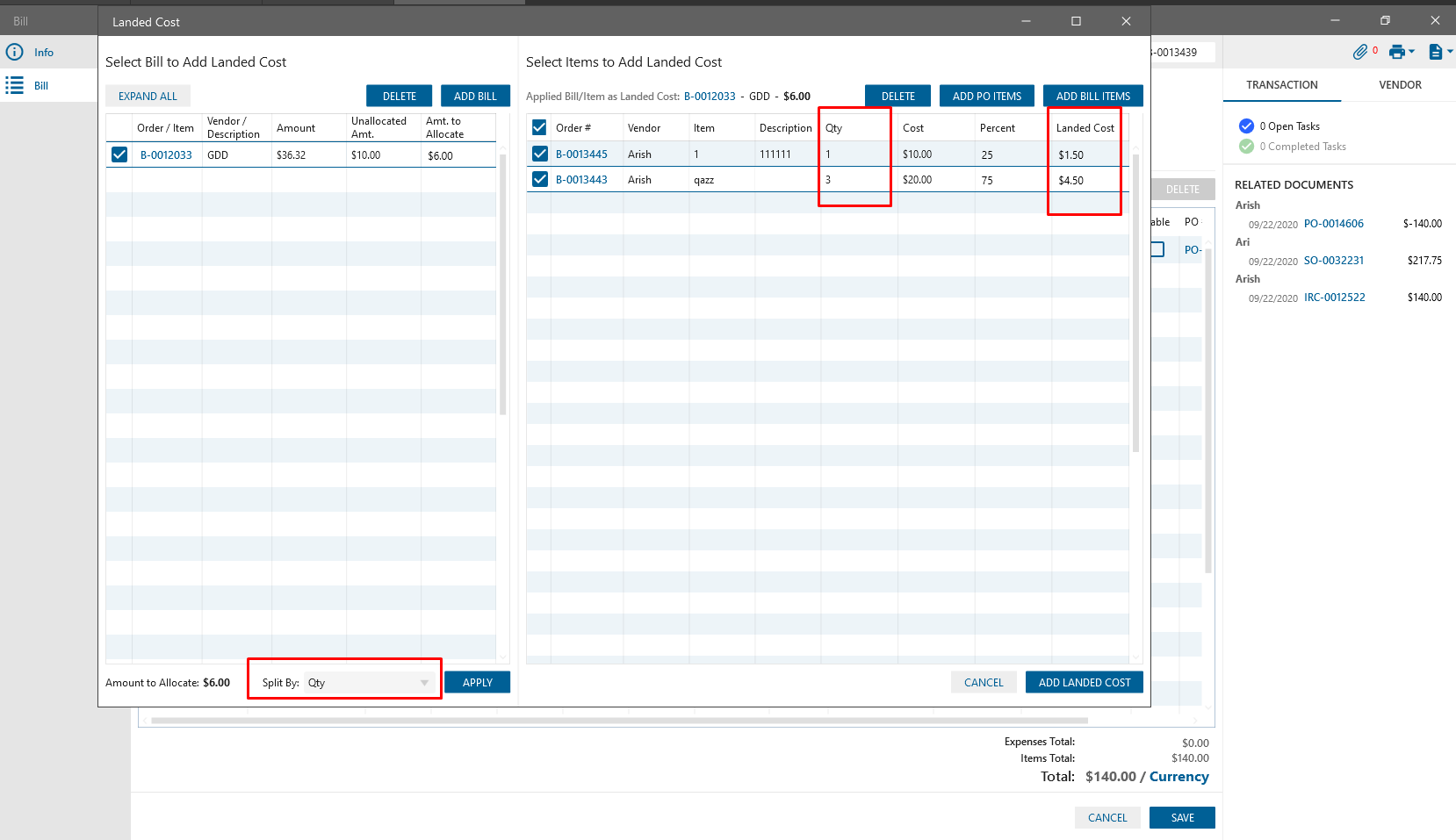
- On the “Select Items to add Landed Cost” section are displayed Bill/PO items which have types: inventory, assembly (the same logic for the “Add PO Items Panel”, “Add Bill Items Panel”)
- Add Landed Cost button. After clicking on the button, the “Landed cost” form will be opened with Bills in statuses: “Open”/ “Archived” which have items with types non inventory/service or expanses.
- on the PO/Bill edit form with Landed Cost added Landed Cost column. Landed cost = Applied Landed Cost / item Qty. If landed cost was added to the item, the applied Landed cost amount should be displayed in format: “N/M” where N – item amount, M – landed cost amount
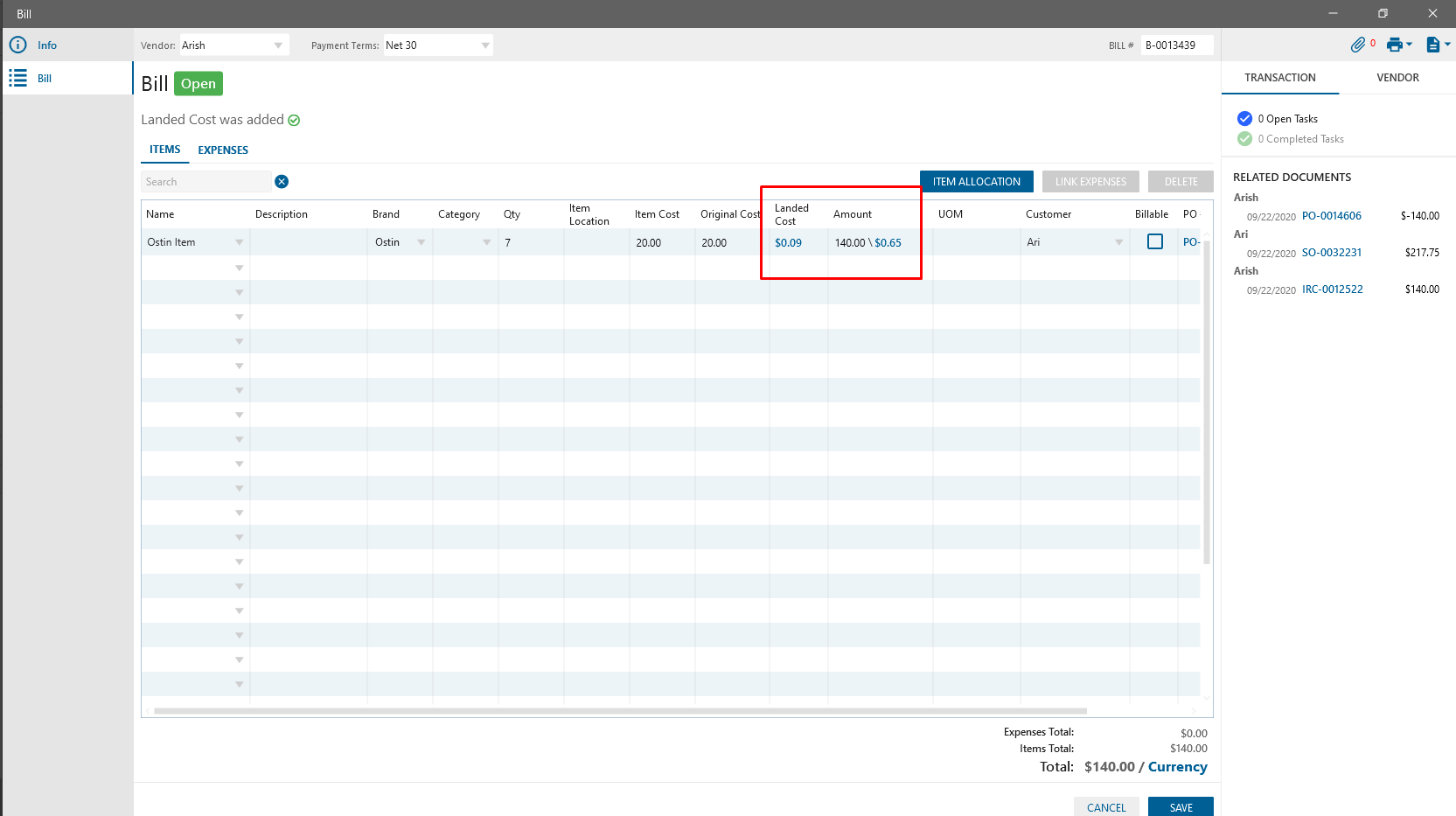
- Copy Landed cost from PO to Bill. After fully receiving Item and approving Bill, the Landed Cost is fully copied from PO to Bill. After partially item receiving Item and approving Bill, the Landed Cost is partially copied from PO to Bill according to the received qty.
- Decrease/Void/Delete Item/Order with Landed Cost. If on PO/Bill line Item/Order with landed cost was made Void/Delete then the landed cost is unlinked from the order/item. If on PO/Bill line item/order with landed cost was made decrease/increase then landed cost amount isn’t changed, landed cost per qty is recalculated according to the new qty.
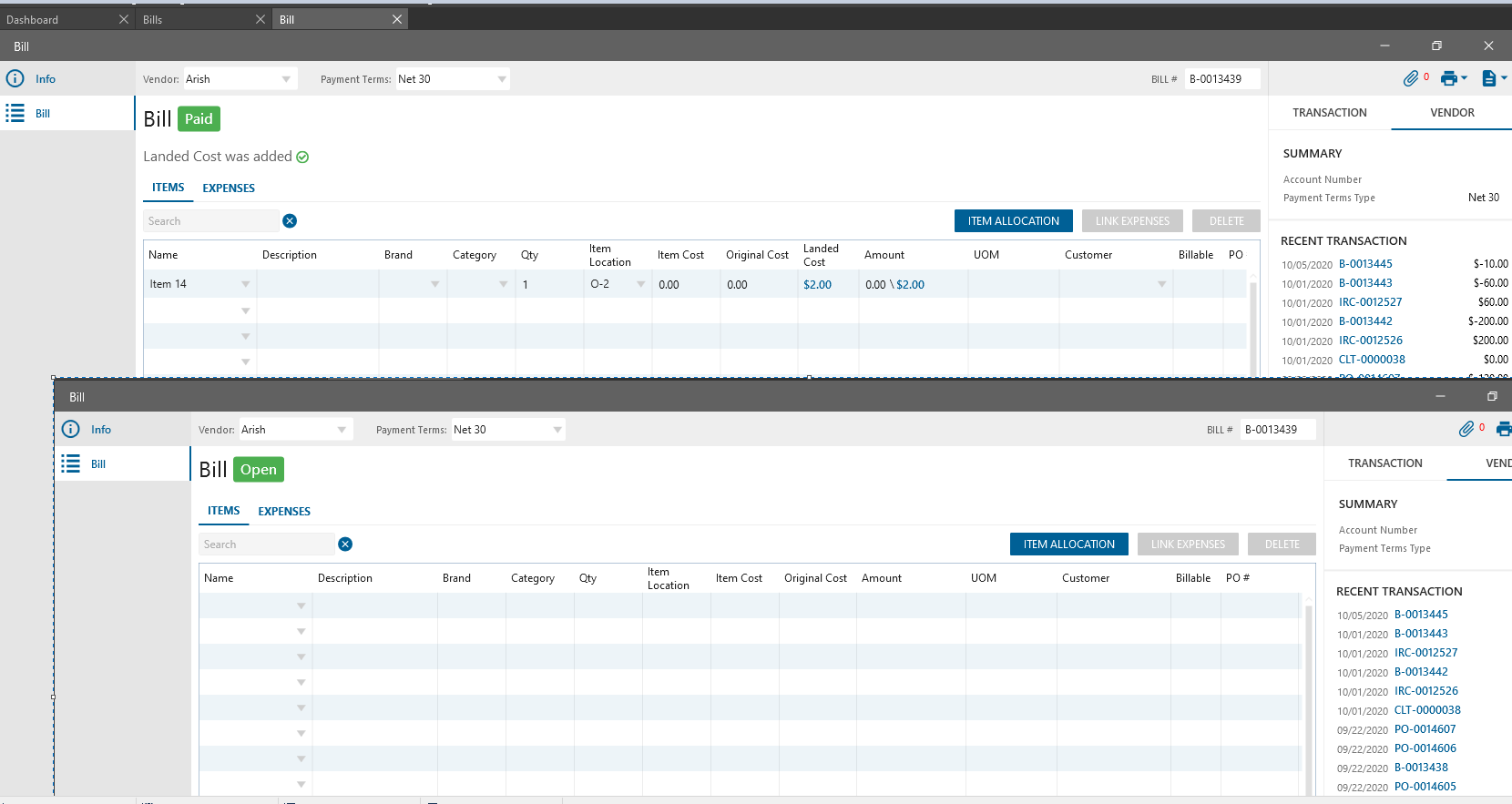
- Decrease/Void/Delete item/order which is the source of Landed Cost. If on Bill line item/order which is the source of Landed Cost user makes decrease/delete Item then after clicking on the Save button, the message is displayed: “Item couldn’t be deleted or decreased if it is linked as Landed Cost. OK”. If on Bill line item/order which is the source of Landed Cost user makes increase item then qty isn’t increased, linked landed cost won’t be changed.
- Landed Cost info panel. “Allocated amt.” from Bill Order/Items in a Bill Order was added
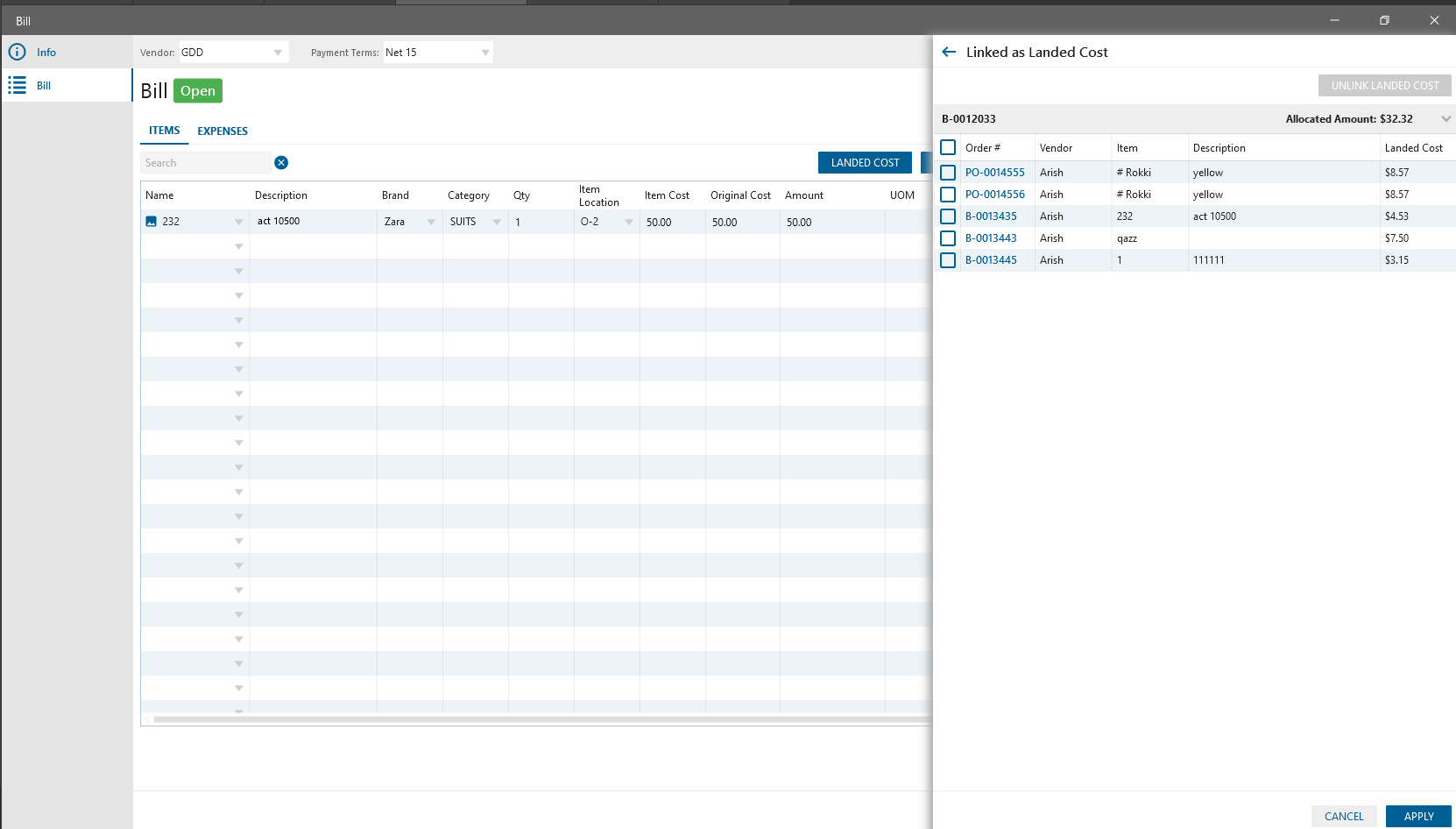
- Bill edit form which used as landed cost. Landed Cost button is displayed if Bill or Bill item used as landed cost. After clicking on the button, Landed Cost Panel is opened. On the Panel User is able to
- search needed Item by Item Name and Description
- Unlink Landed Cost by deleting checked Order items. After unlinking Allocated amount will be decreased, Bill item with landed cost will be unlinked from the checked item.
- see the following information: Item Name, Description (or Bill# ), Allocated Amount, in datagrid – Order#, Vendor, Item, Item, Description, Landed Cost
