Sale Order:
- Split Items by availability action:
- added to Actions multi-button;
- added for Order items in statuses:
- PO in Process;
- Backorder;
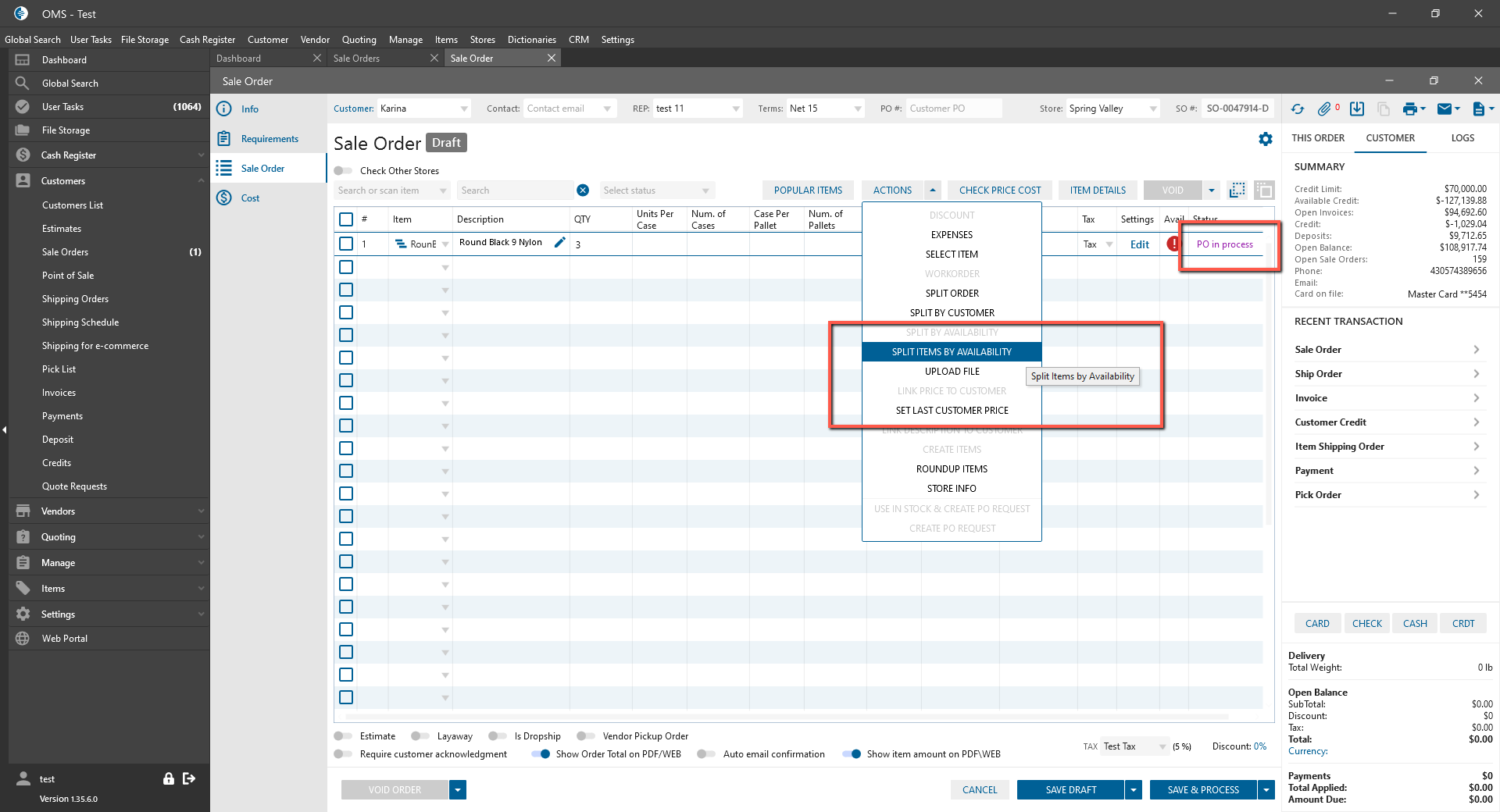
- if item checked -> after click:
- split items by availability;
- for example:
- Select item on Sale Order with available Qty = 2;
- Add qty = 3 -> status is PO in Process;
- checked item and click on Split Items by availability;
- item splitted by the next logic:
- this item with Qty = 2 -> in Status Ready to ship;
- this item with Qty = 1 -> in Status PO in Process.
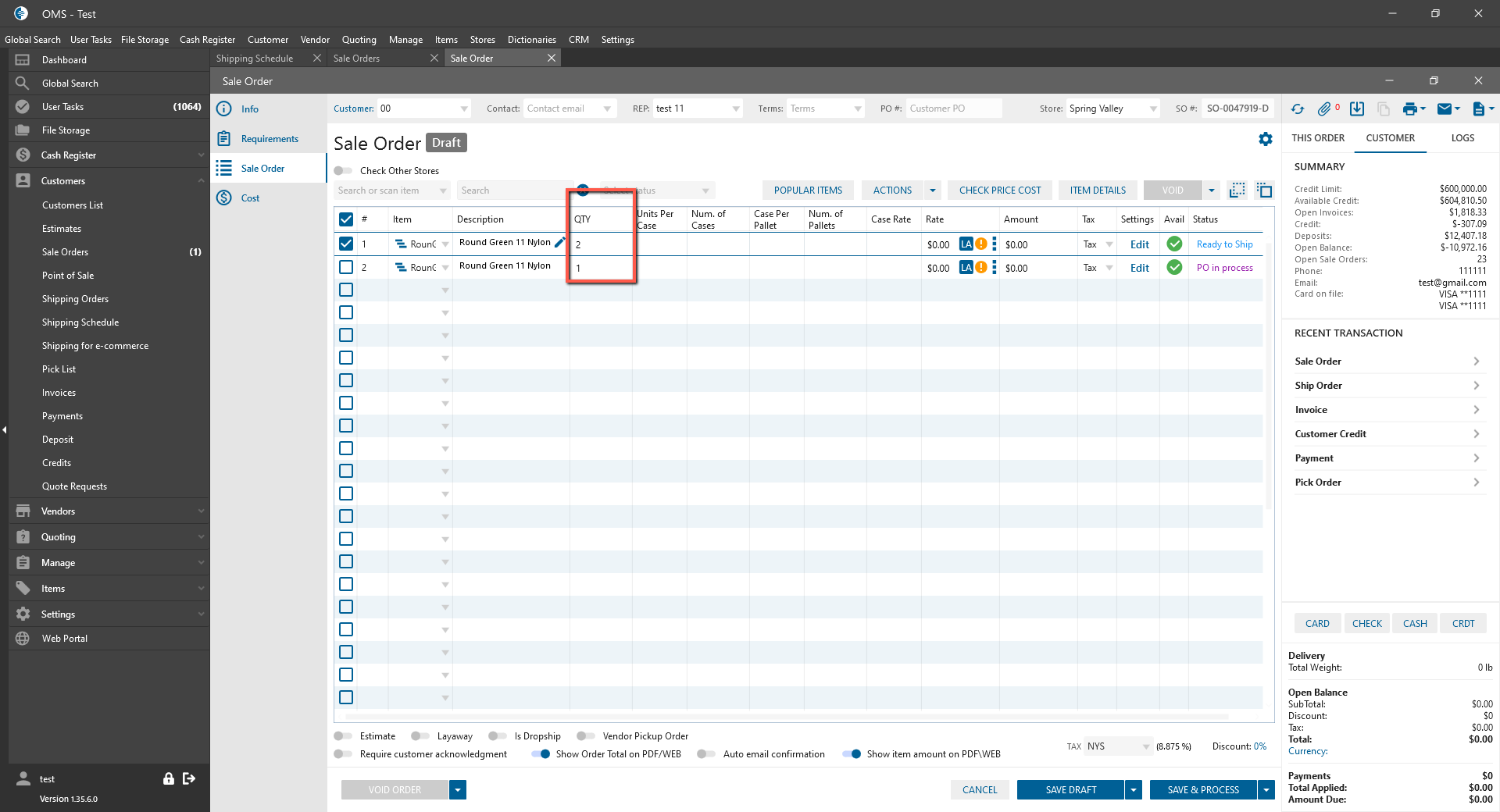
Shipping Schedule:
- Split button:
- added to All / Unscheduled / Scheduled tabs;
- clickable -> if Order checked;
- works for Orders in all statuses;
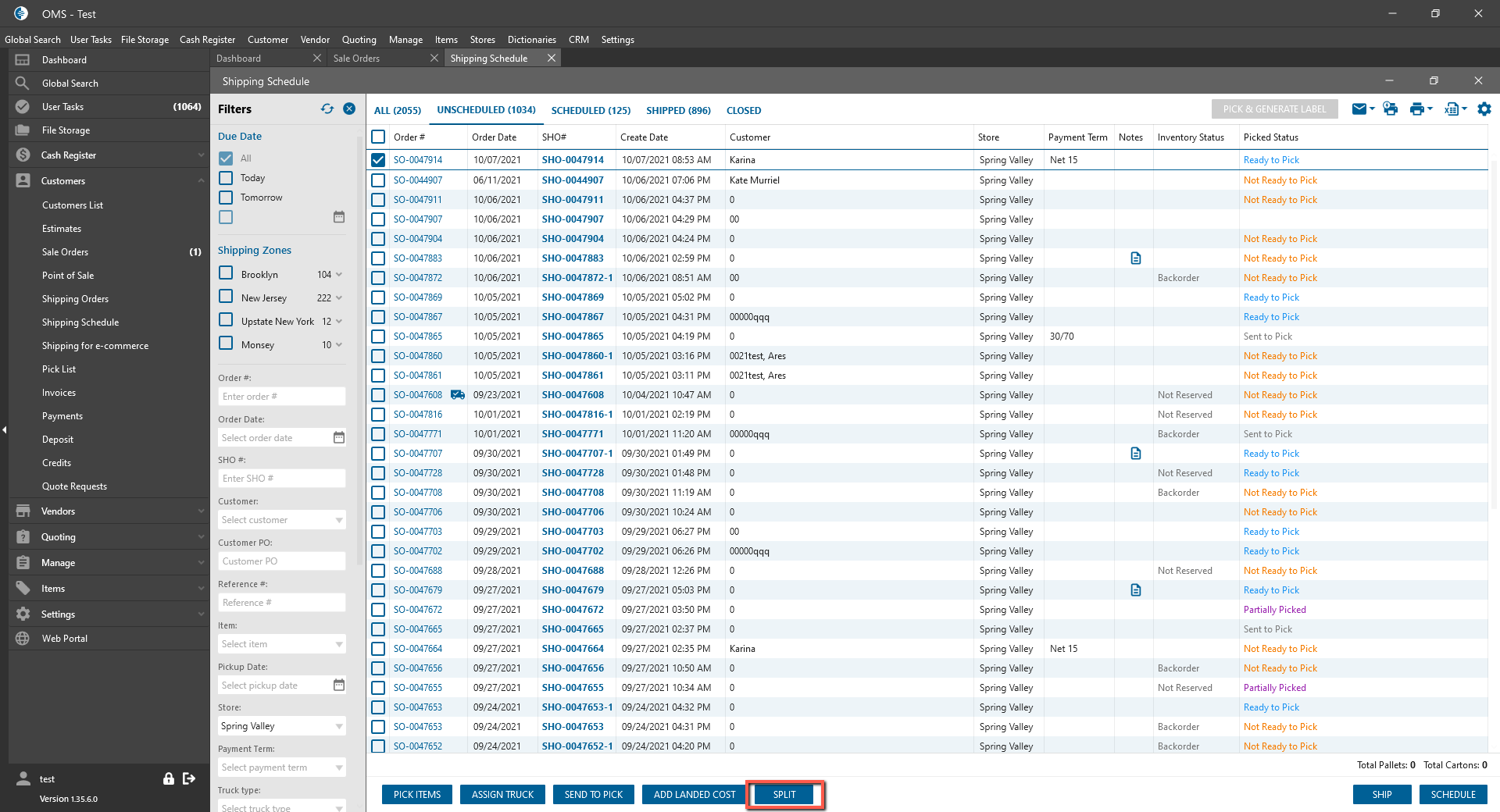
- after selected and click on button:
- Open Split Ship Orders panel;
- panel contains:
- Split dropdown with the next actions:
- Split by Qty;
- Split by Availability;
- checkboxes for each line item;
- Refresh button;
- for each selected Ship Order the separate Datagrid with columns listed below:
- item name;
- description;
- Item Qty -> editable;
- Ship Available -> editable;
- Item status;
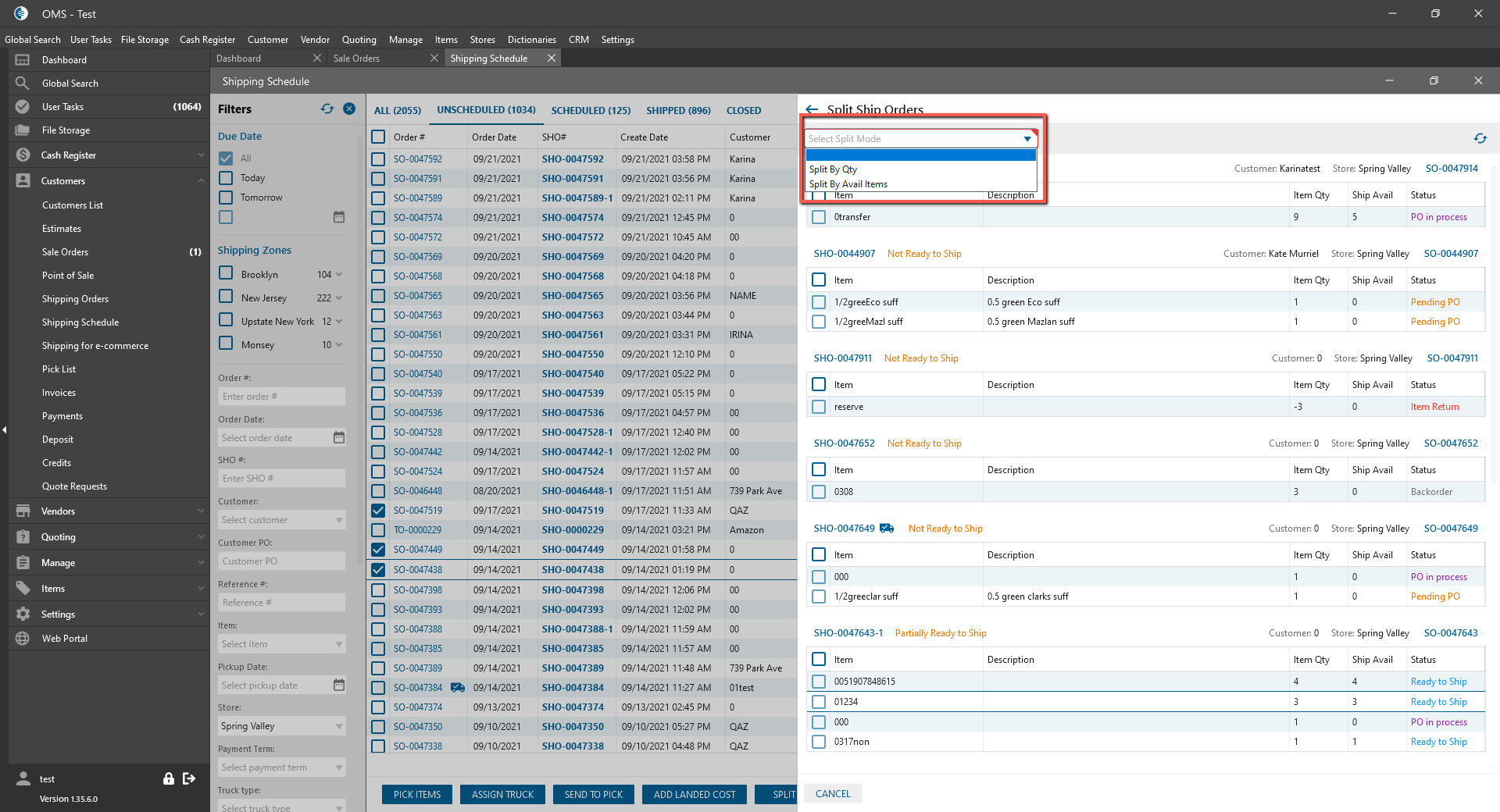
- Ship Order # clickable -> after click opened Ship Order;
- Buttons:
- Cancel -> panel closed without changes;
- Split:
- Split by Availability is selected -> Ship Order Splits by availability;
- For Example:
- Checked Ship Orders;
- Click on Split button -> Split SHO panel opened;
- Ship Avail is less than Item Qty;
- Checked items;
- Click on Split button;
- Ship Order splitted:
- Item with Ready to Ship status -> split in separate SHO with Ready to Ship status;
- Items with Backorder / Out of Stock in the separate with Not Ready to Ship status;
- All Ship Orders display in Ship Order List for Sale Order;
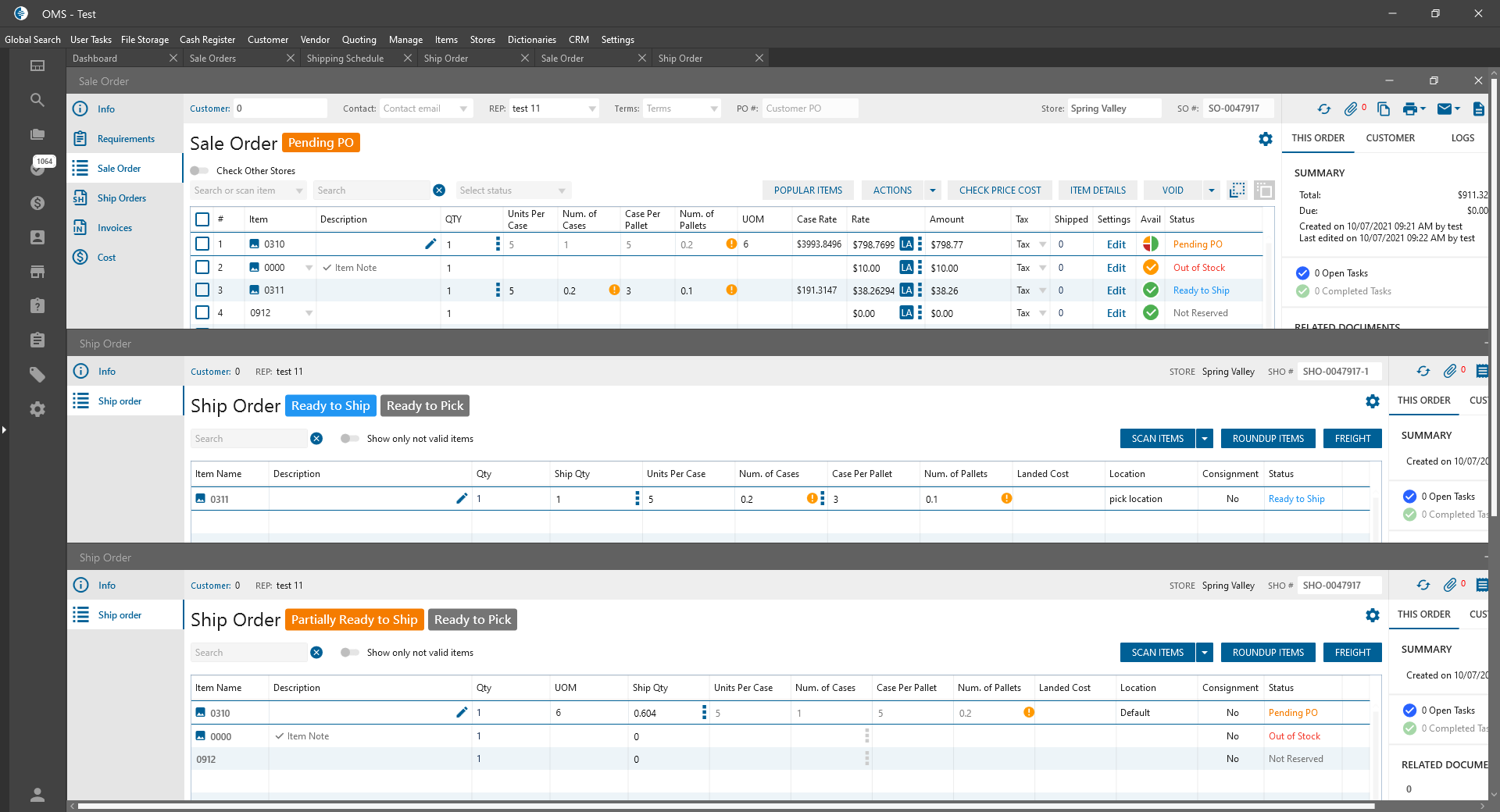
- Split by Qty is selected -> Split Order by Qty:
- Checked Ship Orders;
- Click on Split button -> Split SHO panel opened;
- Ship Avail is the same as Item Qty;
- Change Split Qty -> Checked items;
- Click on the Split button;
- Ship Order splitted by item Qty.
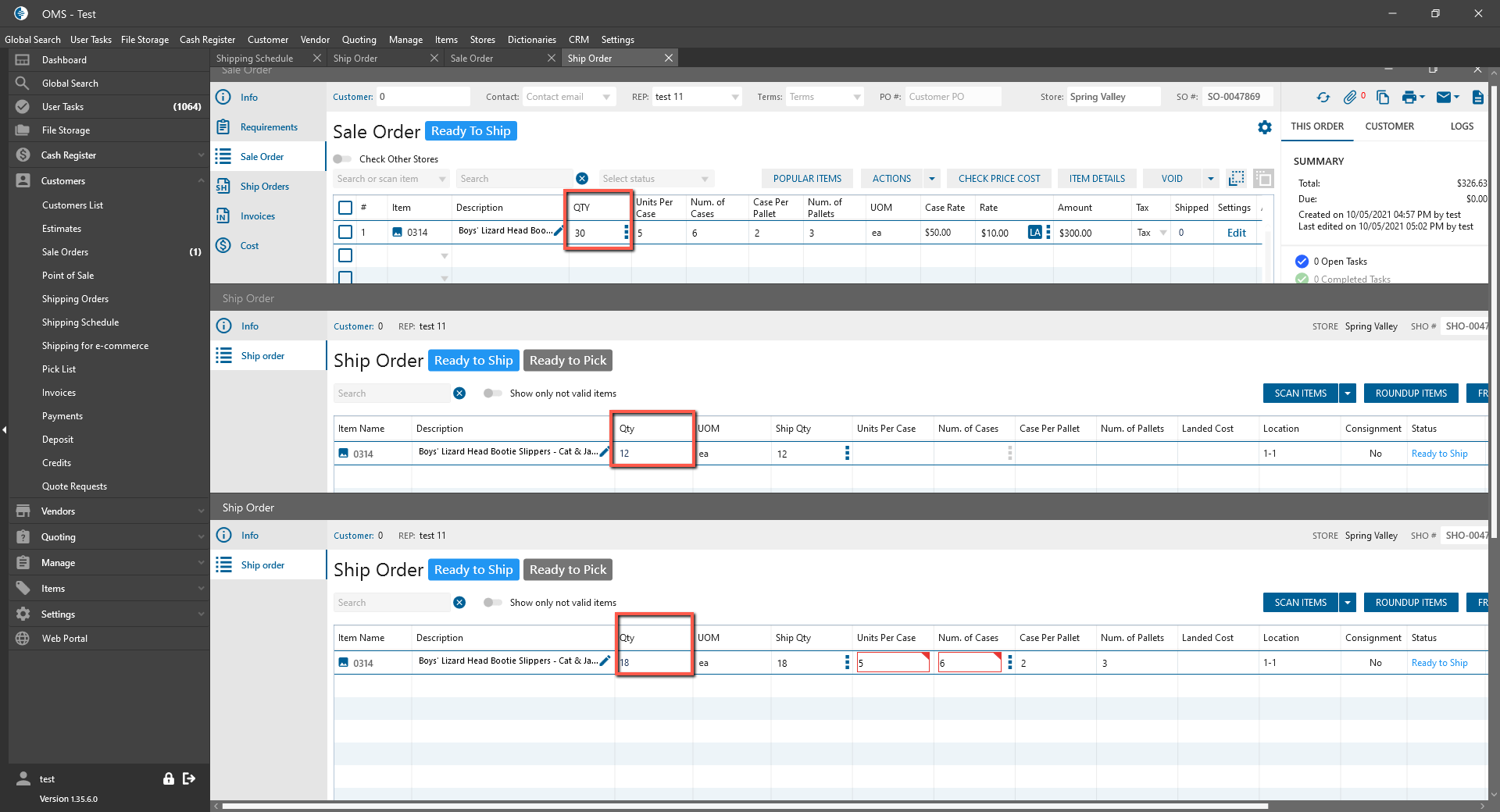
- Split dropdown with the next actions:
