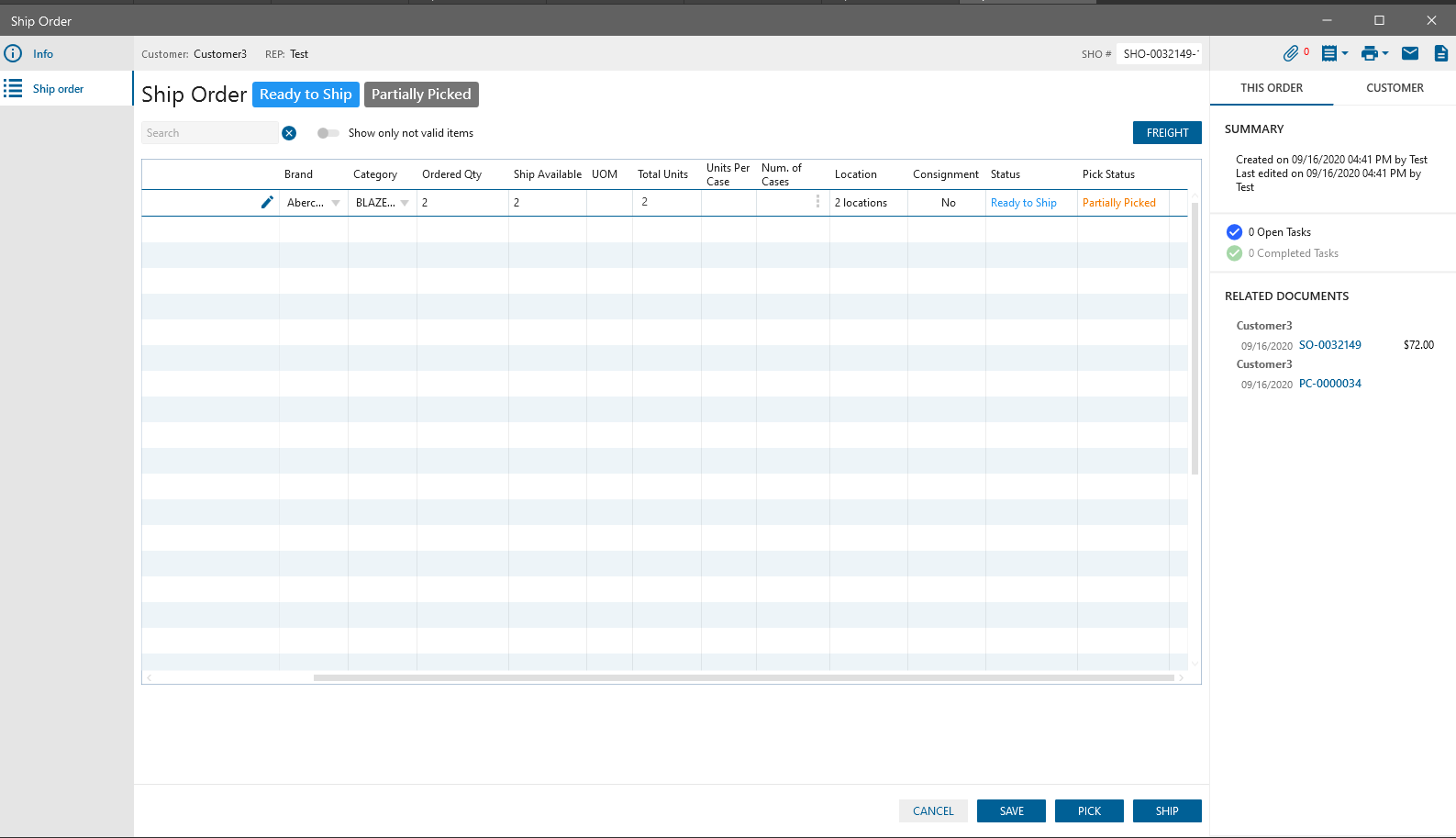“Pick Order” with the ability to pick required Items was added to “Customer” module. Based on the corresponding SHO. Improves to track the picking process at the warehouse
After clicking on the option, Pick Orders list opens.
Pick Orders list
- Filter panel. Contains fields: Order#, Date, Store, SHO#, Customer, Memo
- Buckets. “Ready to Pick” (draft Pick Orders), “Picked”, “Closed”
- Datagrid. Displays orders from new to old. Contains columns: Number, Date, Store, Customer, Memo
- There is the ability to pick all Item types on Pick Order
- There is the ability to pick Group items on Pick Order. If to Ship order was added Group items then Group Item BOM Items is displayed on the Pick order with the ability to pick these BOM Items
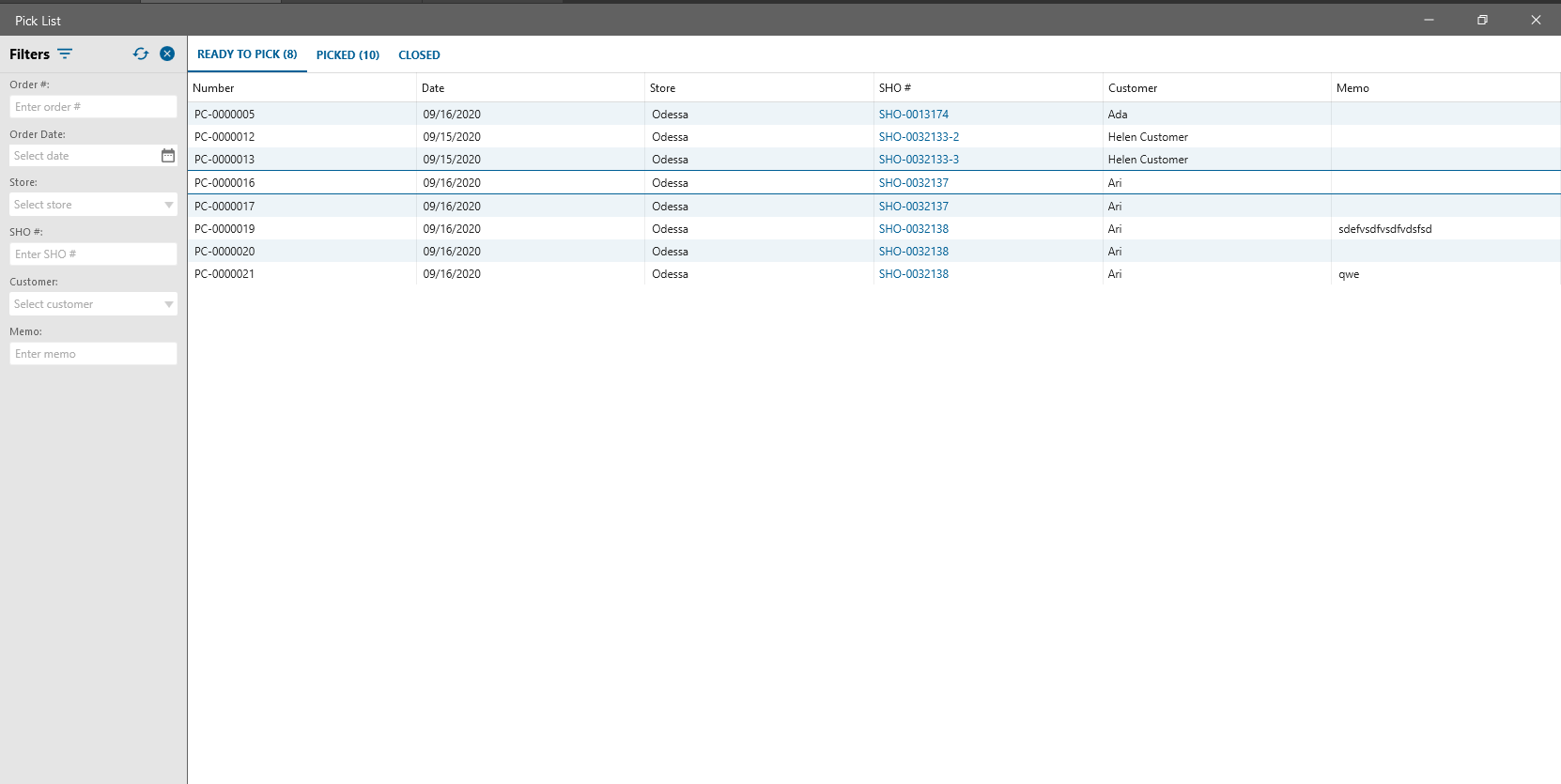
Pick Order edit form
- PC (Picking Order) can be created from SHO, Shipping Schedule
- Date. Current day by default
- Store
- Picker. Dropdown, in the dropdown – Active Users list
- PC#
- Created by. User name who has created current PC
- Refresh button
- Print icon. After clicking the icon, pop-up is opened. On the pop-up User that has been selected on PC is displayed. The main Picker is the first. Next to each User checkbox is displayed
- PDF icon. After clicking the icon, pop-up is opened. On the PDF: PC#, Date, Picker (the same logic for Print icon), Total cases, Total weight, Datagrid (Customer, Item, Description, Location, Units per case, Cases, Pick Qty)
- Order status. Can be Ready to pick, Picked, Partially Picked, Closed
- Delete. Displayed only in status Ready to Pick.
- Datagrid. Displays
- the items from related Ship orders. Items can be merged if have the same Description, UOM, Units per case.
- Customer. If to the item is linked a few customers then “N Customers” will be displayed (N – the amount of customers)
- SHO. If to the item is linked a few SHO then “N SHO” will be displayed (N – the amount of SHO)
- UPS
- Description. Displays the item Description from SHO
- Total Units
- Qty Available. Qty Available = sum (item SHO available qty)
- Pick Qty. By default is equal to the Total units
- UOM
- Location. By default selected the default picked location
- Picker
- Category
- Memo
- Cancel
- Delete
- Save. After clicking the button, the order will be closed and saved in the status Ready to Pick, nothing will be really picked
- Pick. After clicking the button, the order will be closed and saved, added items will be picked, the status of the order will be Picked, the picked qty will be added to the transaction history to a specific pick location. Delete button becomes disabled on picked Line Item.
- Close. Displayed if Order was Picked
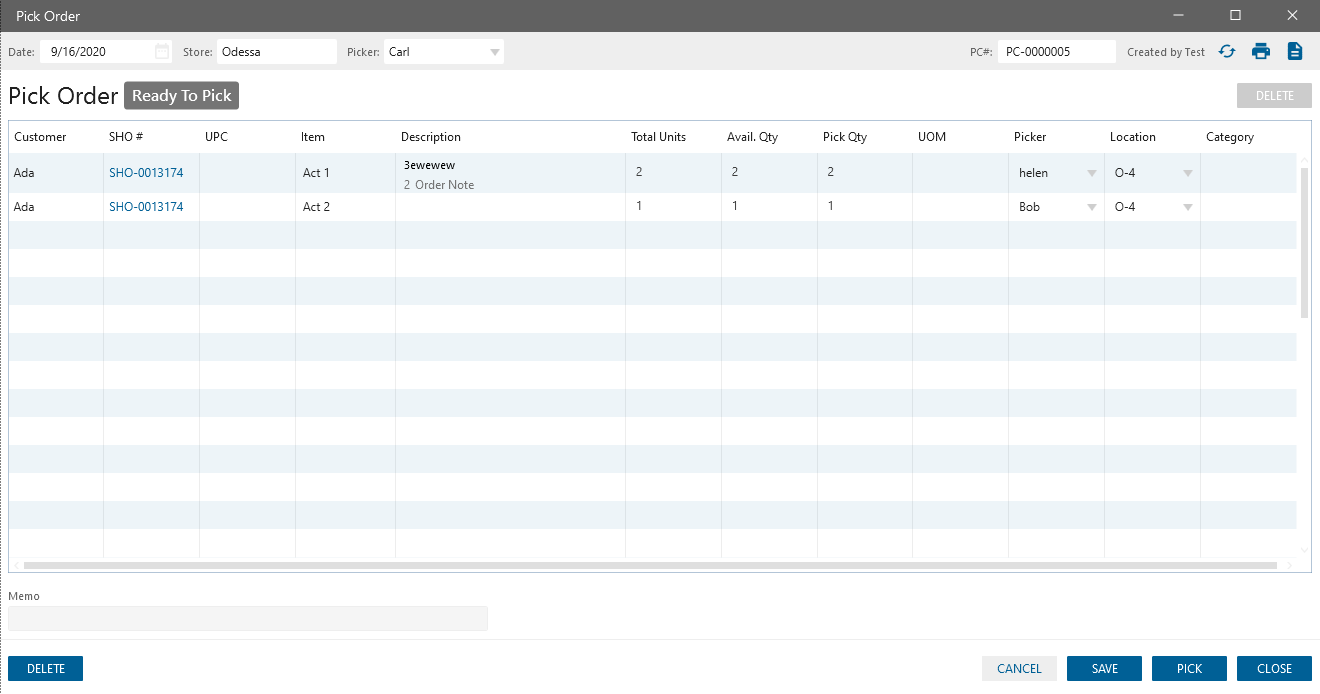
Changes in SHO:
- New “Partially Picked” pick status is added to the line item to SHO
- Location column was added
- “Pick & Ship” button was renamed to “Ship”
- Related documents. Pick Order is added.
- If SO has related SHO/Pick order, after decrease/void/delete/unreserve item in SO, SHO will be decreased, Pick order won’t be changed