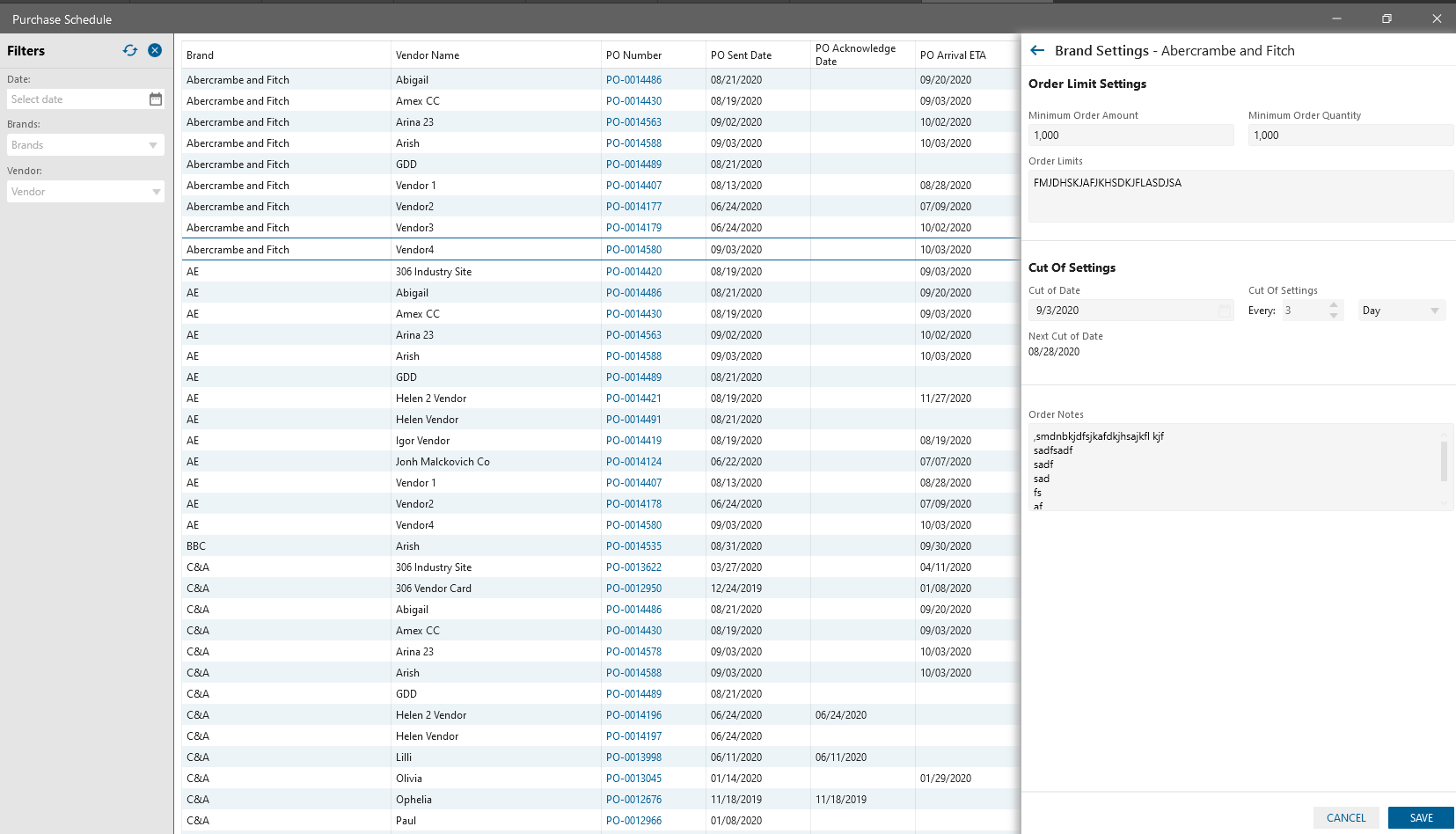New Module “CRM” has been added to the system to track and operate the Sales dynamic by Brands.
In the frames of CRM Module, User is able to:
- sort Brands by Category, Description, Department, Brands only in Stock, Brands including incoming PO
- be aware of Brands list in the system, and how many Requests, Responses to Requests and Sale Orders are linked to the particular Brand
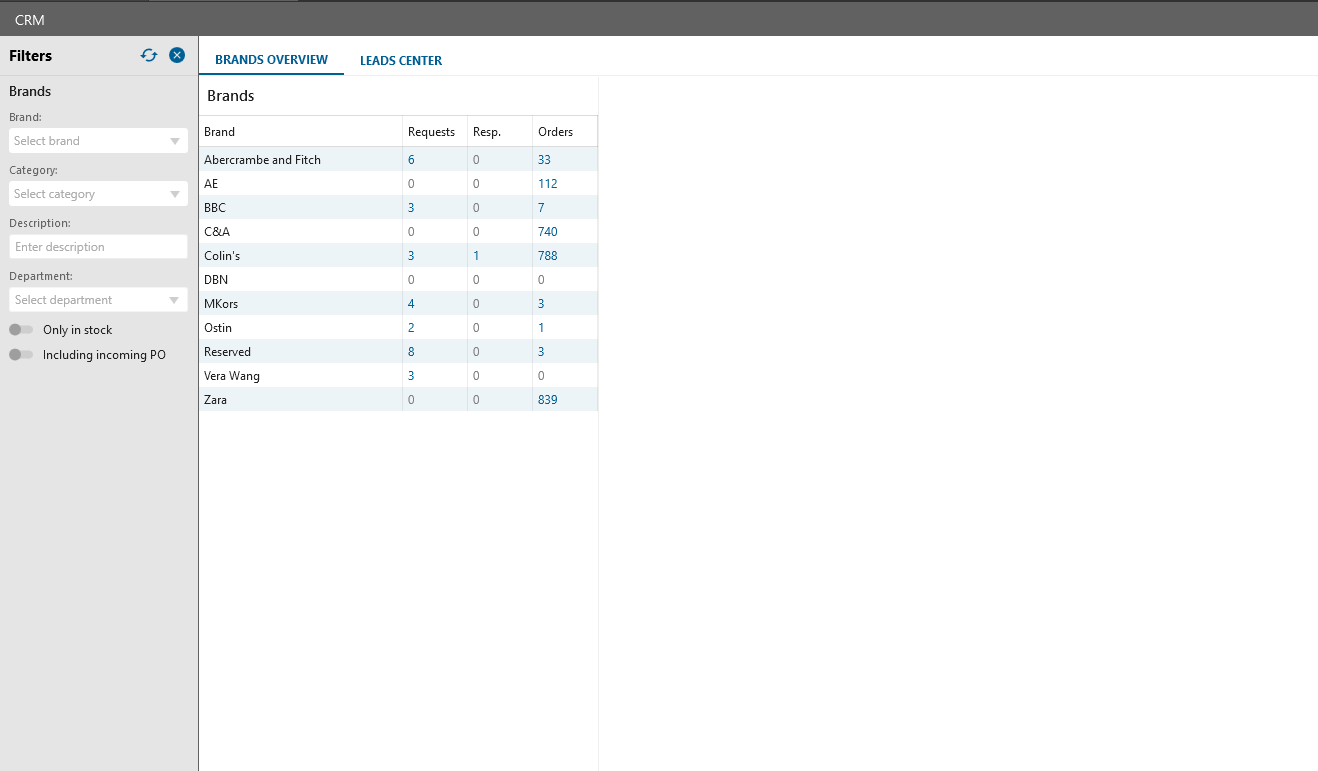
For every Brand in the system User is able to:
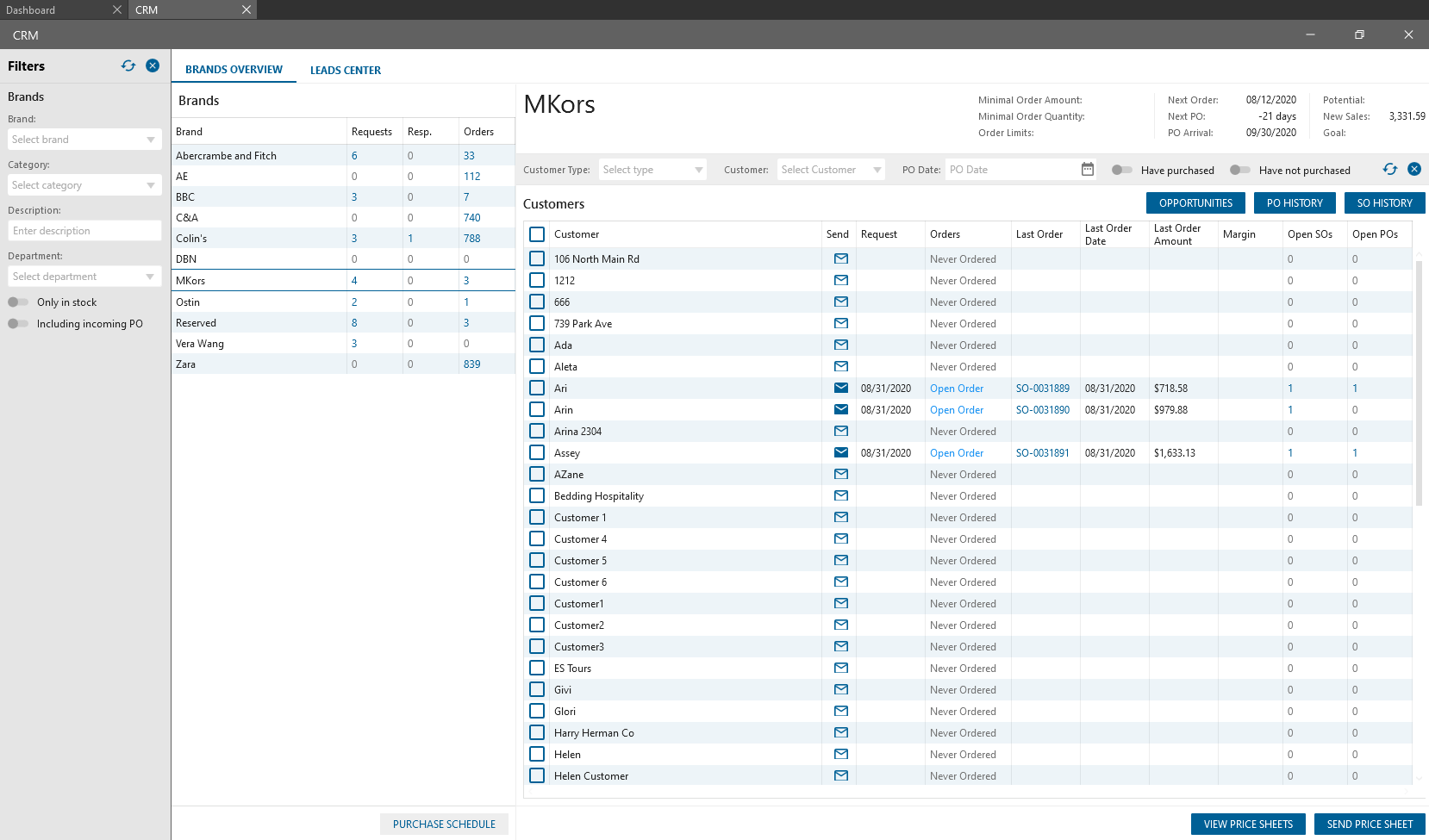
- View all Customers list
- View the last Request date for every Customer separately
- if Customer has ever ordered the Brand and Last Order status
- Last Order #
- Last Order date
- Last Order Amount
- View related to the Customer SOs count
- View related to the Customer POs count
- View Price Sheets. After clicking on the corresponding button, Price Sheet Panel with a list of Documents which were sent to the customer for approval is displayed
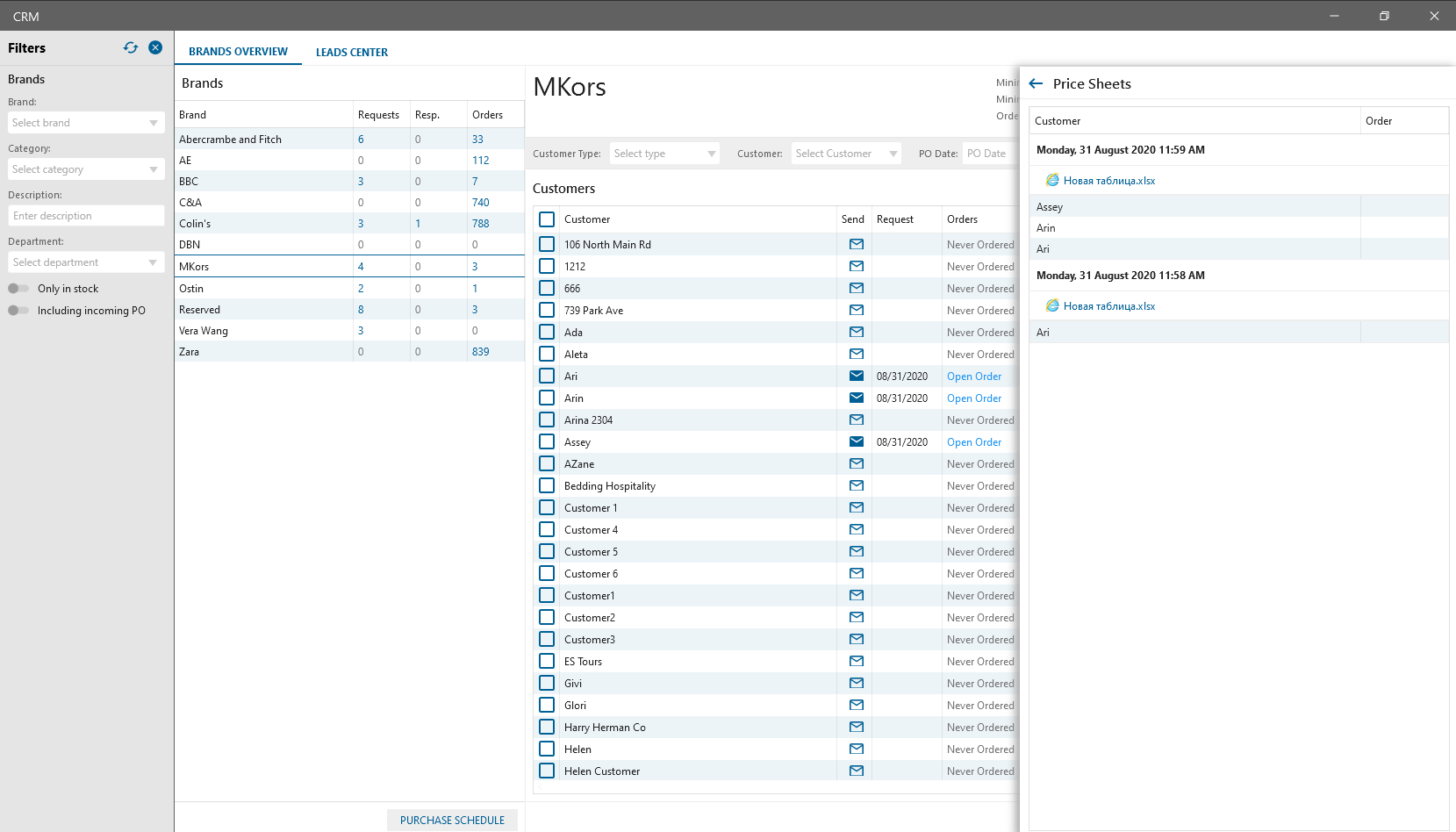
- Send Price Sheet to the Customer. After clicking on the corresponding button, “Send Price Sheet” panel appears with the possibility to attach the required files.
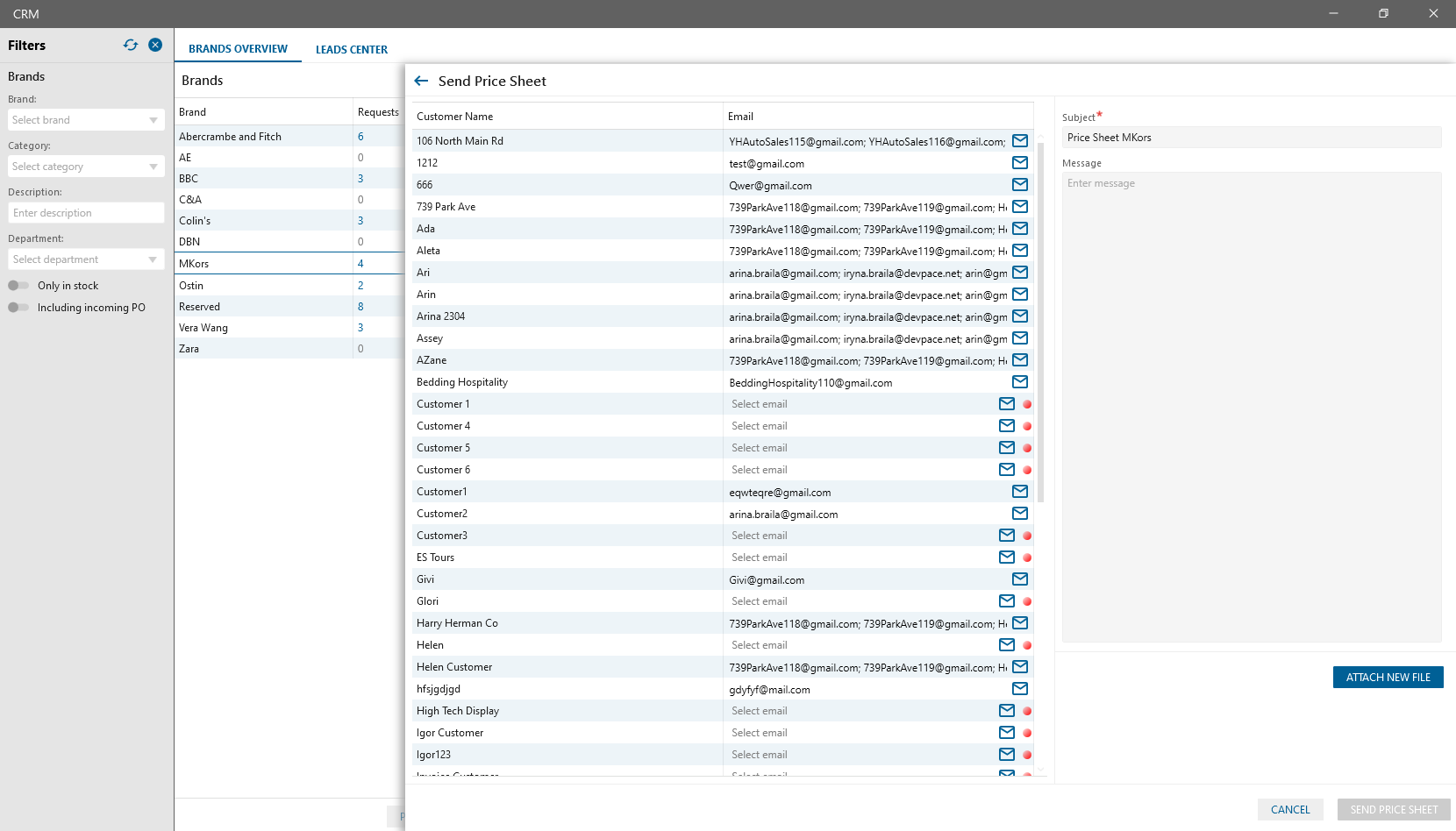
- View SO History. All related to current Customer and Brand SOs will be displayed
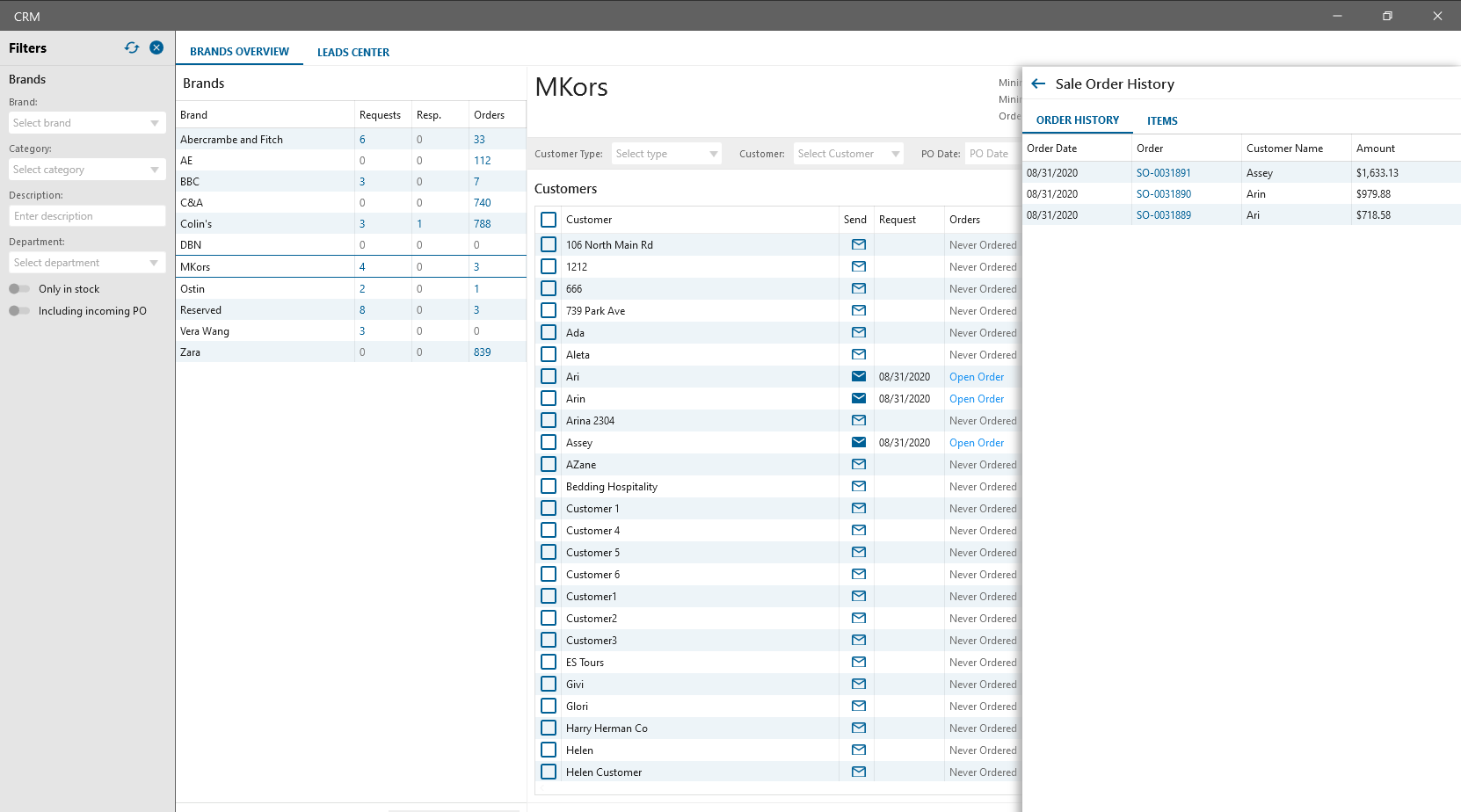
- View PO History. All related to current Customer and Brand POs will be displayed
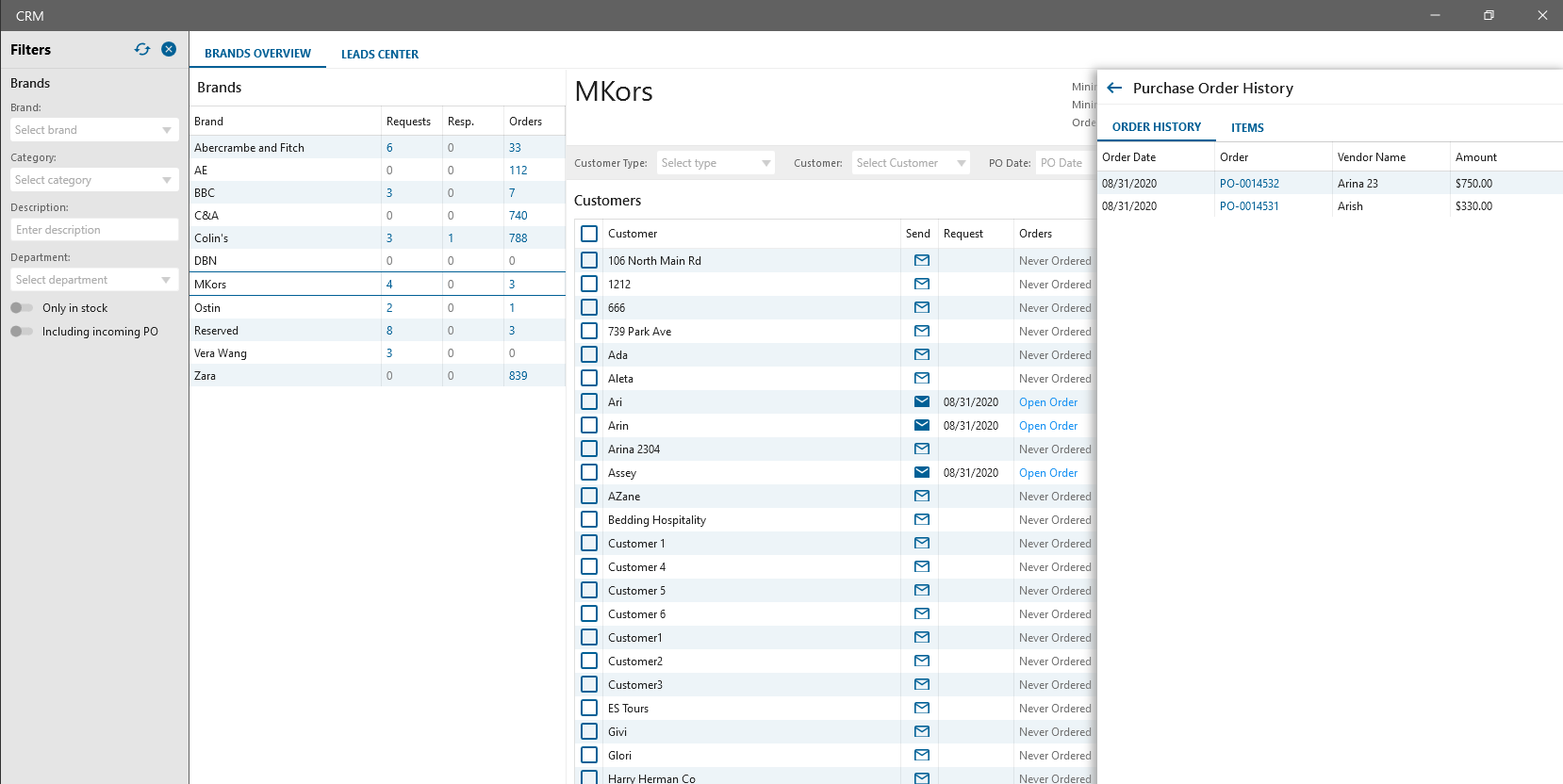
- View the Opportunity. View the Opportunity list through the clicking on the “Opportunity” button.
- All Opportunities are divided into Requested, Responded, Sold, and Expired/Closed.
- Clicking on the Opportunity, User is able to see expanded information related to the particular Opportunity, such as Opportunity status, Request text, Response text, Sent files, related to the Opportunity Orders.
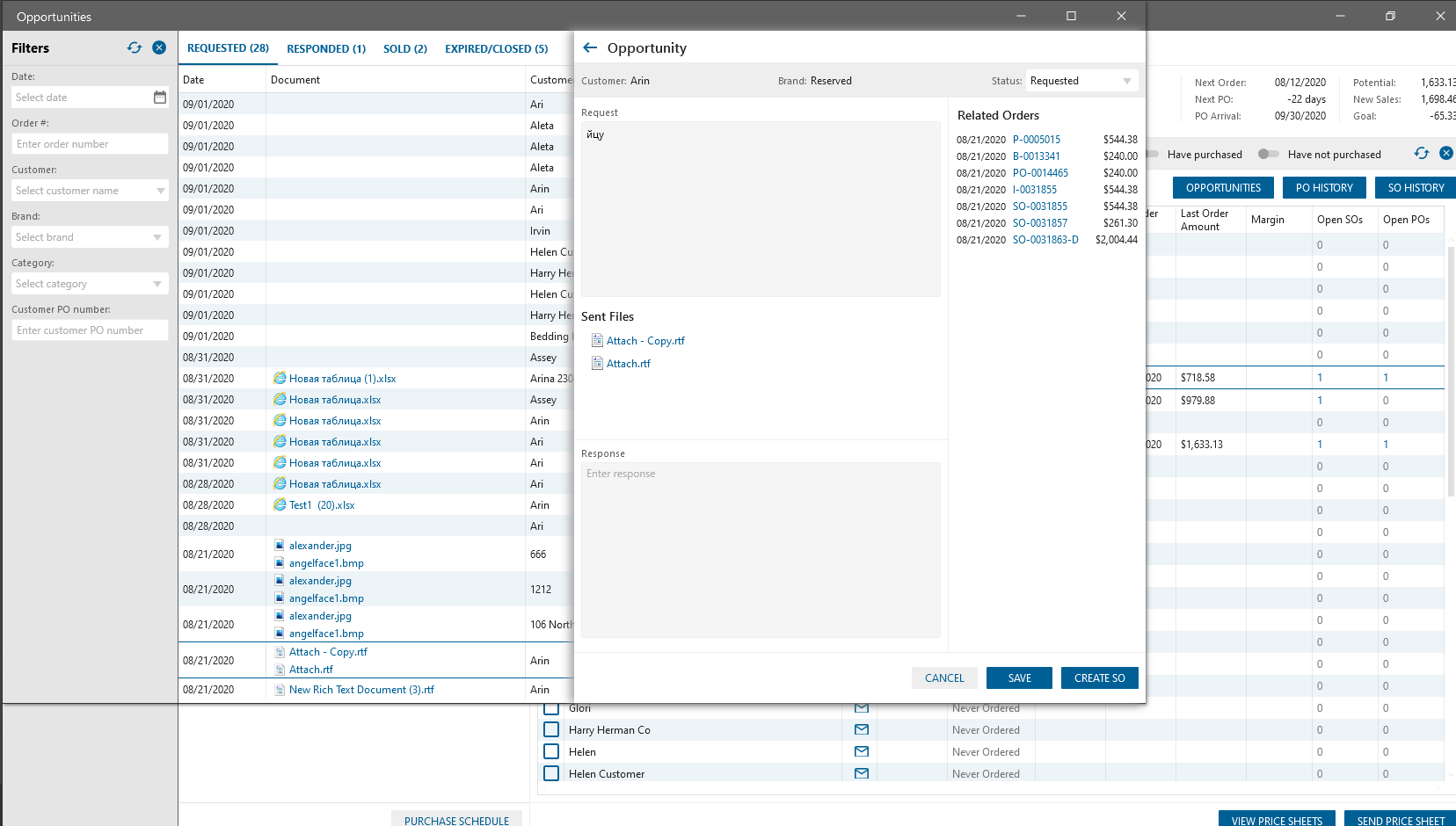
- View Purchase Schedule. View Purchase Schedule list through the clicking on the “Purchase Schedule” button. On the form:
- Brands list with related Vendors,
- last Created PO# for current Vendor and Brand,
- PO sent Date,
- PO acknowledge Date,
- PO Arrival Date,
- Actual PO Arrival,
- Est lead time,
- Actual Lead Time,
- Next Cut Of Date.
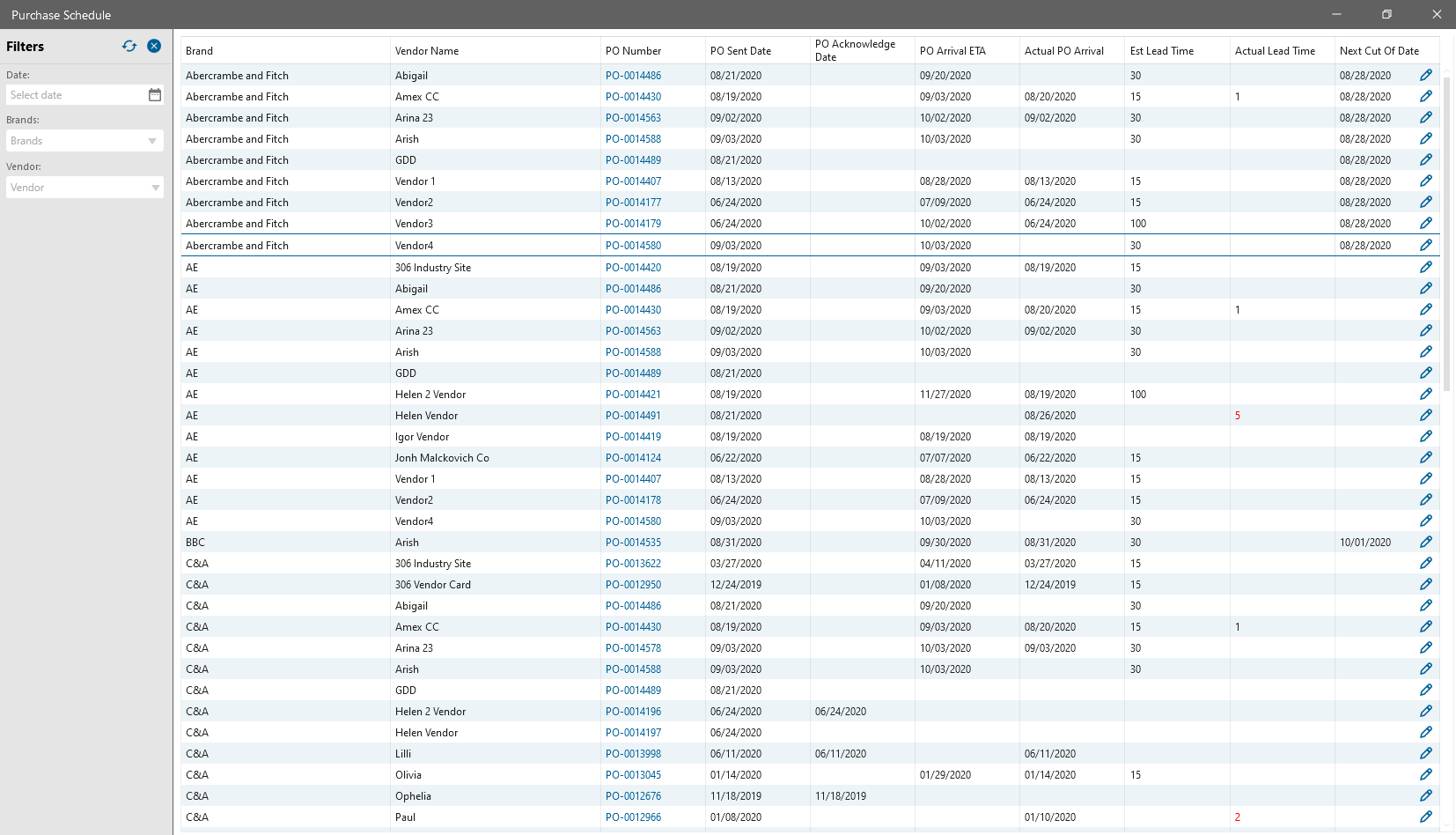
- Manage “Brand Settings” Panel that can be opened from Purchase Schedule list.
- On the Panel:
- Order limit settings,
- Cut of Settings such as: Cut off Date (required if “Every” textbox is filled),
- Next Cut of Date Settings (required if “Cut of Date” was filled),
- Next Cut of Date (Auto calculated according to the “Cut Of Date” and “Cut Of settings”.
- On the Panel:
Next Cut of Date displays the date when should be created the next PO for such Brand.
Next Cut of Date = Cut Of Date + [interval in Cut of settings].
If Next Cut of Date > Todays and PO is not created in the period [from Cut Of Date to Next Cut of Date ]:
- Period [from Cut Of Date to Next Cut of Date ] should be calculated next way: If in the settings was selected “Day”, the period must be counted exactly. If in the settings was selected “Month”/ “Week”, the period must be counted with error +- 3 days